A Parkour Christmas
by epic_minecrafter12 in Design > Game Design
135 Views, 2 Favorites, 0 Comments
A Parkour Christmas
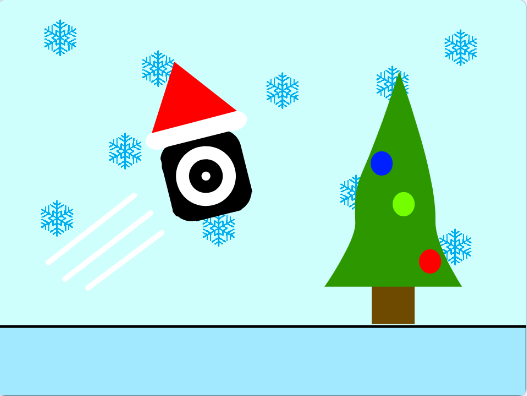
I made a Christmas Platformer on scratch which uses block coding instead of traditional javascript. I did this because I have used scratch before but never really stuck to a project and actually finished it really. But this gave me an opportunity to make a game, share it with the public, and make instructions for it, which is something I have never done before.
Supplies


All you need is a computer and then create an account on Scratch. Scratch will show you how to do this, but just as a heads up, you will need to get one of your parents to confirm your email for you.
Creating the Character
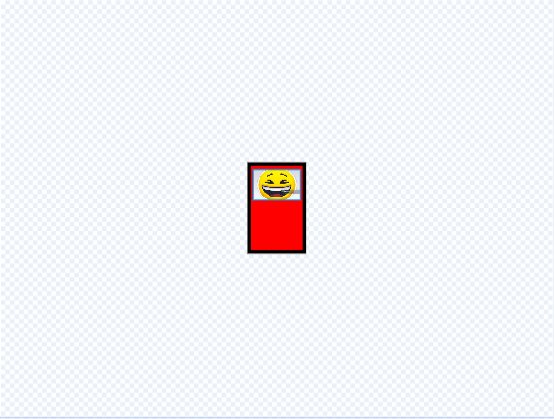
First you need to make a character. Scratch will already have a default character set when you are on a new project, but if you want to change this, you can delete the "sprite" and make a new one by hovering your mouse over "Choose A Sprite", then clicking "Paint", then drawing a rectangle or square. This will act as the player. You can change the look of it later.
Making a Background and Floor
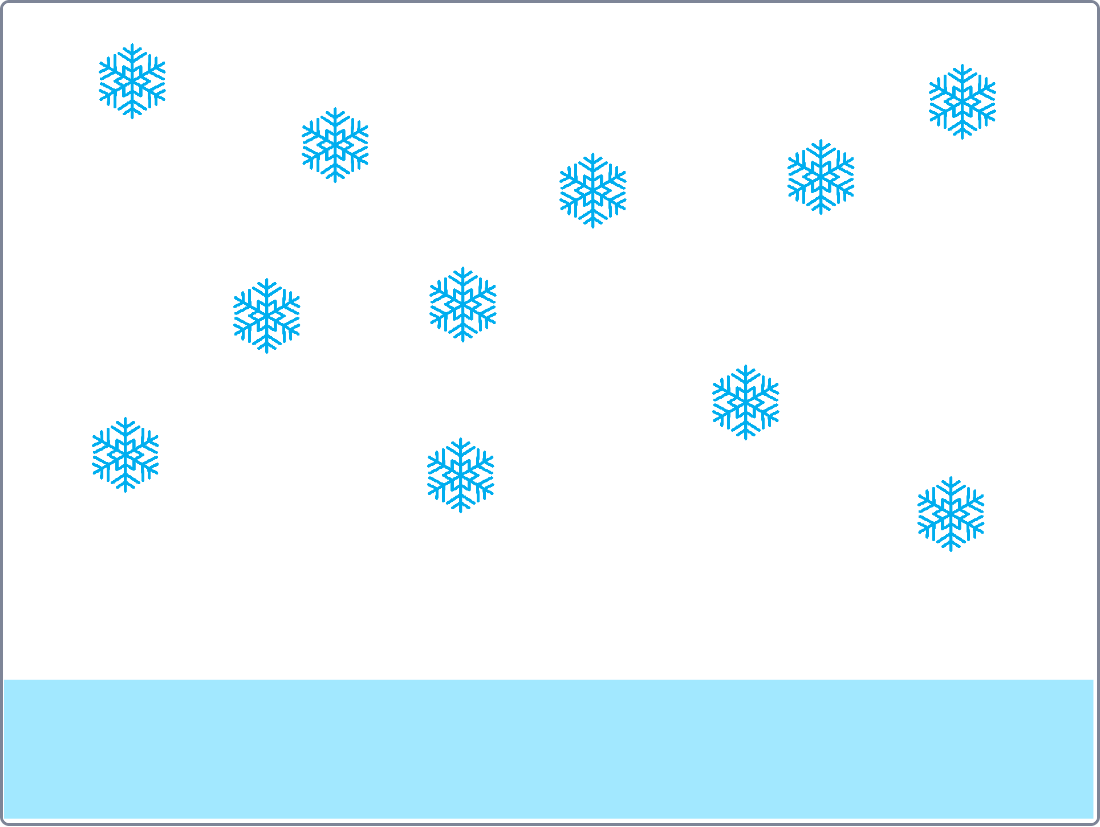
Go to "Choose A Sprite" and click "Paint". This will create a new Sprite. Then name it Floor. Then make a rectangle on the bottom. For the background, go to "Background" and either choose a background from the Scratch library, or make your own.
Adding Simple Code to the Character

Next we can start coding the character. To do that, follow the picture above by dragging out blocks of code from the code library on the left of your screen. You don't have to use arrow keys, but I always find it better that way.
Adding Gravity

Now we can create a jump mechanic. First you create a variable named Gravity by going to the aforementioned "Code Library" on the left of your screen and clicking the button near the bottom left that says "Variables". You then click "Make A Variable" and name it Gravity. Then follow the rest of the code above exactly. The code library will take a little bit of getting used to, but soon you'll get the hang of it.
Changing the Character

Now that the simple code is done, you can make the character into whatever you want. I went with a rounded square with a christmas hat for the theme. Even if you aren't doing a christmas themed game, I would recommend using a square as the character.
Adding Music
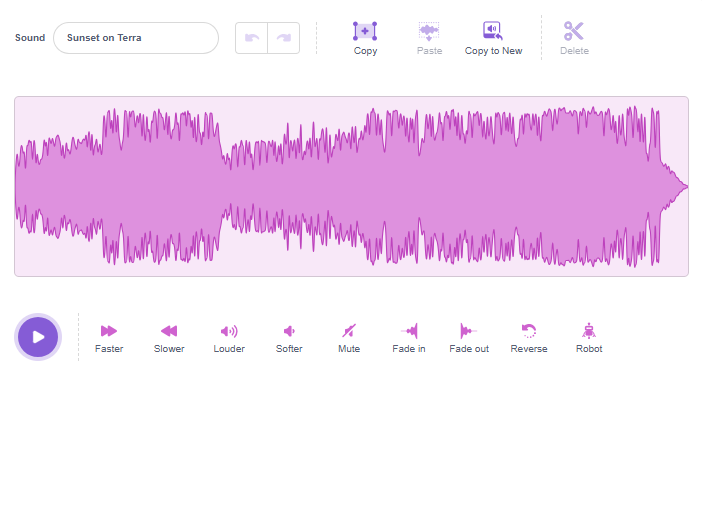

This step is optional and you don't need to add music, but if you want to, then go to the "Sounds" menu and click "Choose Sound". Then there is a whole library of sounds to choose from. If you want a song/sound from another game on Scratch, then go onto that game, click see inside, and go to "Sounds". Then open up your backpack, which appears at the bottom of your screen, and drag the song into your backpack. Go back to your game, open up your backpack, and drag the song out of your backpack and into your sound menu. Then follow the code above to add a background song to your game.
Making More Levels
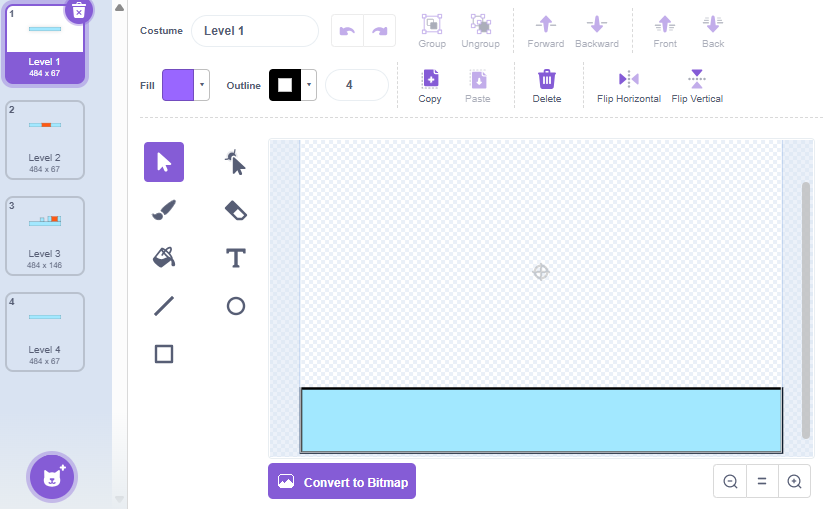
Now that all that is out of the way, we can start making this game playable. Go to your "Floor" and right click your costume. Then click the thing that says Duplicate and it will duplicate it. Do this for as many levels as you want. Then add obstacles like 'hills' and 'valleys' that make the game slightly harder for your character.
Adding Hazards
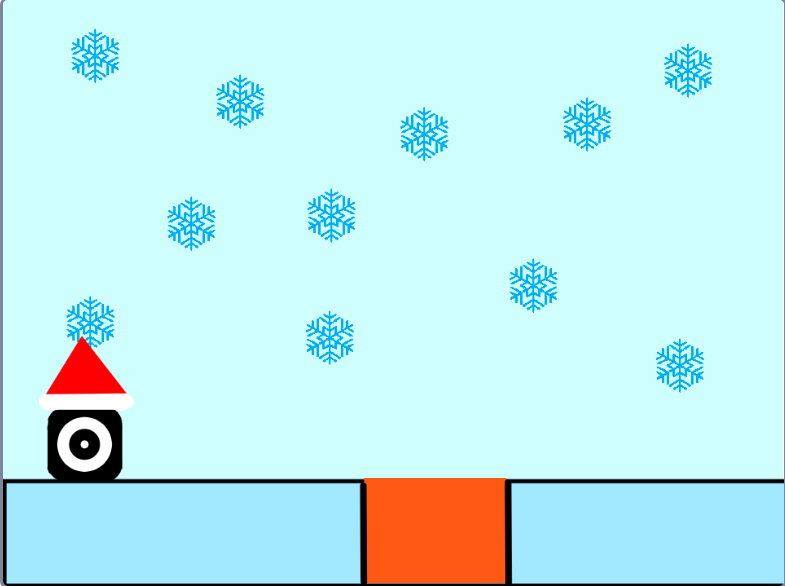
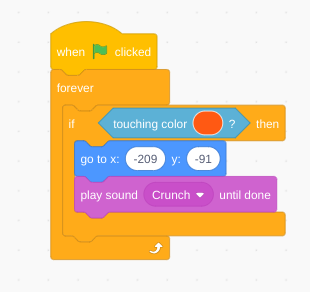
Next, we can add some difficulty to this game. To add lava, DON'T make a new sprite. Instead, you can go to your Floor sprite and draw some lava on one of the costumes. Then add the little piece of code to the player, seen above, which sends the player back to the beginning of the level and plays a death sound ( taken from the "Sound" library).
Making Collectibles

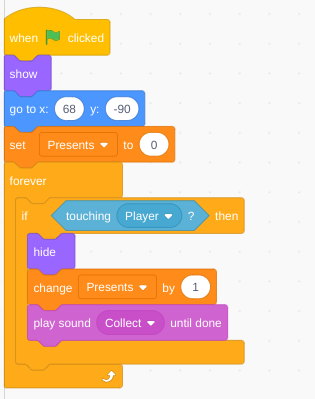
Next we can add an incentive to play/finish the game. I went with a present because, you know, Christmas. You could add coins or bananas or anything you want. To make the collectible, go to, you guessed it, "Choose A Sprite", and click "Paint". Draw the item and make it go to a specific spot on the level when the Green Flag (the start button) is clicked.To make the player actually collect the item, make a variable name "Presents" (or whatever you want) and then build the code above onto either the player sprite or the present sprite.
Allowing the Player to Progress to the Next Level


This part is very tedious. I'm sure there is an easier way, but I don't know what it is. So every time the player proceeds to the next level, the edge sprite, the one that the player touches and tells the game to proceed to the next level, has to disappear and then the next one takes its place. You do this for every level. Again, there probably is a better way, so if I were you, I would skip this part and look it up on youtube.
Adding a Bouncepad
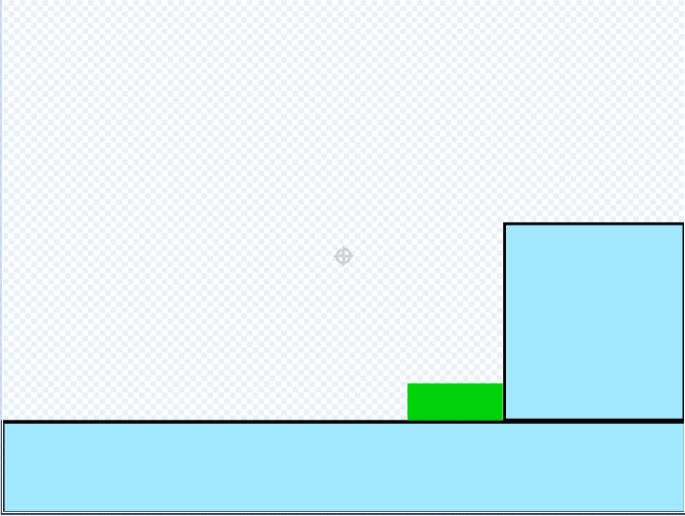
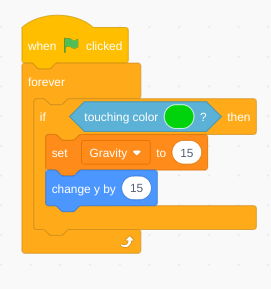
Now that you have made more levels, a new character, and collectibles, you can make a bouncepad. Again, DON'T make a new sprite, instead add a green rectangle to the "Floor" sprite. Then, add the little piece of code seen above, which makes the player launch up a certain distance.
Creating a Thumbnail


I actually only figured out how to add a thumbnail to a scratch project when I was making this. First, you make a new sprite and name it Thumbnail. Then make a piece of code which hides the thumbnail when the game starts. Then, make a separate piece of code that doesn't activate when the game starts. Click that piece of code, and it will show up on the games profile, but not in game.
MORE Levels

Now, you can either say you're finished, or you can make more levels. To do that, you just make another costume on your Floor sprite, and go crazy! Your level can be whatever you want it to be, as long as it's actually beatable (or not, if you're that diabolical). And now you're done!
Reflections
I really enjoyed doing this and I hope you were able to make an awesome scratch game with these instructions. Making an Instructable for my project was a new experience and I feel like I did good. Also, if you made a scratch project off of this Instructable, I would love it if you could post in the comments the name of that game and I will play it and love and favourite your game.