A Pucket Board Game



Nolan and I are juniors at Illiana Christian high school.
We made a board game called Pucket. Pucket is a fun two-player game for all ages. To play you get a person on both sides. Your start off with 6 pucks on both sides. This is where you say start, then both players take the pucks and use a rubber band to fling the pucks through the "goal." The first player to get all the pucks on the opponent's side wins.
Supplies


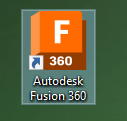





The Materials used: Fusion 360, Lightburn, a CNC machine, a sanding machine, a saw, a band saw, a laser cutter, two rubber bands, black spray paint, and white spray paint.
Designing

The first step of our design was brainstorming ideas. Once we had an idea we sketched them and made dimensions that were according to examples we found online. Once we sketched them we compared them both and agreed on a final design that we then took to Fusion 360.
Design With Fusion 360






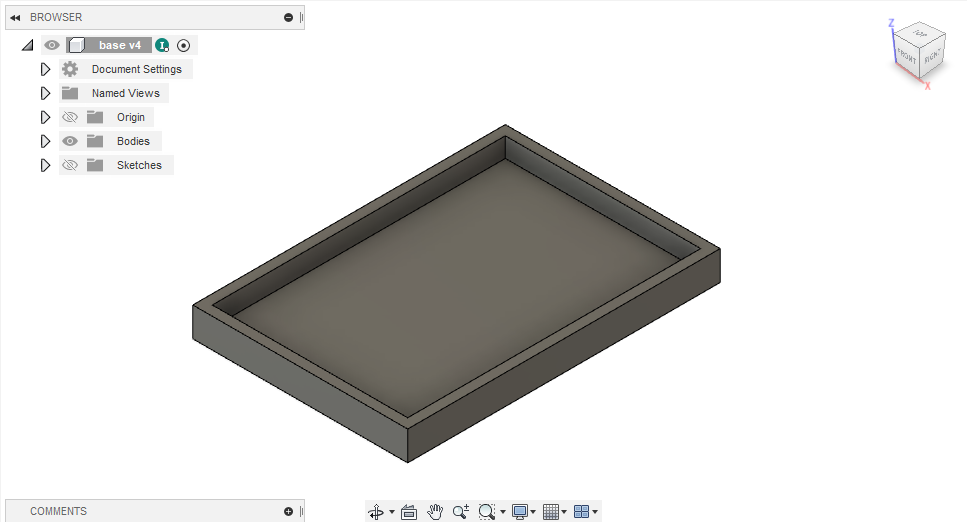
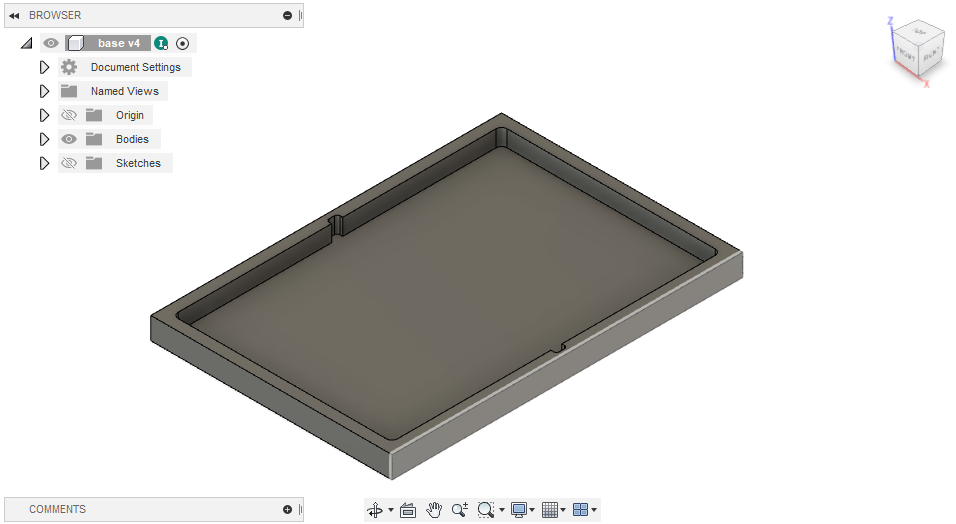


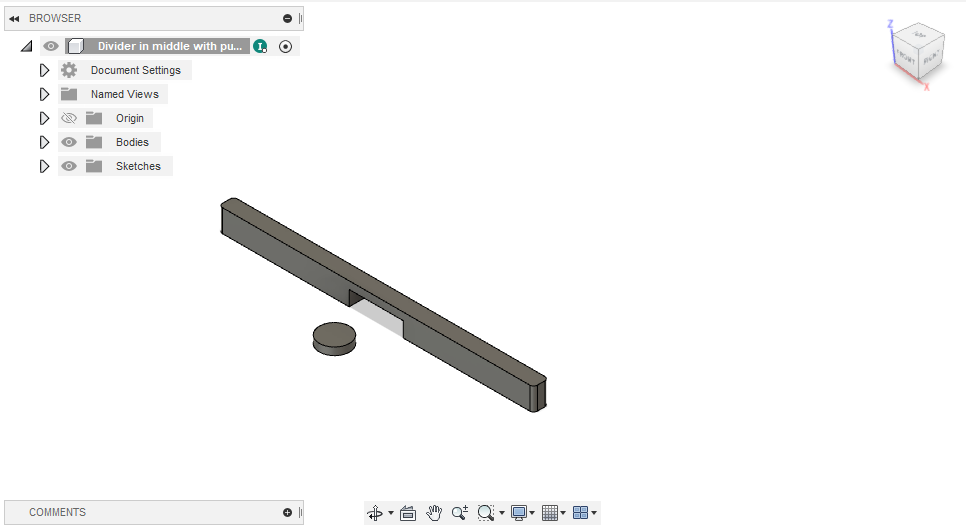
After designing our project on paper we started creating it with Fusion 360. We designed the base with dimensions 16x11x1.5 inches. Then shelled it to.5 inches. Next, we created a slot on both sides that was a half-inch wide and a fourth inch from the outside as shown in the first photo. We then created the divider with the goal in the middle to fit perfectly with the board. Based on our dimensions we created a puck to go through our goal in the middle.
Cutting the Outlines of Our Design


After creating it online it was time to make it out physically. So we found a piece of wood that was similar in width and height to our Fusion design. Then we sketched on the wood where the outlines of our game would be and cut it out to match our length perfectly.
CNC Machining



We screwed down the board game to the CNC machine so it wouldn't move. Then we used our program from Fusion 360 to cut it out. We had to send the CNC code to the machine through a flash drive. We then set the origin and let the CNC machine do the rest. We used a vacuum to collect extra sawdust that was being shaved out.
Creating Our Divider




To create our divider we found a piece of wood that was the right height and we cut the length and the width using a band saw. Once the dimensions were right we used a sander to create nice rounded edges to fit in the slots on the inside edge of the board. Once the divider fit nicely with the board we cut out the goal by edging away with the band saw.
Creating the Pucks



To create the pucks we used Lightburn and a laser cutter. We measured the dimensions according to the goal in order for it to fit perfectly but not too easily. Then we created the circles in Lightburn. To cut out the pucks we found wood with the right height and applied 100% power to cut through the wood. After they were cut out we spray-painted them white.
Adding Slingshots to Accelerate the Puck



We evenly measured out places to put the rubber bands through on each side. We drilled holes in the places where we needed a slingshot. We then poked rubber bands through the holes to test how it would work. Once it worked, we placed a plug in the 4 holes to keep the rubber bands from falling out.
Finishing Touches.




.jpg)

In our finishing touches, we spray-painted our board black and laser-cut our names on the sides. We spray-painted a few layers of black to make sure it was painted well. Then we designed in Lightburn our names to engrave onto our board game.