A Simple Tone Generator

Arduino Tone Generator is a set of switches sharing a common terminal to GND while the remaining pins are connected to 2, 3, 4, 5, 6, 7, 8, and 9 Arduino digital pins and with a speaker also installed between GND and digital pin 11 from Arduino Uno complete this interesting project. For uploading the code, go to at: http://pastebin.com/k3PcyWZ9
Bill of Materials


What you will need:
1 Arduino Uno
1 UBB-A to USB-B cable
1 PCB for installing the awitches
8 Switch Push Button Tactile (4-PIN)
1 8 Ohm Speaker
10 Wire jumper male to female for Arduino
1 #22 copper wire (1ft)
1 Heat Shrink Tube( 1 ft)
1 40-pin array for arduino
1 Solder station
1 Solder roll
Schematic
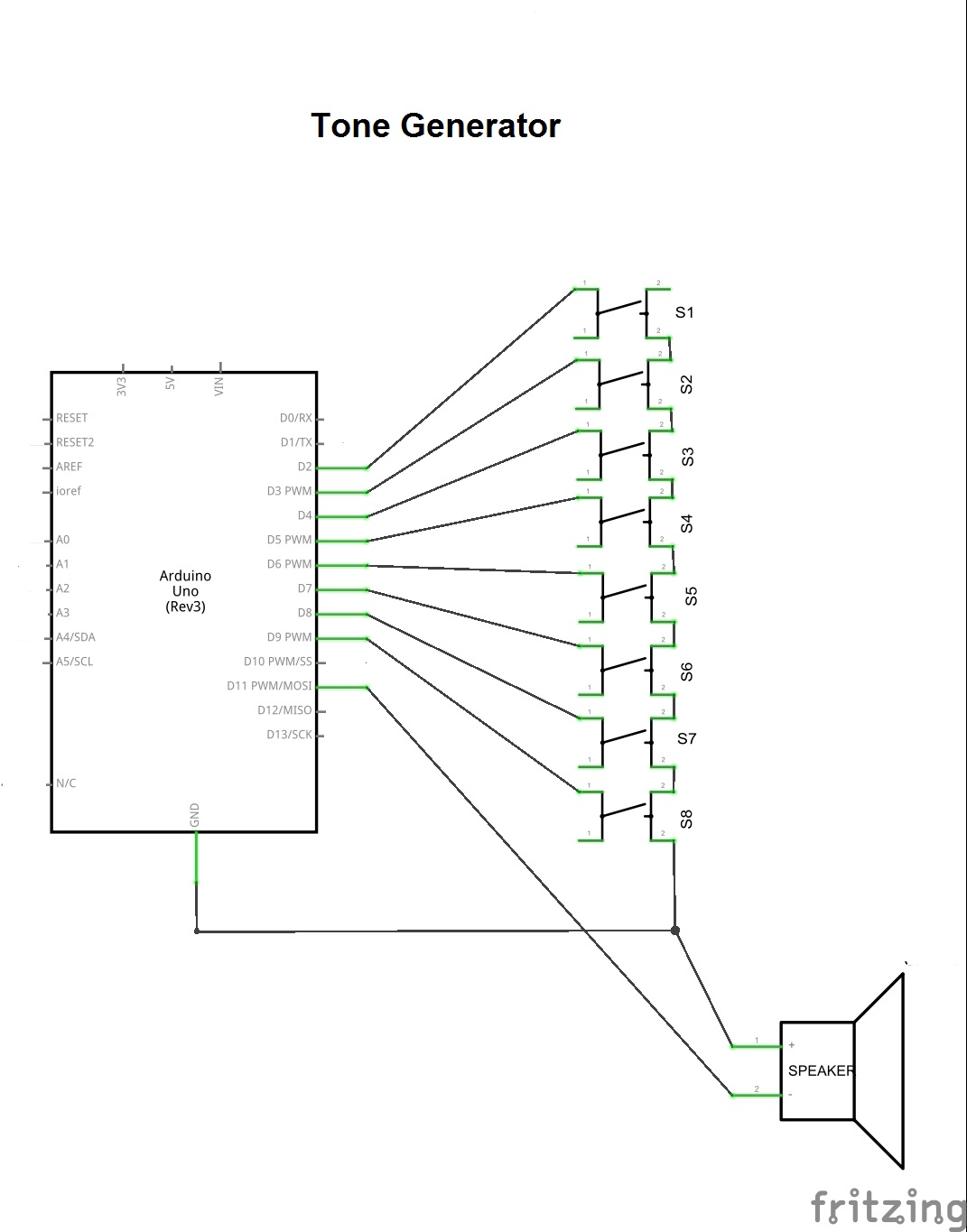
You only have to follow step by step what your diagram shows. Note that you have a set of switches to be connected to its respective Digital Arduino pin from 2 to 9 while a speaker shares the common GND with the remaining terminal of each switch by remembering that the remaining terminal of your speaker should be connected to Digital Arduino pin 11.
Installing the Switches


Install the switches on the PCB provided for it. For this, you can use glue under the body switch and later solder its terminals by checking the common terminals for solder them in the same row. You can also use a multimeter for testing continuity.
Preparing the Speaker



In this step, you are going to solder two wires to your speaker so that once you have soldered them, also introduced them into a 1/4" Heat Schrink Tube previously cut and so you can manipulate the speaker when you are working with the project completed.
Connecting the Pins




Take the 40-pin array for Arduino and then cut 2x5-pin so that you can solder that pair by inserting them into the PCB. See photo.
Installing the Speaker



Install the speaker on the PCB to Digital Arduino pin 11 and GND by soldering like you can see on the photo.
Complete the Project





Make all of connections to your Arduino and from the PCB so that once done it, visit: http://pastebin.com
Then, proceed to upload the code at: http://pastebin.com/k3PcyWZ9