Axi Drawing Machine



This project is inspired by a commercial product called AxiDraw.
It was a combination of reasons that made me consider to do it myself; cost, availability and customs playing a role in the equation. This is just a drawing machine quite similar a to a pen plotter but that can adapt to any size of document and any type of paper. It can use regular felt-tip pens, ball pens or fountain pens as pen orientation is variable. It is a new version of an XY plotter using a single belt and two stepper motors in a configuration called h-bot.
Supplies
What You Need:
I used 3D object parts I’ve downloaded by Miguel Sánchez here and printed them at the Happy Lab Store in Salzburg (https://happylab.at). I also used Tinker-cad (https://www.tinkercad.com/) for creating a base since the final result was a bit askew. I then provided myself with the following parts:
• 2 20-tooth GT2 pulleys (1)
• 1 GT2 belt ( 1.4 meters long ) (2)
• 8 LM8UU 8 mm (3)
• 10 F623ZZ bearings (4)
• 1 micro servo SG90 (plus a 250mm cable extender) (5)
• 1 CNCshield (6)
• 2 Pololu stepsticks (7)
• 2 4mm OD, 100mm-long carbon fiber tubes (8)
• 4 8mm smooth rods (two 400mm-long and two 320mm-long) (9)
• 2 M10 threaded rods (400mm-long each) (10)
• 8 30mm M3 screws with nuts (11)
• 8 6mm M3 screws (12)
• 4 M3 washers (13)
• 2 15mm M3 screws (14)
• 1 12V 2A power supply (15)
• 2 nema 17 steppers (16) (*)
• 8 M10 nuts (17)
• 4 16mm M3 screws with nuts (18)
• 1 USB cable (19)
• 1 Arduino UNO (20)
• 1 felt tip pen (or many for more fun) (21)
(*) Stepper motors should be 40mm or shorter, unless you chose the taller parts that I later created for some users willing to use 48mm tall steppers (like many use for 3D printers).
Joining the Parts

1. Slide two LM8UU in each of the two longest smooth rods.
2. Slide the rods into the motor pieces, one on each side (leave an extra 20mm of the rods in one of the two sides protruding from the part towards the motor, this will later be used for supporting the Arduino holder).
3. Insert the M10 treaded rods so each one supports one side of the motor-supporting pieces using a nut on each side (total 8 M10 nuts).
4. Mount the nema 17 stepper motors on the two big plastic parts using 8 M3 screws (8mm long).
5. Insert 8 M3 nuts into the nut-holders in the bottom squared carriage and place it supporting the LM8UU linear bearings you inserted in the long smooth rods already installed.
6. Take the remaining (shorter) two smooth rods and insert two LM8UU linear bearings on each one of them.
7. Insert the two endY parts on each end of the pair of smooth rods. Now you have the second axis done.
8. Insert the top square carriage over the 4 linear bearings of the shorter smooth rods.
9. Insert 4 M30 30mm-long screws in the 4 central holes of the top square carriage, put the carriage upside-down carefully so the head of the screws will lay on the table and the screws will point upward.
10. Insert one F623ZZ bearing with the flange down, next an M3 washer and finally another bearing but now with the flange up) into each one of the four screws of the top square carriage.
11. Use a post-it or a similar-size piece of paper to press it against each one of the screws protruding so paper is perforated and is pressing against the top of the bearings. The goal is for this paper to hold them in place while we put the whole thing upside-down preventing the bearings to fall off.
12. Place the top carriage over the bottom carriage so the smooth rods on the top form a right angle with the bottom smooth rods.
13. Screw lightly each one of the four M3 screws and once you notice each one is attached to the nut in the bottom tear the post-it paper apart. Next finish tightening the screws and add the other 4 M3 30mm screws that do not have a bearing but add strength to the union of top and bottom parts of the carriage.
14. Place one GT2 pulley on each stepper motor but do not tighten the grub bolt yet.
15. Place a pair of F623ZZ bearings with an M3 washer in between fixed with an M3 screw in the end Y part that will support the servo part.
16. Insert the belt all along its path (the crossings of the central carriage are a bit tricky). And once pulleys are aligned with the belt tighten the grub screws on each one.
17. Use two M3 screws and two nuts to attach the servo support part and later add the microsevo using the two screws that come with it.
18. Make sure the vertical two holes in the servo support part are 4mm diameter and that the carbon fiber tubes can be inserted into them (if not, drill the holes with a 4mm drill bit). Insert both tubes from the top but only mid way. And next insert from the top the vertical carriage (the one that looks like a smiling face). Gently push it down till you can insert the remaining half of the carbon fiber tubes so they are inserted into the bottom holes of this carriage.
19. Using a couple of M3 screws and nuts fix the pen-holder part to the vertical carriage.
20. Push the Arduino holder into the protruding smooth rods on one of the stepper motor holders. Use a couple of M3 screws to attach the Arduino board to the plastic holder.
Congratulations, the mechanical assembly has been completed.
Load Arduino Firmware
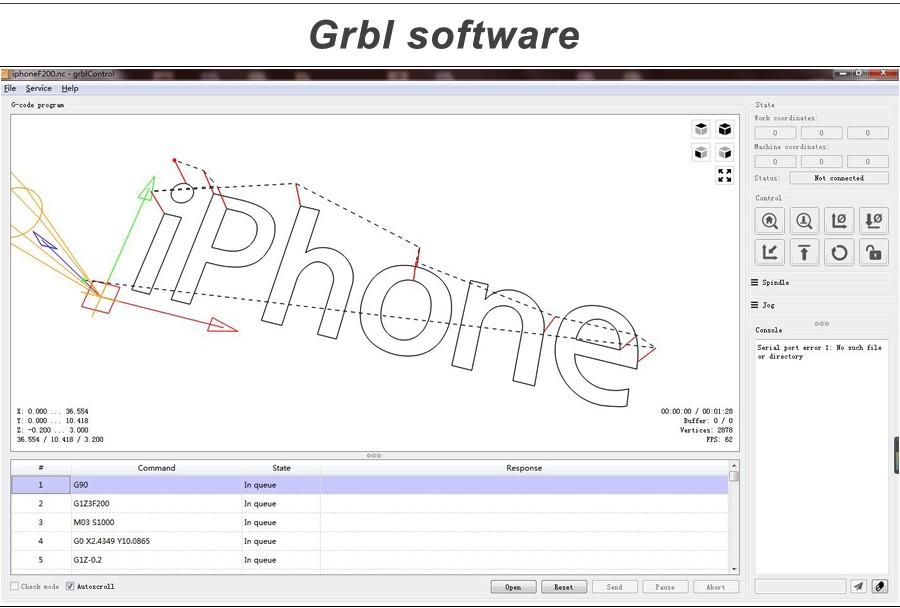
This project uses a special flavour of GRBL software created by robotini user. It enables GRBL to handle a servo on digital pin 11 using commands M3 and M5. This way it can raise and lower the pen on the paper.
Installing the software is better explained here, please read it carefully as some people may find it difficult as is not the typical Arduino program (in essence the code is created as a library).
How do you know it is all working?
You can connect using the Arduino Serial Monitor to your board at 115200 bps and a welcome message: grbl 0.9i ['$' for help]
Wiring Everything Together


Before inserting the CNCShield over the Arduino you want to do this trick, that will allow to power everything from the Arduino power jack. Failing to do this connection from Vin to + header on CNCShield most likely will make your servo not to work properly. On top of Arduino you insert the CNCShield board and on top of it, two of the Pololu StepStick stepper driver boards. But before inserting these two boards for axis X and Y, make sure you put three jumpers in the headers (that will later be obstructed by the Pololu carrier boards). A three-wire cable will be coming from the servo and two four-wire cables come from the stepper motors. Servo cable has to go to (red) +5V, (black) GND and signal (white or brown) to Digital pin 11. Servo cable is too short, so an 250mm extension cable will be needed. Each stepper motor goes to X and Y axis four pin headers on the CNCShield. There is an optional improvement: make the plotter wireless by adding a Bluetooth module, but I would only do this once everything else is up and running.
Computer Software You Need

There are two types of programs to use in your computer (until someone creates one that does both): one for creating the code for a given graphical design. And a second program to send the code just created so the plotter will draw it on paper. For the first part I use Inscape free vector drawing program with a plugin I hacked. Install may be a bit tricky for the non tech savvy user. For the second part I use UniversalSerialGCodeSender Java program that allows you to load the file created with Inkscape and send it to the plotter. You want to setup the proper scale for your machine, but that is not stored in GRBL firmware but on the Arduino UNO EEPROM memory. So you will need to set that right before starting to draw. (Following text comes courtesy of Erivelton user): 1. Access from the terminal (commands tab) of the Universal Gcode Sender, the settings of your firmware by typing $$ 2. Check the parameters $100 and $101. They define how many steps are required for the machine to go 1mm. 3. Considering that you used a 200-step motor, a 20-tooth pulley, and the GT2 belt (2mm pitch), the correct values for both parameters would be 80. 4. If they are not with these values, type “$100=80 + Enter” on the terminal to adjust the X axis. Type “$101 = 80 + Enter” to adjust the Y axis. 5. Ready, your machine will now draw exactly the same dimensions as your Inkscape drawing :-D Update: Torsten Martinsen has brought to my attention his work on another plugin that will take care of sending the drawing to the 4xiDraw from within Inkscape software, so no need for UniversalSerialGCodeSender nor for another plugin this way. You can get his plugin here: https://github.com/bullestock/4xidraw
Final Touches


I think this a fun project can easily take a weekend to get it done (depending on your skills). This is my second instructable and I can see there is yet much more that could be said about the details of the project, but once the basic stuff has been laid out I would try to improve it by addressing user comments.