Altoids USB Battery/Solar Charger for IPhone and IPod
by haikuordie in Circuits > USB
117563 Views, 701 Favorites, 0 Comments
Altoids USB Battery/Solar Charger for IPhone and IPod

I know there are plenty of USB chargers out there for you to build. But here's one that doesn't use a voltage regulator or an IC chip to power it. The basic concept is to use 4 - AAA rechargeable batteries (1.2V a piece) to power the USB and a couple of solar cells to charge the batteries. If you've done the basic math you're probably wondering how 4.8V (4 x 1.2) is going to power a USB device which requires 5VDC. Well that's actually how I came up with the idea. I have another charger I made using a 9V battery and a 5V regulator. It will charge my iPod until the battery runs low. When I test the voltage output at the USB with a spent 9V, it will be spitting out 4.7V. So that's the cut off point. 4.8V is still within the tolerance for a USB device to charge. So I tried a 4-cell setup on my breadboard and it worked! I tested the voltage at the USB socket and (to my surprise) it was at 5.2V. I put my voltmeter on each battery and they were cranking out 1.3V at full charge. This is great! The tolerance of a USB happens to be just right for these four cells. So the solar part was sort of an afterthought for charging the batteries (they are rechargeable anyway).
If you'd like to try to make one yourself, here's what you need:
4 - AAA Battery Holder
USB Socket (female)
Solar Panel (3V output minimum, around 5V max)
Blocking Diode (not LED)
Some resistors (This is somewhat optional. You need them if you want your iPod/iPhone to recognize your charger. I'll explain exactly which ones to use later.)
DPDT Toggle Switch
Small Perf Board (Also optional)
Soldering Iron
If you'd like to try to make one yourself, here's what you need:
4 - AAA Battery Holder
USB Socket (female)
Solar Panel (3V output minimum, around 5V max)
Blocking Diode (not LED)
Some resistors (This is somewhat optional. You need them if you want your iPod/iPhone to recognize your charger. I'll explain exactly which ones to use later.)
DPDT Toggle Switch
Small Perf Board (Also optional)
Soldering Iron
Prepare the Tin


I started with an easy step. Paint the tin. I just wanted to start with a blank canvas. You do too... trust me.
Rewire Your Battery Holder


This step is necessary if you use a small enough solar panel to fit on top of the tin. I rescued mine from some cheap solar landscaping lights. They produce more than 3V each in direct sunlight, but that's not enough to charge all four batteries. So I decided to make them charge two sets of two batteries. This is possible with a DPDT (Double Pole - Double Throw) toggle switch. You need to alter the battery holder to make this possible. First, you need to remove the cover of the wire compartment. This was done with a shop knife by cutting off the plastic connectors. Then, just cut the connection between batteries 2 and 3 (Red arrow). Lastly, solder a wire to each connection and run them out the same hole the other wires are coming out. I also removed the switch from the holder because I won't be able to get at it once the holder is attached to the project tin... and you never know when you might need an extra switch anyway.
Prepare Your USB Socket

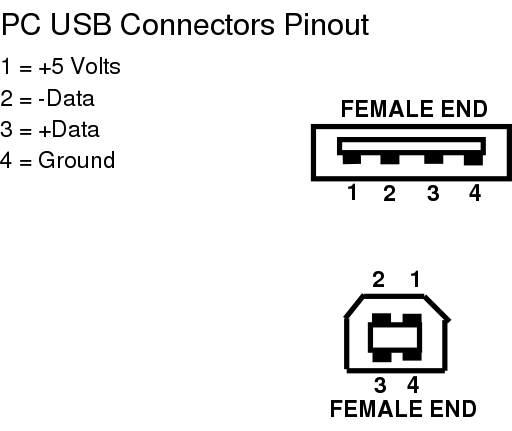
You will have to prewire your USB socket. This is how I decided to wire it. Black and yellow are optional if you don't want to use this on Apple products. They require you to wire these so that your USB emulates a typical Apple charger.
Red (1): +5VDC
Black (2): Data (~2.4VDC)
Yellow (3): Data (~1.8VDC)
White (4): Ground
Red (1): +5VDC
Black (2): Data (~2.4VDC)
Yellow (3): Data (~1.8VDC)
White (4): Ground
Wire the Switch

The point of you toggle switch is to change your batteries from four batteries in series to two sets of two batteries. This is necessary because our solar panel won't produce enough voltage to charge all four batteries together. So, you have to split them up. The toggle will basically allow you to switch between charging the batteries or powering the USB.
How to wire:
1 gets connected to 2 via jumper (small piece of wire you solder to both).
3: Negative side of battery holder where it was split
4: Positive side of battery holder where it was split
5: Original negative wire from battery holder (black in most cases)
6: Original postive wire from battery holder (red in most cases)
Numbers 5 and 6 are going to needs extra wires soldered to them so that they can connect to the perf board. I suggest using the same color wires to save on confusion.
How to wire:
1 gets connected to 2 via jumper (small piece of wire you solder to both).
3: Negative side of battery holder where it was split
4: Positive side of battery holder where it was split
5: Original negative wire from battery holder (black in most cases)
6: Original postive wire from battery holder (red in most cases)
Numbers 5 and 6 are going to needs extra wires soldered to them so that they can connect to the perf board. I suggest using the same color wires to save on confusion.
Solder Components to Board

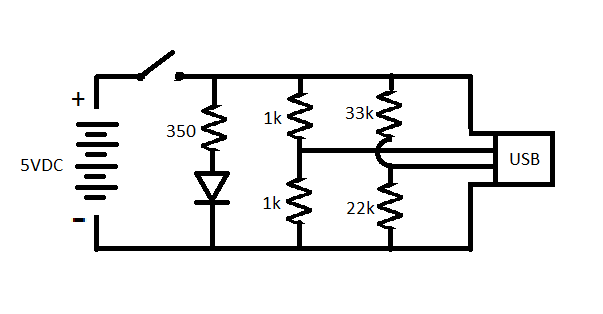

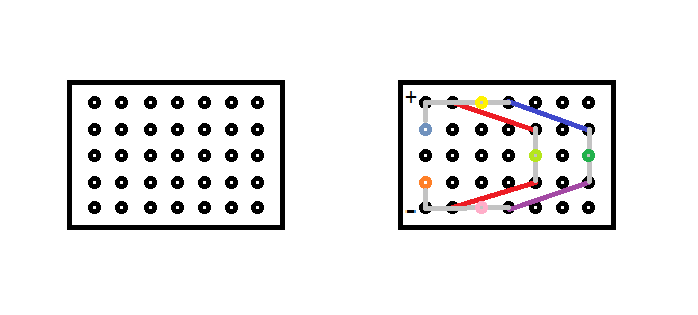
This schematic will help those who understand schematics. The other pictures should help those who don't. The smallest I could make this board without making it too complicated was 5 holes by 7 holes. This is pretty small and will fit nicely in our tin.
Color codes:
Red: 1k resistors (these can actually be almost any kind of resistors you want as long as they are the same.)
Dark Blue: 33k resistor (also can be 3.3k or 330 as long as you change your 22k accordingly)
Purple: 22k resistor
Yellow: Wire from USB #1 pin (Red wire from "step 2")
Light Green: Wire from USB #2 pin (Black wire from "step 2")
Dark Green: Wire from USB #3 pin (Yellow wire from "step 2")
Pink: Wire from USB #4 pin (White wire from "step 2")
Light Blue: Positive lead from solar cells (use a blocking diode before this point)
Orange: Negative lead from solar cells
+ : Positive lead from the switch
- : Negative lead from the switch
Gray: this is just a way to indicate where you need to bridge these connections.
Color codes:
Red: 1k resistors (these can actually be almost any kind of resistors you want as long as they are the same.)
Dark Blue: 33k resistor (also can be 3.3k or 330 as long as you change your 22k accordingly)
Purple: 22k resistor
Yellow: Wire from USB #1 pin (Red wire from "step 2")
Light Green: Wire from USB #2 pin (Black wire from "step 2")
Dark Green: Wire from USB #3 pin (Yellow wire from "step 2")
Pink: Wire from USB #4 pin (White wire from "step 2")
Light Blue: Positive lead from solar cells (use a blocking diode before this point)
Orange: Negative lead from solar cells
+ : Positive lead from the switch
- : Negative lead from the switch
Gray: this is just a way to indicate where you need to bridge these connections.
Try It Out

After making all the connections and soldering them in place, it's now time to test it out. I would suggest using a voltmeter before plugging in a device that may get fried. The best way to do this is check the voltages across the USB connector.
Red to White should get from 4.8V to 5.2
Black to White should get around 2.5V
Yellow to white should get around 1.8V
There is some tolerance with these voltages. I would try not to go more than .4 volts in any direction though.
The picture shows all the parts together outside of the tin. There is an extra switch and LED in the picture that I haven't given instructions for. It's a light meter. If you turn on the switch it's in series with, it will light up if there's enough light hitting the photo cells to charge the batteries. If you'd like to know how to add this, I can try to walk you through it in the comments or by email.
Red to White should get from 4.8V to 5.2
Black to White should get around 2.5V
Yellow to white should get around 1.8V
There is some tolerance with these voltages. I would try not to go more than .4 volts in any direction though.
The picture shows all the parts together outside of the tin. There is an extra switch and LED in the picture that I haven't given instructions for. It's a light meter. If you turn on the switch it's in series with, it will light up if there's enough light hitting the photo cells to charge the batteries. If you'd like to know how to add this, I can try to walk you through it in the comments or by email.
Prepare the Tin




I forgot to mention that you may need some tools for altering the tin (Dremel, tin snips, drill, etc.) However you can do it, make the appropriate holes. You may also need a hot glue gun to set everything in place. I cut a slot for the USB socket and bent back the metal to use for a mount. I also glued a nut underneath it to hold it down.
Finishing Details


Once all your componants are in the tin, you are done... so long as everything still works. If you solder well this shouldn't be a problem.
I hope you enjoy. I've tried this out a couple of times and it will bring my iPod from 20% charge to 100% without trouble. Once the batteries won't charge, just switch the toggle and set it in the sun. Since I have such small solar cells, my charger takes about 6-8 hours to charge the AAAs to full. But this is meant to be an emergency charger anyway. Hope you enjoy.
This is my first instructable... please be nice. =)
I hope you enjoy. I've tried this out a couple of times and it will bring my iPod from 20% charge to 100% without trouble. Once the batteries won't charge, just switch the toggle and set it in the sun. Since I have such small solar cells, my charger takes about 6-8 hours to charge the AAAs to full. But this is meant to be an emergency charger anyway. Hope you enjoy.
This is my first instructable... please be nice. =)