Any Youtube 2 MP3 (cualquier Youtube a MP3)
by rimar2000 in Circuits > Audio
3100 Views, 2 Favorites, 0 Comments
Any Youtube 2 MP3 (cualquier Youtube a MP3)

Hay varias páginas que ofrecen la posibilidad de bajar como MP3 la música de un video de YouTube. A mí me gusta particularmente http://www.youtube-mp3.org. Es casi instantáneo, y produce resultados excelentes. Usarlo es muy sencillo:
---------------------------------------------------------------------
Maybe you can agree with me that the music one likes it is more than you can buy.
Several websites offer the ability to download as MP3 music from a YouTube video. I like http://www.youtube-mp3.org particularly. Is almost instantaneous, and produces excellent results. Using it is very simple:
Cut&Paste

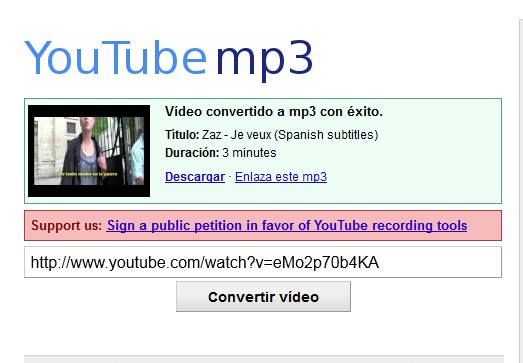
Clic en Convertir, espere dos o tres segundos, y listo.
Clic en Download, elegir la carpeta de destino, cambiar el nombre si es necesario, y esperar la descarga.
------------------------------------
Highlight and copy the Youtube address you want convert to MP3, and paste it on the converter's input box.
Click convert, wait two or three seconds, and ready.
Click on Download, choose the destination folder, rename if necessary, and wait for the download.
Pero a Veces... (but Sometimes)
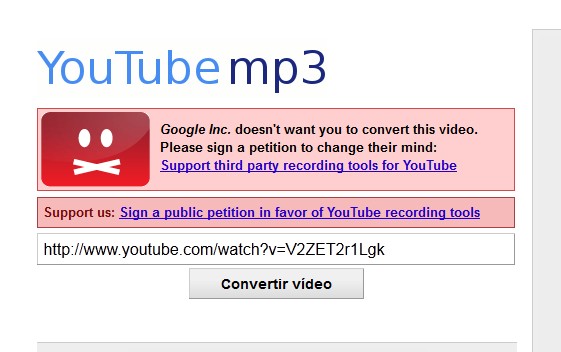
Nota: Desde fines de 2013 este problema ya no se presenta, se ve que las gestiones ante Google dieron resultado.
Pero el convertidor tropieza con un problema CASI insalvable: los DRM. Justo los videos que más me gustan, casi siempre están protegidos por derechos de autor, y por lo tanto no se pueden convertir a MP3. No es problema del convertidor, es problema de origen. A continuación les cuento cómo hago para rodear este escollo tan molesto.
--------------------------------------------------------------------------------------
Note: Since late 2013 this problem no longer occurs, it is seen that the negotiations with Google paid off.
But the drive converter encounters an almost insurmountable problem: the DRM. Just the videos that I like, almost always are protected by copyright, and therefore can not be converted to MP3. Not converter problem, a problem of origin. Then I'll tell you how to circumvent this obstacle so annoying.
Cargue En Memoria El Video (load Video in Memory)
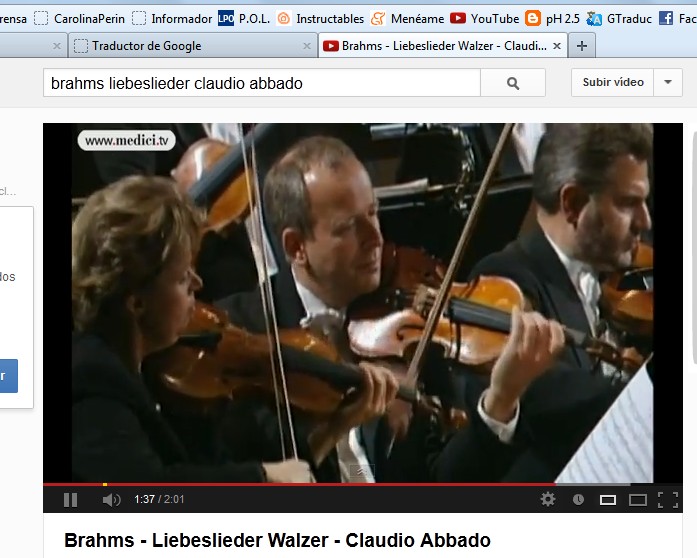
-----------------------------------------------------
If your PC is fast enough, you can skip this step. In my case, as my notebook is small and slow, the videos come out choppy. To view them seamlessly I expect them to load completely and then give them "replay".
Pare El Video... (stop Video)

Luego arranque la Grabadora de sonidos. Este paso se refiere a Windows, pero supongo que otros OS deben tener algo equivalente. En Windows 7 la Grabadora de Sonidos está en Inicio / Accesorios
-----------------------------------------------------------------------------------
... move the cursor to the beginning, and give the entire volume. This is necessary to record the video in its entirety as an acceptable volume. If you have headphones, you should connect them and leave them on the table. If you have a stereo or home theater connected to the PC, better turn it off if you do not want to have problems with the neighborhood.
Then start the Sound Recorder. This step refers to Windows, but I guess other OS must have something equivalent. In Windows 7 the Sound Recorder is in Start / Accessories.
Anule El Micr�fono (annul the Microphone)

--------------------------------------------------------------------------------------------------------------------------------------
The easiest way to cancel the microphone of the PC itself is plug in its appropriate place a broken headset (not working) to prevent Sound Recorder "listen it". You could also open the Control Panel / Sound, and tell Windows not to listen to that microphone. But then do not forget that it is canceled, and when you finish recording turn back all, because if you then want to use it with Skype or similar software, it will not work.
A Sus Marcas... (on Your Mark...)
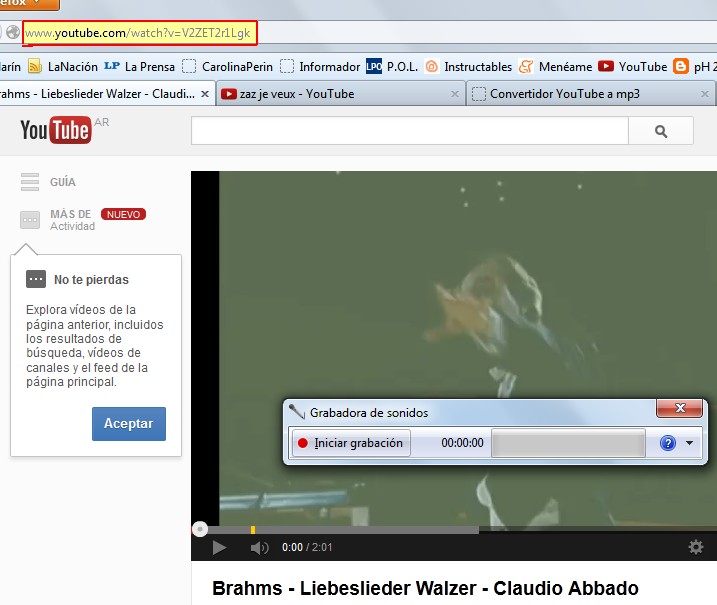
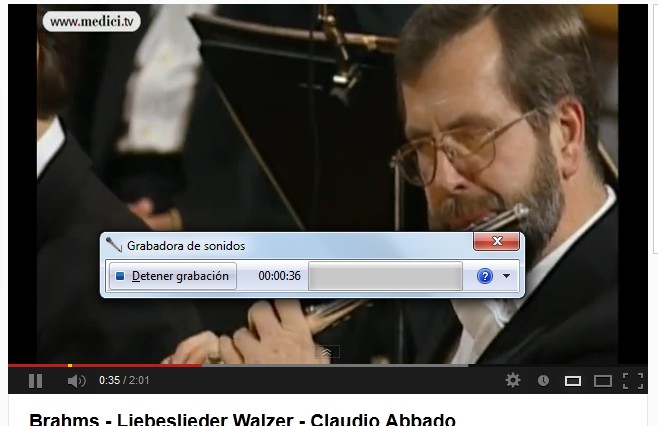
-----------------------------------------------------------------------------------------------------------------------------------
Now you must be fast enough to start the Sound Recorder and video as simultaneously as possible, in order that the video does not have a cut out annoying silence at first.
Finalizando (ending)


También puede seguir grabando, y así poner más de un video o partes de ellos en el mismo archivo de audio. No sé la cantidad de minutos que aguanta la Grabadora de Sonidos, pero hasta ahora no tuve problemas. Para eso oprima Cancelar en vez de Aceptar en el panel de salvar en disco, y repita el procedimiento con otro video SIN CERRAR la Grabadora de Sonidos.
Ya tiene el sonido guardado como WMA, en estéreo, o sea que básicamente ya está la tarea terminada. La mayoría de los reproductores de audio digital reconocen el formato WMA. En mi caso, lo convierto a MP3.
-------------------------------------------------------------------------------------------------------------------------------------------------------
When the video (or the part that you are interested in) is complete, press the square button on the Sound Recorder. There you will have the option to save to disk so that you recorded in WMA (Windows Media Audio). Choose the folder you want.
You can also keep recording, and so put more than one video or parts of them in the same audio file. I do not know how many minutes endures Sound Recorder, but so far no problems. To do that press Cancel instead of OK in the panel to save to disk, and repeat the procedure with another video without closing the Sound Recorder.
You have saved it as WMA sound in stereo, so it basically already completed homework. Most digital audio players recognize the WMA format. In my case, I turn it to MP3.
OPTIONAL: Convertir a MP3 (turn It to MP3)
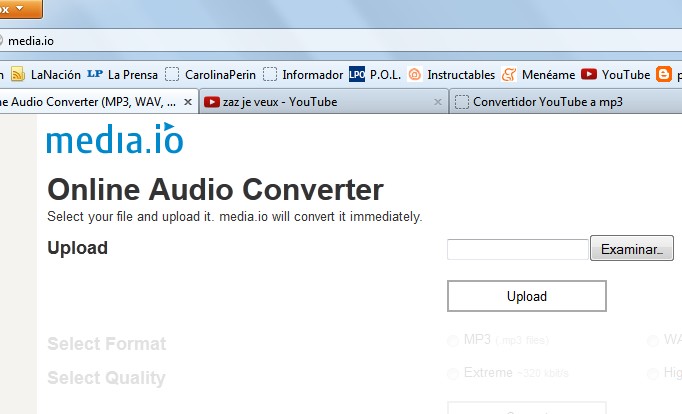
------------------------------------------------------------------------------------------------------------------------------------
To do this open page media.io (yes, just like that, shortie) that works admirably.
Cargar El WMA (loading WMA)
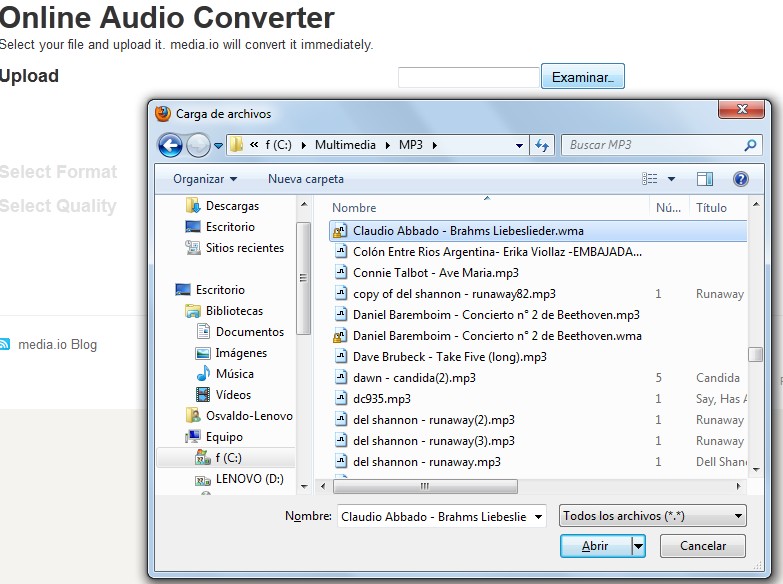
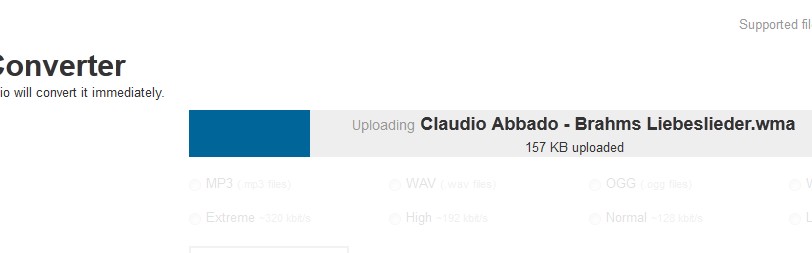
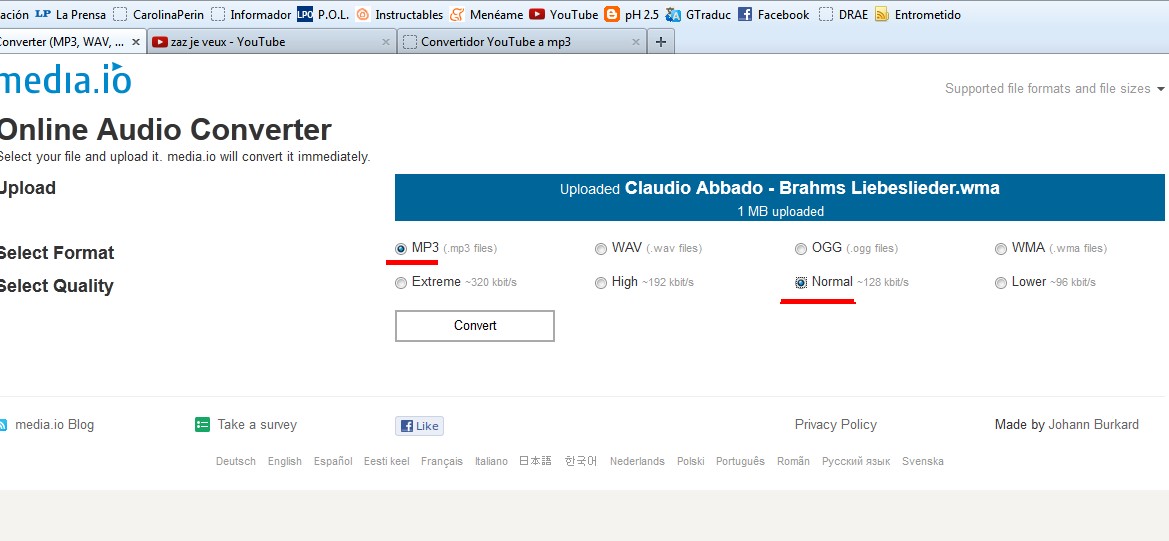


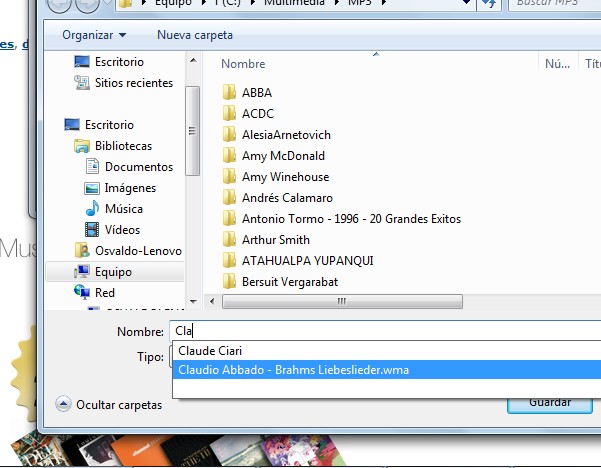
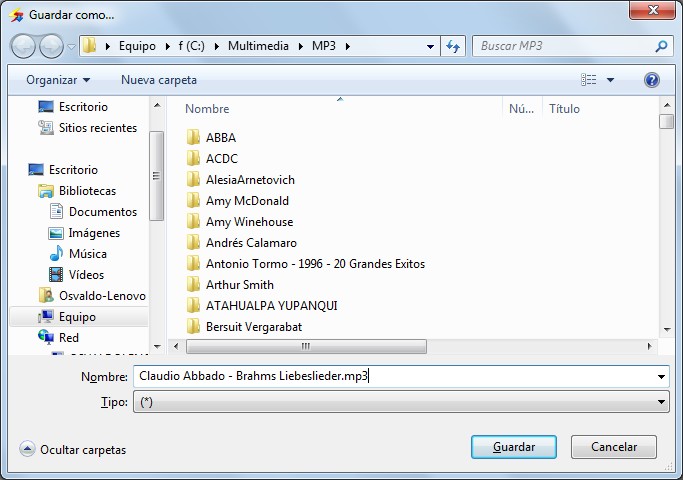

Uno lo busca, lo carga, la página le pregunta qué quiere hacer, lo procesa y en unos pocos segundos devuelve el resultado.
-----------------------------------------------------------------------------------------------------------------------------------------------------
Pressing the Browse button opens a panel in Windows to choose the file you want to convert.
One seeks it, load it, the page asks what you wants to do, processes and within seconds returns the result.
Tambien Opcional (also Optional)
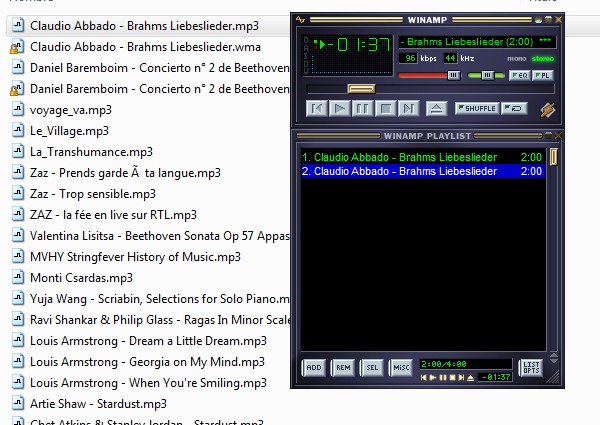
----------------------------------------------------------------------------------------------------
Sit quietly, listen to your MP3 and meanwhile, LAUGH OF DRM!
Added Oct 3 2015 (agregado 03/10/15)
Today I went into the site http://www.theyoump3.com/ and converted 2 videos, one small and other 24 min. The process worked well. It is NOT fastest than http://www.youtube-mp3.org/ but is enough fast for a "normal" user as me. The main advantage is the possibility to convert long videos.
---------------------------------------------------------------
Hoy fui al sitio http://www.theyoump3.com/ y convertí 2 videos, uno pequeño y otro de 24 min. El proceso funcionó bien. No es más rápido que http://www.youtube-mp3.org/ pero es lo suficientemente rápido para un usuario "normal" como yo. La principal ventaja es la posibilidad de convertir vídeos largos.