Arduino 3D Printed Digital Thermometer With DHT-22 Sensor
by Ardumotive_com in Circuits > Arduino
8052 Views, 53 Favorites, 0 Comments
Arduino 3D Printed Digital Thermometer With DHT-22 Sensor


In this guide I will show you how to make your own Arduino digital thermometer by using the DHT-22 sensor and Arduino Pro Mini board. It can be powered up from any USB power source and it can report the max and min values for temperature and humidity as it works.
In this guide you will also find the .stl files of the 3d printed case/box.
The DHT-22 (also named as AM2302) is a digital-output relative humidity and temperature sensor. It uses a capacitive humidity sensor and a thermistor to measure the surrounding air, and spits out a digital signal on the data pin.
The DHT22 is a basic, low-cost digital temperature and humidity sensor. It uses a capacitive humidity sensor and a thermistor to measure the surrounding air, and spits out a digital signal on the data pin (no analog input pins needed).
Technical details of DHT-22:
- Power: 3-5V
- Max Current: 2.5mA
- Humidity: 0-100%, 2-5% accuracy
- Temperature: -40 to 80°C, ±0.5°C accuracy
Video:
Project updates can be found here: http://www.ardumotive.com/3d-printed-thermometeren.html
Let's get started!
What You Will Need - Hardware
For this project you will need:
- Arduino Pro Mini (5V)
- Nokia 5110 display (pcb version)
- DHT-22
- On/off button (with Mounting hole diameter Ø12.5mm)
- USB cable for powerTTL to USB Arduino board to program it
You will also need 4x 3mm screws and glue.
3D Printer Files


You can download the .stl 3D files from here:
The Circuit
The circuit is very simple, follow the steps below:
DHT-22:
- Vcc to Arduino Pro mini Vcc (or 5V)
- GNG to GND
- Analog signal to Arduino pin 10
LCD Screen
- Vcc to Arduino Pro mini Vcc (or 5V)
- GND to Arduino Pro mini GND
- CS to Arduino pin 4
- RST to Arduino pin 3
- DC to Arduino pin 5
- DN to Arduino pin 6
- SCLK to Arduino pin 7
- BL to Vcc - 5V
USB cable:
Cut it and find the + and - cables. Use a voltometer or multimeter tool. Finally make the connection:
- + cable to Button switch and then to Arduino Pro Mini Vcc pin
- - cable to Arduino Pro mini GND pin
The Code
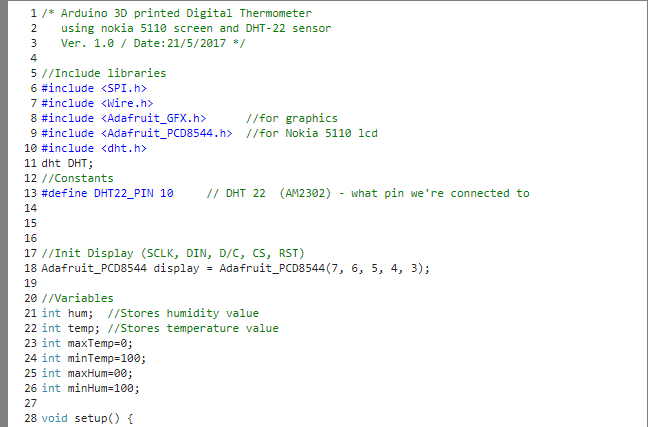
Download the code from here and open it with Arduino IDE.
Inside you will also find all necessary libraries.
Downloads
Well Done!

Well...that's it!
I hope you liked this, let me know in the comments!
Find more Arduino DIY Projects at www.Ardumotive.com