Arduino Password Gate Lock System in a Simple Way
by ROBO HUB in Circuits > Arduino
7442 Views, 66 Favorites, 0 Comments
Arduino Password Gate Lock System in a Simple Way



Hey guys in this instructables i will show you how you can make this gate lock system protected by a password and is controlled by arduino and servo, This is a very interesting project because you can implement the same technique in many kind of project.
For example say that you want to make a password protected piggy bank or a house door lock system or the house door of your favourite pet you can utilize the same circuit.
The possibilities are wide and the choice is left to you, But here i will explaining you how i made this project.
Now you may ask why this is needed, There are many reasons but i will give you main reason for building this.
Password lock system is used in phones because of its security to keep things safe from intruders, we are using the inexpensive keypad matrix that contains numbers from 0 to 9 and you can set any number of digits.
In this project i will make a simple gate system that uses 4 digit number to open and close it, and the best part here is you can also change the password to your choice and keep everything under your control.
I have given a detailed circuit diagram explanation and the programs for this project so that who is new to electronics can also build this project.
There is a working video of this project given in the below steps, Dont miss to check that out too
Supplies






Here are the list of components that is required to build this project
Arduino Uno
4x4 Keypad
LiquidCrystal_I2C (LCD) Display
Push Button
Micro Servo Motor
Jumper Wires
Piece of Cardboard
Hot glue or double sided adhesive
Circuit and Codes

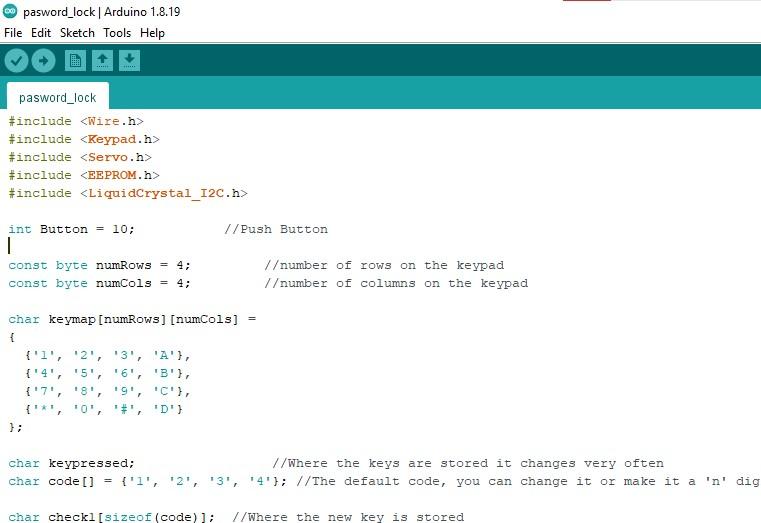


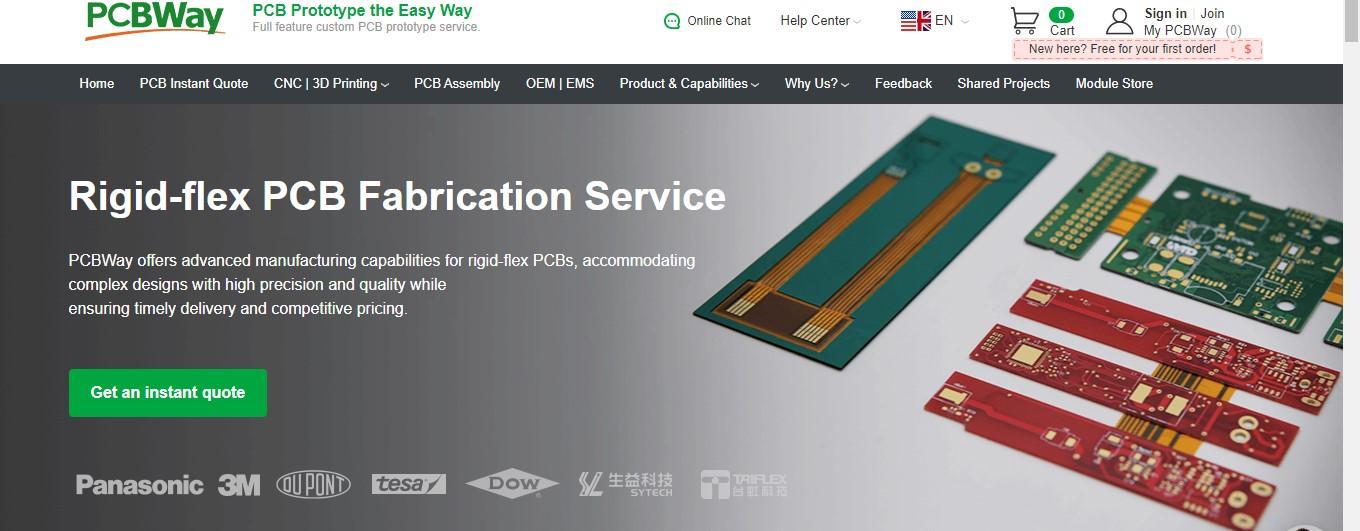


The first step is making the circuit connections following the circuit diagram given in this step, For beginners i have given the written explanation for the connection
I will split the circuit into 3 steps, Keypad, LCD module and micro servo
Keypad connection, The keypad contains rows and columns in the matrix of 4x4 and the connection goes as given below
Rows
Row 1 to Arduino Pin 2
Row 2 to Arduino Pin 3
Row 3 to Arduino Pin 4
Row 4 to Arduino Pin 5
Columns
Column 1 to Arduino Pin 6
Column 2 to Arduino Pin 7
Column 3 to Arduino Pin 8
Column 4 to Arduino Pin 9
LCD module
VCC and GND to Arduino 5V and Gnd pins
SDA to Arduino A4 and SCL to Arduino A5
Micro servo
The servo has 3 pins, Vcc and gnd to 3v and gnd pins to the uno and signal pin is connected to arduino pin D11
Uploading the code
This completes the circuit connection and now we can upload the code to the board, Just copy and paste the below arduino program to your IDE and click on the upload button.
You also can simplify this circuit with a Simple small PCB, Complete your electronic projects in the best way from PCBWay
They are raining great offers since their 10th anniversary is live enter now
Why them? They have provided me with the best PCB and The quality is just amazing compared to other providers in the market, They also have Color PCB printing Try it out.
Don't have a 3d printer? You can get the best 3d printing service here
Check Here for Rigid-flex Pcbs with this your circuit becomes flexible! I have added the images to this step kindly check.
A revolutionary solution that combines the best of both rigid and flexible circuitry to elevate your electronic projects to new heights.
With their expertise in advanced manufacturing techniques, they offer a seamless integration of rigid and flexible components, ensuring enhanced reliability, durability, and space-saving benefits.
PCBWay's 10th anniversary is approaching, and there will be a special event in June/July! Stay tuned for exciting offers.
Downloads
Testing the Circuit





The Arduino code has two main functionalities regarding the keypad
First is Entering the Password to Open the Door and the other is Changing the Password
To enter the password follow the below steps
Press the '*' Key,Now the LCD clears the current display and shows the message "ENTER THE CODE" and code waits for the user to enter the password, Type the default password 1234 and now the gate opens
Changing the password
To change the password press the # button and now will have a console to change password on the LCD, First enter the old password and later you will be shown panel to enter and confirm new password.
If the entered password is correct (matches the stored password), the servo motor rotates to open the door and LCD displays "Access Granted" and "WELCOME!!". In the other case If the entered password is incorrect the LCD displays "CODE INCORRECT" and "Invalid!!!".
Finishing





To give it a look of the typical gate i will use a small piece of cardboard to the side of which i glued a paper that looks like the road.
Arrange all the components on this white piece of cardboard and glue all the components to it using double sided adhesive or hot glue.
Check the position of servo before fixing it to the board and add the barrier to the horns of the servo.
This was my setup, you can place the components as per your project too, with same setup of electronics you can make password protected piggy bank and other such cool projects
How to Use



Using this is very easy all you have to do is power on the project using USB power source, Now you will see the display message asking to enter the password.
Press the * button and now you can see in LCD asking to enter the code, enter the default password 1234 and then press A
The servo lifts the gate and after some time it closes you can adjust this time on the code as per your needs.
Now if you are entering the wrong code the gates will not open and the LCD will show error message "Incorrect Password"
If you want to set other password you can change it as per your wish, If you still have any doubt you can ask me in the comments, don't miss to check the tutorial video below.
Working Video

Here is the complete video tutorial of this project, If you have any doubts about the uploading program or any errors occurring during the process consider watching the video it will have all the solutions to your questions.
Try building this project in different variants and post your make here i will be happy to see if someone is benefiting from my ideas.
Thank you and happy making.