Artoo [R2] (ATtiny2313 Wall Avoiding Robot)
by vishalapr in Circuits > Arduino
39308 Views, 355 Favorites, 0 Comments
Artoo [R2] (ATtiny2313 Wall Avoiding Robot)









Its an easy to make and simple robot which runs on a very small amount of code so as to support and work with the ATtiny2313.
For those of you out there who want to make a small robot with the Arduino processing, but you are not able to as the Arduino is too big for a small robot, then this is the perfect robot for you!
Since the ATtiny2313 chip is much smaller compared to the Arduino, it fits in almost anywhere, which allows you to make a small simple robot which evades walls.
Video:
Note: This is by no means related to the Star Wars charecter R2-D2, its just my own robot :)
Materials/Tools Required


- ATtiny2313
- Arduino (For programming the ATtiny2313)
- 2 Motors (Gear or normal, both seem to work for me)
- 2 NPN Transistors
- 2 10MicroFarad Capacitors
- 1 5V Voltage Regulator
- 2 9V batteries (Of 250~330mA current capacity each)
- 1 Ultrasonic Range Finder
- A piece of Protoboard
- A few headers (Male)
- 2 Wheels for the motors or some bottle caps might work
- 1 Wheel which is attached to an axis (For attaching it on the back of the robot to give it support)
- A few jumper cables or just some plain wire
- An ATtiny2313 Programming shield (Optional)(https://www.instructables.com/id/Arduino-ATtiny2313-Programming-Shield/)
- 2 9V battery cases or connectors.
- A switch
Tools Needed;
- Soldering Iron
- Solder
- Soldering Flux
- Glue Gun
- Small cutting knife
- Scissors
Adding the Voltage Regulator to the Battery Holder

These 2 (5V and Gnd) wires will be used to power the ATtiny2313.
Now connect the 5V wire to a switch, so that you can turn on and off the robot as required.
For most 5V voltage regulator, the middle pin is Gnd, the left is Input and right is output, so you can wire it accordingly to get the required Voltage output.
Note: Beware on the voltage regulator you use as a lot of heat is generated by them, and its usually a good idea to add a heat sink to it if you have got one.
(Heat Generated = (Vin-Vout)Iout Joules), Iout is the current output or used by the circuit.
Using the formula, for my circuit I generated about 1kJ so I got away without a heat-sink but if its more than that then you need to be sure to add a heat-sink.
Connecting the Ultrasonic Sensor







The Ultrasonic sensor has 5 pins on it whereas the Ping Sensor has only 3 Pins.
In the Ping Sensor, you only have 5V, Gnd and Signal pins where the Signal pin is connected to the arduino to tell us the distance of the object in front of it.
The Ultrasonic Sensor however has 5 pins out of which 4 are used, the 5V and Gnd pins are in common, but instead of the Signal pin you have the Trigger and Echo pins.
Therefore, we have to use these 2 pins in the coding instead of just a Signal pin, so the coding for the Ping Sensor and the Ultrasonic Sensor are different.
In this robot I used an Ultrasonic Sensor as they are usually cheaper than Ping Sensors, I got mine for 9$ at Ebay.
Now, you connect the 5V and Gnd pins of the Ultrasonic Sensor to the 5V and Gnd wires that you got from the battery before using the 5V Voltage Regulator. The Trig pin connects to pin 14 (D11) of the ATtiny2313 and the Echo pin connects to pin 13 (D10) of the ATtiny2313.
Connecting the Motors and Transistors




The Transistors are connected in series with another 9V battery which does not have a 5V Voltage Regulator as the motors I used work off a 9V operating voltage. So I used a 2nd 9V battery to power the motors independent of the rest of the circuit to ensure they get all the power they need to work.
The wiring schematic for this is included in the pictures.
Connecting the ATtiny2313 to the Rest of the Circuit





Pin 10 of the ATtiny2313 is the Ground pin of the board, so it is connected to the Ground that we get from the battery after it has been Voltage Regulated.
Pin 20 of the ATtiny2313 is the Voltage pin where we connect the 5V output from the Voltage regulator.
We also need to connect pins 9(D7) and 12(D9) to the center pins of the transistors. (I did not need a resistor as my transistor specifier did not mention any but for majority of transistors we need to add a 1K Ohm resistor to the center pin which then connects to the ATtiny2313)
After doing this you should only have 6 pins on the ATtiny2313 connected and the rest need not be used for this project.
(2 LEDs can be added to 2 pins on the ATtiny2313 if you want to and they can be powered directly by the I/O pins)
Assembly of the Robot





Attach the 2 motors on either side of the battery case. Attach the Ultrasonic Sensor on top of the battery case and then finally attach the wheel with the axis on the back of the battery case (As shown in the images).
As you can see in the images, I first used small non gear motors but they didn't work very well and the bot moved quite slowly, so I replaced them with 2 gear motors which run on a very low current (The yellow motors).
The 2nd 9V battery used to power the motors can either be stuck on the front with some hot glue or just left trailing behind.
I decided to leave mine trailing as I attached a small cardboard box around it making it look like a suitcase and the robot has just shifted its home and is searching for a new area to live with its luggage :D
Coding the ATtiny2313
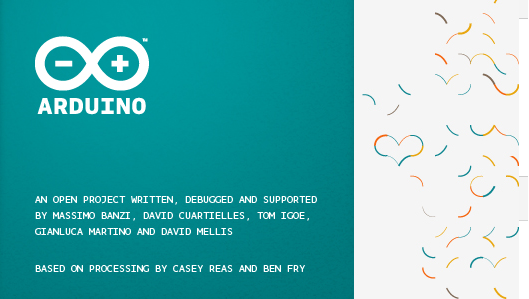
https://www.instructables.com/id/Arduino-ATtiny2313-Programming-Shield/
If you already know how to upload code onto the ATtiny2313 then you are set to go if not, then have a look at the above instructable and you will be ready to go.
Make sure you add the Ultrasonic library to the code before uploading the code or it will not work.
This is the code used by the Artoo[R2]:
#include <Ultrasonic.h>
int MOTOR = 9; // RELAY Pin.
int MOTOR2 = 7;
int TRIG = 11; // Trigger Pin
int ECHO = 10; // Echo Pin
int Range; // The range of the object from Ping Sensor
int Dist; // The Distance value
Ultrasonic ultrasonic(TRIG,ECHO); // Create and initialize the Ultrasonic object.
void setup() {
pinMode(MOTOR, OUTPUT); //To the relay via the transistor
pinMode(MOTOR2, OUTPUT);
Dist = 10; //The distance in inches. Change this for increasted or dicreasted range.
}
void loop() {
static int sensorCount = 0;
Range = ultrasonic.Ranging(INC); // Range is calculated in Inches.
if (Range > Dist) {
digitalWrite(MOTOR, HIGH);
digitalWrite(MOTOR2, HIGH);
sensorCount = 0;
} else {
++sensorCount;
if (sensorCount == 5) // turn if we sense a wall 5 times in a row
{
digitalWrite(MOTOR, LOW);
digitalWrite(MOTOR2, HIGH);
delay(500);
sensorCount = 0;
}
else
{
delay(20); // wait 20ms before testing the range again
}
}
}
You might say that I am leaving MOTOR2 always on so why not just connect it to the battery directly instead of wasting a transistor and using up more memory of the ATtiny2313, but the reason I did that was because if you connect it directly, the amount of current it gets is for some reason more than it does when its added to a transistor, so to make it move at the same speed as MOTOR1, I attached it to another digital pin.The sensorCount function makes sure that after the sensor has "sensed" 5 times only then the if function is executed to make the robot turn. Each sense count has a duration gap of 20ms.
Another reason why I couldn't do anything more precise and better with the code was because the ATtiny2313 has a limited data of 2k, and anything more than that will not be accepted by the ATtiny2313 so make sure that your code is a small one.
Explanation of the Code

This adds the ultrasonic.h library to the sketch
int MOTOR = 9; // RELAY Pin. This is the pin where the motor1 is connected
int MOTOR2 = 7; This is the pin where the motor2 is connected
int TRIG = 11; // Trigger Pin, This is the Trigger pin from the ultrasonic sensor
int ECHO = 10; // Echo Pin, This is the echo pin from the ultrasonic sensor
int Range; // The range of the object from Ping Sensor
int Dist; // The Distance value, The amount of inches you set before which the motor turns ie detects the wall
Ultrasonic ultrasonic(TRIG,ECHO); // Create and initialize the Ultrasonic object.
void setup() {
pinMode(MOTOR, OUTPUT); This is setting the 1st motor as an output
pinMode(MOTOR2, OUTPUT); This is setting the 2nd motor as an output
Dist = 10; //The distance in inches. Change this for increased or decreased range.
}
void loop() {
static int sensorCount = 0; This basically counts the sensor input to 0 initially
Range = ultrasonic.Ranging(INC); // Range is calculated in Inches.
if (Range > Dist) {
digitalWrite(MOTOR, HIGH);
digitalWrite(MOTOR2, HIGH);
sensorCount = 0;
} else {
++sensorCount;
if (sensorCount = 5) If the range is not > distance then the sensor checks the range 5 times in a row with a gap of 20ms and if they are all showing that range < distance, then the else function is executed which turns one motor off so that the robot changes direction
{
digitalWrite(MOTOR, LOW);
digitalWrite(MOTOR2, HIGH);
delay(500);
sensorCount = 0; Set the initial value of sensor readings back to 0
}
else
{
delay(20); // wait 20ms before the sensor senses again in order to get 5 values of range < dist to stop motor1
}
}
}
Finishing Up and Casing




For the case, I decided to just block up some parts with cardboard and leave the rest open and then get some prints and stick them on there.
If you have a 3D printer, then you can design a case and print it for it, but unfortunately I don't :( so I will just have to leave it with the cardboard.
If you make any cool cases or if you make this robot yourself, post pictures in the comments! I would like to see what kinds of cool things others made!
Further Thoughts and How to Improve



I would also attach a small laser on top of the servo to make it point at stuff and examine walls and obstacles it comes across
(Going all Sci-Fi here :D)
One last thing I would do is change these 9V batteries with a very light weight toy helicopter battery as it gives a 7V with about 650mAh which is almost equivalent with the 2 9V batteries but its much lighter than these are.
An Improvement I did was I added the battery which was trailing behind to the motors in front so that it doesn't sweep the floor all the time, as you can see in the pictures.