Automatic Foam Dart Blaster
by dedbug7915 in Circuits > Soldering
462 Views, 1 Favorites, 0 Comments
Automatic Foam Dart Blaster

Have you ever looked at a younger family member and wondered how to distract them so you can hopefully not have them in your vicinity? Do you want a fun project that you can also use to pester your friends and family? To be entirely honest, nothing excites or annoys quite like NERF, so here I've designed and built something to scratch that itch for foam launching fun. This battery powered automatic foam dart blaster was designed based on existing aftermarket parts for many Hasbro produced NERF products, and it brings more joy better because it has the fun factor of being made by you.
This project was made in the 2023 to 2024 school year as a SIDE project in the Berbawy Makers makerspace. Without our teacher Ms. Berbawy's support, this project would have stayed a figment of middle school me's imagination.
I would also like to thank Blasterlife.com for providing the primary guide I followed while working on my project. I also would like to thank Captain Xavier on youtube for the many helpful videos and diagrams that I based my own wiring off of. Lastly, I want to thank Outofdarts for being the supplier for the majority of my purchased components, and the inspiration for doing this project in the first place.
NOTE: Currently, the build I'm running is suboptimal, as the motors I'm using were designed to run off a 3s LiPo (11.4 V) instead of 6 AA batteries (9 V). This has led to a few performance issues that can be tuned by using a stronger battery than what I used in my project, something like an actual 3s LiPo or 8 AA batteries.
Supplies



Generic parts needed:
- Microswitches x2
- Gearmotor (The one used in this project has a 1:90 gear ratio but any should work)
- Wires
- Battery tray/adapter
- M2.5x12 SH screws x8
- M3x18 SH screws x8
- M3x12 CH screws x7
- Pen springs (Optional)
- 3D printer filament (Bright colors recommended)
- MatterHackers Build Light Blue PLA
- MatterHackers Build Yellow PLA
- Polyterra PLA (Sakura Pink and Lime Green)
Aftermarket NERF parts (Ordered from outofdarts.com, a NERF hobbyist website)
- Flywheel cage (The model cage I used is an aluminum Stryfe cage)
- Flywheels (The specific model of flywheel I used is discontinued, so here is an alternate)
- Nerf magazine (18 dart capacity recommended)
- Brushed DC motors (Here are the ones I used)
Software/Tools
- Autodesk Fusion 360 (CAD Software)
- Autodesk Tinkercad (CAD Software)
- Onshape (CAD Software)
- Prusaslicer (G-Code software)
- Original Prusa i3 MK3s (3D printer)
- Original Prusa Mini (3D printer)
- Calipers
- Soldering station
- Allen Keys
- Clamp
Measure Screw Holes on Flywheel Cage and Design It in Cad Software
.png)
.png)
I began by finding the locations of the screw holes on your flywheel cage. While it may seem like a strange step to start with, it's much easier to design the front end of the launcher before designing the main body. Be very careful in designing the screw posts, and run test prints to make sure that your flywheel cage screws in smoothly to the posts. For the flywheel age I was using, I used M2.5 by 12 screws.
Add a Magazine Well Onto Flywheel CAD File


Following the prior designing, printing and testing, I went to measure and design a specially shaped hole to fit behind my previous flywheel cage, directly into the same body. Adding the magazine well straight behind the screw-ports for the flywheel cage allows for a strong connection between the two parts, which is important since the magazine feeds directly into the flywheel cage. Attaching the well directly eliminates any possibility of part failure between the two areas.
Test Part Placement and Add Screwports

Here, I made sure that my magazine well and flywheel cage were properly spaced from each other so that the parts did not overlap or weren't too far apart. The measurements did not have to be super precise, as I measured to the nearest millimeter and it functioned just fine. Here, I did have a failed design, shown above, where the hole for the magazine well is too close to the flywheel cage. I had to adjust my spacing to properly seat both parts in my design.
I also made sure to add cuts along the sides of the CAD part to allow for eventual wire connections into the main body. Simple 3 or 4 millimeter wide cuts were sufficient for me and proved to be an easy fix, and conveniently did not require any supports or any other adjustments to the existing CAD.
Once I finished making sure my design was functional, I screwed the brushed motors to my flywheel cage and attached the flywheels using the clamp. I made sure that the motor leads were not being bent while I was sliding the wheels onto the motor shaft, as bending motor leads is a great way to break your motor.
Downloads
Main Body CAD Outline
.png)
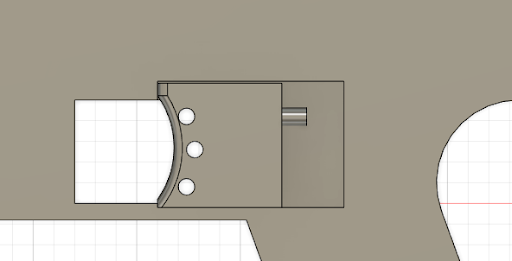

This step is the beginning most complicated part of the build. The main body will clamshell apart in two halves, left and right. Based on personal preference, I decided to design the right half of the clamshell body first, but it wouldn't have changed much if I had instead decided to design the left half first.
For an outline, I decided to follow a basic grip structure that would be wide enough to support all of the wiring for later. I had to leave cutouts in the body so that the triggers that I would place later would slot in smoothly and move with ease. The photos above showcase the cuts and overall shape I went with in this early draft of my design.
NOTE: I did have to change the shape later on in the project to avoid the appearance of a firearm, which is why this shape is inconsistent with the images that are displayed later in the project.
Cutouts for Main Body CAD
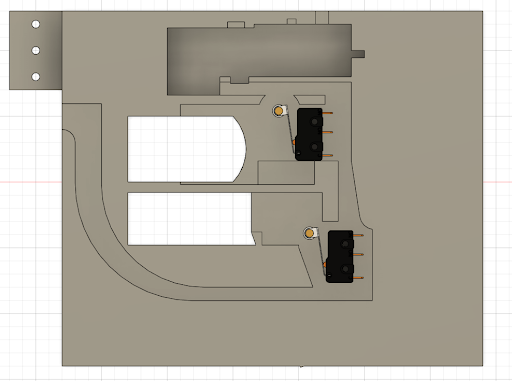

After completing the basic outline for my main body, I sketched and extruded cutouts into the body so that I could insert all the necessary components. My first cutout was a large groove that ran from each side of the shell, which would allow me to pass wires through. I also took this chance to clear up space for my microswitches, which are narrow enough to fit comfortably into the grooves without deepening them. Cutout grooves also have to be able to bring wires into the gearmotor, which I decided to place above my microswitches, in the largest and deepest cutout in the pictures above.
With my basic channels cut, I then returned to the microswitches. In the spaces I left for them previously, I added two screw-ports for each microswitch to hold them in place. Each of these screw-ports are 2.5mm in diameter to correspond with the M2.5 screws that fit neatly into the microswitch holes, again shown above.
The very last part of this step is to create a deep, long cutout for your gearmotor to seat into. I left a large gap near the motor leads of the gearmotor to allow ample space for a soldered circuit, and left a decently large slot for the motor shaft as well. My main goal in making this cut is to keep the gearmotor box still, but give space for the shaft and motor leads to be able to move or attach various wires to eventually.
Design Triggers/buttons


Following the previous wire cutouts and trigger cutouts, I designed triggers in fusion that would fit said cutouts made in the previous step. I also made sure to leave loose tolerances for smooth sliding of the triggers and used the chamfer and fillet functions to make a comfortable contact area.
Once I completed the design work, I printed the triggers and made sure they slid smoothly in my shell. I also made sure that each button was able to activate the microswitch upon depression, and deactivate once pressure is no longer applied.
Design a Pusher



Following the previous step, I had to design and print a pusher to feed darts from the magazine into the flywheel cage. For my design, I used a scotch yoke on the pusher, but most people prefer to use a crank. As long as your pusher can convert circular motion into linear motion, the overall design of it will not matter.
Once I had finished designing the pusher, I added a guide rail onto the main body for the pusher to move through. I had to make sure to test this part in later steps, as a pusher being too long will lead to feeding issues and a pusher being too short won't be able to feed darts at all. I also had to make sure that the psuehr could move through the feed ips of the magazine without getting caught on the magazine lips.
Once I finished, I tested all the printed parts to make sure they worked. Since my pusher was too short, I had to redesign it by extending it a little.
CAD Other Half of Main Body


Creating the other half of the clamshell is simple; just mirror the previous half of the shell and adjust it to need.
After the mirroring, I continued to add cuts to the shell to be able to fit the screwheads for the ones holding down the microswitches. Again, the tolerances weren't a big deal, so I just made a large box shaped cutout that was wide enough for the two screws on each microswitch.
Finally, I created holes throughout both bodies that are 3mm wide, for use with the m3 CH screws that will hold the shell together. I made 7 holes that were positioned at different points around the body to make sure that no area would be in danger of coming apart. I made sure to run test prints of these shells, testing if each half was able to fit together snugly.
Pictured above is the CAD on Fusion 360 and a picture of the two halves screwed together with the pusher in it as well.
Soldering
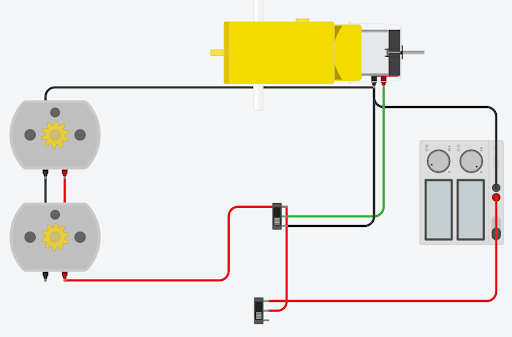


The guide picture above is one I made based on the one made by Captain Xavier. The planning setup of the wires were made in Tinkercad.
Looking at the guide picture, there is one motor lead on the gearmotor that requires 3 different wires to be soldered to it. To do this without damaging the motor lead, I soldered a piece of wire onto the lead to make it larger, and an easier target to solder to. This way, nor undue bending of the motor lead has any chance of breaking it off.
After soldering everything together, I made sure that there were no cold solder joints in the circuit. I also made the wires that led into the flywheel cage an inch longer than necessary so that there would be no stress on the motor leads during assembly.
Create a Battery Tray

Now that everything was working as intended, I made the last missing component, the battery tray. Earlier in the design, I left screw-ports exposed on half of the main body for me to eventually screw the battery tray onto. As for designing the battery tray, I measured the dimensions for my battery and left an appropriately sized concave in the battery tray. After that, I added screw-ports that aligned with the ones I made on the shell before, which finishes the part
After designing the part, I printed it out and made sure that the battery could go in and out smoothly without rattling around, and made sure that the screw-ports were strong enough to support the battery I was using.
Finished!

Once I finished my project, I had to make sure that the entire design was fully functional. If it's working properly, it should function similarly to the video above. In case that the project isn't functional, I compiled a list of trouble spots that I ran into throughout the project. (These trouble spots are listed with the assumption that there are no faulty parts or hardware)
Flywheel cage and flywheel motors
- If it doesn't run at all, check for cold solder joints in the motors and in the main body
- If darts aren't launched with decent consistency, make sure that the flywheels are properly seated on the motor shafts
- Make sure that the motors are wired so that each motor is moving in opposite directions so that the point in between has darts being launched.
- If a motor stops entirely, make sure that none of the motor bearings came loose and screw them back in tightly if they did.
Triggers and microswitches
- If your triggers aren't sliding smoothly, make sure your CAD tolerances were properly done. If you don't want to reprint the part, file down parts of it until it is able to move smoothly
- Make sure that the triggers leave enough room for the microswitches to return to their open position, otherwise the microswitches will stay closed and always leave your circuit on.