Batocera Arcade Box







Greetings everyone and welcome back, Here's something. Fun and nostalgic. Right now, we are using our recently developed Batocera Arcad Box to run Roadrash using a PS1 emulator.
We're using Batocera Linux, which is an open-source and completely free retro-gaming distribution designed to turn any computer or single-board computer into a gaming console.
Here, we booted Batocera on our fairly old Latte Panda V1 single-board computer, which was released in 2015 and had an Intel Atom x5-Z8350 quad-core processor with 4GB DDR3L RAM. This processor was powerful for an SBC at the time, but it is not very effective today if we want to use it to run Windows effectively.
Making a retro arcade that can simulate systems like the PS1, PS2, PSP, SEGA, Gameboy, and others without breaking a sweat was one of the best uses for this old SBC.
We created a compact box-like enclosure that holds the Latte Panda V1, a USB Extender Hub that allows us to connect multiple controllers to this device for multiple players, and a specially designed power circuit that requires 12V input and provides a steady 5V/3A output to operate the Latte Panda to its maximum capacity.
We used one of our previous projects, the woodwork fusion, for the project's body and screen. To provide room for the arcade box, the PC's motherboard and other components were taken out.
After that, we put our arcade box inside the PC frame and put everything together to create the ideal arcade system that runs Linux and Batocrea.
This Instructables is about the whole build process of this project, so let's get started with the build.
Supplies
These were the components used in this build.
- Custom PCB (Provided by PCBWAY)
- Latte Panda V1
- IP6505 IC
- 22uH SMD Inductor
- 10uF Capacitor 1206 Package
- 22uF Capacitor 1206 Package
- M7 Diode SMC Package
- USB Port
- LED 0603 Package
- 1K Resistor 0603 Package
- Woodwork Fusion PC (Frame and display from Previous project)
- VGA to HDMI Cable
- 12V/4A Adaptor
- 3D printed Base
- Switch board (From Previous Project)
- M2 Screws
- M4 Wood Screws
- DC barrel jack connector
LattePanda V1 X86 Single Board Computer






We opted to use the LattePanda V1, a single-board computer featuring an Intel Atom x5-Z8350 quad-core processor running at 1.8 GHz, 4GB of RAM, and 64GB of onboard storage, for our project.
This little device's x86 processor allows it to run a variety of Linux operating systems alongside Windows.
It comes with two variants, the 2GB RAM, 32GB storage, and 4GB RAM, 64GB storage; we are using the 4GB variant.
In terms of connectivity, this board has two USB 2.0 ports, one USB 3.0 port, HDMI output, onboard WIFI, Bluetooth 4.0, and an upgraded ATmega32u4 Co-processor that allows us to add sensors and modules. In other words, we can use the onboard Co-Processor as an Arduino device.
For more information about the SBC, you can visit the wiki page published by DFrobot, the company that made this device.
Power Source Circuit
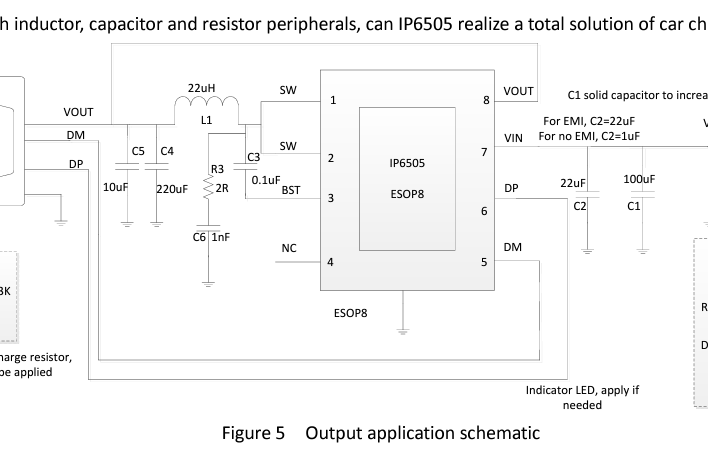
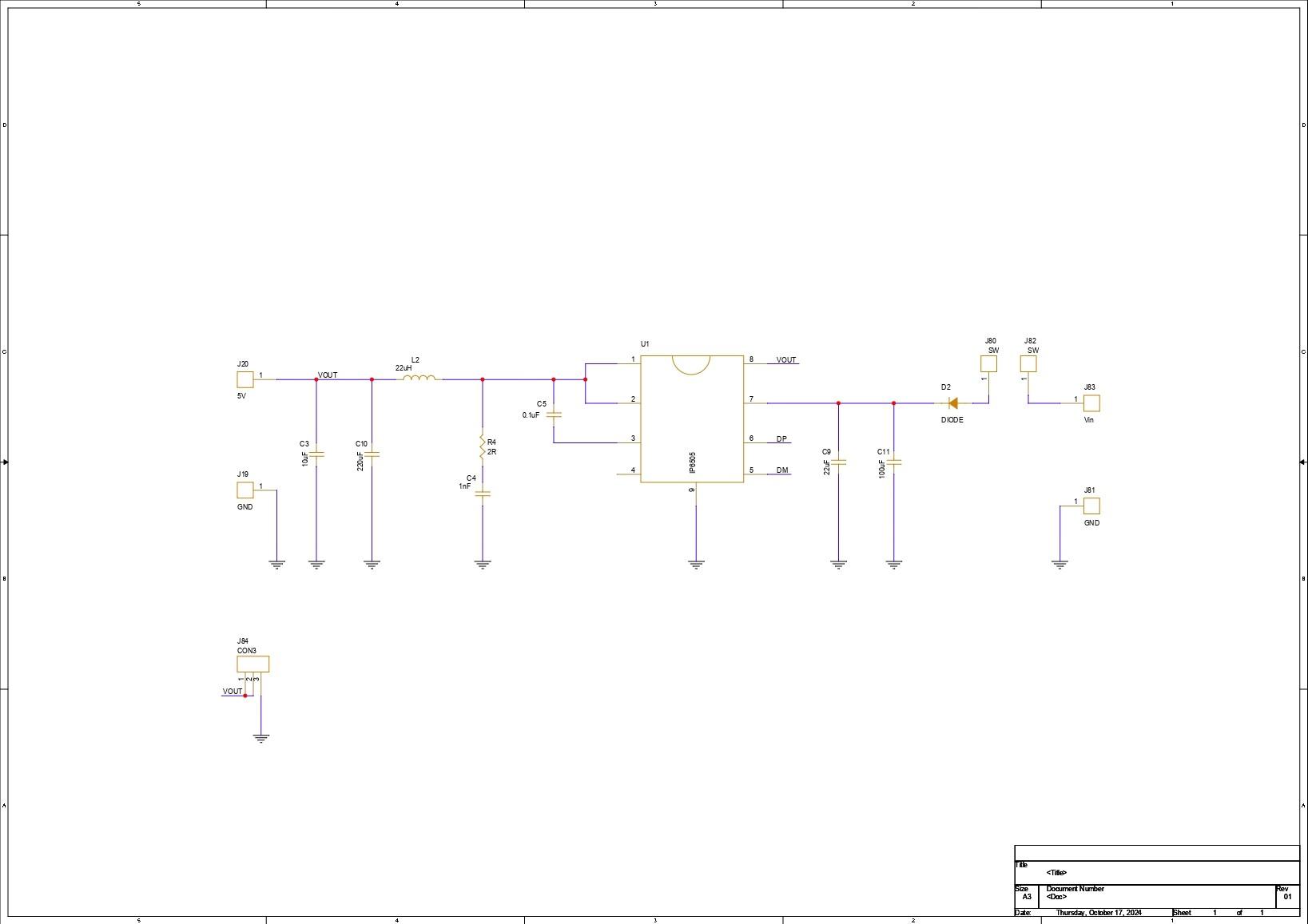

For the power circuit, we opted for a Buck Converter setup in which we have chosen the IP6505 IC which is a step-down converter with an inbuilt synchronous switch that can handle an output of up to 10A for fast charging protocols. This is the project's main appeal.
An integrated power MOSFET with an output voltage range of 3V to 12V and an input voltage range of 10.5V to 28V is a feature of the IP6505. By automatically altering the voltage and current in accordance with the recognized rapid charge protocol, it can produce up to 24W of output power, which is plenty for our Latte Panda V1.
We produced a little Buck converter board with this setup because we had previously used it and found it to be quite easy to work with.
The schematic was originally created and set up using the datasheet's example layout. All of the components on this board are surface mount, which minimizes the need for manual soldering, including the mounting of through-hole components.
PCBWAY Service




After completing the PCB design, we export the Gerber data and send it to PCBWAY for samples.
We placed an order for a Red Soldermask PCB with white silkscreen.
After placing the order, the PCBs were received within a week, and the PCB quality was pretty great.
Over the past ten years, PCBWay has distinguished itself by providing outstanding PCB manufacturing and assembly services, becoming a trusted partner for countless engineers and designers worldwide.
Their commitment to quality and customer satisfaction has been unwavering, leading to significant growth and expansion.
You guys can check out PCBWAY if you want great PCB service at an affordable rate.
PCB Assembly Process




- We begin the power board assembly process by adding solder paste to each component pad.
- Next, we use an ESD Tweezer to pick and place each component in its proper location.
- We lay the circuit on our Miniware Relflow hotplate, which heats the PCB from below to the solderpaste melting temperature, allowing all components to be soldered to their corresponding pads.
Batocera Box Design






For this project, we are using one of our previous projects, the woodwork fusion PC, which was an all-in-one PC made from wooden boards joined together using 3D printed brackets and featured a 15-inch LCD monitor as well as a motherboard, PSU, HDD, and all other PC components all packed inside the wooden frame.
https://www.instructables.com/WoodWorks-Fusion-PC/
We wanted to use the PC's frame as well as the display, so we removed everything and began our design process by placing the Latte Panda v1 inside the wooden PC right below the display, along with the Model of USB Extension, and mounting them all on a customized frame body that holds the Latte Panda and USB extension in place.
We made four mounting holes in the frame so that we could use M4 wood screws to attach the frame to the wooden board.
On one side of the frame, we installed a hole for the DC barrel jack, which is linked to the power board and will be used to power the Latte Panda v1.
Also, because it was difficult to reach the latte panda's power push button once it was installed, we added a switch board that we imported from another previously created project and placed it near the latte panda.
https://www.instructables.com/Gameboy-XL/
This switch will be wired to the Latte Panda power switch and will be used to turn the device on and off.
After finalizing the model, we exported its mesh file, which was then 3D printed using Grey PLA with a 0.5mm nozzle and 0.2mm layer height, with a 25% infill.
Batocrea Box Assembly: Adding the Power Module and Latte Panda V1







- The assembly process begins with putting the DC barrel jack in its mounting hole and tightening it with the included nut.
- Next, we position the power module in its proper location and solder the DC barrel jack's positive wire to the Vin of the power module, connecting GND to GND.
- In addition, we attach a JST UC2512 wire harness to the Power module's output positive and negative terminals; this wire harness will be used to power Lattepanda V1.
- To permanently put the power module in place, we use a little amount of hot glue to secure it to the frame body.
- To see if our power module was working or not, we connected the 12V adaptor to the DC barrel jack and tested the output and input voltages; the input voltage was 14.66V and the output voltage was 5V, indicating that our setup was working.
- We now install the Latte Panda and secure it with four M2 screws.
- Finally, the harness is connected to the Lattepanda's 5V and GND connectors, which can be found near the USB Micro port of the Lattepanda.
Batocera Box Assembly: Power Switch





As mentioned earlier in the design process, because the latte panda v1 is mounted in the frame body, it is extremely difficult to reach the panda's tiny push buttons. To address this issue, we added an external switch that will be connected to the CON2 connectors seen behind the latte panda's push buttons.
- We begin by attaching wires to the Latte Panda's CON2 and linking them with the Switch Board's NO and NC terminals.
- We next place the Switch Board over the screw bosses and secure it in place with two M2 screws.
Batocrea Box Final Assembly



Finally, we place the UBS Extension board within the frame and use four M2 screws to secure it in place.
To test the arrangement one more time, we plug the 12V 4A DC adaptor into our DC barrel connector, which is attached to the power module; this causes the Latte Panda Blue status LED to light up, indicating that the setup is functioning.
Combining the Woodwork Fusion PC With Batocera Box






We install the arcade box inside the Woodwork PC, just below the display, and then use four M4 wood screws to permanently fasten the arcade box to the wooden base board.
Because we are utilizing an OLD LCD display with no HDMI output, we utilize a VGA to HDMI cable to link the display to our Latte Panda v1.
Two AC outlets will be used here, one for the display and one for the 12V adaptor.
Setting Up Batocera and Adding Games



The project's star is Batocrea Linux, an opensource Retro Emulation Station OS that can be used to transform any computer into a retro arcade in a matter of minutes.
- We downloaded the Batocrea Image file for our desktop PC and then used Rufus to create a bootable disk using the downloaded OS.
- Next, we plugged the USB drive into the Latte Panda and turned on the device using the power adaptor.
- We access the BIOS menu by pressing F12 and modify the boot order to boot from the USB drive first, then save and exit the BIOS.
- We finished the process by following the on-screen instructions, and our OS was installed.
- After installing the OS, we connected the Ethernet cable to our device, launched File Explorer, and entered \\batocrea in the address bar to access the shared files on batocera.
- We open the rom files on the batocera's shared drive and copy the ROMs into the emulator directories. For example, we put the Roadrash ROM in the PSX folder and the Budoikai Tenkachi ROM in the PS2 subdirectory.
- After copying the ROM, we restarted the device and proceeded to game settings, where we picked update gamelist, which made all of the games added visible on the Batocera game menu.
Result and Overall Conclusion






Here's the end result of this small build: an Arcad machine running Batocera.
We ran the OG Roadrash on the Batocera using the PS1 emulator and our XBOX controller to control the device; for some reason, we were unable to connect our Xbox controller over Bluetooth, but the Bluetooth speaker worked well.
Using Arcade, I was able to show my younger sibling the games I used to play when I was younger, such as Roadrash on my Windows 98 PC, NFS1, old Dragon Ball Z games, and others.
In terms of constraints, the Budoikai tenkachi that we attempted to run on the PS2 emulator had a frame rate issue; it was working but at a very low framerate, which might be due to poor batocera optimization on the SBC we were using, or our Latte Panda v1 was simply not powerful enough.
This arcade machine is fantastic for arranging old-school gaming nights; we can connect many controllers and have a great time, much like we did in the early 2000s, which was one of the reasons for creating this setup.
Emulation can be performed on any newer PC with a better graphics card, so why did we create a completely new setup with a lower-powered SBC? The rationale for this is that, while modern technology allows for greater simulation, creating a SBC-based arcade system with an old and broken LCD display evokes feelings of nostalgia.
I wanted to utilize a CRT monitor in this project but couldn't locate one that was the right size, but that may be addressed in a future version.
This project went well overall, and I'll be back with version 2 shortly, in which we'll upgrade the device and utilize a much more capable SBC with a graphics card for emulation.
Thanks for reaching this far, and I will be back with a new project pretty soon.
Peace.