Best RGB LEDs for Any Project (WS2812, Aka NeoPixels)
by acrobotic in Circuits > LEDs
134511 Views, 410 Favorites, 0 Comments
Best RGB LEDs for Any Project (WS2812, Aka NeoPixels)



When we're working with LEDs, we often like to control their state (on/off), brightness, and color. There are many, many different ways of going about this, but none are as compact a solution as the WS2812 RGB LED. In its tiny 5mm x 5mm package, the WS2812 includes 3 super bright LEDs (Red, Green, and Blue) and a compact driver circuit (WS2811) that only requires one data input to control the state, brightness, and color of the 3 LEDs.
At the expense of needing only one data line to control 3 LEDs, there comes a demand for highly precise timing in the communication with the WS2811. For this reason, a real-time microcontroller (e.g., AVR, Arduino, PIC) is required. Sadly, a Linux-based microcomputer or an interpreted microcontroller such as the Netduino or Basic Stamp cannot provide the sufficient timing accuracy that is needed. And so, in this Instructable I walk through the process of setting up, and controlling one of these LEDs with an Arduino Uno. Then, I show how easy it is to connect several of them together for an awesome lighting display!
Difficulty level: Beginner
Time to completion: 10-15 Minutes
List of Materials

This wonderful RGB LED comes in a 5050 (5mm x 5mm) package with 6 pads that are fairly easy to solder onto a breakout board. As the only additional component needed is a de-coupling capacitor, the WS2812 honestly offers the best solution for controlling color and brightness of an RGB LED. The embedded constant-current LED driver (WS2811) is remarkably useful for two reasons:
- A constant current of ~18mA will drive each LED even if the voltage varies.
- There is no need to add current-limiting resistors (a.k.a choke resistors) between the power supply and the LEDs.
All we need is a very simple design to provide Power, Ground, and 1 Control Input in order to create an awesome lighting display consisting of not one, but a whole array of RGB LEDs. That's right! By connecting the Data Out pin of one of these LEDs, to the Data In pin of another, we can drive them both independently with the same Control Input! If it's not obvious how to do this, do not be troubled, by the end of this Instructable you'll be well on your way to adding WS2812 to any project you want!
For this Instructable here's a what we'll be using:
Materials:
3 x WS2812 RGB LEDs (pre-soldered onto a tiny breakout board)
1 x Solderless Breadboard
Solid Core Wire (assorted colors; 28 AWG)
1 x Arduino Uno R3
1 x Break-away Pin Connector, 0.1" Pitch, 8-Pin Male (Right-Angle)
1 x Pin Connector, 0.1" Pitch, 8-Pin Female (Right-Angle)
1 x Breakaway Pin Connector, 0.1" Pitch, 8-Pin Male
Tools:
PC
USB A/B Cable
Wire Stripper
Soldering Iron
Notes:
Depending on your project, the WS2812 RGB LEDs are also available without a breakout board for about $0.40 each, but the convenience of the pre-soldered option is attractive for simple applications.
Connecting the Pin Headers



First, we want to prepare the WS2812 Breakout Boards for placing them on the solderless breadboard. To do this, we use a wire cutter (most common cutting tools will work just as well) to separate each 8-Pin strip into 2 x 3-Pin pieces. Keep in mind that making the cut is a little tricky; often times I've tried to use the groove between two male headers as a guide for the cut, and I've ended up shearing too much plastic off a header I meant to keep.
By 'sacrificing' the pin where we want to make the cut, we avoid the problem altogether. Using a pair of pliers, we pull off the pin where we want to cut (in this case, the 4th and 8th pin). After the pins have been removed we can easily cut down the middle of the now-empty headers. This technique works equally well with the female header.
After prying and cutting, we should have 6 x 3-Pin headers, that is, 2 x standard and 4 x right-angle (2 x male, 2 x female). With the help of a soldering iron, we can now connect the pins to each of the three breakout boards in the following way. One board should have the 2 x standard headers, whereas the other two boards should each have 1 x right-angle header.
On the board that'll have the standard pin headers, we place the pins on the bottom surface of the board (the side opposite to where the LED is). On the other two, the right-angle headers (one of each gender) can be placed either on the top or bottom surface. Note that it's important to be consistent, from one board to the other, on the placement of the male and female headers. It is helpful to use the surface mount capacitor for orienting the boards; using this as reference, the male header should be soldered to the end closest to the capacitor.
Once the pins are soldered, we are ready to connect one of them to the Arduino!
Connecting the WS2812 Breakout Board to an Arduino



We can now place the WS2812 Breakout Board (the one with the standard headers) across the divider of our breadboard.
Making sure that the Arduino is disconnected from both a power source and USB, we'll proceed to wire up the connections. On the underside of the WS2812 Breakout Board we can find the name of each pin: VCC, DI (DO), GND. Using this as a guide we proceed to connect the 5V and GND pins from the Arduino to the VCC and GND pins of the WS2812 board, respectively. Then, we connect pin 8 on the Digital side of the Arduino to the DI pin of the WS2812 board, which is the center pin of the side closest to the capacitor.
Now we're ready to load our program to the Arduino, and make the WS2812 blink!
Making It Blink With the Arduino IDE

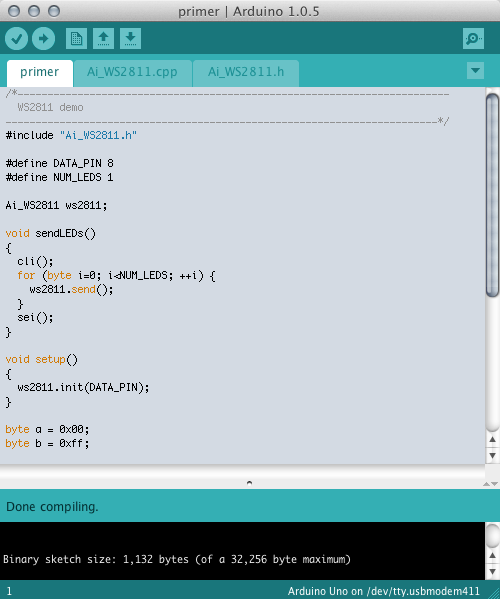
The program we'll need to load to our Arduino can be download here. After we can simply double-click the primer.ino file inside the firmware > examples > primer folder to load it onto the Arduino IDE (wirtten for version 1.0.5). The package includes the necessary libraries for the code to compile so there shouldn't be any errors, please post a comment if you do encounter any problems compiling. After selecting the Arduino board type, and USB port using the Tools menu option, upload the code, and the WS2812 should start blinking alternating between Red, Green, and Blue.
The neatest feature about these WS2812 RGB LEDs is that they can be 'daisy-chained' fairly easily to create long strips and arrays containing many of these LEDs. In the next step we do precisely this with the 3 boards we've prepared.
Downloads
Making a Strip of RGB LEDs


- Each pixel draws up to 60mA (white at full brightness requires all LEDs to be on, each drawing ~20mA).
- An Arduino will max out its RAM driving 500 LEDs at a refresh rate of 30 Hz.
- To connect two boards together, the recommended maximum separation is 6" to avoid power droops, and data corruption.
With these considerations in mind, we can drive all the LEDs using 24-bits of color resolution, at brightness levels that are consistent, and quite resilient to changes on (small) battery power changes.
To 'daisy-chain' the boards we prepared for this Instructable we start by connecting the female end from one to the male end of the other of the two boards with the right-angle headers. Then, with our Arduino board disconnected from Power and USB, we place the male end from the two-board chain on the solderless breadboard. We ensure that the pins align with those on the WS2812 Breakout Board that was connected to the breadboard already. Such alignment will have the VCC and GND pins from both the straight-header board and the chain on the same row of the breadboard. We place the two-board chain near the end of the third Breakout Board that is opposite to the capacitor.
After everything is connected, we can fire up the Arduino IDE and use the Text Editor to change the definition "#define NUM_LEDS 1" to "#define NUM_LEDS 3". After connecting the board back to Power and/or USB, we can upload the new program... and... BAM! All three LEDs should blinking just like that!
Into the Darkness, Let There Be Light!


This Instructable quickly showed you how to use the WS2812 RGB LED pre-soldered onto tiny breakout boards. We used an Arduino to control the brightness and color of the LEDs. One thing that was slightly disappointing is that the code we used made the LEDs all blink at once, with the same intensity and color. This mode of operation does not exhibit the full potential of the 'smart' LED driver (WS2811) that is embedded in this package. And so, let's try the following modifications to the original code.
As before, you'll download and unzip the file, and then open the firmware to be loaded onto the Arduino (firmware > effects > effects.ino). All the files needed for this demo are included so there's no need for adding third-party libaries; the code should compile without any modification---it's already set to handle the 3 LEDs.
Now it is up to your imagination to devise the next project where these very useful, compact, RGB LEDs may shine their lights. Feel free to post some of your own creations using the WS2812 in the comments section!