Bicolor Magnetic Lens Caps


Joining 3D printing with other materials to make great functional project is just fantastic! and this project joins the power of magnets with 3d printing to make a great mechanism to offer a quick and safe way to store your lens cap.
If you are a hobbyist, photographer, videographer, or you know someone who has a camera, it is pretty sure that they lost at least a cap in their life. It is because storing the cap of your camera when you are in a rust it is hard. With this kind of lens cap you will feel like Captain America holding its Shield and it is also a fidget toy when you are bored.
Supplies


For this project you will need:
- STL Files (Files in the next steps).
- Binder Clip arm (Small Binder Clip of 3/4 inch).
- 8mmx3mm Round Neodymium Magnets. (Link)
- Glue.
How It Works?

The magnets inside the Holder and the Cap attract each other, using a pin lock in the holder the lens cap will be stored secure and only can be release using the lever of the holder.
It is also a fun fidget toy.
Making the Holder


This is the first step of the project, because this is where we store the magnetic lens cap.
Just load the file into your favorite slicer, set the layer height to 0.2mm or less, this print doesn't need supports or assembly.it for the printing process. It is better if you setup 100% infill to make it stronger and wait for the printing process.
Once finished place Three 8mmx3mm round neodymium magnets inside the holder and glue them. You can use any kind of glue to hold in place the magnets. I used epoxy glue and wait for the glue to dry.
Customize Your Lens Cap






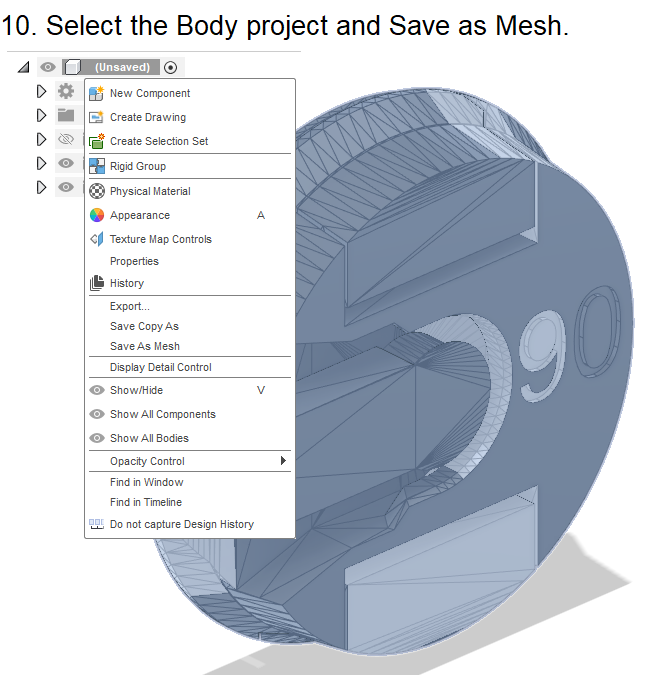
Before printing the magnetic lens cap, you can customize your lens caps using Fusion360.
Load the STL file into Fusion360 by click on "Insert Mesh".
Then go to the MESH Tab, select Modify and convert Mesh, now the STL file will turn into a editable body.
Erase a small triangle from the front face of the cap.
Create a new Sketch over the front face of the cap.
Use the Text Tool to insert letters and numbers or Insert an SVG file for your Logo.
Finish the Sketch and use the Extrude tool to create an indent in the front face cap.
Extrude -0.6mm in the front face of the cap and press enter.
Export as mesh to obtain the STL file back again.
And it is done! you have customized your lens.
Make Your Lens Cap



To make them better I printed the caps using two color of filament. You can choose the color you like, I recommend one bright color (maybe florescent) and one dark color.
First Load the file into your favorite slicer software, I used Cura. Select 0.2mm layer height
(Note: Do not select a layer height above 0.2mm because you will lose the resolution of the threads that are important for the cap to stay in place)
Unselect support, the support are already in the STL file, and press slice and preview.
Check the layer number where your logo starts printing.
Got to Extensions, Post Processing and Modify Gcode.
Add a script, I added filament change and enter the layer number where the logo starts. This is where we will switch the dark filament with the bright filament.
Add another filament change 3 to 5 layers above. This is where we will return to the dark filament.
And slice the file and store it to the SD card and we are ready to print!.
Printing the Bicolor Cap






First insert the dark color filament and wait for the printing to reach the layer number 4.
Once the layer number 4 will be printed the printer will pause and wait for you to change the filament.
Remove the dark filament and insert the bright color filament. Press the printer button and the hotend will heat again.
Once heated, press Extrude filament to remove the residue of the dark filament.
Remove the extruded residue.
Press resume print, and wait for the 3 to 5 layer to be printed.
Repeat the same process to put the dark filament back again.
Assembly the Lens Cap



Once you have your Bicolor Lens Cap you can place the cap in the Holder (this is to have the correct orientation of the magnet)
Place the 8mmx3mm neodymium magnet inside the cap and glue it. Wait for the glue to dry.
Finally place the arm of the Binder Clip that will act as a spring for the lens tabs.
And it is done!
Place the Holder in Your Strap

Insert you camera strap in the slots of the magnetic cap holder. You will find 2 types of magnetic cap holders, one for 20mm camera straps, and one for 10mm camera straps the stock ones that come with your camera.
Feel you like Captain America placing your lens cap into your holder and feel the power of magnets attracting your lens cap safely.
More Custom Colors?
Tip: You can use even 3 filament color if you place you logo depth in different layer heights and setting up more filament changes in your slicer software.
There are other bicolor or multiple color printing techniques but those are harder to achieve. I think this technique it is not perfect but it is easy and quick.