Blender Animation for Beginners | Screw and Allen Wrench | Pitacchio Graphic
by PistacchioGraphic in Workshop > 3D Printing
183 Views, 1 Favorites, 0 Comments
Blender Animation for Beginners | Screw and Allen Wrench | Pitacchio Graphic

Look how easy is to make a Blender animation | Screw and Allen Wrench.
Follow the tutorial video:
Follow my youtube channel tutorial:
Supplies
Software that was used in this project:
OBS Studio: Record the screen
Blender: Design and animation
Affinity Designer: Make the thumbnail
Position
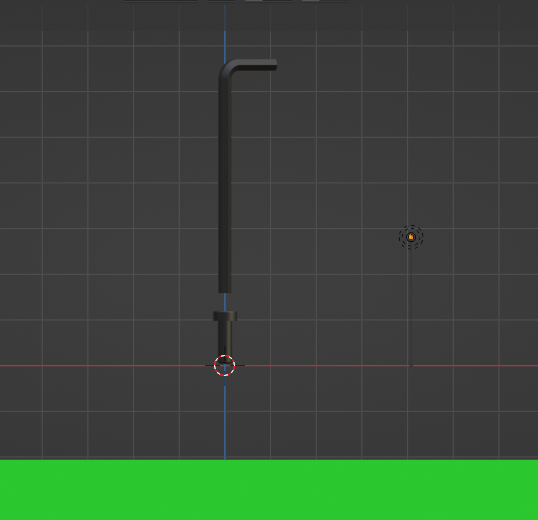
Position the pieces with a relative distance using the hotkeys "G+Z".
Format

Setup the output format of your animation and the frame per second (FPS). In this example I made a animation with 150 frames.
Insert KeyFrame Location

Start to insert the KeyFrame location using the "i" key in both parts (wrench and screw).
Insert KeyFrame Location+Rotation


Pay attention to insert the KeyFrame "i" location+rotation on the wrench. Do a 800° spin.