Build 3-D Papercraft Terrains: Minecraft Style
by laboratory424 in Living > Decorating
47110 Views, 279 Favorites, 0 Comments
Build 3-D Papercraft Terrains: Minecraft Style

Some gamers need a Railgun, others choose an M1A1, most seem to desire an Energy Sword...but what we need is a pickaxe! That's right, our current favorite diversion from lab work is Minecraft. We didn't want the fun to stop on the screen, so we created giant, 3-D, papercraft Minecraft terrains on our walls and show you how to build your own. Enjoy.
NOTE: "Minecraft" is a trademark of Notch Development AB. The Minecraft block graphics are Copyright © Mojang AB. Laboratory 424 is not affiliated with, nor endorsed by Mojang AB.
This instructible shows you how to build giant 3-D Minecraft terrains on your wall using simple, raised papercraft panels. The papercraft panels use a modified version of our Panel Poster panels. They are fast to build, no glue is needed, and are easy to install and remove using our non-permanent adhesive blocks.
Learn more details on the project page.
Here's a 7:47 minute video showing you how to build and install a panel for a similar project, Giant 3D Papercraft Space Invaders. The process is identical with these 2 exceptions:
- Before you fold the panel, flip the panel over (picture side down).
- Install the tape strips after you fold. This helps you align the strips to the score lines.
Get Tools and Materials






- Hobby knife
- Scissors
- Self healing mat (or similar)
- Tweezers (optional)
- Small level (optional)
- Sheets of 110 lb, 8.5" x 11" (216mm x 279mm) card stock (or similar, Affiliate link)
- 1, Panel Poster Starter Pack (includes score tool and adhesive)
- Panel Poster Adhesive Packs
Design

Measure the area you are installing on. Each panel is 2x2 inches (5.08x5.08 cm), so divide your width and length measurements by 2 (or 5.08) to get the maximum number of blocks you'll need in both directions. Now fire up Minecraft and make your epic terrain.
Download & Print
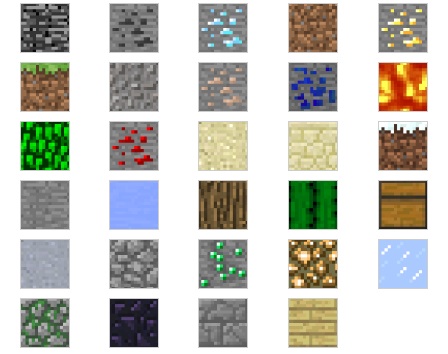

Itemize the different Minecraft blocks used in your design. Download a panel template for each type of block.
NOTE: The Minecraft block graphics are Copyright © Mojang AB. Laboratory 424 is not affiliated with, nor endorsed by Mojang AB. (We just like their game and wish they would add a "lab monkey" block.)
For each type of block, count the number of individual blocks you need, divide by 6 (there are 6 panels per page), and round up. That's how many copies you need. Print them on card stock. Make sure you do not scale the graphic in your print settings. It should print at it's actual size.
Downloads
Score

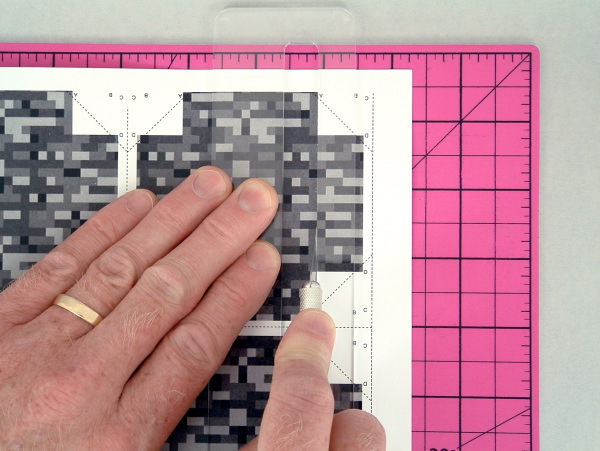




The key to quickly creating a perfect panel is using our Panel Poster Score Guide to make a clean edge perfectly spaced to produce the proper panel height for installation. However, if you do not want to purchase a score guide, you can use a ruler and space your score lines 1/2" (1.27 cm) apart.
1. Position score guide.
Place a page on the cutting mat, face up. Position inside of score guide along one edge of the panels and hold firmly in place. (PIC 4-1)
2. Score inside edge.
Using the back edge of a hobby knife, drag a score line along the inside edge of the score guide. (PIC 4-2) Keep the knife at a sharp angle and apply pressure during the process. ( PIC 4-3)
3. Score outside edge.
Score with back edge of hobby knife along the outside edge of guide. (PIC 4-4)
4. Repeat for the other edges.
Repeat for the other 3 edges along the same orientation. (PIC 4-5)
5. Rotate and repeat.
Rotate the paper and repeat for the other 6 edges. (PIC 4-6)
Cut






1. Separate panels
Using the hobby knife and score guide, cut along the five dashed lines on the page to separate the panels. (PIC 5-1)
2. Cut lines A & B
Cut lines "A" and "B", stopping at line "D". (PIC 5-2) Repeat for all four corners.
3. Cut lines C & D
Cut line "C", stopping at line "A". (PIC 5-3) Cut line "D" stopping at line "B". (PIC 5-4) Repeat for all four corners.
4. Cut corners
Cut the corner off from the end of line "A" to the end of line "D". (PIC 5-5) Repeat for all four corners. (PIC 5-6)
Assemble






1. Fold
Flip the panel over and fold all score lines and tabs inward. (PIC 6-1)
2. Apply tape strips
Using the hobby knife and score guide, cut the double-stick tape strips in half. (PIC 6-2) Place a tape strip opposite each tab so the tape is close to the cut edge and between the score lines. (PIC 6-3)
3. Bond the corners
Remove the protective sheets from the tape. (PIC 6-4) Line up a corner so the edges are even, and apply pressure to the tab against the tape to set the corner. (PIC 6-5) Repeat for all 4 corners.
4. Bend outer edge inward
Fold the outer edges so they point inward but do not stick to the tape. (PIC 6-6)
Install First Panel
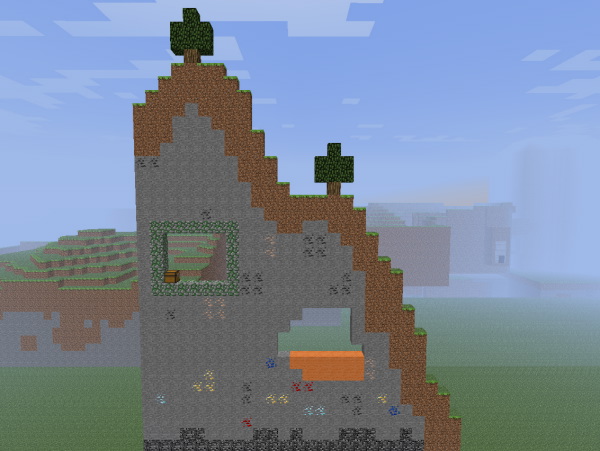





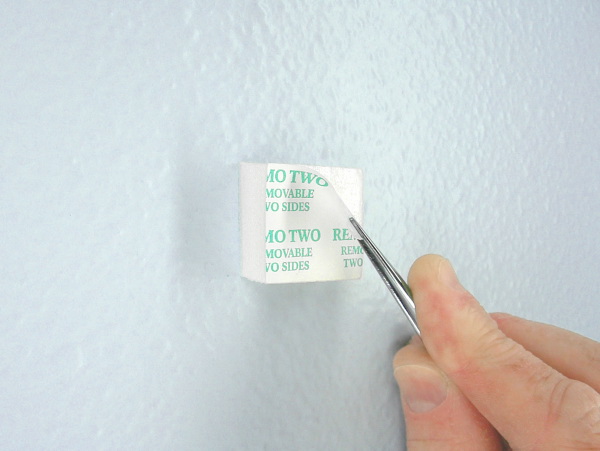


Print out a screenshot of your Minecraft design. (PIC 7-1) Choose the location where you want to install. The adhesive block backing has a rubber-based, non-permanent adhesive that can bond and removed cleanly from all sorts of surfaces. (PIC 7-2) We don't recommend installing on wallpaper. Wipe down the surface with a lint-free cloth to remove dust. (PIC 7-3)
You should level/square the first panel on the wall since all the other panels are aligned to it. The rest of the panels go up very quickly.
1. Position panel and block
Remove an adhesive block from the sheet, place the panel on the wall, and hold the block over the approximate center of the panel. (PIC 7-4)
2. Apply block
Pull the panel away and press the block onto the spot you chose. (PIC 7-5) Apply firm pressure for 10 seconds while rocking your thumb back and forth to bond with the surface. (PIC 7-6)
3. Apply panel
Peel away the protective cover on the block. (PIC 7-7) Place the panel over the block with a level on the panel, and adjust the panel until it is level. (PIC 7-8) Apply light pressure while rubbing your finger around the foam block to bond it to the paper. (PIC 7-9)
Install Next Panel


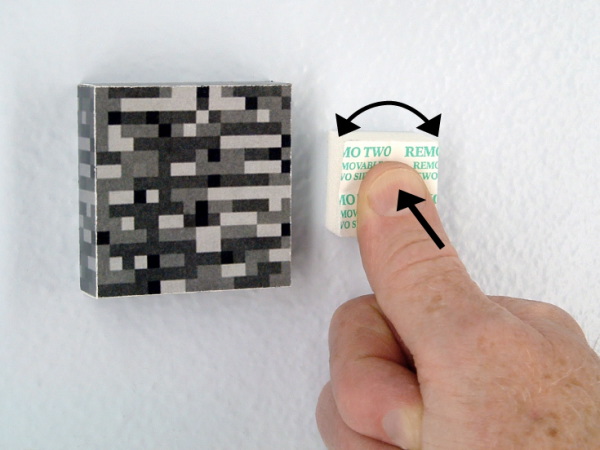




Get another adhesive block from the sheet and your next panel to install.
1. Position panel and block
Position the panel next to the previous panel. Hold the block over the approximate center of the panel. (PIC 8-1)
2. Apply block
Pull the panel away and press the block onto the spot you chose. (PIC 8-2) Apply firm pressure for 10 seconds while rocking your thumb back and forth to bond with the surface. (PIC 8-3) Peel away the protective cover on the block.
3. Apply panel
Orient the panel in the same direction at the first one. (PIC 8-4) Place the panel over the block and align the edges with the previous panel. (PIC 8-5) Apply gentle, lateral pressure so the edges of each panel touch and close the gap nicely. (PIC 8-6) Once aligned, gently apply pressure while rubbing your finger around the foam block to bond it to the paper. (PIC 8-7)
Install the Rest





The rest of the panels are very easy to install. You simply align the next panel with the previous, and so on. Repeat Step 8 for the rest of the panels. Do not worry about slight imperfections in panel-to-panel alignment. It isn’t noticeable in most installations. Enjoy.
Notes:
- If a panel is damaged, simply build another panel, remove the damaged panel, and install the new panel.
- You can reuse the adhesive foam blocks if desired.
- Each panel's surface is designed to curve slightly inward. Learn more. If this is a problem, we recommend using Panel Poster Extensions to reduce the curvature of the panels.
NEW INVENTIONS AND INTERACTIVE BLUEPRINTS:
LIMITED RELEASE PROTOTYPES, ARTWORK PRODUCTS, REPRODUCTION PLANS.
https://shop.laboratory424.com/
I CREATE NEW INVENTIONS AND INTERACTIVE BOTS ON TWITCH:
https://www.twitch.tv/laboratory424/about
THINGS I USE INVENTING: