DIY Arduino Controlled Buzz Wire Game
by PROJECT_X in Living > Toys & Games
3738 Views, 25 Favorites, 0 Comments
DIY Arduino Controlled Buzz Wire Game




The Buzz Wire Game is a timeless amusement that challenges players to navigate through a twisted wire maze without touching the sides. It's not just a game, but a test of patience and focus.
Usually, buzz-wire games are simple and don't require a microcontroller to operate, but we used Arduino to take this project to the next level. By using three digital input signals and a set of codes to collect data and control it precisely, we have improved the overall experience.
It's worth noting that this game can't be easily hacked, so cheating is no longer an option.
Supplies



Supplies:-
- 1* Wooden board or MDF board 1/2' inch (60cm*15cm)
- 2* Copper pipe 1/4' inch [8cm length]
- 2m Aluminum wire 3mm (for making buzz wire)
- 1m silicone wire 18awg (for making a loop)
- 1* Arduino Uno
- 1* Prototyping shield for Arduino UNO
- 1* Red led 5mm
- 1* Green led 5mm
- 1* Buzzer (3-24v)
- 2* 220-ohm resistor
- 3* 10k-ohm resistor
- 1* SPDT switch
- 1* 9v battery
- 1* battery strap
- Heat shrink tube (1.5mm, 3mm, 4mm, 6mm, 10mm)
- Hookup wires (for soldering)
- Glue gun sticks
- Super glue
- Spray paint (black)
Tools:-
- 3D printer
- Soldering station
- Digital Multimeter
- Digital caliper
- Glue gun
- Pipe cutter
- Wire cutter
- Cordless drill
- Drill bits
- Measuring tape or scale
- Wire striper
Software:-
- Fusion 360
- Arduino IDE
- Slicer (for 3d printing)
Modeling in Autodesk Fusion 360





We utilized Fusion 360 to create custom Buzz Wire Game parts with precise tolerances, making them user-friendly and efficient.
3D Printing

To load your designs created in Fusion 360, you can use any slicer such as Cura, Prusa slicer, or Creality print. Once you have loaded the design, slice it using optimal settings to ensure precision in the printed parts. A minimum of 15% to 20% infill is recommended, especially for support pads. In addition, a layer height of 0.2 mm provides greater stability.
For the best results, we recommend using PLA+ filament. However, you can also use PETG if you prefer, but ensure that you use only high-quality filament for a stable print. Choose any color that you like and try to match it with a combination to enhance the visual appeal of your project.
When printing certain parts, such as overhangs or bridges, adding supports is necessary. Additionally, consider the tolerancing used in this project, which is (+0.3 mm) for every transition fit.
Understanding the Circuit

This circuit is easy to understand and designed in Tinkercad. It has three input switches, two output LEDs, and a buzzer, all connected to an Arduino. Its purpose is to enhance gameplay by providing both visual and auditory feedback.
Note that the switches shown in the above circuit diagram are only for representation :
(you don't need to connect the actual push buttons)
switch-1 (acts as buzz wire) [connected to pin 9]
switch-2 (trigger start signal) [connected to pin 6]
switch-3 (trigger end signal) [connected to pin 5]
Soldering and Prototyping


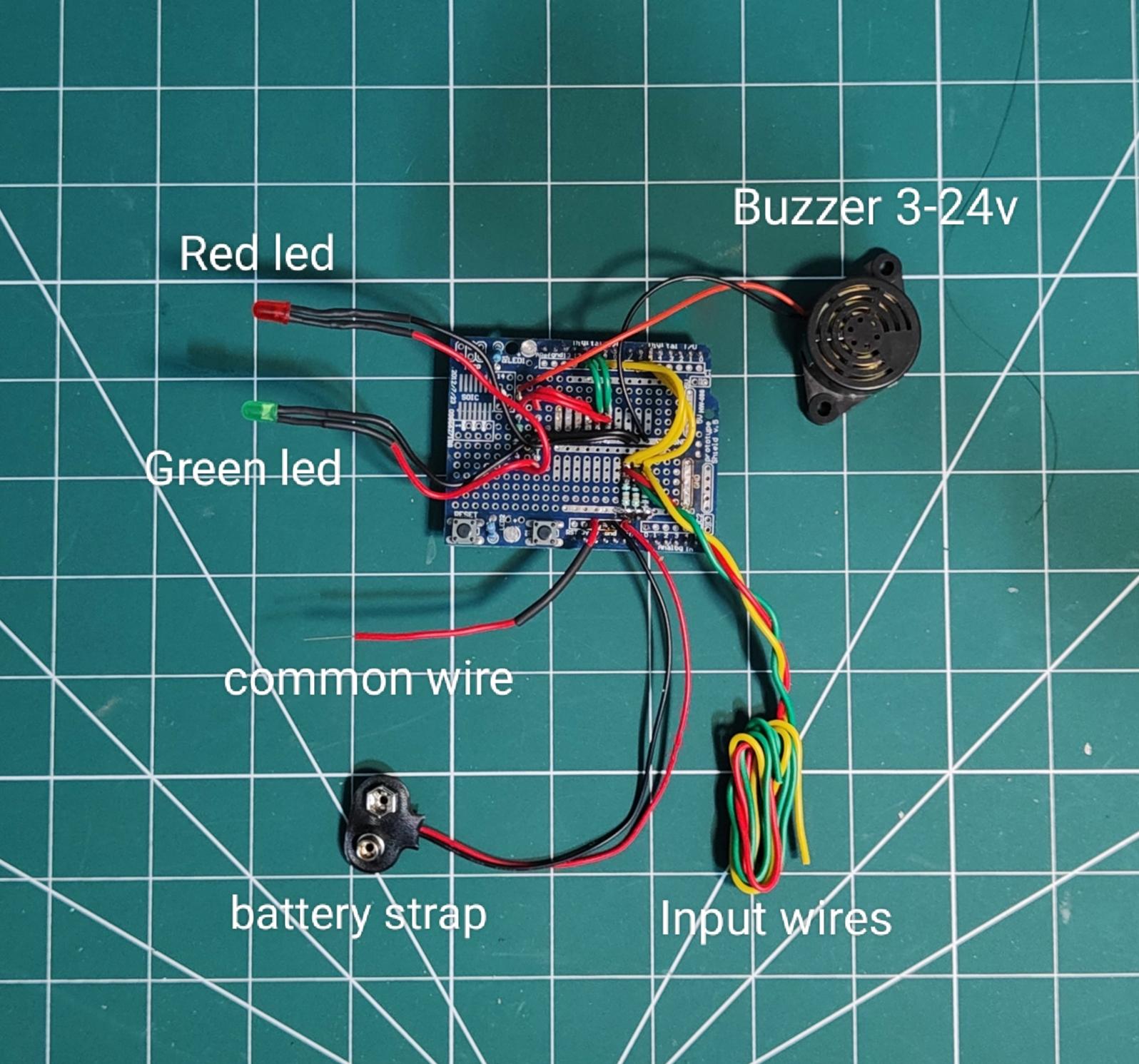
To make your project simple and easy to assemble, we recommend using the official prototyping shield for Arduino Uno. Follow these steps to get started:
- Remove the female header pins from the prototyping shield with a soldering iron.
- Solder all the components like resistors, LEDs, buzzer, battery strap, and input wires onto the proto shield using hookup wires and cover them with a heat shrink tube, as shown in the circuit diagram, except for the switch which we will connect in the assembly part.
- After soldering, check your circuit for any short circuits using a digital multimeter at the continuity function to avoid any damage to your electronics.
Uploading the Arduino Code
After you complete the soldering part, it's time to power up your Buzz Wire Game with this simple yet powerful code. Just select the board (in this case Arduino Uno) and upload this code to your Arduino.
const int BUZZWIRE=9;
const int RLED=10;
const int GLED=11;
const int START=6;
const int END=5;
void setup()
{
pinMode(RLED, OUTPUT);
pinMode(GLED, OUTPUT);
}
void loop()
{
if(digitalRead(BUZZWIRE)==HIGH && digitalRead(START)==LOW)
{
digitalWrite(GLED, LOW);
while(digitalRead(START)==LOW)
{
digitalWrite(RLED, HIGH);
delay(200);
digitalWrite(RLED, LOW);
delay(100);
}
}
else if(digitalRead(END)==HIGH && digitalRead(START)==LOW && digitalRead(BUZZWIRE)==LOW)
{
while(digitalRead(START)==LOW)
{
digitalWrite(RLED, LOW);
digitalWrite(GLED, HIGH);
delay(400);
digitalWrite(GLED, LOW);
delay(400);
}
}
else
{
digitalWrite(RLED, LOW);
digitalWrite(GLED, HIGH);
}
delay(1);
}
Downloads
Assembling the Circuit





To assemble the circuit, follow these steps:
1. Connect the proto shield with the circuit on the Arduino UNO and fix it inside the bottom of the enclosure using hot glue.
2. Solder the switch by connecting one wire from the positive end of the battery and one wire from the Vin pin on the Arduino.
3. Use a soldering iron and hot glue gun to attach the other components, such as the buzzer, LED, and silicone wire.
4. Insert the 9V battery and enclose it.
Once you have completed these steps, move on to testing the circuit.
Testing the Circuit
.jpg)
To ensure that your circuit is working properly, you can test it using the demonstration provided. If the circuit is working perfectly, then that's great! However, if it's not working as expected, you can troubleshoot it using the following steps:
1. Check the circuit for any loose connections using a digital multimeter.
2. Verify that all wires are connected to the correct terminals.
3. Inspect the circuit for any damaged components.
By following these measures, you can identify and fix any issues with your circuit.
Here's the demonstration to test the "DIY Buzz Wire Game" circuit:
- Solid Green: This is the default state when the common wire connects only to the "START" input wire (green wire connected to pin 6).
- Blinking Red (with buzzer): This state is triggered when the common wire connects only to the "END" input wire (yellow wire connected to pin 5).
- Blinking Green: This state is triggered when the common wire connects only to the "BUZZ WIRE" input wire (red wire connected to pin 9).
"All the work related to the circuit has been completed and now it's time for some fun!"
Prepration in Workshop

Cut the MDF board or wooden plank to dimensions of 15cm * 60cm using a jigsaw and metal cutting blade. Drill the holes as per the diagram in the attached PDF. Paint the board with spray paint in any color of your choice. Black has been used for this project.
If available, use a laser cutter instead. (recommended)
Downloads
Attaching the Main Support Pads

Attach both 3D-printed support pads on each end using a hot glue gun, ensuring they are colinear with the holes on the bottom.
Securing the Main Control Box

Remember to feed the input wires through the hole before securing the main control box enclosure onto the base using a hot glue gun.
Attaching Base Pads

After attaching support pads, add the base pads at the bottom using the same hot glue. This will support your game and provide room for your wiring. Using opposite colors enhances its visual appearance. I have used six of these 3D-printed pads at the bottom to support the game.
Connecting Input Signal Wires

The next step is to connect the three input wires to their respective places:-
- Green wire (pin 6) - connect to the "START" position
- Yellow wire (pin 5) - connect to the "END" position
- Red wire (pin 9) - connect to "BUZZ WIRE" (in step 18)
Refer to the next step for instructions on how to correctly position the wires on the support pads.
Fix the Input Wire Into Support Pads


To connect them, follow these steps: Firstly, insert the input wire into the smaller side hole from the bottom and then bring it out through the top so that at least 1 cm of wire is visible from the top. Now, peel a small part of the wire from the top and bend it in an inverted U-shape. After that, press it down so that the core of the wire sets inside the center hole of the support pad, as shown in the image above. Finally, repeat the same process for the other part as well.
Coil the Wire

To coil the wire for the hook, you can use any tube-like structure, such as an 18500-cell, which works well. First, coil the wire around the tube and tape it. Allow it to sit for some time, and then your wire coil will be ready, similar to the wire used in old telephones.
Please note that you should only use silicone wire for this purpose, not regular PVC ones, which are difficult to coil around. Also, I am using 18 AWG wire size, but feel free to use any size you like.
Making a Hook and Wiring It



To create a simple hook, take a small piece of aluminum wire, approximately 20 cm long, and bend it from one end to form a hook while ensuring that the inner diameter of the hook remains around 2 cm. Then, cover the hook using a 3mm heat shrink tube to prevent unwanted touching. After that, attach the hook with the 3D-printed handle in such a way that a portion of the aluminum wire (at least 1 cm) remains at the end for soldering.
The next step is to solder the coiled silicone wire to the end of the hook, making sure to use heat shrink tubes (4mm for the solder joint and 10mm for covering the handle), which will give it a professional look, as shown in the image above.
Attaching Outer Copper Tubing



To attach the buzz wire, the final step is to connect two copper pieces of 1/4 inch each, which should be 8 cm in length, to the base pads where the buzz wire will sit. To do this, insert the tubes into the center hole, making sure that they connect to their respective input signal wires. Always check for continuity using a multimeter.
Shaping the Buzz Wire
.jpg)
To make this project, we can shape the wire in any pattern we want. However, to keep it simple, I used the same pattern for the entire wire. But feel free to bend it in any way you like. Just remember that the more turns you add to the loop, the harder the game will be to play.
We will be using standard 3mm aluminum wire for this purpose. It is thick enough to hold its shape and easy to bend and shape. Also, we will add insulation using a 3mm heat shrink tube of 12 cm length on both sides. This will prevent the wire from touching the outer copper pipe.
When soldering the buzz wire to its respective input, make one side longer than the other by almost 1 cm, the same as done for the hook in step 15.
Finally Attaching the Buzz Wire

To complete the setup, you need to attach the ends of the buzz wire to the support pads at the bottom, through the outer copper tubing. Next, connect the buzz wire from one side to the bottom to the red wire (pin 9) through soldering.
Please note that I have put a 6mm heat shrink tube at the intersection between the pipe and the wire. Finally, secure it with hot glue or superglue, whichever you prefer.
Well Done !!



Post demonstration of "DIY Buzz wire game" project-
- Solid Green - (default state) Executes during start when the hook is at the starting point or until you don't come to the end without touching the wire. It indicates that the player is safe and continues to play the game.
- Blinking Red (with buzzer) - Triggers when the hook touches the wire and stays active until you come to start again. It indicates that the player has lost the game and must play again to refine their skills.
- Blinking green - Triggers only when you complete the game and stay active until you again come to start. It indicates that the player has won the game, but it's very hard even for the experts.
Following each step, from shaping the wire to attaching supports, creating the hook, and connecting the circuit, your Buzz Wire Game is now complete and ready to entertain everyone. Well done on bringing your DIY project to life, Enjoy the thrill of the game and challenge friends and family to a steady-handed competition. Let the fun begin!
Ending note-
I lost 1kg weight in exchange for working on this project, now weighing 44kg. I think this project brings value to your life.
"Thanks for your support! Open to suggestions."