CNC Board Games for Children's Hospital
by di_joseantoniosv in Teachers > 9
6007 Views, 34 Favorites, 0 Comments
CNC Board Games for Children's Hospital

In this Instructable I will show you how my students created board games using digital fabrication technologies (3D printing & CNC routing) following step by step the UDEM Design Thinking method (copyrighted by the Universidad de Monterrey) *a variation of the original IDEO model.
The aim of the project was to create fun and original games to be donated to children's hospitals under the premise:
How can we translate the emotions of a child in a hospital into a board game looking forward to help them during their recovery?
Supplies

Software CAD/CAM:
- Autodesk Tinkercad 3D Designs
- Ultimaker Cura 3D (for 3D printing)
- Inventables Easel (for CNC engraving)
Materials:
- 1/2 sheet of Pine Plywood (9 or 12 mm thickness)
- PLA 1.75 mm Filament (for 3D printing)
- Sandpaper (rough, medium and fine grade)
- Wood glue
- Wood stain (alcohol or oil based)
- Wood sealer (spray polyurethane)
- Screws and Nails
Workshop tools:
- Jigsaw
- Chisel
- Hammer
- Bandsaw
- Rulers and squares
- Clamps and 45-degree clamps
- Personal protective equipment
Rapid prototyping machines:
- 3D Printer (We use a CR-10S from Creality)
- CNC Router (We use an X-Carve from Inventables)
- Virtual reality lenses (We use Oculus Quest 2 from Meta) *Optional
Getting Familiar With Design Thinking

How would we define Design Thinking? It is not an easy question to answer, the designers of the IDEO consulting firm tell us that "there’s no single definition for design thinking. It’s an idea, a strategy, a method, and a way of seeing the world. It’s grown beyond the confines of any individual person, organization or website. And as it matures, its history deepens and its impact evolves." (IDEO Design Thinking, n.d.)
Let's put it this way: Many people spend their lives around design thinking (but they don't know it) because every object that was created by humans has been designed following some strategy or method that is usually ignored by the final consumer... (everyone sees the result, few see the process).
For us at the UDEM Highschool (Universidad de Monterrey), design thinking consists of 6 steps that form an iterative loop where our priority is to maintain empathy with the user at each stage of the procedure.
- Understand: In this stage we use the IDEO method cards strategies to learn how to empathize with our user.
- Define: Here we filter all our discoveries from the previous stage, in order to keep only the most relevant.
- Ideate: We use different brainstorming strategies to generate as many creative ideas as possible.
- Prototype: With the help of makerspaces (and their digital fabrication technologies) we give physical form to our ideas to create prototypes that we can interact with.
- Test: We test each of the prototypes to find areas for improvement.
- Refine: Finally we apply the improvements to our prototypes until we find the best version we can make.
And sometimes when we finish the process... we start again! That's the advantage of Design Thinking. It is not a linear model, it is a cycle where we can repeat, correct and improve our ideas during each stage.
UNDERSTAND - Empathizing With Virtual Reality


Empathizing is the heart of Design Thinking, no one knows their problem better than the person who suffers it (therefore, no one knows the key for the solution to their own problems better than they do).
We wanted to feel what it feels like to be under the skin of our user. But how can we empathize with people with which we can't have contact?
For this project we opted to take advantage of new technologies using augmented reality lenses (Oculus Quest 2) to watch Youtube 360° videos recorded in first person by brave children that allowed to film them living their routine day inside the hospital. These videos can also be viewed from any computer; however, we wanted to achieve a more immersive experience by means of virtual reality to see through the eyes of our user and isolate ourselves from our real environment.
In a typical situation (when we could have personal contact with our user) we would use IDEO research tools such as:
- Interviews
- Fly on the wall
- Guided tours
- A day in the life of...
*For more information on each of the tools, please refer to (IDEO Method Cards: 51 Ways to Inspire Design, 2022).
DEFINE - Moodboarding


After an empathy session, we are surrounded by a great wave of emotions that swirl around inside our head. And it is just the right time to start the definie stage where we take everything we feel and pass it through several filters to keep only the most relevant insights.
A very precise tool to transform an emotion (feeling) into something tangible (like an image) is making emotion boards or moodboards.
A moodboard is not only a tool, it's a mindset but... what does it mean? A moodboard prepares our brain to enter into a stage of idea generation. Think of it as exercising (before you start, you must stretch your body) and the same goes for ideas (we must "stretch our brain" to produce better ideas). Every moodboard is composed of 3 main elements:
- Colors that represent our emotions towards our project, *usually linked to color psychology.
- Textures or patterns that simulate our emotions, *usually linked to visual language or language of form.
- Images or photographs that reflect / transmit what we are feeling.
In this particular case we used moodboards to help students find analogies between "what children feel inside a hospital and what they feel while playing with their toys". Some of the analogies my students came up with were:
"I believe that the life of a child in the hospital is very delicate, where every move or action counts as in a chess game."
"Sometimes children have good days and bad days, as if they were living inside a game of snakes and ladders."
"At times they don't even know what to think, their head it's like a big puzzle or maze."
"Hope moves them one step at a time, leaving footprints! Like an animal in the forest."
"They would like to be in control of their lives, like using the steering wheel of their toy cars."
IDEATE - Designing for Digital Fabrication

Digital fabrication is the act of designing on a computer with the intent of fabricating that design on a specific computer-controlled machine. While digital fabrication is the process of joining digital design with computer-controlled tools, the practice of digital fabrication feels more like an iterative dance between software and hardware with design as the choreographer (Rohrbacher et al., 2017)
To carry out this project we needed a software that would allow us to move quickly between the virtual and physical process. We chose to use Tinkercad 3D Designs because it allowed us to generate in a short time a large amount of ideas where we can:
Evaluate our initial proposal > improve the digital model > manufacture the next iteration > repeat the process until the object has all the necessary functions and features.
3D drawing, simulation, iteration, and prototyping naturally invite design into the process of making things with digital tools. Some of the main rules or considerations to take into account when using Tinkercad for digital fabrication are:
- Always draw to actual scale (or 1:1 scale) as the machines will exactly replicate the dimensions of your digital design.
- Don't design objects larger than your machine work space.
- Pay attention to tolerances, sizes and small details. Everything can be designed, but not everything can be manufactured until you are sure your machine is capable of doing it.
- Once you finish your design, lay it down flat. And arrange it parallel over the work plane before exporting it.
Another important advantage of Tinkercad is its exportability, which allows to save the designs in a series of different extensions that can be used for a variety of different manufacturing tools.
- STL for most 3D printing.
- OBJ for 3D printing with special machines that are capable of replicating color.
- SVG for laser cutting and CNC router engraving / cutting.
PROTOTYPE - CNC Fabrication

Computer Numerical Control (CNC) turns a design on a computer into intructions that are sent to an automated tool (Rohrbacher et al., 2017) such as 3D printer, laser cutter, vinyl plotter or particularly for this project, a cnc router. Routers and milling machines use extremely sharp, round, spinning tools or rotational cutters (called endmills) to make cuts in a workpiece.
Designers develop parts or objects in a computer-aided design (CAD) software program and then export the design file into computer-aided manufacturing (CAM) software. CAM converts the design geometries into toolpaths, a combination of 3D coordinates and physical settings. Endmills follow toolpaths telling them exactly how and where to move and cut.
Import ".stl" to Cura3D (by Ultimaker) for 3D Printing



STL is a file format often used for 3D printing and computer-aided design (CAD). It stands for Stereolithography, a well-known 3D printing technology. This format represents the external geometry of our design through a network of polygons connected to each other.
To export from Tinkercad in this format it is only necessary to select the corresponding figure > enter the export menu > verify that the option "only selected figure" is enabled > and finally select the stl format.
For 3D printing this project we used the free CAM software Cura 3D by Ultimaker. Importing into the program is as simple as dragging the stl file into the workspace; Below I share with you the printing settings that we use in our makerspace for most of our common projects.
- Material: PLA+
- Nozzle size: 0.4 mm
- Layer quality: 0.28 mm
- Infill: 20% grid pattern
- Extrusion temperature: 210 C
- Hot bed temperature: 60 C
- Printing speed: 45 mm/s
- Supports: Yes (automatic at 45 degrees)
- Adhesion: Brim
Import ".svg" to Easel (by Inventables) for Engraving

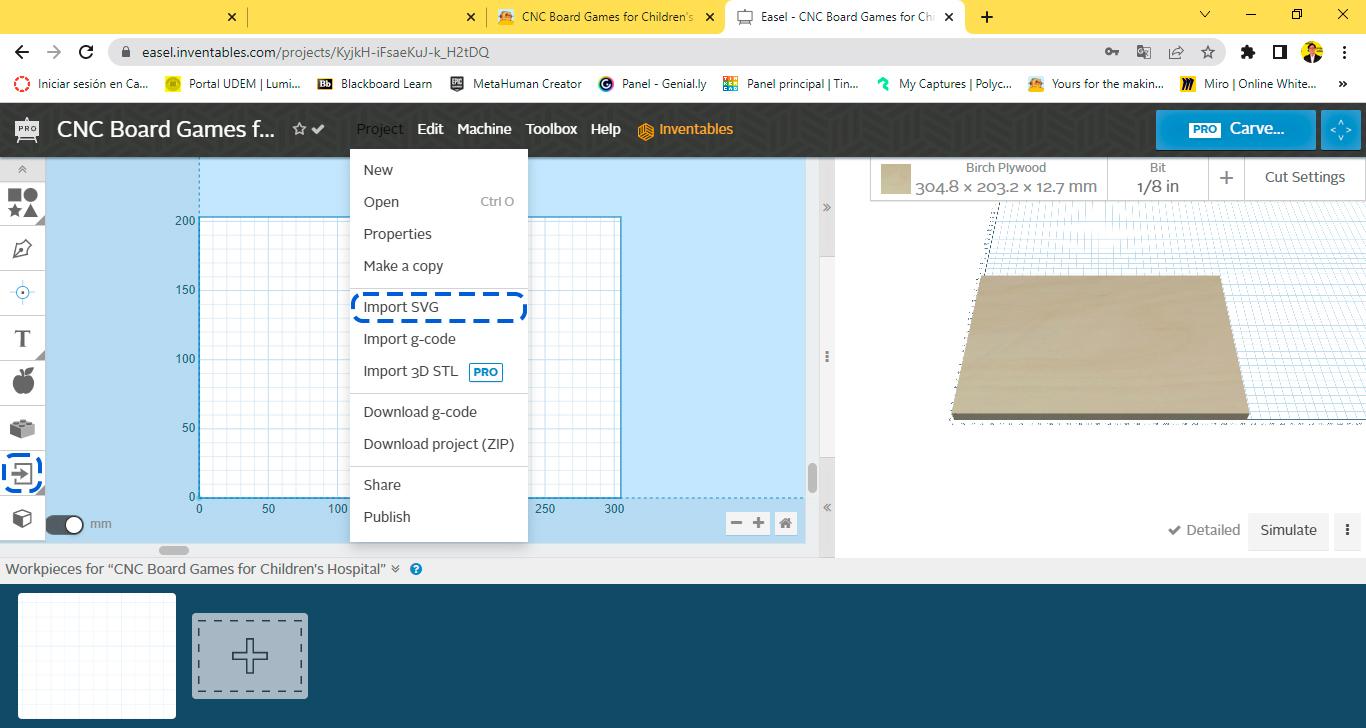
The SVG (scalable vector graphics) format is used to define vector-based graphics while preserving their dimensional accuracy (magnitude) and direction (start - end position) properties. It is used to reproduce all types of two-dimensional designs in cutting and engraving technologies such as routers, lasers, plotters, etc. In the CNC language the vectors are translated to toolpaths (further on in the instructable we will talk about this subject).
To export from tinkercad the first thing to do is to make sure that all our geometries intersect with the work plane in a flat way (parallel to the surface) otherwise the vectors will not be drawn.
Then select the corresponding figure > enter the export menu > verify that the option "only selected figure" is enabled > and finally select the svg format.
For CNC routing this project we used the free and online CAM software Easel by Inventables. This software is capable of producing g-code files to control both X-Carve (same brand as the software) and generic CNC router equipment.
To import your svg file into the program just access the project menu > and click on import SVG (another option is to use the Import button on the left toolbar).
Select the Right Material

EASEL has made it very easy for us. We don't have to worry about the technical aspects of cutting because the software automatically calculates the speed at which the machine should move and the revolutions that the tool should spin, all based on our choice of material and dimensions.
The most important thing is to select the material closest to the one we are actually going to use and make sure to write down its exact dimensions (length, width and height) of our piece of wood; if we do not do this, we run the risk that the machine might fail and the drill bit break because it was not able to rotate fast enough to cut the material that we are using.
Adjust Arrangement

Once our design (or vectors) is inside the work plane it is important to arrange it correctly.
The general rule of thumb is to leave a perimeter of at least 1 to 2 centimeters free that we will use to hold our piece of wood to the router's work surface.
Preferably we should orient the design right in the center of our material; however, this could cause to waste a lot of material. Another option is to align it towards a corner of the material always following the free perimeter rule.
This same rule applies for separating individual designs from each other that we are going to do in the same cutting job. All parts should be separated by at least 3x the diameter of the drill bit we are using (or simply by 1 cm to keep things simple).
Set Type of Cut

A profile toolpath follows a line of an individual part. It's the digital equivalent of cutting a pattern by hand. Profile toolpaths (or profiles) cut around a closed shape to a specified depth. While there is only one type of profile cut, there are three different ways to make the cut:
- On cut: shows the tool cutting directly on the line. This type of toolpath works well for decorative details, but is not used for machining accurately sized parts.
- Outside profile: this is the most commonly used toolpath type becase it creates a true part outline. It only removes material outside the part line, maintaining dimensional accuracy.
- Inside profile: this type of toolpath cuts inside the part line. Because that, it is often used to make through cuts for features that occur inside a part, like a slot.
No matter wich side of the line you cut, this is the toolpath to use when you want to complety cut out a part (Rohrbacher et al., 2017).
Set Depth of Cut (Adjust Grayscale)

- Pocket toolpath: it cuts on the inside of a closed line or shape, removing all the material within the pocket (the recessed, cleared area) to a user-specificed depth.
- Drill toolpath: cause the CNC to operate like a drill press, plunging the end mill vertically into the material. Drilling creates a hole that corresponds to the diameter of the tool (wich means it's not a good choice for creating dimensionally accurate fastener holes).
But how can we specify how deep we want the cut or engraving to be made? EASEL uses a grayscale to identify the depth of cut that we want to perform where: white (has no depth), black (is a full cut) and gray (is proportional as it gets closer to the black color).
In general we should leave blank the areas that we want to be ignored by the router. Black is for all cuts and drill holes. And gray is designated for engravings or pockets (the darker the shade of gray, the deeper the engraving will be made).
Testing the App Library of Easel (Inventables)

Textures, patterns, assemblies, engravings among many topics, could be a headache when drawing CAD designs making sure they comply with all manufacturing rules and tolerances.
Fortunately for us, EASEL has a number of free applications that help to automatically generate all of these features, where we only have to worry about customizing the parameters. My students used these apps to:
- generate boxes with assemblies automatically generated
- add dogbones to the assemblies (a feature that allows the router assemblies to fit together smoothly)
- engrave textures
- create repeating patterns
- add and align text
X-Carve It!

Getting Into the Workshop

Not everything is perfect and the workpieces are not ready to use as soon as they come out of the CNC router. It needs that human touch and manual work to prepare all the parts, following classic woodworking processes:
Use cutting tools to free the parts from the workpiece > glue and emsablate all components > sand everything thoroughly > paint or stain the surfaces > seal the part with varnish to protect it from the weather > and finally put everything together before testing.
Above is a video made by one of my teams to demonstrate step by step how they carried out this arduous process.
TEST - Game Time!

During this stage the first prototypes are tested in search of their failures and successes, everything is documented on video and recorded in a feedback table. Although each student will determine the characteristics to be evaluated (depending on the brief of each project), in this case we focus on the following aspects:
- Functionality
- Safety of use
- Durability
- Visual language
- User friendly
REFINE - How Can We Improve?
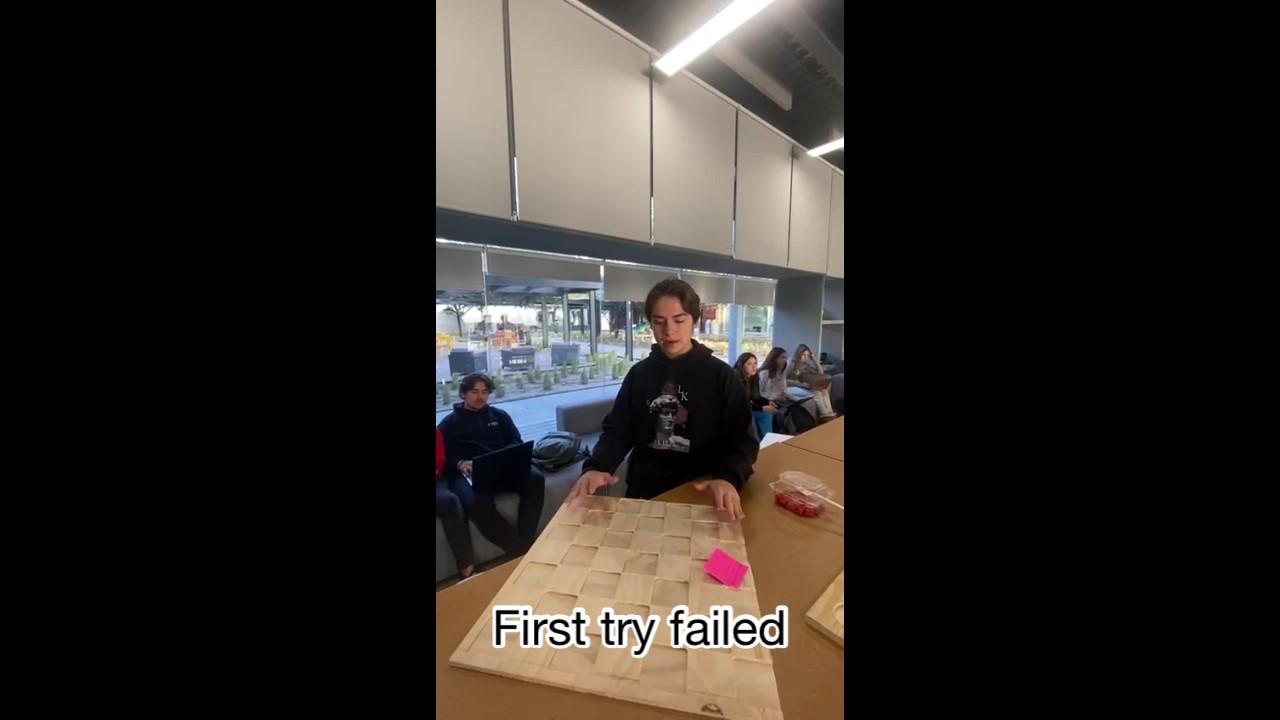



Throughout this process, on each step many things went wrong... and this was TOTALLY RIGHT!
Making mistakes is a sign that you are doing something good.
During the refining stage we are in charge of solving every detail we come across, achieving the best version of our product before taking it to our user. Even if it looks like this is the last step in the diagram, it actually lives inside each previous step, fixing each problem on the fly.
But where it gets stronger is when we get the results of the TEST stage. That's where we look for:
- What worked correctly: remains
- What didn't work: is changed or fixed
Develop


In the Implementation phase you’ll bring your solution to life, and to market. You’ll build partnerships, refine your business model, pilot your idea, and eventually get it out there. And you’ll know that your solution will be a success because you’ve kept the very people you’re looking to serve at the heart of the process (Ideo et al., 2015).
This phase will help you to answer:
- How do I plan for what’s next?
- How do I make my concept real?
- How do I assess if my solution is working?
Though you’ve been getting feedback from the people you’re designing for all along, a Live Prototype is one of the most powerful ways to test your solution in the marketplace. Until now, your prototypes have been rough, and they’ve done only enough to convey the idea you wanted to test. A Live Prototype, however, gives you a chance to stress test your solution in realworld conditions.
Conclusion - Why Board Games?

Sometimes in life, neither we nor anyone else is in control of things, but we must learn to live with it; However, in a board game we can always change the rules in order to win ;) For a brief moment we are in control of things sharing good times with our friends and family.
And that's the job of a creative person, try to resolve people's problems in ways they didn't know could be solved.
References
IDEO Design Thinking. (n.d.). IDEO | Design Thinking. https://designthinking.ideo.com/
Ideo, IDEO.org, & IDEO (Firm). (2015). Field Guide to Human-Centered Design. IDEO.
IDEO Method Cards: 51 Ways to Inspire Design. (2022). William Stout.
Rohrbacher, G., Filson, A., France, A. K., & Young, B. (2017). Design for CNC: Furniture Projects and Fabrication Technique (1st ed.). Make Community, LLC.