Children Birthday Party Video Invitation
by Marianna-creativethings in Craft > Parties & Weddings
9375 Views, 0 Favorites, 0 Comments
Children Birthday Party Video Invitation

Do you need an invitation for your child Birthday Party? Go paperless and make this awesome Video invitation. Be creative and send your invitation by email, phone messages, upload it on You Tube and share it on Facebook!
Here I'm going to show you how easy is to customise an After Effect Video Template, no previous editor experience required, just follow this easy tutorial to add your child photos, edit texts, insert music and render the project.
The template only cost 33$ and it has 2 versions girl and boy. Once the video is ready you only need to send it by phone or share the link with your friends and relatives so it can save you time and money compared to a paper invitation.
What You Need








- Adobe After Effects CS5 or above version. If you don't have a copy of After Effects you can download a trial version from the Adobe web site which works for 30 days so make sure to complete the customisation before the trial expires.
- Buy the template "Birthday Invitation and Opener" by Creativethings here
- Download the following font on your computer they are all free: Motion Picture, Amatic, Bebas Neue
- 7 photos or 7 short videos of your child to insert in the template. Photos size needs to be approximately 1000x1000 pixels or 1mb big. Video size 960 x 540 pixel or bigger. If photos or videos are smaller you can scale them up but they will result bit pixelated in the video.
- 9 texts to insert in the boxes including one with party date, address, contacts.
- a music track for your video in mp3 or wav. If you like the music track I have used you can buy it here for 15$
Let's Get Started

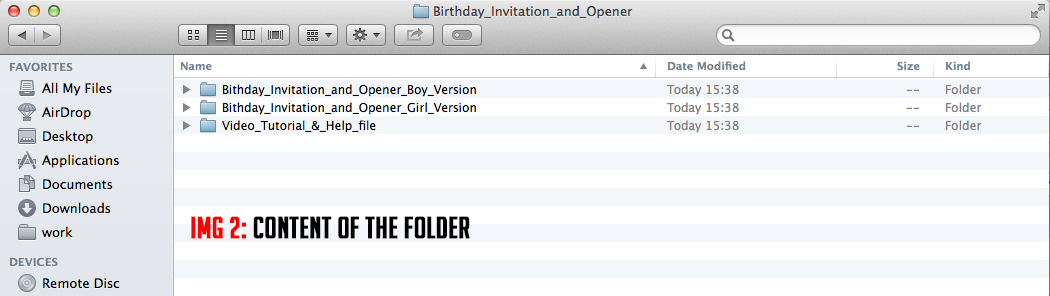

1 Download and install the fonts on your computer then open the After Effects software.
2 Select the template you just downloaded from videohive (img1) and unzip the folder (img2). Choose which version you need boy or girl and open the folder. Select the purple icon named "Bithday_Invitation_and_Opener_boy.aep" and double click to open the project in After Effects (img3).
After Effects General User Interface and Terminology



For the customization we will use only two tools from the tool panel (img 04) which is located at the top on the left hand side: the selection tool which is used to select your photos or text and move them around in the viewer. The text tool is used to edit your text.
In the project panel (img 5) are located all compositions and material used to make the video. From here you will only need the composition named RENDER_THIS_COMP and the compositions located inside the folder EDIT PHOTO VIDEO TEXTS HERE.
The timeline (img 6) is the place where all editable layers are and where you can drop your photos/video.
To play the video you will have to press the preview button (img 6).
Insert Photos/videos, Edit Texts and Candles on the Cake





To customise the template just follow the video tutorial. Here below I will explain in details some of the steps and features you need to know.
- Before importing the pictures make sure they are in RGB color space, some version of After Effects cannot import CMYK images. If you have photos in CMYK please convert these in photoshop in RGB before importing them into After Effects. If you have taken your photos with a mobile phone or digital camera they usually are in RGB.
- After Effects can import photos as a still image or as a sequence if they are named in a numerical order (e.g. photo 01, photo 02, photo 03). For our customization we only need still images so when we are going to import the photos make sure the JPEG sequence check box is not checked (img 8)
- How to Import pictures: In the project panel click on the icon create a new folder (img7) then name this folder photos. Select the folder then Choose File > Import > File (img 9). Select your photos and then click open (img 10).
- how to open a photo o text composition: Select the composition with the selection tool then double click on it to open it.
- How to Edit texts: Method1 In the timeline select the text layer with the selection Tool and double click on it. Your text in the viewer will be selected now you can write your new texts. Method 2 with the text tool select the text in the viewer then delete it and write your new text.
Insert Music

- After Effects can import different music format the most compatible are mp3 or wave.
- To import a music track click on the project panel then chose File< import file, select the music track from your computer and click open.
Render the Project






To render your file the best way is doing it in Media Ecoder once the After Effects customization is completed.
- To open your file in Media Encoder start the software then click on the plus button located at the top left hand side (img11) and then select your After Effects project and click open (img 12). In few seconds media encoder will load your project then select the composition named _RENDER_THIS_COMP and click ok (img 13).
- Now choose your codec: first select H.264 then the codec type (img 14). To upload your video on you tube select You Tube 1080p 25. If you want to send your video by smart phone select Apple Tv,Ipad, iPhone4 and Newer 960x 540 25(img). Once you have chosen the right codec click on the green triangle at the top right hand side, the render will now start.
Done! Send Your Invitation
Now that your video is completed you are ready to upload it on you tube, share it on Facebook or any other social network or send it by phone.
If you have any question just leave a comment below and I'll try to answer ASAP.
Happy Making!
For more After Effects templates please check my complete portfolio on videohive here: http://videohive.net/user/creativethings/portfoli...
Follow me on twitter https://twitter.com/creativethings_
Follow me on Facebook https://www.facebook.com/CreativeThingsInMotion/
Check my website: http://creativethings.it