Configuring KME Contact Sensor With KME Smart: Step-by-Step Guide
by Ausafmom in Circuits > Remote Control
166 Views, 1 Favorites, 0 Comments
Configuring KME Contact Sensor With KME Smart: Step-by-Step Guide

Today we're going to show you exactly how to connect a contact sensor to the KME Smart app to enhance your home. security
Supplies



.jpeg)
.jpeg)
.jpeg)
ESP32/ESP8266
MAGNETIC DOOR SENSOR
BREADBOAD
JUMPER WIRES
RESISTOR 10K
Download KME Config Tool
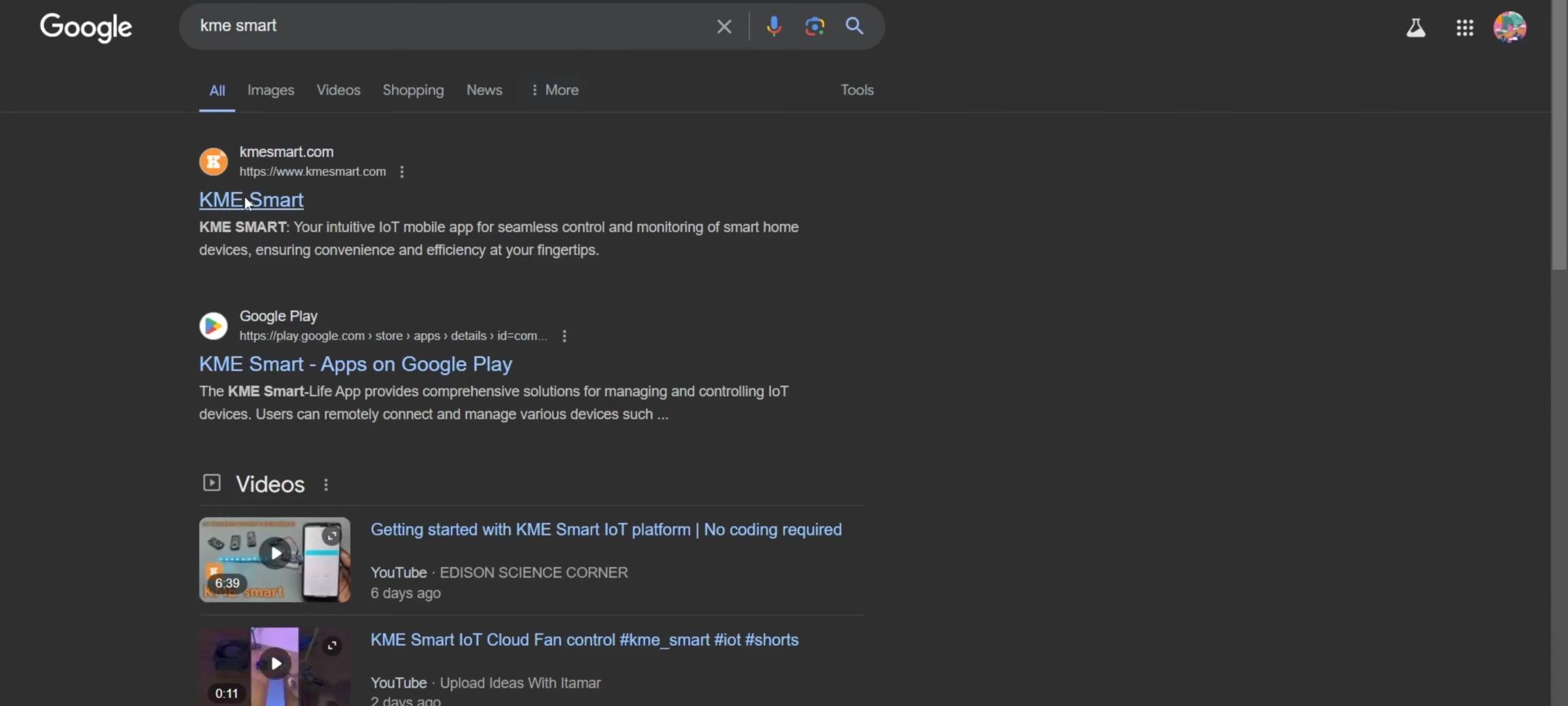


Go to the KME website and under the installation section download the latest
version of KME tools open the KME config file and launch KME config .
Hardware Setup

Let's connect the sensor first add a 10 kilo ohm resistor to one of its wires and
connect the other side of the resistor to 3.3 volts.
Connect the other end of the sensor to GND.
Finally connect a wire from The Junction between the resistor and the sensor to pin 18 now we have an active High circuit.
Uploading Firmware to ESP

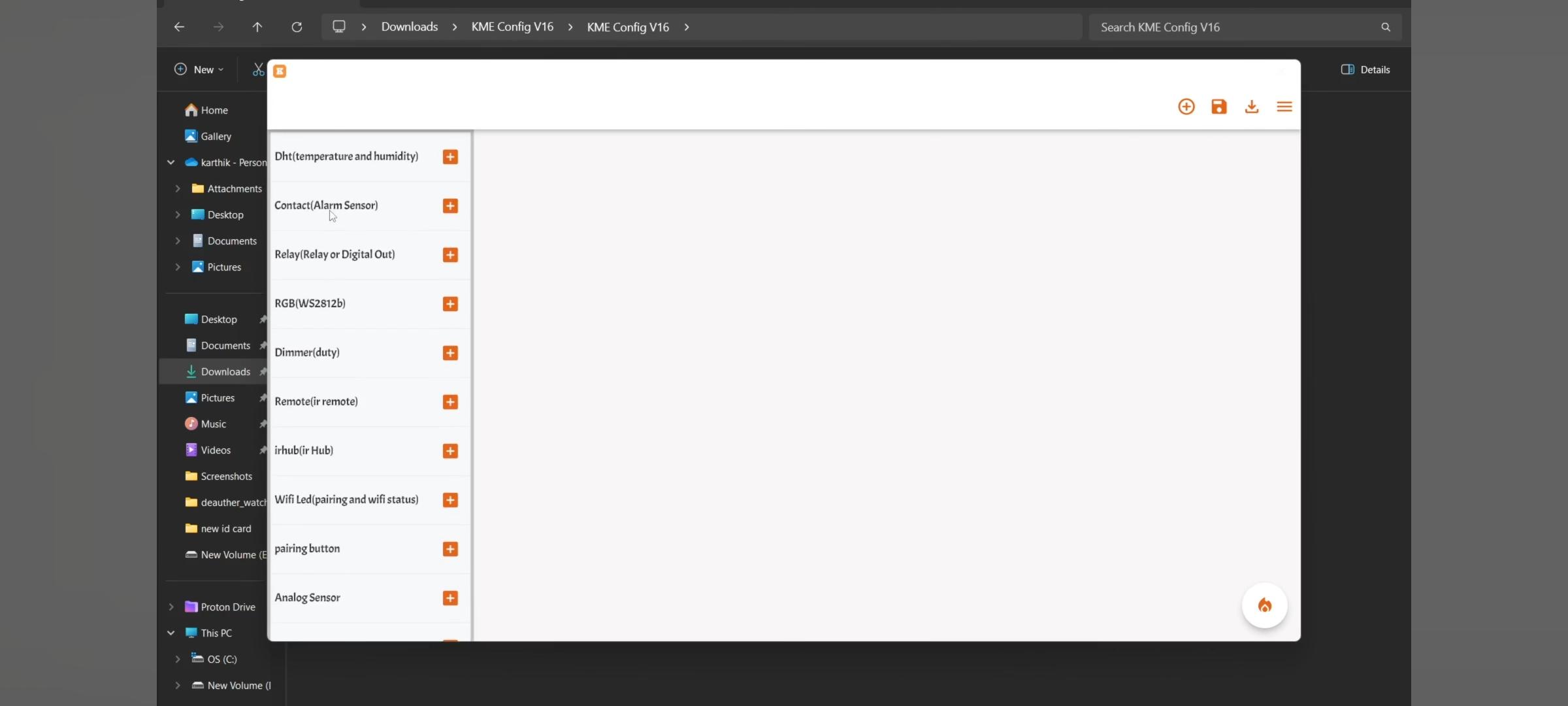


Connect the USB cable and open the KME configuration tool, click on the three lines in the top right corner select port and connect, after that hit upload it will automatically detect the ESP chip and upload the code. Once done click the plus icon select contact switch to active High and choose pin 18 and hit up load again.
Connecting ESP to WI-FI





Press and hold the boot Button for 2 seconds to enter Smart Connect mode open the KME Smart app select add devices and provide the SSID and password of your local network.
choose the first option and in a few seconds it will detect the device save it.
Using Alarm Sensor


Then open the device settings now whenever the door sensor detects a change in status you'll receive notifications you can also customize popup notifications according to your preferences. For more Detailed video visit KME Smart YouTube Channel