Create an Alarm in Batch
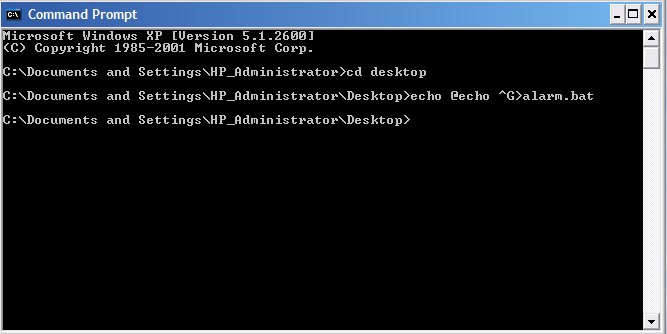
Alright... In this instructable I will show you how to create an alarm in a batch file. When activated, a tone will come from the internal speaker of your computer, over, and over. If you are lazy, you can just download it in the last step! I highly advise you not to play around with batch if you are not familiar with it! If you aren't, check out these basic, Intermediate, and advanced, batch tutorials.
Capture the "Alarm"

In order to create an alarm, we will need a sound. There is a special character that when in a batch file or entered in command prompt, will cause an error and a tone will play through the internal speaker. In order to get that special character, you need to do a key combo in command prompt then save it so you can copy and paste it. That's what I'll do in the next few steps.
Open Command Prompt

Goto start> run, then type in cmd, then press OK
Goto start> All Programs> Accessories> Command Prompt
or
Goto start> All Programs> Accessories> Command Prompt
Change Directory
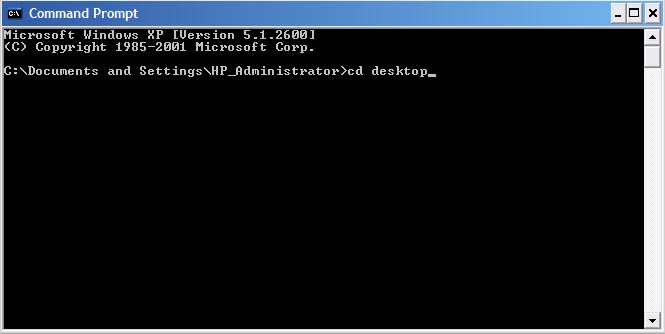
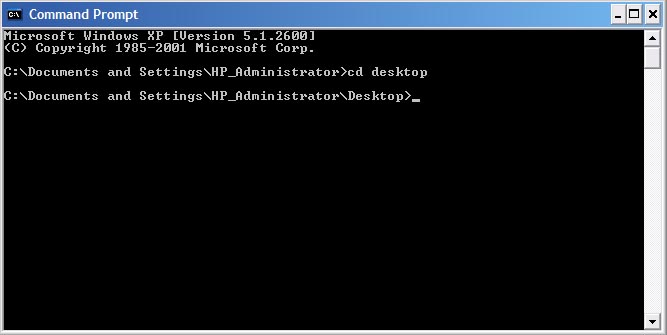
Once in command prompt, type
cd desktopThat will change the directory command prompt is in, to the desktop.
Echo, ECHO!
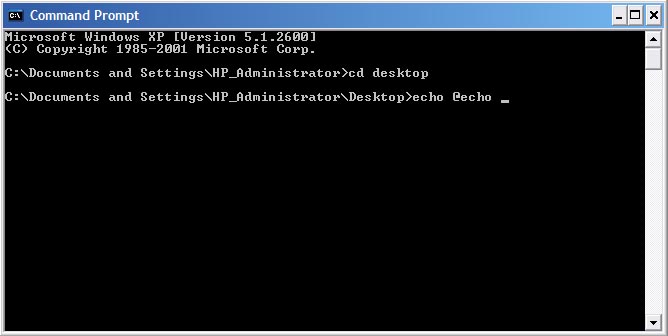
Now that you've navigated to the desktop, type this:
echo @echo
Key Combo

Now hold down ALT & 7 (must be on the numpad) at the same time. "/\G" should appear. See picture.
Save As Batch

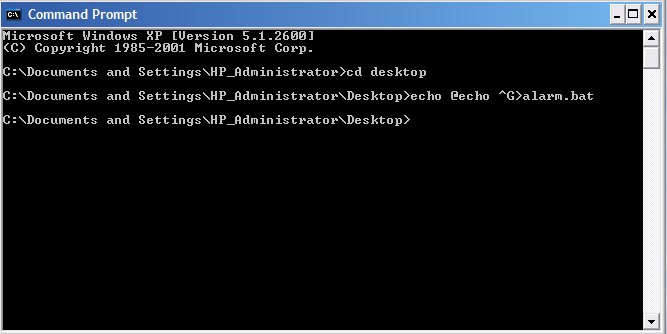

Now Type:
Make sure you remember the ".bat" part, or it won't be saved as a batch file.
>alarm.bat">" means "output" and "alarm.bat" is what you are outputting.
Make sure you remember the ".bat" part, or it won't be saved as a batch file.
Obtain the Character
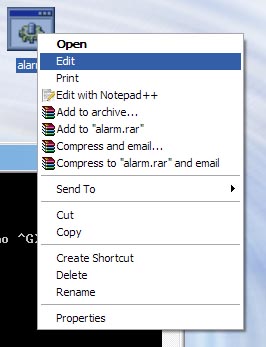
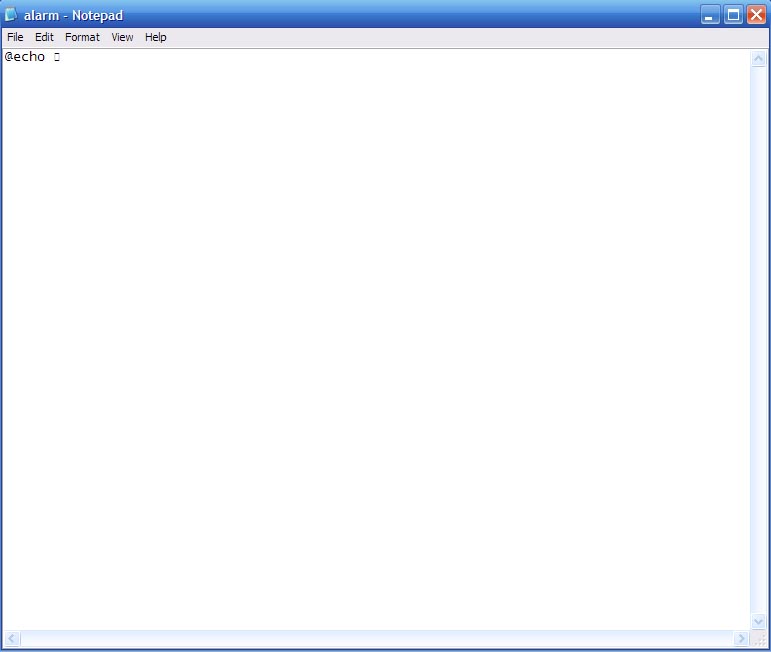
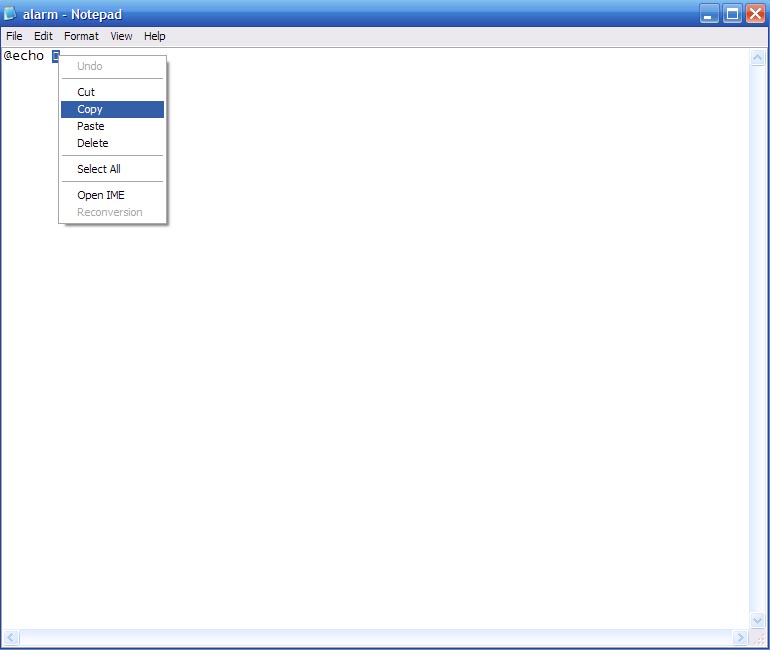
Right click on the newly created batch file and click Edit. Then select the box looking letter that is the character, and copy it. You've now successfully captured the rare alarm character! Clap Clap Clap...
Delete


You can now delete the file "Alarm.bat"
Alarm Code


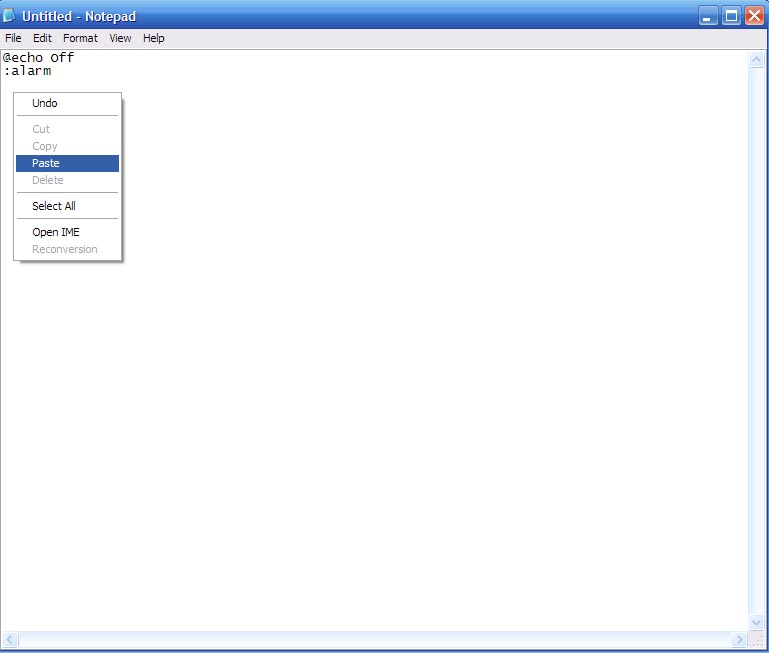

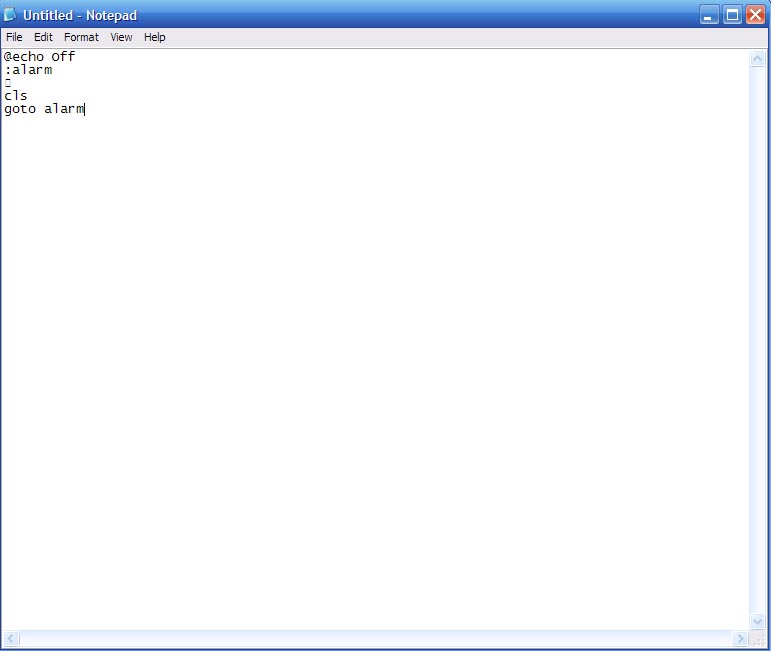
First, open Notepad. Then type:
":alarm" is a label
Then paste the special character in a new line under that.
Next type in the next line:
@echo off:alarm"@echo off" means that it won't show you whats happening. Keeps batch files clean.
":alarm" is a label
Then paste the special character in a new line under that.
Next type in the next line:
clsgoto alarm"cls" means clear screen. It just removes everything on screen off the command prompt. Sorta like a dry erase board. "goto alarm" means that it will goto the label ":alarm"
Save As

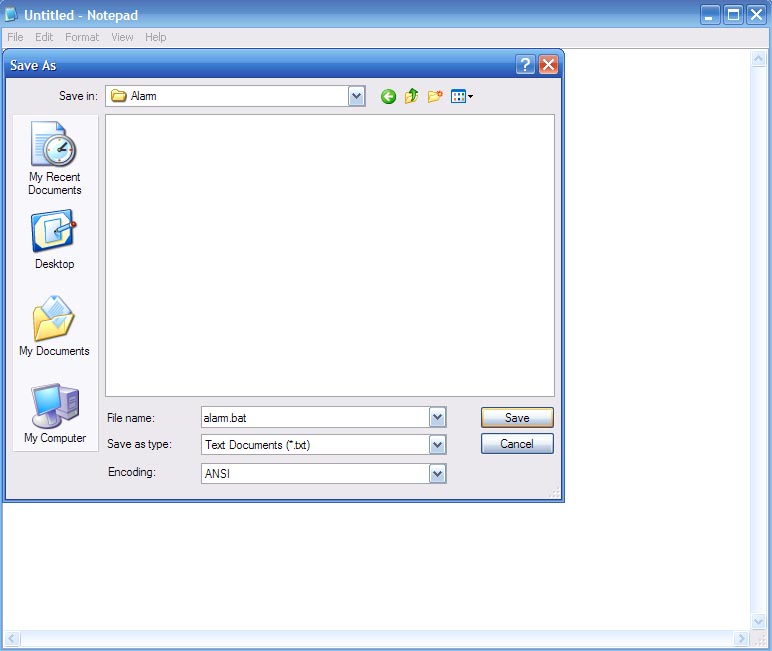
Goto File> Save As, and save it as "Alarm.bat"
Done!
You can now run the batch file "Alarm.bat" and it will sound an alarm through your computer speakers! One neat thing to do is if you have a password protected batch file, you can sound an alarm if they get the password wrong! Another thing you can do, is make an alarm clock! Good luck, and have fun!