Custom Trophy Project (Prototype)
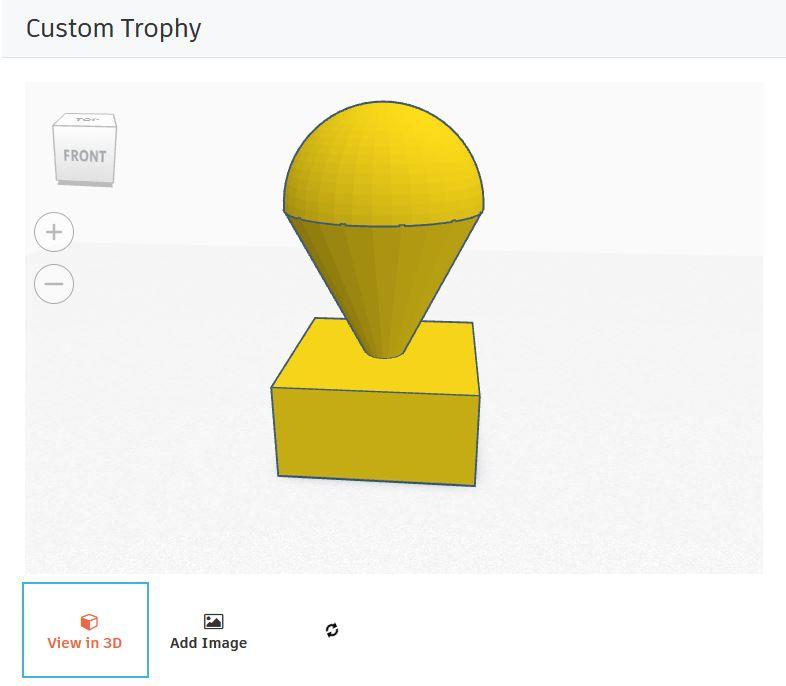

This prototype project is designed for high school geometry students. It fits into the units regarding surface area and/or volume of three dimensional figures. Students are tasked with creating a custom trophy in Tinkercad using the geometric shapes they have reviewed. They may take inspiration from trophies awarded to winners of the World Cup, the NBA Finals, or the Super Bowl, but in the end their final product should be their own.
The project prototype is simple and could serve as an introduction to Tinkercad. Since the study of 3-dimensional shapes occurs so late in the school year, it may not be possible to get them used to the program earlier in the year. I plan to ask my students to pay attention to the dimension of the shapes as they are joining together in order to calculate the total surface area of the trophy at the end.
Supplies

-School student laptop
-Tinkercad program
Insert Box (Trophy Base)
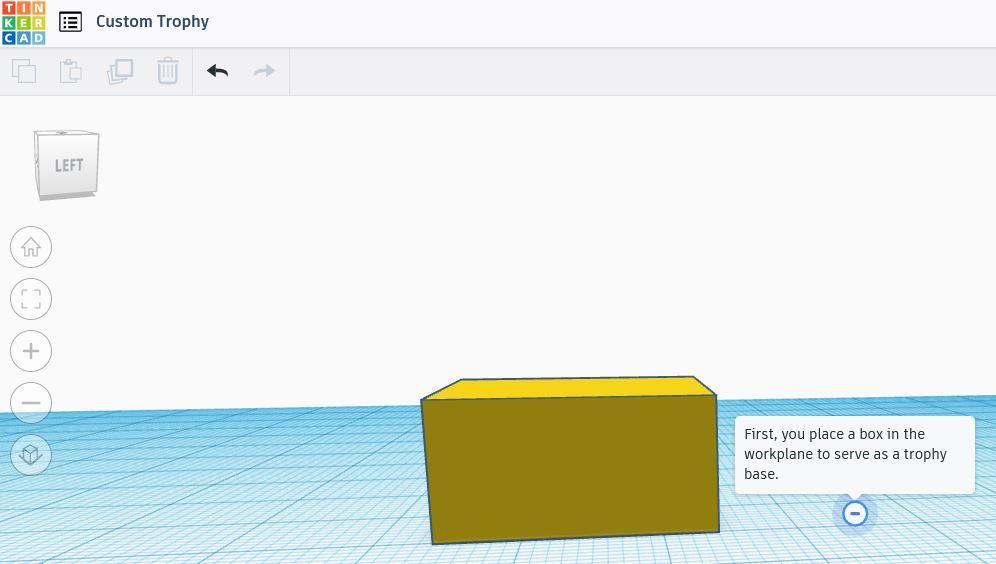

First, you will insert a rectangular prism, or "box" as Tinkercad calls it, to serve as the base of the trophy.
Once you have added it to the workplane, make note of its dimensions. The one in this sample measures 20mm by 20mm by 10mm regarding its length, width, and height.
Insert Cone (Trophy Midsection)


Second, you will place a cone into the Workplane to serve as the midsection of the trophy.
Once again make sure to make note of its dimensions. The one in this sample has a height of 20mm and a base radius of 10mm.
Combine Box and Cone (Connect Trophy Midsection to Base)
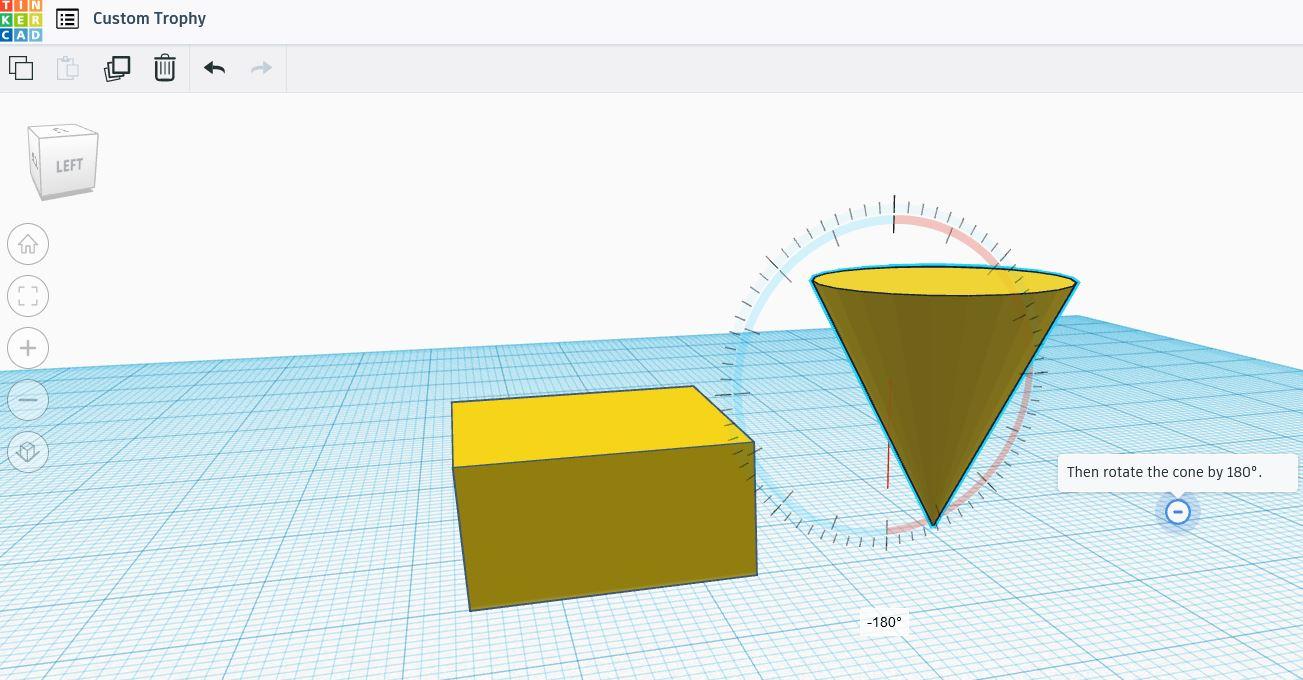


Third, you must either rotate the cone 180° (shown in the image) or reflect the cone using the mirror feature to achieve the same effect.
Then, you must lift up the cone via the black triangle above the figure. The one in the sample was raised 6mm above the Workplane.
To conclude this step, attach the cone to rectangular prism base at its center. Make sure it is truly centered by looking at the composite figure that is the unfinished trophy from various angles. (You may use the icon at the upper left corner that is highlighted in the third image to do this.)
Insert Half Sphere (Trophy Top)

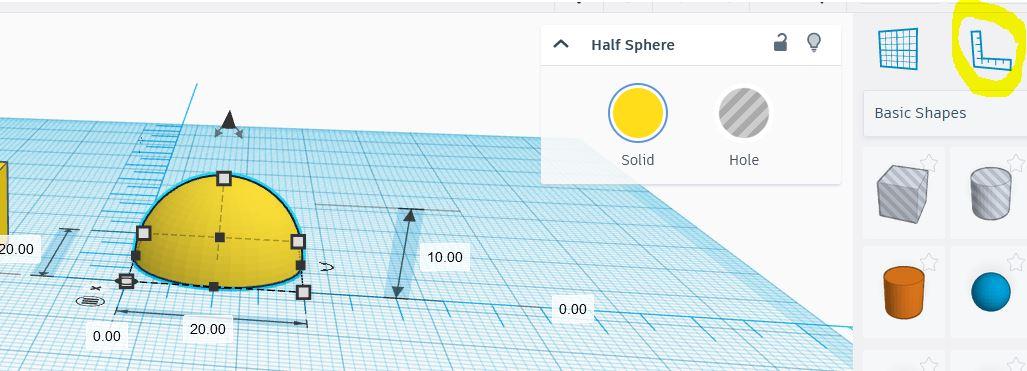
Next, you insert a half sphere into the Workplane to serve as the top part of the trophy.
Its dimensions are not displayed on the side as usual, so this opens the opportunity to use the ruler tool with which you can view both height and the diameter of the half sphere. As seen in the image, the sample half sphere is 10mm in height and has a diameter of 20mm.
Attach Half Sphere to Cone (Finish Assembling Trophy)
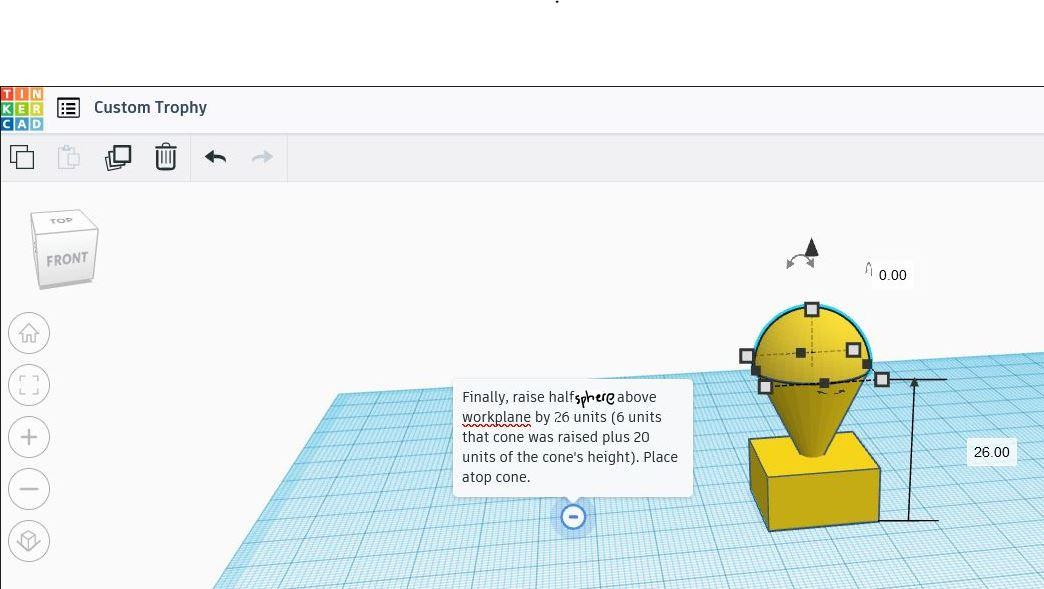
Finally, it is time to raise the half sphere to rest upon the circular base of the cone. These two figures should connect perfectly due to the half sphere's 20mm diameter which is the same as the diameter of the cone's circular base. (Recall that diameter is equivalent to twice the radius).
A little more math is lifting the half sphere to the correct height. Remember that the cone has been lifted 6mm and that the cone's height is 20mm. Taking the sum of both of these yields the height that you should raise the half sphere to for it to rest firmly atop the cone.
Remember to inspect the trophy from various angles to confirm that it has been completed.
Going Further

We are not fortunate to have a 3D printer at our disposal for classroom use, but working with 3D design is still an invaluable skill that also allows students to showcase their creativity and problem solving skills. It will certainly enrich their experience in the math classroom and adds another layer to units on surface area and volume of 3-dimensional shapes.