Custom Wedding Invitations
by applestone in Craft > Parties & Weddings
2170 Views, 10 Favorites, 0 Comments
Custom Wedding Invitations




When my (now) husband was my (then) boyfriend, I found these two buttons. They came from this crazy place in El Cerrito, CA called "Exclusive Buttons." Exclusive Buttons is a decades old family operation that is only open very few hours, but has the most beautiful, eccentric, and affordable button selection I've ever seen. Not that I've ever even seen another store that sells only buttons, but you'll just have to trust me. And perhaps a better name for the store would be: "Buttons, Exclusively," because that is literally all they sell.
The two buttons I bought there served as little tokens that my fellow and I could carry with us. He's not really into jewelry or presents, so a button seemed like a perfectly reasonable present to give this man. He loved it. So when we decided to make invitations to our wedding, the image on the button sprang to mind as the motif for the invitations.
This instructable details how I went from button to wedding invitation, using a camera, craft supplies, some software, and a fancy little machine. Full disclosure: I run the company that builds the little machine, but this instructable is really just me exploring what it can do for my life and the lives of others. All the files and plans and everything you need are included in this instructable.
Now, this technique could be used for things other than buttons. It's more like just a plan for how you:
A. Take a physical object and turn it into a digital file.
B. Use a little machine to cut a custom linoleum stamp from your file.
C. Use your custom stamp to make beautiful prints.
Enjoy!
The two buttons I bought there served as little tokens that my fellow and I could carry with us. He's not really into jewelry or presents, so a button seemed like a perfectly reasonable present to give this man. He loved it. So when we decided to make invitations to our wedding, the image on the button sprang to mind as the motif for the invitations.
This instructable details how I went from button to wedding invitation, using a camera, craft supplies, some software, and a fancy little machine. Full disclosure: I run the company that builds the little machine, but this instructable is really just me exploring what it can do for my life and the lives of others. All the files and plans and everything you need are included in this instructable.
Now, this technique could be used for things other than buttons. It's more like just a plan for how you:
A. Take a physical object and turn it into a digital file.
B. Use a little machine to cut a custom linoleum stamp from your file.
C. Use your custom stamp to make beautiful prints.
Enjoy!
Gather Stuff

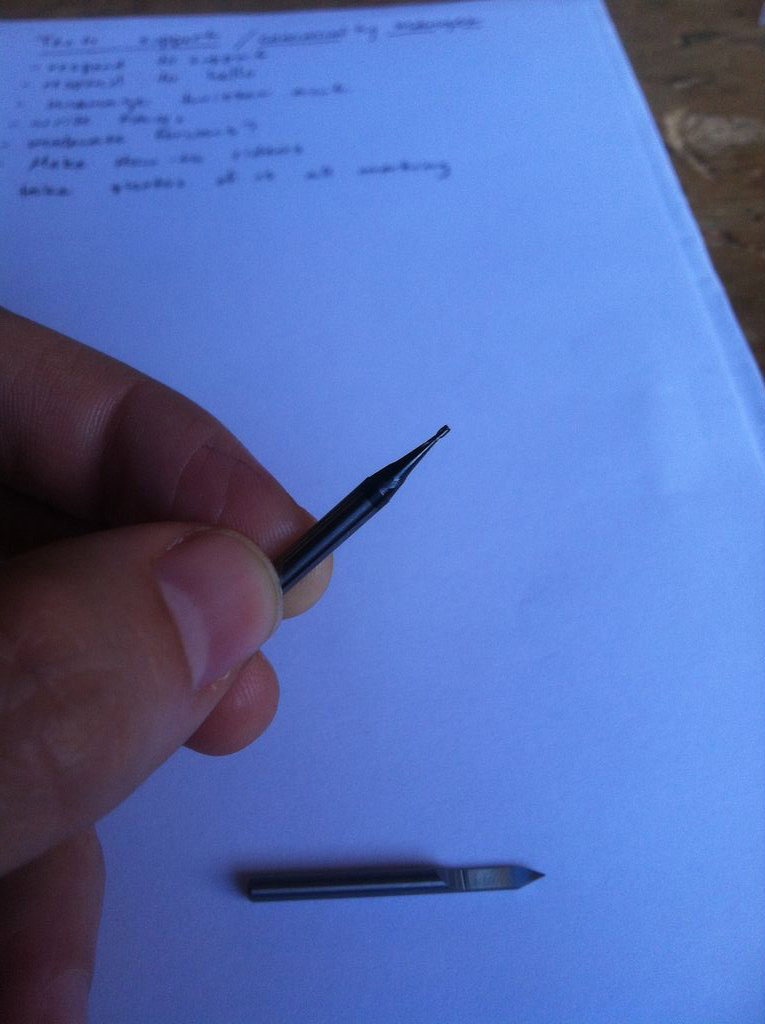

.JPG)

I won't go into step by step instructions about how to setup and cut on the machine, which is known as the Othermill. I'll include an instructable sometime on the specifics of that. But I did want to include some photos of the machine and the bits (endmills) that the Othermill uses to cut out the stamp. Mostly because this stuff is new to me and I was surprised at the variety in the bits. The endmills have at least four parameters that I know of. They have a number of "flutes" or spirals that are on the end, a shape to the end (ball-end, flat end...), a diameter of the cutting tip, a diameter of shaft that fits into your machine.
The first "stuff" you need is for cutting out the linoleum stamp:
1. A linoleum block (uncut, and about $2.50).
2. A bit to cut the large areas of your stamp. I used a 2 flute, 1/32", flat end endmill with a 1/8" shaft.
3. A bit to cut the fine detail of your stamp. I used a single flute, 90degree, half-round endmill with a 1/8" shaft.
4. Double sided tape.
5. An Othermill (or other CNC milling machine).
The second stuff you need is for using the stamp for making the prints:
1. Ink of your favorite color.
2. Your custom linoleum stamp.
3. Blank Cards.
4. A roller for the ink.
5. A flat plastic surface for rolling the ink (like a palette for painting).
6. A spoon for burnishing
The first "stuff" you need is for cutting out the linoleum stamp:
1. A linoleum block (uncut, and about $2.50).
2. A bit to cut the large areas of your stamp. I used a 2 flute, 1/32", flat end endmill with a 1/8" shaft.
3. A bit to cut the fine detail of your stamp. I used a single flute, 90degree, half-round endmill with a 1/8" shaft.
4. Double sided tape.
5. An Othermill (or other CNC milling machine).
The second stuff you need is for using the stamp for making the prints:
1. Ink of your favorite color.
2. Your custom linoleum stamp.
3. Blank Cards.
4. A roller for the ink.
5. A flat plastic surface for rolling the ink (like a palette for painting).
6. A spoon for burnishing
Photograph and Digitize the Buttons



The first phase of this project is getting the physical (button) into the digital (file for cutting). There are many steps that I will gloss over, because other people have done great work online documenting the specifics.
First take a photo of the button (or other object). It is best to have a high res version, if you want good detail, but for this project, I wanted a rustic feel, so I just used my phone to take photos.
Then import the photo into a software program like Inkscape (FREE) or illustrator. After that, you will want to use the "trace bitmap" feature. It will trace the outline of your shape. After that, you will need to clean it up. I've included the vector file (svg) that I used for the button. Someday, much of these steps will be simplified, but for now, the process is a bit involved.
Once I created a clean vector file of the outline of the button image, I exported an .eps file. The next step was taking that outline and turning it into toolpaths with a piece of software called vCarve. vCarve isn't fantastic, but it did work very well. I was able to import my .eps file and export two path files: one for the inside pocket of the stamp (bigbuttonpocket.tap) and one for the outer detail of the stamp (bigbuttonoutline.tap).
Armed with the files, I was ready to set up the Othermill and do some cutting!
First take a photo of the button (or other object). It is best to have a high res version, if you want good detail, but for this project, I wanted a rustic feel, so I just used my phone to take photos.
Then import the photo into a software program like Inkscape (FREE) or illustrator. After that, you will want to use the "trace bitmap" feature. It will trace the outline of your shape. After that, you will need to clean it up. I've included the vector file (svg) that I used for the button. Someday, much of these steps will be simplified, but for now, the process is a bit involved.
Once I created a clean vector file of the outline of the button image, I exported an .eps file. The next step was taking that outline and turning it into toolpaths with a piece of software called vCarve. vCarve isn't fantastic, but it did work very well. I was able to import my .eps file and export two path files: one for the inside pocket of the stamp (bigbuttonpocket.tap) and one for the outer detail of the stamp (bigbuttonoutline.tap).
Armed with the files, I was ready to set up the Othermill and do some cutting!
Let the Robots Do the Work



For this step, I imported my tap files into the software that runs the Othermill, and watched as it cut out my image. I did some cutting on the stamp after it was cut by the Othermill, so that it would look more rustic and kind of like the people on the stamp were in a meadow or something equally romantic.
Printing the Cards

This part is well documented by speedball. The only difference between what I did, and speedball is that I used the back of a spoon to press the paper into the block. So I've included a link to their video of the technique.
We made 70 beautiful custom cards in a few hours. And it was one of the more relaxing parts of planning our celebration.
We made 70 beautiful custom cards in a few hours. And it was one of the more relaxing parts of planning our celebration.