DIY File Vault From Old Flash Drive

If you're deep into Cyber Monday or Black Friday deals, then you might have seen a featured product on some of the magazines called Photo Vault . The idea of this is that it basically stores all your images on to a USB for sixty dollars, and that was the cheapest price I could find. Some are sold for a hundred bucks, which is a problem, for obvious reasons, We're about to do what Photo Vault can do, and more. You'll find that it is completely customizable. Dig your old flash drive out of your desk and let's get started!
Note: Only works on Windows computers
Requirements
All you need for this project is a USB and a Windows computer! I have a 16GB USB, and don't recommend anything under an 8GB, but that's my opinion.
Creating the File

Plug in your USB to your computer, and open up the USB's folder. There, create a text document and name it whatever you want .
Writing the File
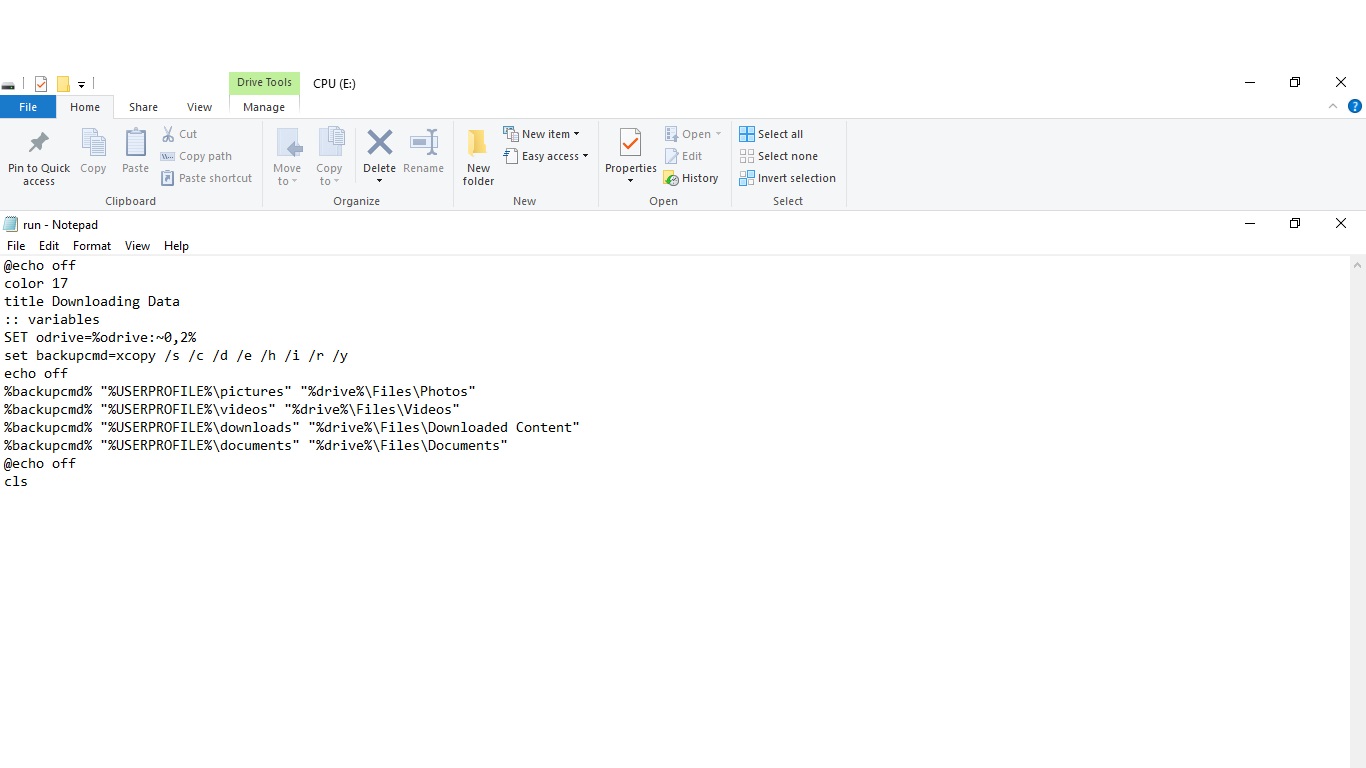
For the script to run successfully, you must paste the following code into the document. Some of the code is customizable, and I will show you how to customize it at the end of the tutorial.
Paste in the following code:
@echo off
color 17
title Downloading Data
:: variables
SET odrive=%odrive:~0,2%
set backupcmd=xcopy /s /c /d /e /h /i /r /y
echo off %backupcmd% "%USERPROFILE%\pictures" "%drive%\Files\Photos" %backupcmd% "%USERPROFILE%\videos" "%drive%\Files\Videos" %backupcmd%
"%USERPROFILE%\downloads" "%drive%\Files\Downloaded Content" %backupcmd% "%USERPROFILE%\documents" "%drive%\Files\Documents"
@echo off
cls
Saving Your File Correctly

Once you have the code typed in, do the command shortcut CTRL-SHIFT-S, or File->Save As. You will come to a menu that says to save your file. However tempting it is, do not press the save button yet. Towards the bottom of the window, there is a drop-down box that says something like Text Document (.txt). Click that and switch it to all files. Then click save. Delete the text file, then double click on your bat. It will start downloading your computer's files onto the USB. Unless your USB is really powerful, I would narrow down file searches.
Narrowing Our Searches
It's really simple to modify the code. Feel free to delete any categories you wish. You can even add some. For instance, if you look at the command:
%backupcmd% "%USERPROFILE%\pictures" "%drive%\Files\Photos"
You might realize that %USERPROFILE%\pictures is a path on every Windows computer. Simply go to your File Explorer, and type %USERPROFILE%\pictures. It will lead you to the photos. You might have also realized that \Files\Photos is the path that the downloaded files will be in. Try modifying the file names, then run the program.
Note: Unfortunately you must delete the files folder if you are copying the same computer over again
Some Extra Tricks
Have you noticed the color change in your command prompt? Here's how to change it. The command 'color', changes this. The first number (in this instance, 1) changes the text color. The second number changes the background color. See a full list of color codes here. The 'title' command pretty much speaks for itself. It sets the title for the window. In case you didn't know, any command prompt command should work in the batch file. Have fun experimenting!
Note: Now would be a good time to let you know that it is illegal to use this against someone else's computer without their permission. Please use this within the law, and if you don't, I am not responsible for any of your actions.