DIY Personalized Paper-Cut Portrait (with SVG Template) With LOKLiK ICraft
by quinzyvarira in Craft > Paper
755 Views, 14 Favorites, 0 Comments
DIY Personalized Paper-Cut Portrait (with SVG Template) With LOKLiK ICraft

Looking for a unique and heartfelt gift idea that leaves a lasting impression? Personalized paper-cut portraits are the perfect choice! These intricately layered artworks, like the elegant wedding frame above, beautifully capture special moments and transform them into timeless keepsakes. Whether it’s for a wedding, anniversary, or milestone celebration, a handcrafted paper-cut portrait adds a touch of artistry and emotion that store-bought gifts simply can’t match.
In this tutorial, we’ll guide you step-by-step through creating your very own 3D paper-cut portrait. With a few tools, creative flair, and a bit of patience, you’ll learn how to craft a masterpiece that’s sure to wow your loved ones. Perfect for beginners and seasoned crafters alike, this guide will show you how to design, cut, and assemble layers for a personalized touch that’s both elegant and meaningful.
Let’s dive in and bring your vision to life—one layer at a time!
Supplies
- Cardstock or Art Paper (260 gsm)
Choose colors that complement your design. I used 260 gsm art paper so that I could have the colors I wanted.
- Cutting Tool
Scissors or a cutting machine. I used LOKLiK iCraft.
- Foam Tape
Adds depth between the paper layers for a 3D effect.
- Regular double tape/glue
to stick ornaments that don’t need depth
- 3D Frame
A 15 cm x 20 cm frame with a 2-3 cm depth is perfect for this project.
- Vinyl Sheet (Optional)
This is for adding a personalized text overlay on the frame glass.
Create Your Design
Option 1: Use the Provided Template
- Download the SVG template included in this tutorial.
Option 2: Create Your Design
- Sketch or Digital Design
- Use design tools like Adobe Illustrator, Inkscape, or CorelDraw to draw your portrait and decorative elements.
- Plan the Layers
- The top layer should have the largest cut-out, and each subsequent layer should gradually decrease in size.
- Ensure there’s at least a 1-inch margin around each layer to fit within the frame.
- Add Borders and Decorative Elements
- For the border, create a rounded arch or abstract shapes. You can also download free abstract designs from Freepik and adjust them to fit your frame.
- Decide on the Number of Layers
- Consider the depth of your frame. For a 3 cm depth, 4–6 layers work well.
Cut Your Design

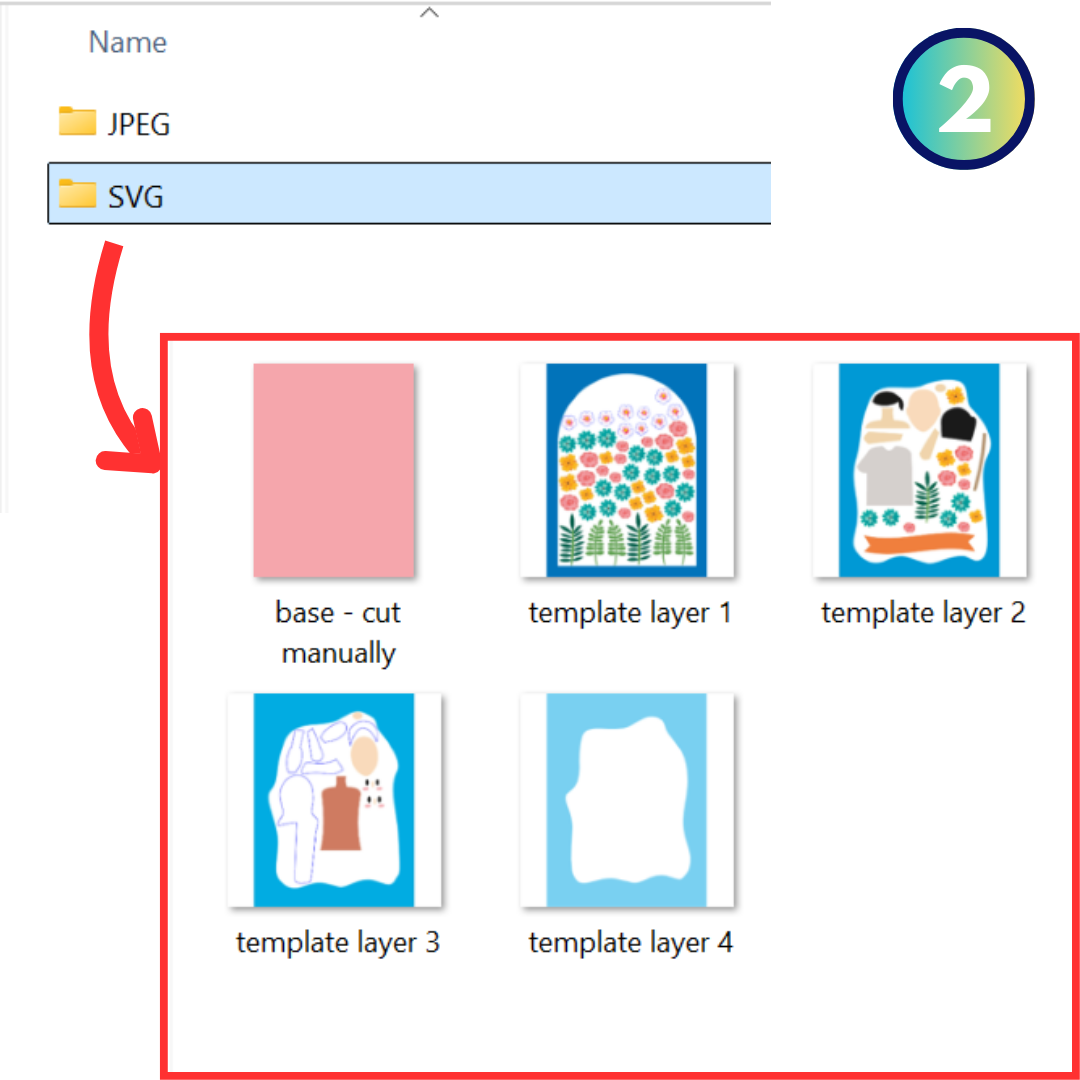



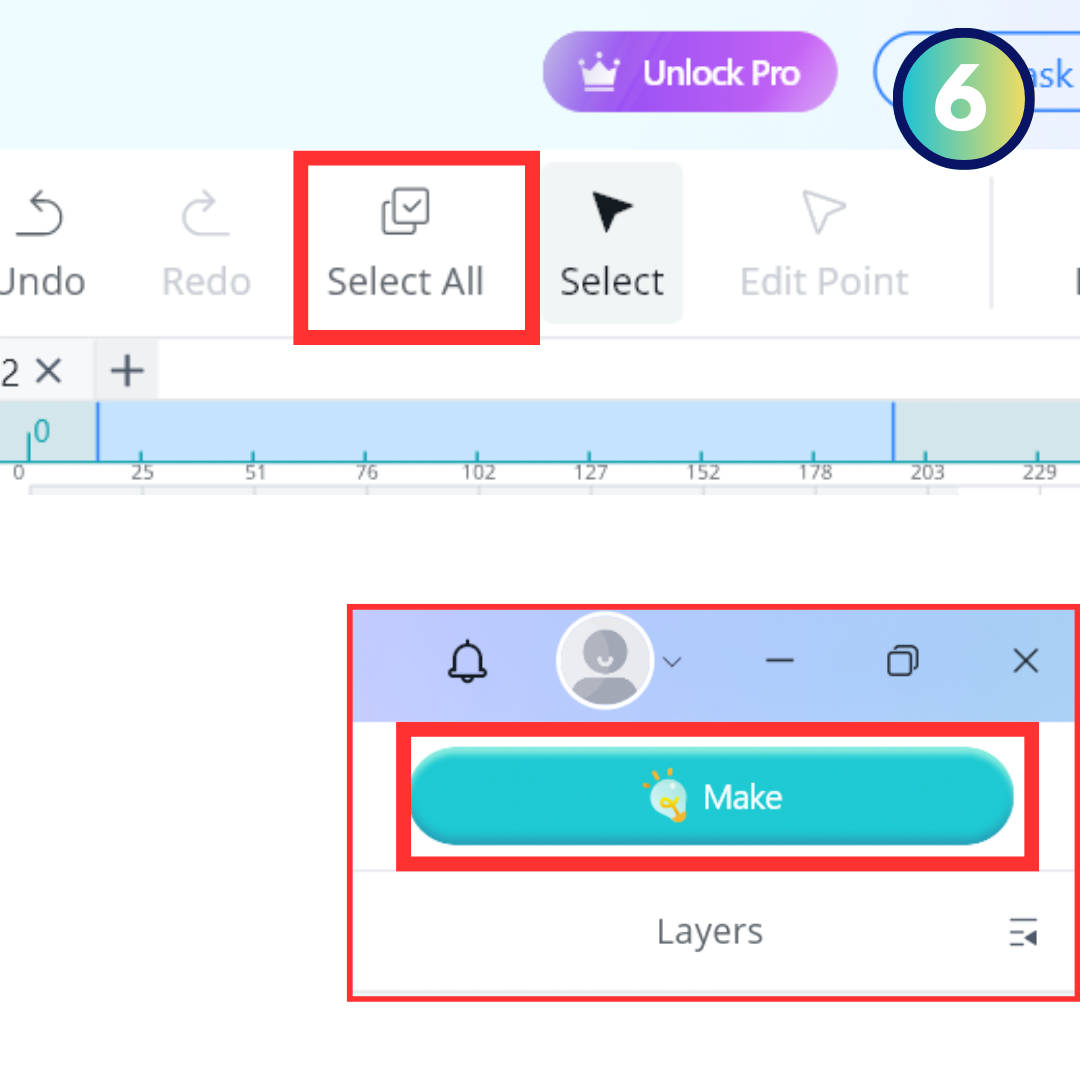
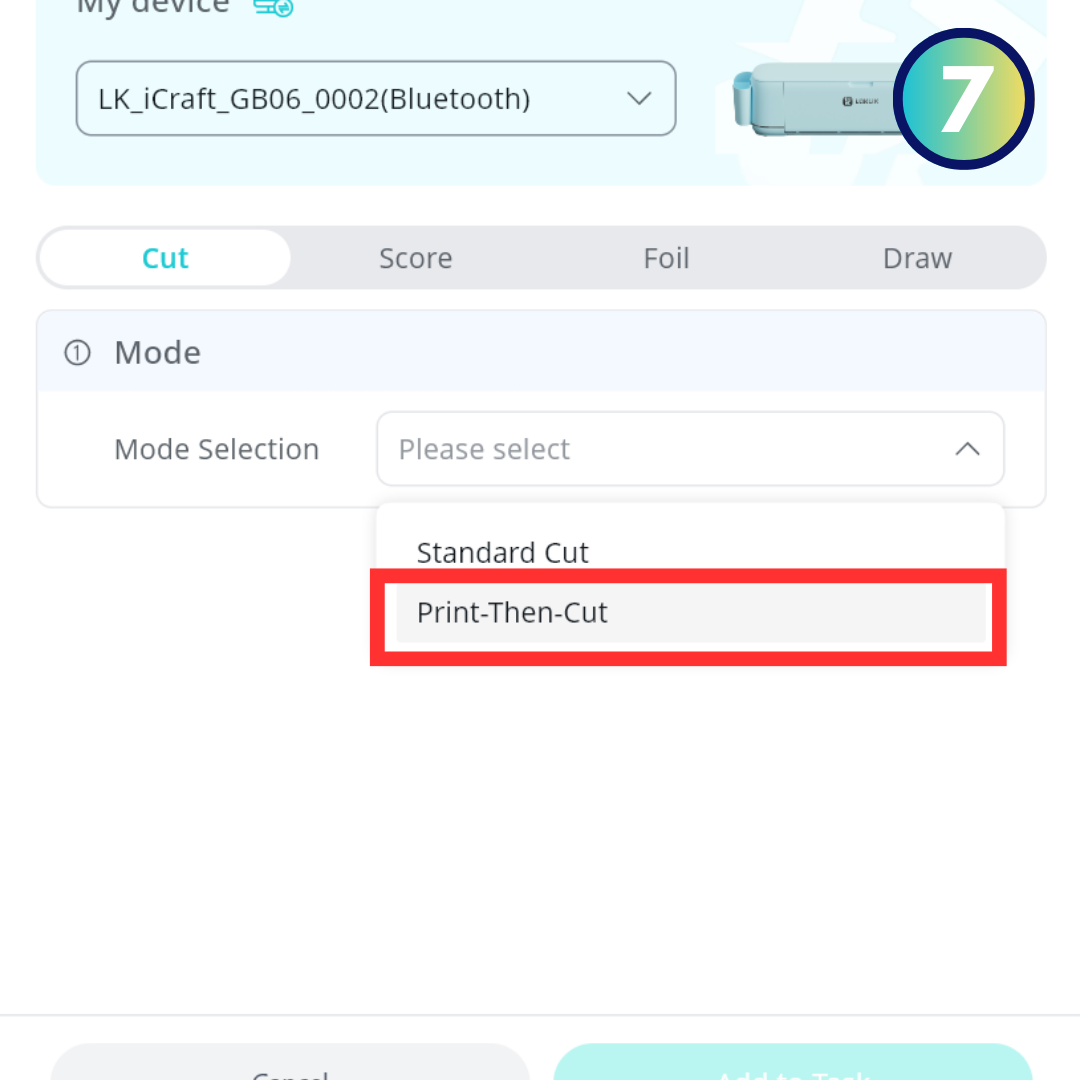
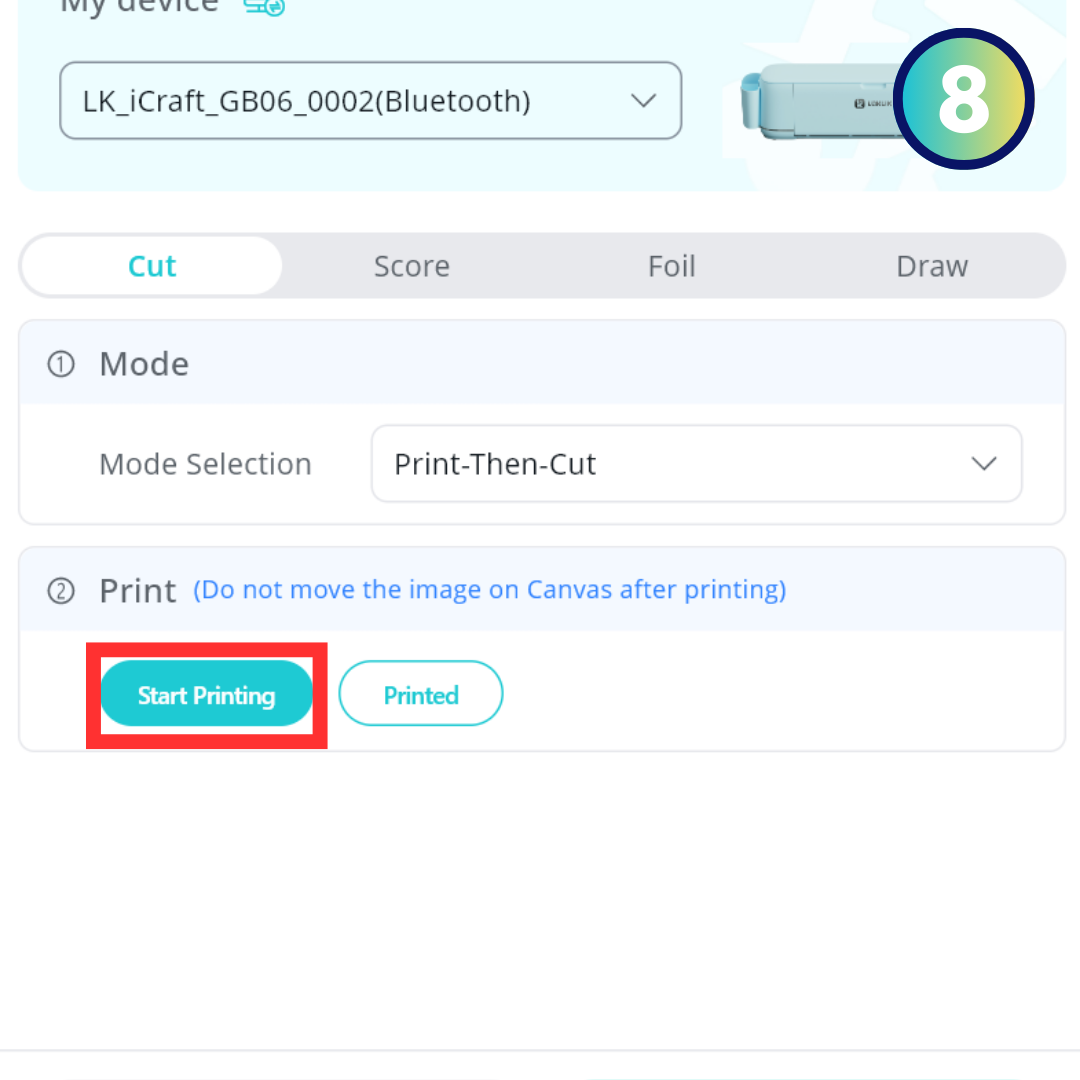
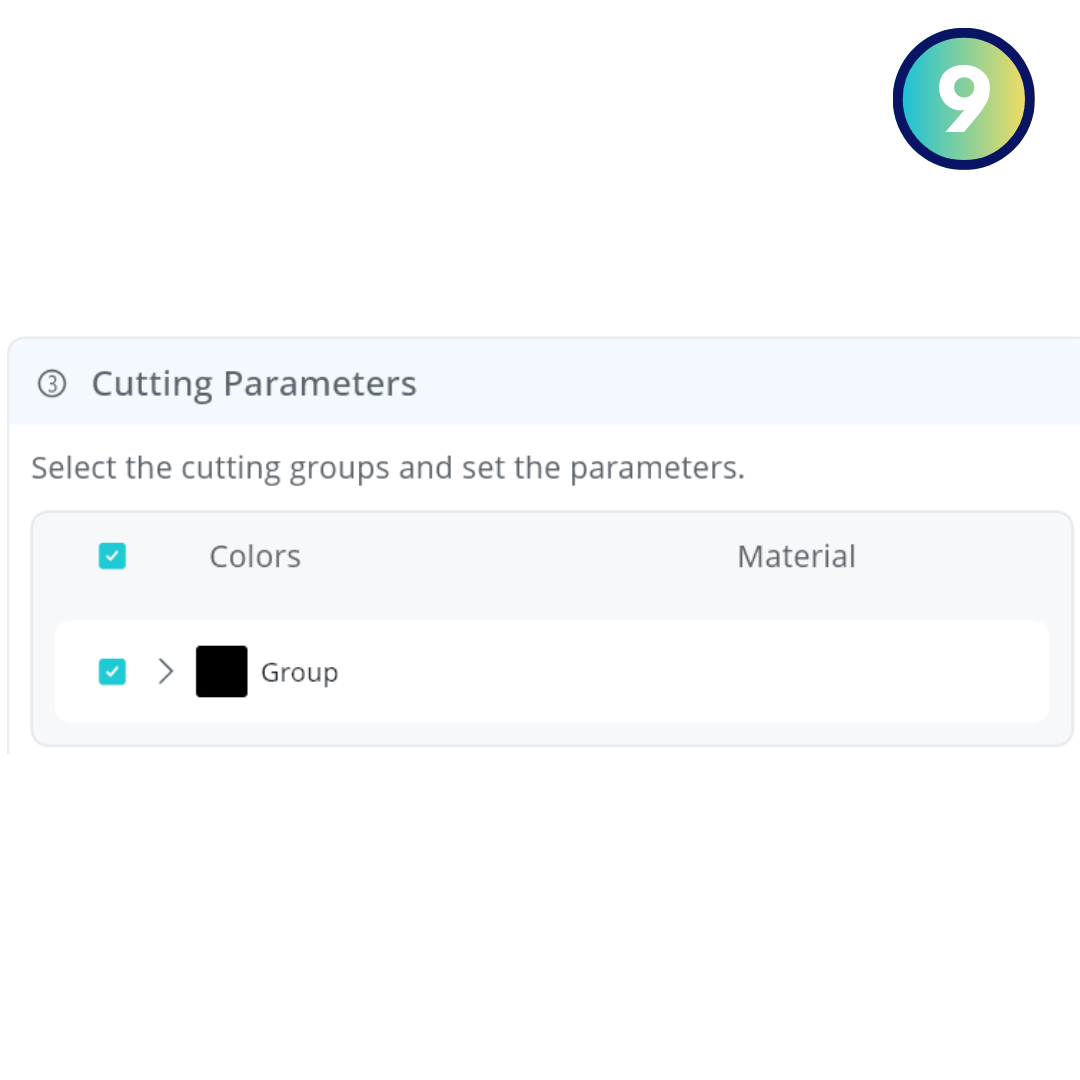
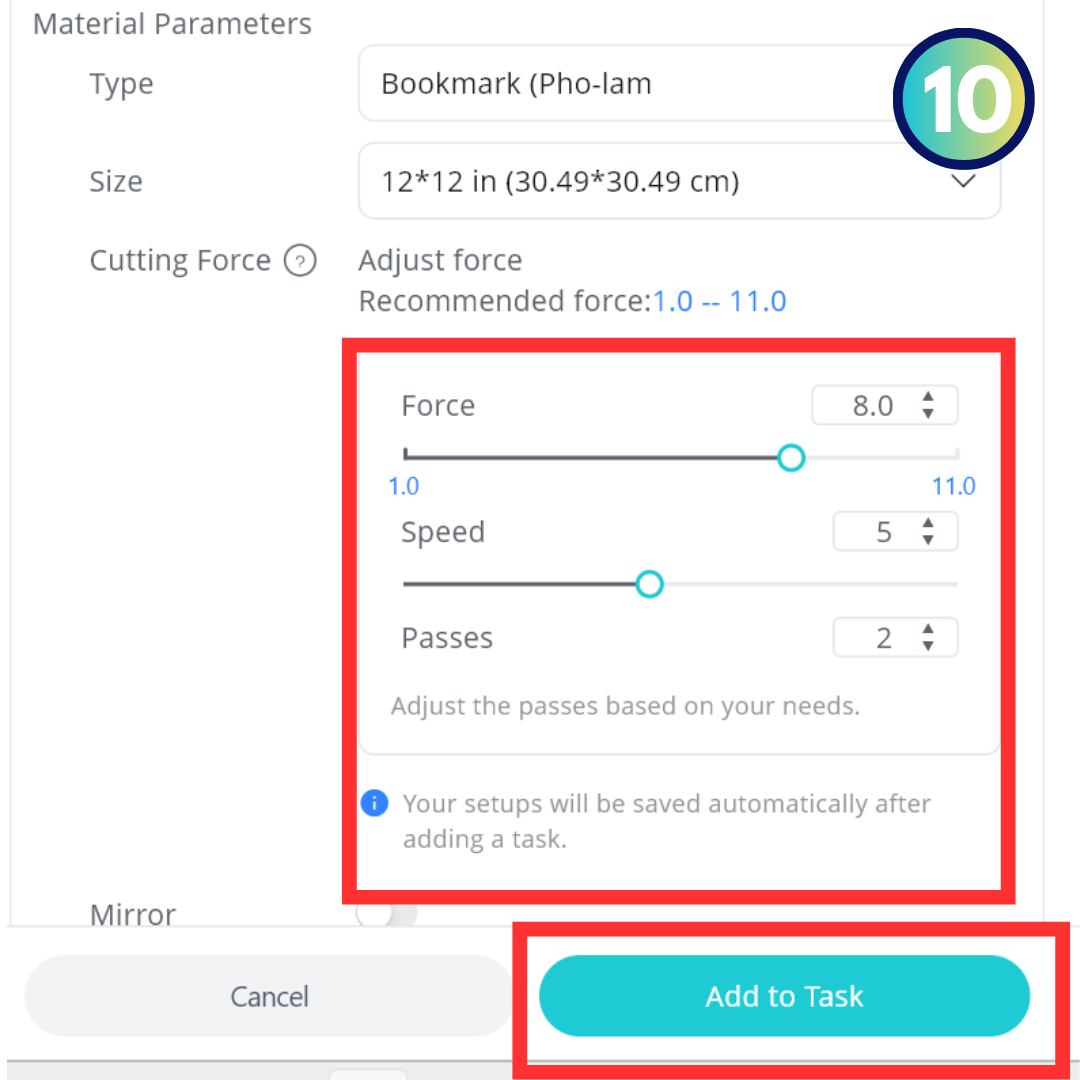
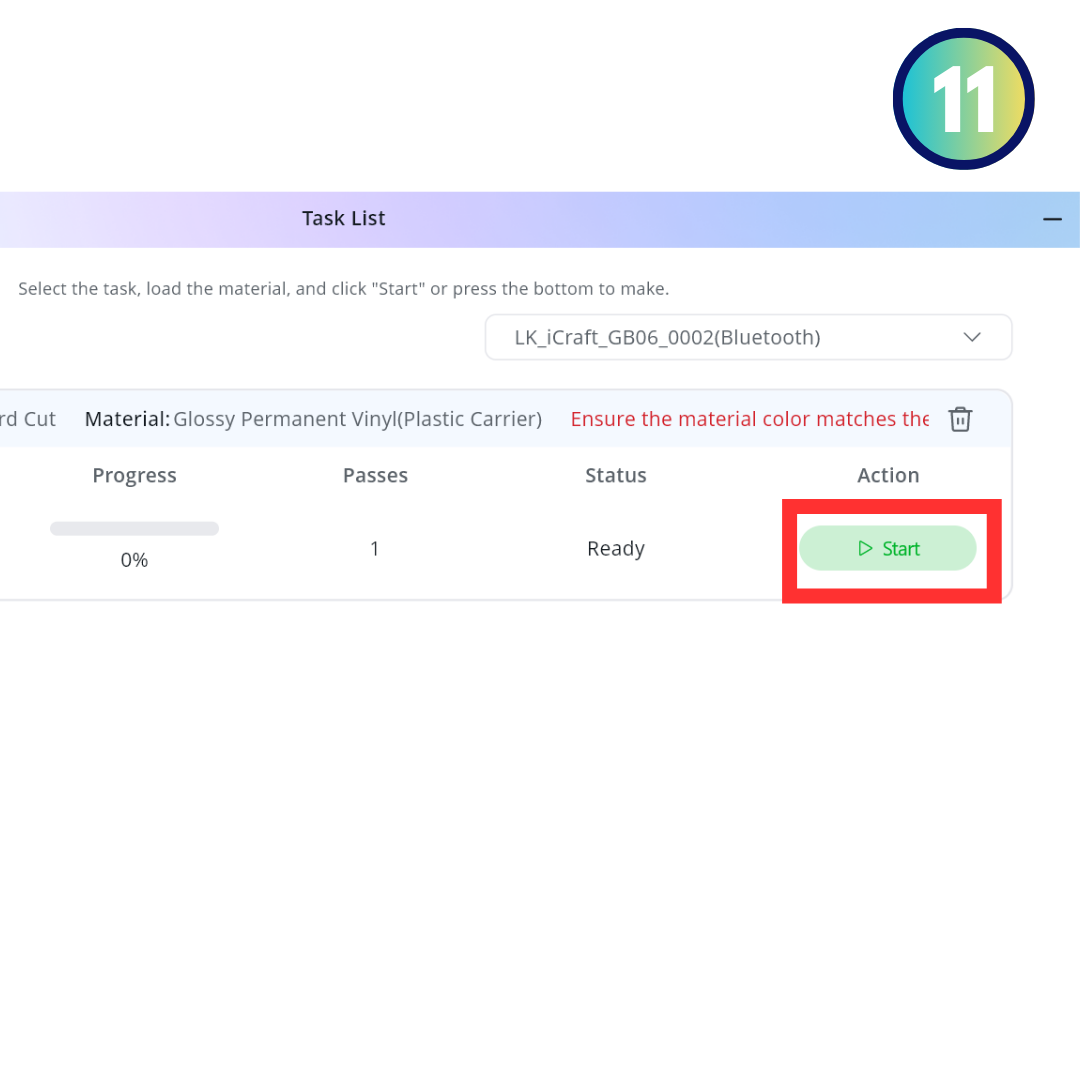


If you are going to use scissors, you can choose the JPEG file from the downloaded materials and print them out, then cut them manually. I will also explain step by step when using a cutting machine. You can adjust these steps according to your cutting machine's format and setting. Download ZIP file
Upload and Prepare the Template
- Open LOKLiK IdeaStudio
- Click File > Upload or press Ctrl + I to upload the SVG file.
- Set the Size
- Adjust the design to 15 cm width (because I used 15 x 20 cm 3D frame). Ensure all elements fit within this size.
- There will be 2 layers of the design: 1st=the image that will be printed, 2nd= a group of the cutting shape based on the objects on the 1st layer.
- Prepare for Printing and Cutting
- From the Layers panel, check that all layers are selected.
- Choose the “Print-Then-Cut” mode.
- Print your design using high-quality settings.
Cutting the Layers
- Prepare the Cutting Mat
- Align the printed sheet on the mat, matching the top-left corner as shown in the Cut Screen.
- Set Cutting Parameters
- For 260 gsm art paper:
- Pressure: 8
- Speed: 5
- Pass: 2
- Start Cutting
- Click Add to task
- Click Start and let the machine cut your design.
- If cuts are misaligned, recalibrate the Print-Then-Cut function.
- Repeat for All Design in The Template
- Continue until all layers from the SVG file are cut.
Assemble the Papercut Layers








Arrange the Portrait Layers
- Boy Character
- Start with the body/shirt as the base.
- Attach the neck and arms behind the body.
- Place the head on top of the neck.
- Add the main hair behind the head and the front hair on top of the face.
- I used foam tape for most of the parts, except for the eyes, the blush, and the main hair behind the face.
- Girl Character
- Follow the same steps as for the boy character.
Assemble the Abstract Layers
- Start with the background layer (e.g., pink).
- Gradually layer up to the topmost layer, ensuring each one aligns correctly.
- Use foam tape between layers to create depth.
Add Flowers and Ornaments
- Arrange flowers and decorative elements around the portrait as desired.
- Use foam tape or glue for secure attachment.
Place in the Frame
- Once all layers are assembled, carefully place them into the 3D frame.
Add Vinyl Text (Optional)



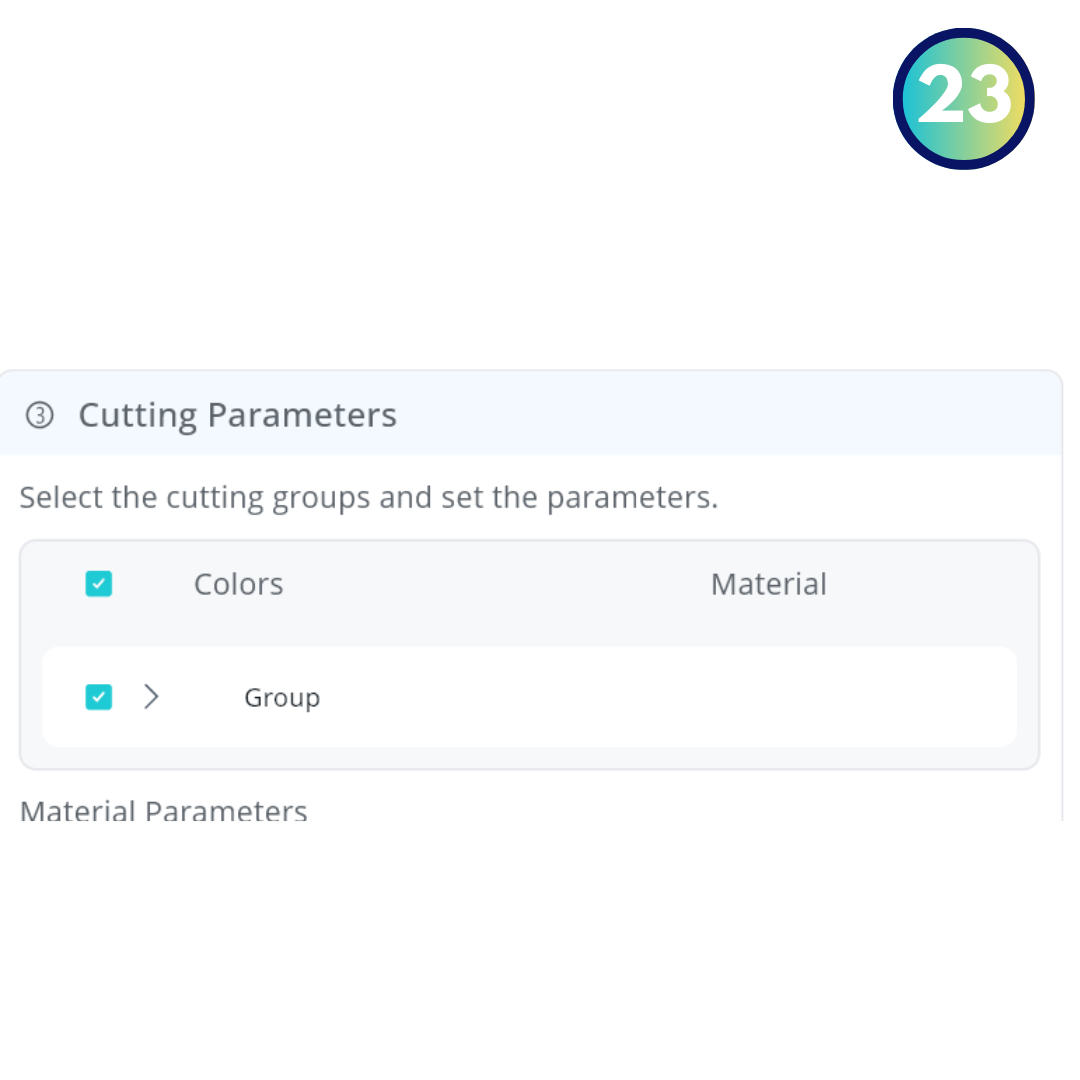

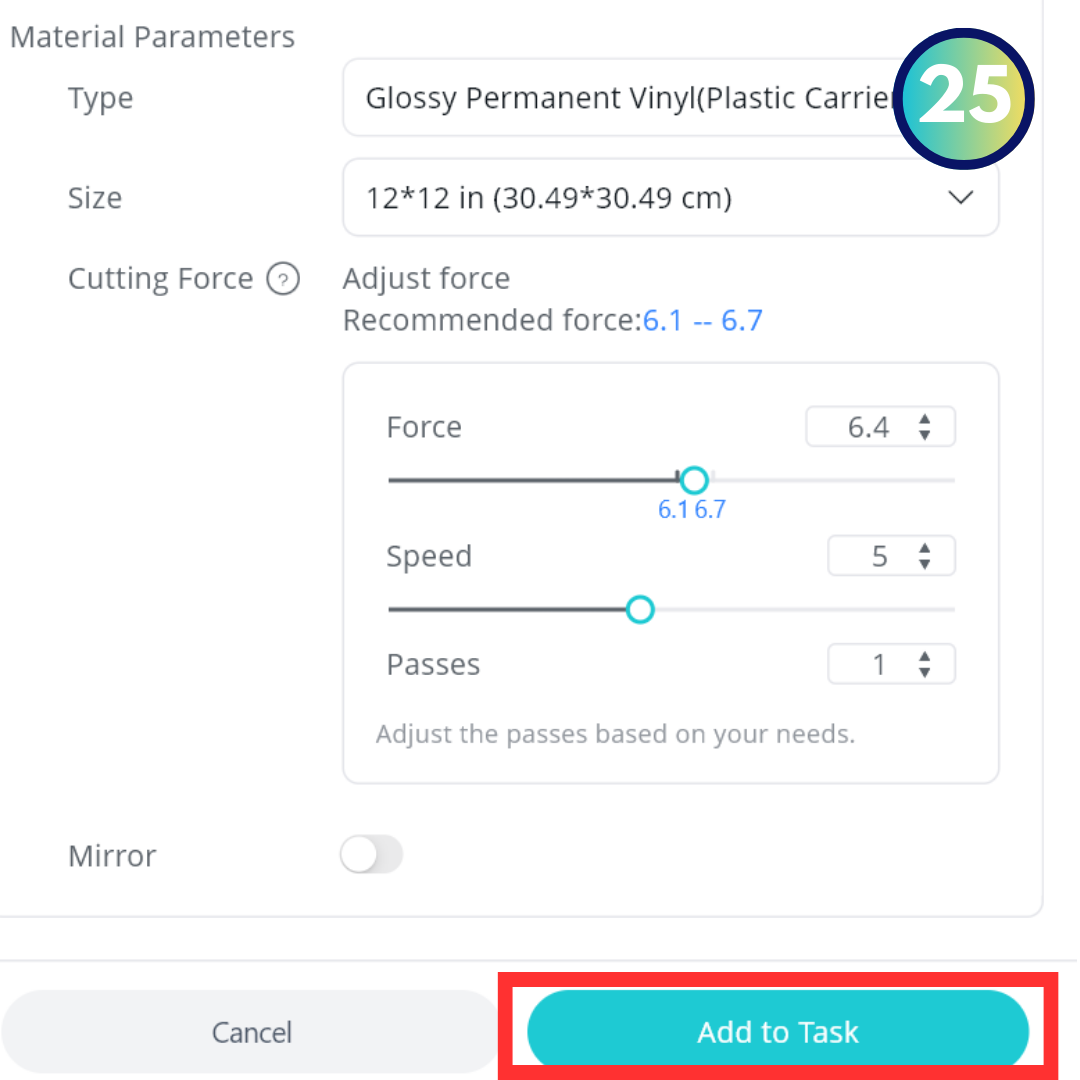
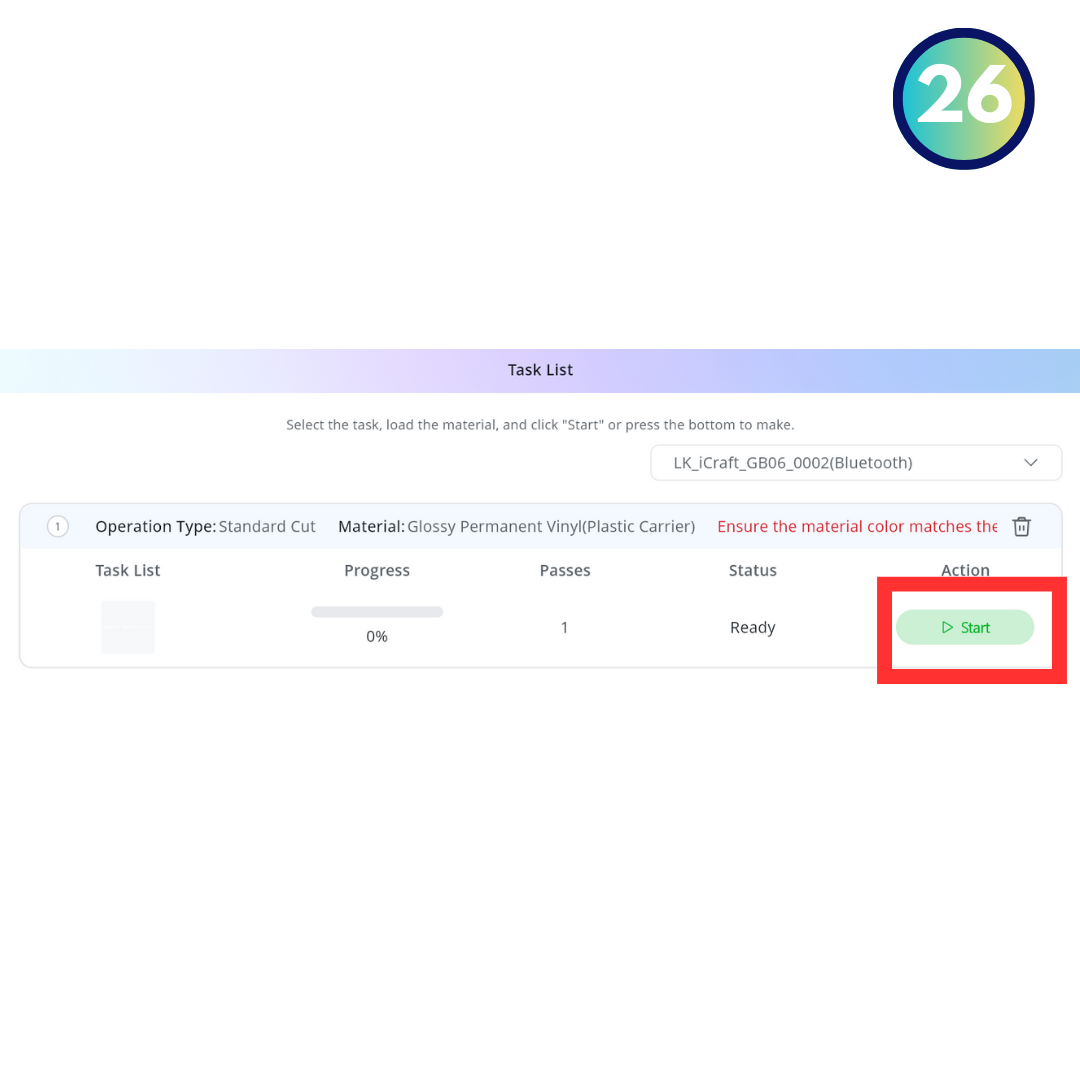


Create and Cut the Text
- Open a New Canvas in LOKLiK IdeaStudio
- Click Text on the left toolbar.
- Type your desired text and select a font.
- Adjust the size to fit the frame.
- Cut the Vinyl
- Choose “Standard Cut” mode.
- Use glossy permanent vinyl for durability.
- Place the vinyl sheet on the mat and start cutting.
Transfer the Vinyl Design
- Weed out the excess vinyl, leaving only the text.
- Apply the vinyl design to the glass of the frame using transfer tape.
Final Tips and Tricks
- Test Cuts: Always do a small test cut before cutting the entire design.
- Alignment: Double-check layer alignment before securing with foam tape.
- Personal Touch: Customize the colors, borders, and ornaments to reflect the recipient’s personality.
Final Thoughts

Creating a personalized paper-cut portrait is more than just a craft project—it's an opportunity to turn cherished memories into timeless keepsakes. Each layer you design, cut, and assemble adds a touch of your unique creativity and care, making the finished piece truly special. Whether it's a heartfelt gift or a personal memento, the effort and thought you’ve put into this project will undoubtedly be appreciated by anyone who sees it. So, take your time, enjoy the process, and remember: the beauty of handmade art lies in the love and dedication behind it. Now, display your masterpiece proudly or gift it to someone special—it’s sure to leave a lasting impression! 😊