DIY Sony Camera Bluetooth BLE Remote App
by klikdanplay in Circuits > Cameras
1555 Views, 3 Favorites, 0 Comments
DIY Sony Camera Bluetooth BLE Remote App


This project was created because of how simple and easy it is to create your own Sony Camera Bluetooth BLE Remote. Simply by using an existing mobile app and xml file, which will be provided, you will have your own camera remote. Currently only basic functions can be operated with this method, but can be explored by anyone who are interested.
For those who have Sony Camera, specifically ZV-E10 series, I encourage you to do this project. Let me know the result and perhaps have some more ideas.
I also made a simple video about this project.
Supplies


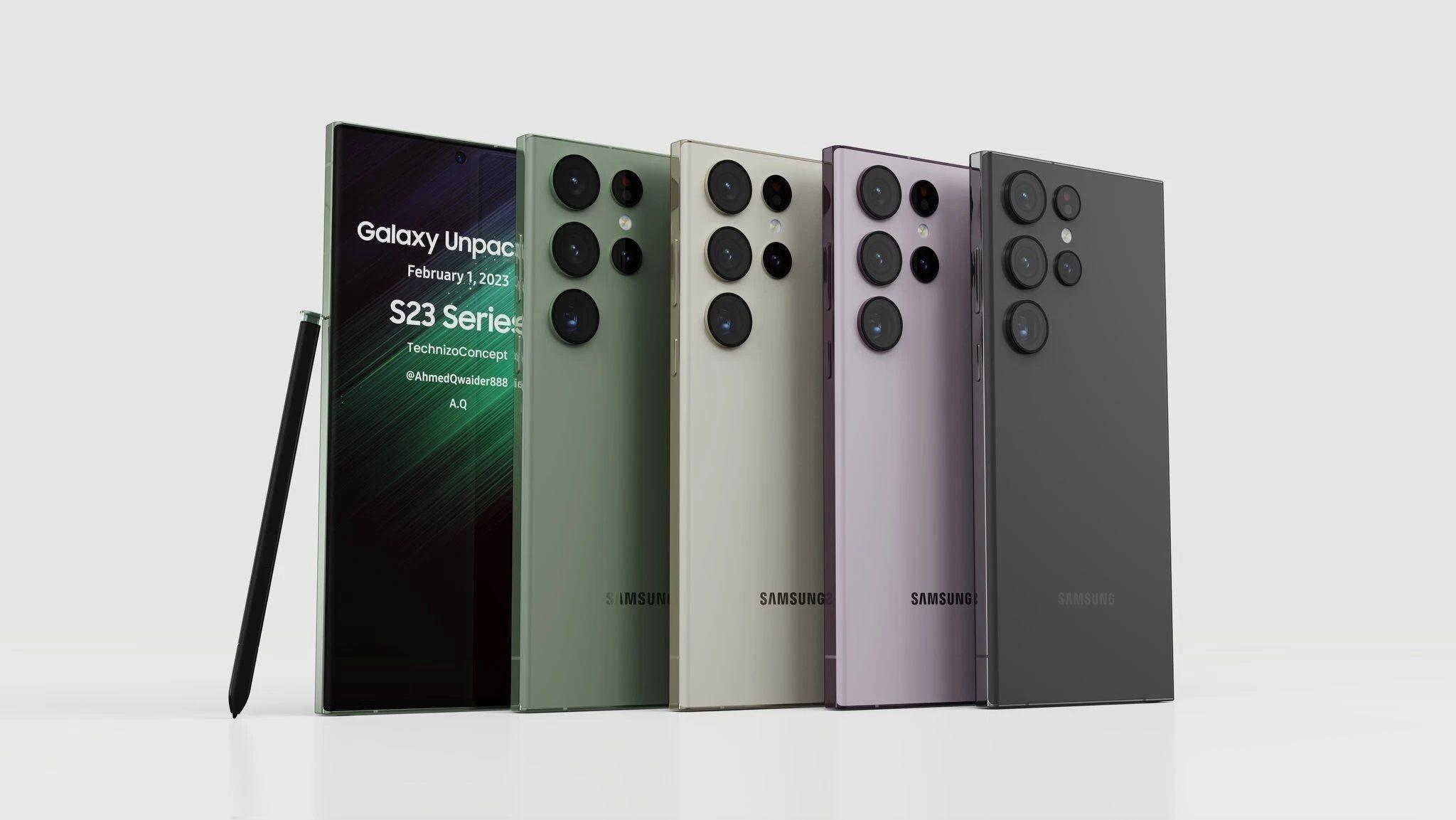

For this project you need the following items:
- Sony Camera (ZV-E10)
- Android / Apple Smartphone
- nRF Connect App.
- XML Macro File
Please find required xml file in my github project page.
Download XML File
Download xml file from my github project page. There are two xml files: Capture.xml and Record.xml
Capture.xml contains commands for taking picture.
Toggle Record.xml contains commands for start / stop record video.
For simplicity, start with Capture.xml first.
Here is how to download file from github.
1. Locate the file you want to download.
2. Click the file you want to download.
3. On the file page, click the Raw button.
4. Download the file.
It would be easier if you perform the steps on your computer then send it to your smartphone.
Install Required Bluetooth App
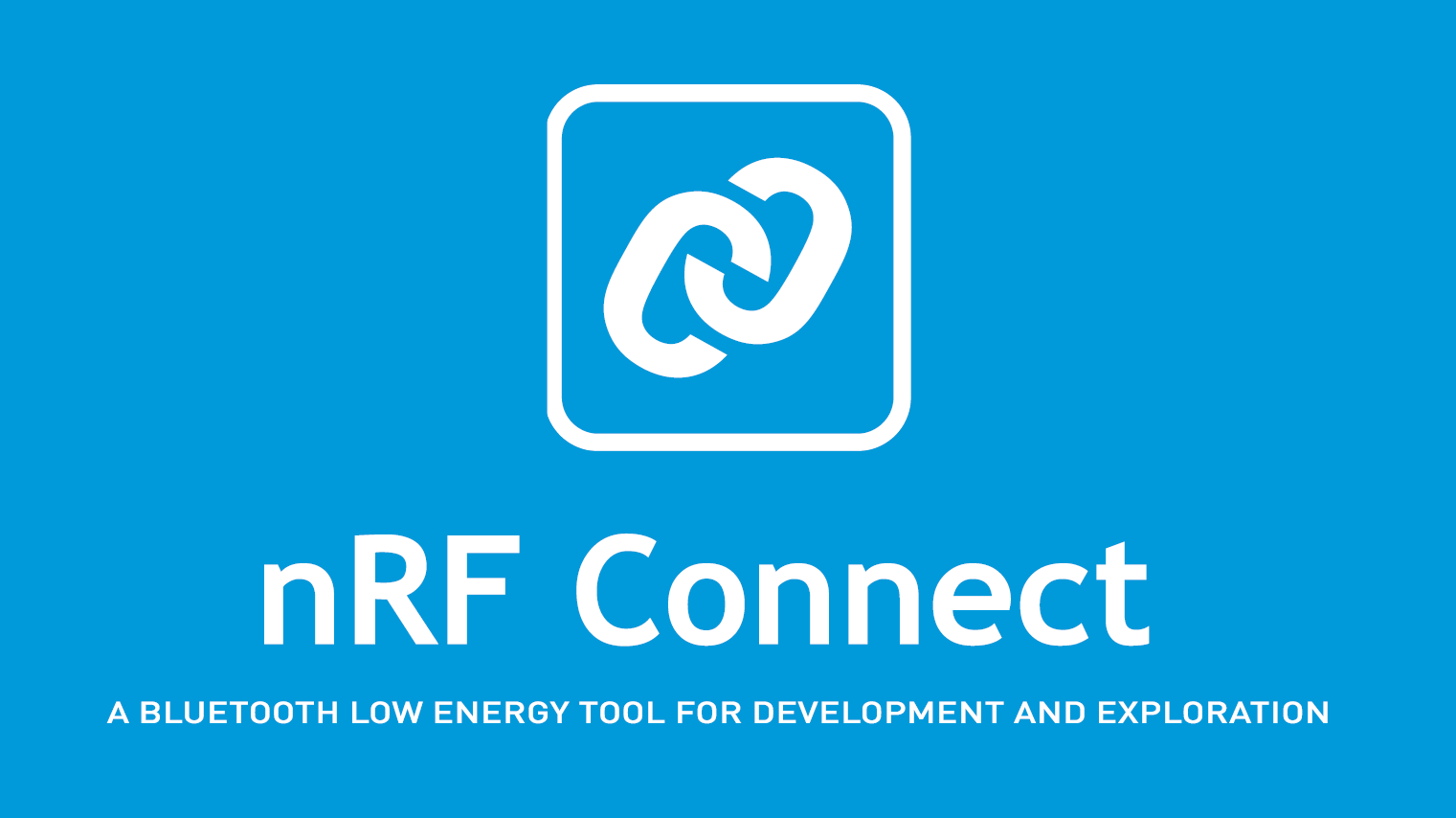
This is the easiest step. For android users, open up Google Play Store and search "nRF Connect" app and install. As for iOS users, search the same app name within Apple App Store. After it is installed, make sure you give bluetooth access permissions.
Pair Camera With Smartphone
In order to be able to use your smartphone as camera remote, first perform bluetooth pairing.
- Turn on bluetooth on your smartphone
- Turn on bluetooth on your sony camera:
- Go to camera menu (Network)
- Select Bluetooth Settings
- Turn on Bluetooth Function
- Go back and search for Bluetooth Rmt Ctrl menu and select and turn it on.
- Go back and search for Pairing and select.
- On your smartphone, pair your camera.
If you need more information please look at my video.
Load XML Macro File


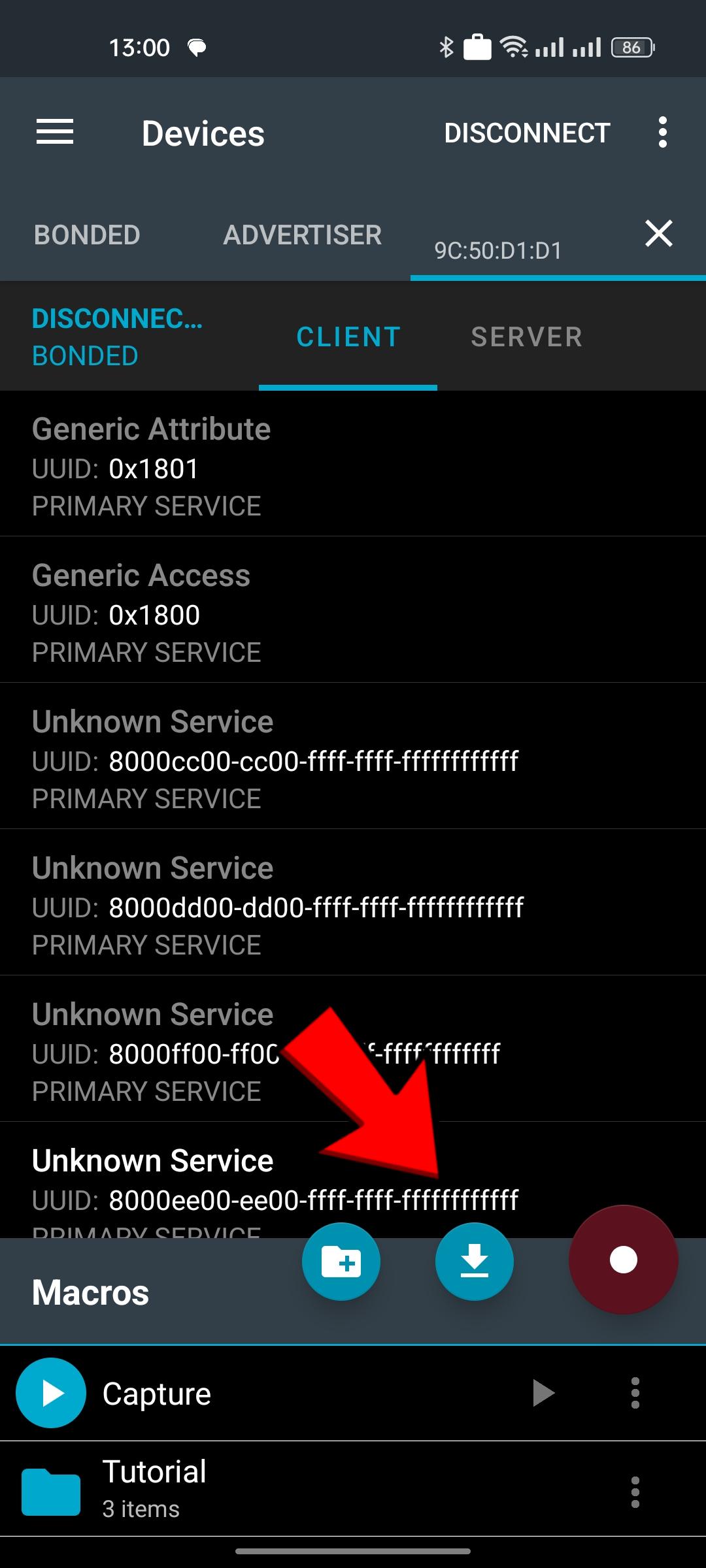

What is xml file? It is an open standard. XML stands for eXtensible Markup Language and was designed to store and transport data. In this case, it is used to describe macro commands that will be sent to connected bluetooth device, which is Sony Camera.
I get this information from others whom have explore this bluetooth feature for their own project.
From there I get the code commands and construct xml file to perform series of action in order to focus the camera and take picture. Just like when a person interact with the camera directly.
Open nRF Connect App on your smartphone. Go to Bonded tab, you should find your Sony Camera there.
Tap connect, and it will display your Sony Camera Bluetooth Information.
You will find macros button at the bottom right corner. Tap on it, and tap load xml button.
Load Capture.xml which you should already have. Once it is loaded Capture macro will be shown, and you can execute this macro using "play" button.
Make sure your camera is on and near you and nRF Connect App is still connected to your smartphone. Tap "play" macro button, and your camera should take a single picture.
If you want, you can proceed loading "Record.xml" in order to have video recording capability. The steps are identical with loading and executing "Capture.xml".
Done
Congratulations, now you have your own DIY Sony Camera Bluetooth Remote.
The advantage of this project is zero cost, can be used for more than one camera, different camera models or brands.
Please take a look my youtube video. If you have any questions and/or comments, go ahead write it there. Thank you.