Design Your Own 3D Printable Self Watering Planter (Tinkercad Tutorial)
by ArKay894 in Living > Gardening
5844 Views, 39 Favorites, 0 Comments
Design Your Own 3D Printable Self Watering Planter (Tinkercad Tutorial)



In this instructable I'll show you how to design your own self-watering plant pot using Tinkercad!
The point of this instructable is not just to show you how to make what I made - I'll be providing the stls for that anyway!
What I'm aiming for here is a flexible set of instructions on how to make a self-watering planter that you can bend and build on to make whatever it is you want or need. I'll tell you what I did every step of the way but will try to sprinkle in a few tips and tricks for those who want to do something a little different and give you a nudge when we're doing something that might be fun for you to take a bit of time to play around with!
There will be 4 stages to this instructable so feel free to jump ahead to whichever bits are relevant to you:
- Making The Self-Watering Insert (steps 1-3)
- Making The Water Level Indicator (step 4)
- Making a Plant Pot (step 5)
- Printing and Assembly (steps 6 & 7)
I'll try to keep everything as simple as possible but as I'm trying to cover a lot here, I'll assume you know the basics like starting a new project, adding basic shapes in Tinkercad and how to move, resize, align and group them.
My STL files are available here on Thangs if you'd like to jump ahead to printing! Here's a link to my Tinkercad project too in case anyone finds that helpful.
Supplies
- Tinkercad Account
- 3D Printer
- Filament (I'd use PETG or PLA)
Making the Self-Watering Insert

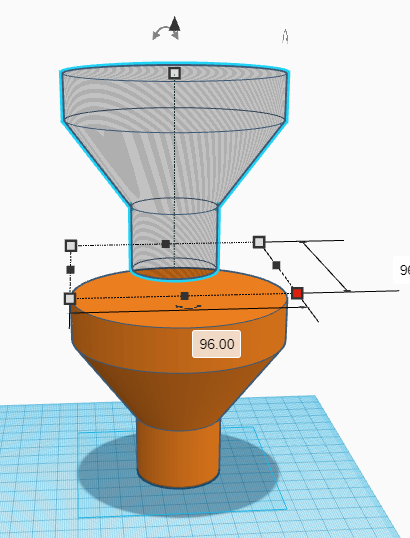

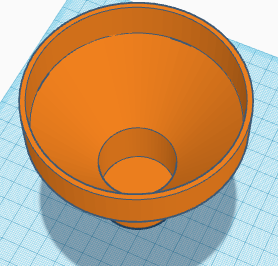
First thing we need to do is make the basic shape for the insert.
Before doing this you'll need to decide roughly how big you want your pot to be or measure your pot if you're making this for an existing pot. I'll include my measurements in the instructions but please feel free to adjust to your needs.
- Start with a cylinder as shown at the top of the model in pic 1 - I made mine 20mm tall and the diameter 100mm wide as my planter has 101mm internal diameter. Making the insert 1mm smaller than the inside of your pot helps ensure it'll slot inside easily.
- Next, add a cone. You know your printer and what it can handle so adjust the cone until the walls are at an angle you are able to print without supports as that will save you a lot of time and material. Mine used 50 base radius and 20 top radius then I flipped it over and popped it under the cylinder from the last step.
- Then add the last cylinder and adjust to fit the cone. Mine has a diameter of 40mm and is 30mm tall.
- At this point, have a good look at the model and make sure you're happy with the overall size of everything and make any final adjustments, my insert is 85mm tall in total which is around 2/3 of the height of my planter. Once happy, group all 3 shapes.
- Make a duplicate of the insert and scale it down by holding shift and resizing the whole object, I gave my duplicate a 96mm diameter. Once happy, make it a hole. (pic 2)
- Use the align tool to centre the hole and bring it level with the top of your insert (pic 3 - the greyed dots are the ones you want to click)
- Group the hole and your insert - you should now have something that looks like a sealed off funnel (pic 4)
Add Some Holes!




Now we need to add some holes so the water can get from the reserve to the thirsty plant!
- Add a cylindrical hole to the workplane. Resize it so it's the size of the hole you want. I made mine 2mm wide and 10mm tall and raised it 3mm above the workplane. Align it with the centre of your insert and stretch the cylinder until it's long enough to pass all the way through your insert (See first pic)
- Duplicate the hole, then rotate it 45 degrees (Tinkercad will help by snapping to 45 for you). If you then press duplicate twice more, you should find that Tinkercad (clever as it is) automatically rotates the duplicates for you so you have something that looks like the 2nd picture!
- Group all of the holes you just created then make a duplicate of the grouped holes
- Raise this duplicate up to make a second layer of holes above the first and rotate it 22.5 degrees (again Tinkercad should help you by snapping to this rotation) Then repeat this step to make a 3rd layer of holes (3rd pic)
- Group everything together (4th pic)
Depending on what you're making this insert for, you may want to have more or less holes than I've used here - if so, try to take the technique used here and make use of the duplicate feature as it'll save you a lot of fussing over rotating pieces evenly etc.
Make It Refillable!



Now we have a way for water to get from the bottom of the plant pot to the plant but topping that reserve up is currently going to require removing the whole insert so let's fix that!
- Add a cylinder (mine's 20mm in diameter) and raise it up until the top point is a little higher than the top of your pot. My pot is 130mm high so I made my cylinder top out at 145mm so it pokes out the top of the pot a little to make sure soil doesn't drop in there. Align the cylinder so it is centred and sits at the edge of your insert (pic 1)
- Next add a cube hole, align it to the centre of the cylinder and then rotate it until it lines up with the angle of your insert (pic 1) Now group that hole with your cylinder so it no longer sticks out of the bottom of your insert!
- Add a cylindrical hole and resize it so it's a little smaller than the previous one, I made mine 16mm in diameter. Align it with your previous cylinder (pic 2)
- Now group everything together and it should look something like pic 3.
As with everything else, my measurements were for my pot (which I will show you how to make soon) if you're working to a different scale then just adjust as you see fit!
Make the Water Level Indicator

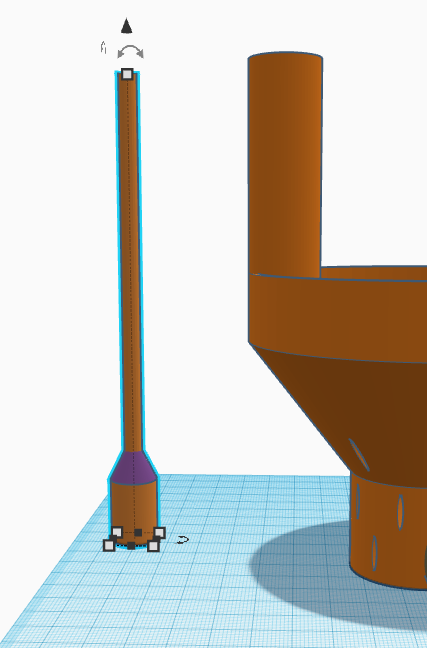

This is totally optional but a neat and easy to make little extra - it's essentially a stick with a hollow bottom which means it floats so, as the water level gets lower, it'll sink too helping you to identify when your plant's reservoir is in need of topping up!
- Add a cylinder to your workplane. It should be the same height as the whole insert and narrow enough to easily fit inside the refill tube without blocking it (pic 1)
- Next, add another cylinder and a cone and arrange them as shown - I made mine 14mm in diameter so I can remove it without having to take the whole insert out (pic 2)
- Finally, group everything together (pic 3)
Making the Plant Pot!




So we have an insert.. Let's make something to put it in!
As with everything else, I'll show you how I did it and share measurements etc. but this is really meant to just show you the basic technique along with a few tricks to take with you so you can follow it step by step and make the exact same thing or you can take the techniques shown and play around and create something new!
- First add your shape - I used a 10 sided polygon (pic 1) but you can use pretty much anything so try a few out and see what you like best! Scale it up to the size you want your pot to be- mine is 110mm in diameter and 2mm tall.
- Now duplicate your shape, raise it up 2mm and rotate it (pic 2) - I rotated by 2 degrees for this design but, again play around with it and experiment - this is the part of the whole make where you can really put a bit of imagination into it!
- Now just keep duplicating - like before with the holes in the insert, Tinkercad is very clever and will automatically raise and rotate any further duplicates in the same way so you can just keep adding layers until your pot is the desired height and you'll get a kind of spiral effect - if you were to keep changing the direction of the rotation you'd get a kind of zigzag effect - play around with it until you find what you like, have fun! :)
- Finally, we need to hollow this out. Add a cylindrical hole and resize it to be the diameter you want - for mine I made it 101mm so my 100mm insert will fit inside nicely. I like to bevel it so it's easier to clean out but that's optional!
- Centre the hole on the pot and raise it up a few mm (otherwise your pot will have a hole in the bottom!) then group everything (pic 4)
Print!

.gif)

That's all the designing done!! Nice job :)
You should have 1-3 of the parts shown here, depending on what you needed!
Just export your stls, slice and start printing! (or grab my STLs from here for free)
I'm not going to tell you how to use your printer here because what works for one could be disastrous on another! It's a pretty straightforward print to be honest but I'll give a few tips having printed a few of these myself:
- This whole design was created with the intention of being printable with no supports so hopefully you should be able to save some time and plastic there however all printers are different and you know yours better than I do - also consider any changes you you may have made to the design along the way.
- The Water Level Indicator will only float properly if it's hollow at the bottom, I just print mine with 0% infill.
- The Insert and Water Level Indicator have a relatively small footprint, I didn't have issues myself but if you find they're coming unstuck, try slowing it down or adding a brim
- 3D printing is imperfect by nature, to ensure you don't have any leaks from your pot, I'd recommend printing it with at least 3 walls (perimeters).
Assemble and Use!



.jpg)
Last step! Let's actually use this thing!
- Take the insert and place it inside your pot - it should slot in easily but be nice and snug.(pic 1)
- Fill the pot up with soil or whatever you're using! (pic 2)
- Plant your plant of choice!
- Slide the water level indicator into the refill tube - you should find it sits about level with the top of the tube!
- Fill up the reservoir with water (pic 3)
You can tell how high the water level is by how far the indicator is raised above the top of the refill tube (pic 4) - when you notice it sitting flush with the tube again, you know it needs topping up!