Digital Business Card With NFC
by Joep1986 in Circuits > Mobile
83859 Views, 332 Favorites, 0 Comments
Digital Business Card With NFC

NFC is found everywhere these days from credit cards to door locks, but must importantly: your smartphone! With a few simple steps and relatively low costs you can create a digital business card that uses NFC and can be read by a smartphone to transfer contact information. This high-tech solution makes exchanging your contact information not only fast and easy, but also makes you look very cool!
(this Instructable was made for the TfcD course @ TU Delft)
Step 1: Preparation

Creating a digital
business card is quite simple and doesn’t have to be very expensive. Here’s what you need:
- Some NFC tags. We got ours from nfc-nederland.nl, but you can find them on Amazon or DealExtreme as well. Be sure to check how much memory you need to put all your information on one, since NFC tags have a REALLY small storage capacity (think bytes!).
- A smartphone with an NFC chip (most current cell-phones have one).
- An App for reading and writing NFC chips. We used NFC Tools, since it allowed us to create a command that opens a link on your phone with a relatively small number of bytes.
Step 2: Set-up Your NFC Chip
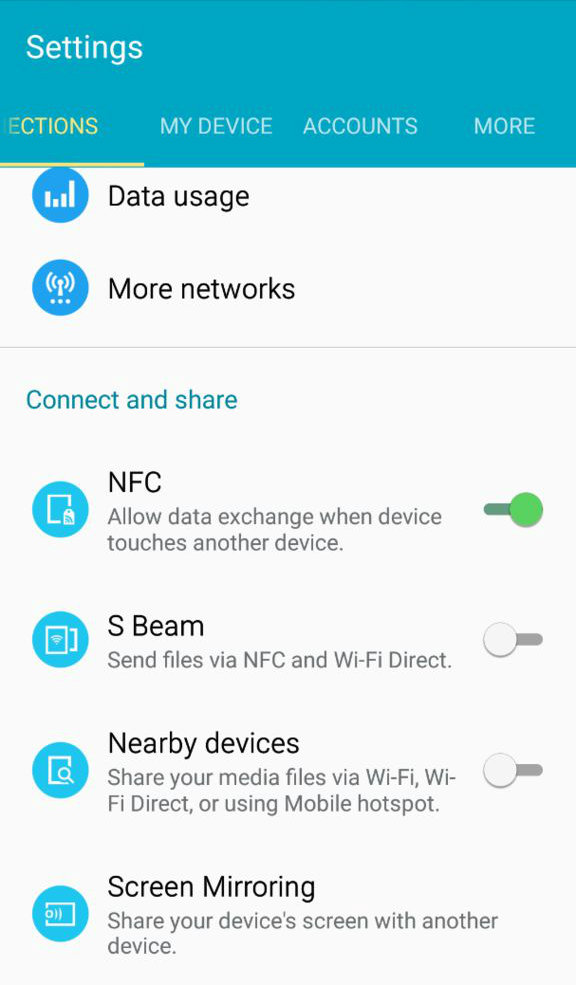

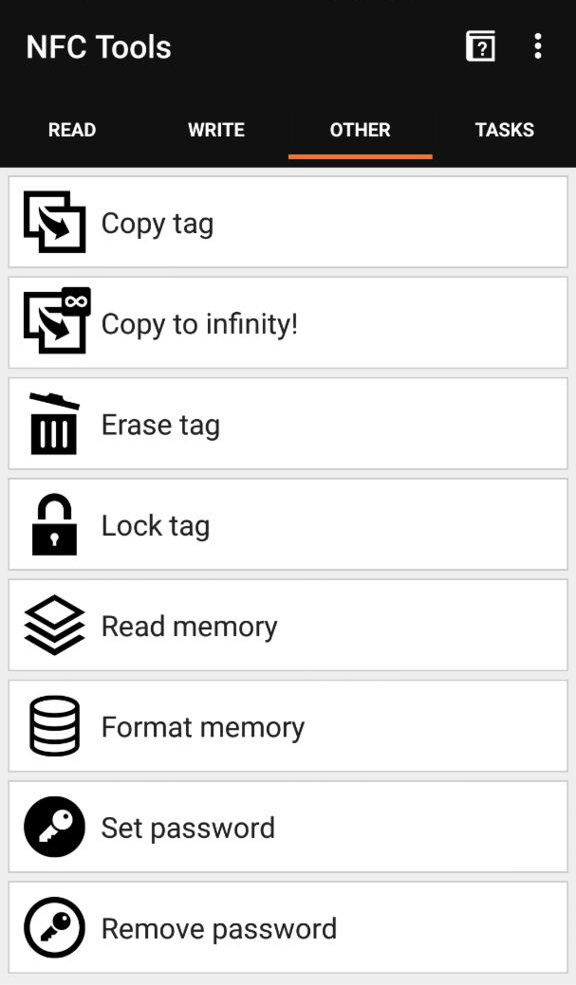
First, check to see if you’re NFC chip is empty and ready for writing. Ours came with a link to the App we’re using on it. Simply turn on NFC communication on your phone and hold the chip to your phone to see what’s on it.
If yours has some data on it as well you’ll have to format it before you can use it.
Step 3: Upload Your Contact Information




Now select the information you want to put on your NFC tag. Since ours couldn’t contain much data we decided to simply put a link to our LinkedIn account on it. But if you buy a bigger NFC you can upload your entire contact information on it, so it is immediately added to someone’s phone.
Step 4: Create Your Business Card


Create your business card using Illustrator or whatever program you feel comfortable with. Make sure you think about where you’re going to place your NFC chip. You can leave one side unprinted or simply stick it between two layers, like we did.
If you’re not feeling too sure about your design skills you can simply download our template! (you can print them on A4, one-sided)
Downloads
Step 5: Get Connected!

You can now use your card to quickly hand over your contact information and expand your network! Simply swipe your business card next to someone’s phone and put it back in your pocket or hand them out like high-tech candy!