Diy Electric Hand Warmers
by Printerforge in Circuits > Electronics
5267 Views, 46 Favorites, 0 Comments
Diy Electric Hand Warmers

Are you tired of cold hands during the winter? This DIY project will guide you through building your own electric hand warmers using simple and affordable components. Perfect for outdoor enthusiasts or anyone looking to stay warm during chilly weather, these hand warmers are powered by a rechargeable battery and can be customized to your preferred temperature. With a built-in temperature display and adjustable settings, you'll never have to worry about cold hands again.
Hi, my name is Ben, and I’m 15 years old. In this project, I'll show you how I made DIY hand warmers that can heat up to specific temperatures and run for extended periods. This project challenged me to learn how to code LCD displays and control heat effectively.
This is a fairly inexpensive, open-ended build that can be shaped into whatever form you desire!
Supplies
To build your electric hand warmers, you'll need the following supplies. These are divided into three categories: materials, electronics, and tools.
Materials:
- 3D Printing Filament (PLA)
- Nichrome Wire: The heating element that generates warmth.
- hot glue (clear)
- heat shrink
- sand paper
- polymer clay: The insulation between the wire and your hand.
Electronics:
- Arduino Nano: The microcontroller that controls the system.
- 16x2 I2C LCD Display: Displays the current and target temperature.
- 10kΩ Thermistor: Measures the current temperature.
- 10kΩ Resistor: Used with the thermistor.
- 18650 Lithium-Ion Battery: Powers the hand warmer.
- TP4056 Charging Module: Charges the 18650 battery.
- PWM Driver Board: Controls the power to the heating element.
- Potentiometer: Adjusts the target temperature.
- Switch: Powers on and off circuit.
- battery connectors: Holds the 18650 battery
- XH 2.54 connector: Connects the heater element to the controller
Tools:
- Soldering Iron
- Wire Strippers
- 3D Printer
- Hot Glue Gun
- heat gun/hair dryer (optional)
Background

As a 15-year-old who loves learning and taking on new challenges, I wanted to push my skills with a project that would not only be useful but also allow me to explore more about electronics and design. With winter approaching and the cold weather making it hard to stay outside, I needed a way to keep my hands warm without having to retreat indoors. I decided to create something that could solve this problem while also providing me with a new learning experience.
Building electric hand warmers became the perfect challenge. It allowed me to dive into coding, circuit design, and even some 3D printing. Along the way, I encountered various Obstacles, but each one was an opportunity to learn and improve my skills. Now, I'm excited to share my journey and guide you through creating your own electric hand warmers.
Design Requirements

Before diving into the specifics of generating heat and controlling temperature, it's important to outline the core design requirements for the electric hand warmers. These requirements were essential throughout the development process and guided every decision made during the design and implementation phases.
What It Needs to Do
- Heat Up Effectively: The primary function of the hand warmers is to generate and maintain a consistent level of heat. This involves choosing the right heating elements and control mechanisms to ensure efficient and reliable heating.
- Portability: The hand warmers need to be compact and lightweight to fit comfortably in a pocket or small bag. This requires finding the right balance between size, weight, and performance to ensure easy transport without sacrificing functionality.
- Outdoor Usability: Designed for various outdoor environments, the hand warmers must be equipped to handle different conditions:
- Dirt and Dust Resistance: The design should prevent dust and dirt from infiltrating the internal components, ensuring long-term reliability.
- Impact Resistance: The hand warmers must withstand drops and impacts without damage, using durable materials and robust construction techniques.
- Runtime: Efficient power management is key to maximizing the hand warmers' runtime. The design should ensure that the battery life is sufficient for extended use, especially in outdoor settings where recharging may not be readily available. This involves choosing a suitable battery type and capacity to balance runtime and size.
- Ease of Use: The hand warmers should be user-friendly, with straightforward controls and clear indicators for temperature settings and battery status. This ensures that users can easily operate the device and monitor its performance.
- Aesthetic Appeal: While functionality is crucial, the appearance of the hand warmers also matters. They should have an attractive and modern design, making them visually appealing and pleasant to use.
Electricity Generating Heat

How Electricity Can Keep You Warm
When we think about how to stay warm, we might think of blankets or hot drinks. But did you know that electricity can also create heat to keep you warm? It works like this:
In electronics, when electricity flows through certain materials, it can create heat. Imagine water flowing through a narrow pipe—if the pipe is too narrow, the water has a hard time getting through, and it creates pressure. Similarly, when electricity flows through a material that "resists" it, like a narrow pipe for water, it creates heat.
Nichrome Wire: The Perfect Heater
To make our electric hand warmers, we use a special type of wire called nichrome. Nichrome is really good at creating heat because it resists electricity more than other types of metal, like copper. This resistance is like that narrow pipe—it makes it harder for electricity to flow, so it turns some of that energy into heat.
Why is nichrome so great for this? First, it can get very hot without melting, which is important if you want your hand warmers to be safe and long-lasting. Also, when nichrome heats up, it forms a protective layer on its surface. This layer helps the wire last longer, so you can use your hand warmers again and again without worrying about the wire breaking down.
So, in this project, nichrome wire is the hero that turns electricity into the heat that keeps your hands warm, even in the coldest weather.
Power

Understanding Current, Voltage, and Wattage
Current Draw: This is how much electrical flow your device needs, measured in amperes (A). Think of it like the amount of water flowing through a pipe. The more current your device needs, the faster the battery will drain.
Voltage: This is like the pressure that pushes the electricity through the circuit, measured in volts (V). Imagine it as the water pressure that forces water through the pipe.
Wattage: This tells us how much power the device uses. It's calculated using the formula:
Wattage (W) = Current (A) × Voltage (V)
For example, if your hand warmer needs 2 amps and operates at 5 volts, it uses 10 watts of power.
Why I Used an 18650 Battery
Battery Capacity: The 18650 battery has a high capacity, measured in milliampere-hours (mAh). Higher mAh means it can store more power and last longer before needing a recharge. For instance, a battery with 2000mAh will last longer than one with 1000mAh under the same conditions.
Current Draw: If your device requires a lot of current (like a hand warmer), you need a battery with a higher mAh to keep it running longer. More current draw means the battery must have more capacity to avoid running out of power quickly.
Why Not AA Batteries? AA batteries have lower capacity and can’t provide as much current as the 18650 battery. Using AA batteries would mean the hand warmers would run out of power too quickly and not work as fast. The 18650 battery offers enough power to ensure the hand warmers last a reasonable amount of time between charges. Also, adding more AA batteries would increase the size significantly breaking one of my design requirements. (Portability)
Efficiency and Portability
I used a TP4056 module because it efficiently charges the 18650 battery and provides a steady 5V output. This avoids the need for a separate boost converter, keeping the design compact and easy to carry. Plus, it gave me a chance to learn how battery chargers work.
Material Choice

In designing the electric hand warmers, several materials were considered to ensure the final product would be effective, durable, and practical for its intended use.
3D-Printed Materials were initially an option due to their ability to produce custom shapes. However, it would be really hard to create unique shapes due to the abilities of the 3d printer and modeling complex/unique shapes. I was also worried about the temperature as PLA melts at 200 degrees Celsius but could end up softening at a lower temperature. Lastly, I wasn’t sure if the 3d printer filament could conduct heat that well.
Metal was considered for its excellent heat conductivity and strength. However, metal is heavier and more expensive, and working with it requires special tools and techniques. For a compact, portable device that needed to fit in a pocket, metal’s weight and cost were significant drawbacks. Lastly, I would need to take more safety precautions as it could help short-circuit something.
Fiberglass was another option because of its durability and heat resistance. It can handle high temperatures and is quite strong. However, working with fiberglass involves complex processes and specialized tools to form it, making it less practical for a small, hobbyist project like this one.
Foam was also evaluated for its potential benefits. Foam is lightweight and can provide good insulation, which is useful for protecting the internal components and enhancing the comfort of the hand warmer. However, the foam does not conduct heat well and is generally less durable, which could affect the hand warmer’s performance and longevity.
Ultimately, Polymer Clay was chosen as the best material. It offers a balance of heat conductivity and durability. Polymer clay is not electrically conductive, which ensures safety by insulating the heating element from the electronics. It has sufficient heat conductivity to manage the warmth generated by the hand warmers and can be molded into precise shapes before being baked to a hard, durable finish. Once hardened, polymer clay is impact-resistant, making it suitable for outdoor use where exposure to dirt and dust might occur. Additionally, polymer clay allows for a smooth and aesthetically pleasing finish, enhancing the overall look of the hand warmers.
In conclusion, polymer clay provided the ideal combination of properties needed for this project: it is heat conductive, electrically insulating, easily moldable, durable, and visually appealing. This made it the most suitable choice for creating a portable, effective, and stylish hand warmer.
Sketch

Sketch
To kick off the design process, I began by sketching my idea on paper. This initial sketch was crucial for visualizing the placement of each component and the overall appearance of the hand warmer. It served as a rough guide to outline the general layout and dimensions of the device.
Design Considerations:
- Size and Portability: The hand warmer needed to be compact enough to fit comfortably in a pocket. My goal was to create a design that was both small and easy to carry.
- Dirt Proof: Given that the hand warmer would be used in outdoor environments, it was essential to make it resistant to dirt and dust. I designed the enclosure to shield the internal components from environmental factors.
- Impact Resistance: The design had to be sturdy enough to endure accidental drops. Ensuring the device remained secure and functional under such conditions was vital for its durability.
- Aesthetics: Finally, I aimed for a design that was visually appealing. A good-looking hand warmer not only enhances user enjoyment but also adds to the overall appeal of the product.
Modeling_sketch

With a clear idea of what I wanted and how it should look, I proceeded to model it using Fusion 360. I began by creating my first sketch in the software. First, I measured all the electronic components I planned to use, then input these measurements into Fusion 360. This step allowed me to accurately extrude the sketch and save the dimensions for future reference.
Modeling_LCD
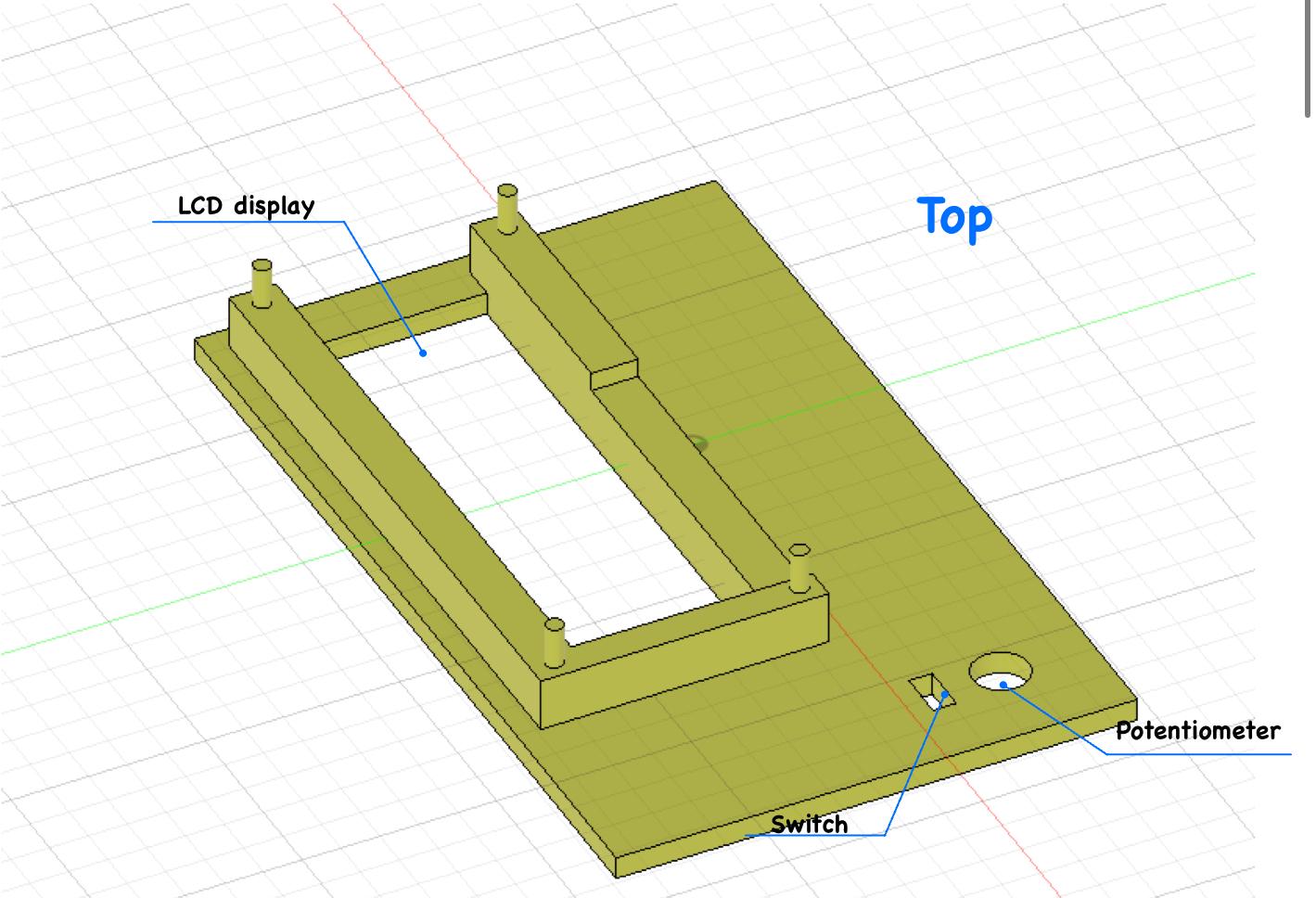
I began by designing placeholders for the LCD display, switch, and potentiometer. While examining the design, I noticed there wasn’t an ideal method for securing the LCD display in place. Although I considered using screws, they would have increased the budget unnecessarily. Instead, I opted for a technique known as heat-staking. This method involves using a soldering iron to press onto the filament, causing it to melt. As the filament melts, it flattens and securely holds the LCD display in place.
Modeling_battery Holder

Next, I moved on to designing the battery holder and PWM controller. I started with the battery. When working with Li-ion batteries, there's a lot of controversy around soldering due to the risks involved. The main concern is that batteries can't handle excessive heat, making soldering risky. Although spot welders are available and not overly expensive, I find them potentially dangerous since they operate by using high power to weld metal onto the battery. To prioritize safety, I opted to use battery connectors instead. These connectors not only provide a safer alternative but also allow for easy removal and replacement of the battery.
Modeling_Arduino

As I finished up the battery holder, I realized that I had placed it on the top body instead of the bottom body. Fortunately, it was easy to flip and reposition it on the bottom part of the enclosure. This way, gravity wouldn’t affect the battery’s stability. However, I then encountered a challenge in finding the right spot for both the Arduino Nano and the battery charger. Initially, I planned to place the charger above the battery, but during my first test, I noticed that the charger was getting very hot. This heat is generated because the TP4056 module is responsible for regulating the charging current, and during this process, some energy is lost as heat due to the power dissipation within the module’s components.
To address this, I decided to place the battery charger (TP4056) in the area where I originally intended to put the Nano. This led me to move the Nano above the battery, which worked out great for several reasons:
- Perfect Size: The Nano was a perfect size, fitting almost exactly within the enclosure's width and height, which allowed it to cover the battery seamlessly.
- Secures the Battery: By placing the Nano above the battery, it acted as a cover, preventing the battery from moving around inside the enclosure.
- Efficient Space Utilization: Positioning the Nano on top of the battery not only saved space but also provided an organized layout that kept all the components securely in place without overcrowding the design.
Finished Model

Finally, I completed the model. It might look like a lot more happened, but in reality, there were just a few finishing touches. One of the key additions was designing a potentiometer knob since the one I had didn’t come with one. This also allowed me to customize the color if I wanted to.
I also added three holes to the design:
- USB Charging Port: The first hole was for the USB charging port, ensuring easy access for recharging the battery.
- Heater Cable Exit: The second hole was for the heater cables to pass through, providing a clean and organized way to connect the heating element.
- Battery Charge Indicator: The third hole was to check if the battery was charged. Initially, I considered using a thin piece of white PLA, but it was difficult to print and glue in place. I also thought about using a thin acrylic sheet, but then I realized I could use clear hot glue from my hot glue gun. This allowed light to pass through while keeping out dirt and dust.
Lastly, I added some fillets to the sides of the enclosure. While I initially wanted to use chamfers because they make the part easier to print, they made the design look too boxy and didn’t meet my aesthetic requirements.
If you want to see the timeline video, you can view the file below:
Downloads
Prototype 3d Printing


Prototype 3D Printing
Now that we had our model, it was time to print it. However, the first print is rarely perfect, which is why I like to use what I call "prototype settings." The goal here is to print quickly and minimize waste.
The first step is to increase the layer thickness. For example, if the model is 24mm tall and the layer lines are 0.12mm thick, the print would require 200 layers. But if we double the layer thickness to 0.24mm, it would only need 100 layers, cutting the print time in half.
Next, we reduce the strength of the print, which means using less filament and speeding up the process. One way to do this is by changing the wall thickness, or perimeters.
Walls/Perimeters: In 3D printing, walls or perimeters refer to the outermost layers of a print that form the exterior surface. By reducing the number of walls or making them thinner, we can save on filament and reduce print time, though it might make the print less strong.
Finally, we can reduce the infill. Infill is the internal structure that supports the print. Without any infill, the print would likely collapse, so we need just enough to keep it stable.
Lightning Infill: Lightning infill is a type of infill pattern that only adds material where it’s structurally necessary, resembling the shape of lightning bolts. It provides support while using minimal filament, making it perfect for prototypes.
These adjustments result in a prototype that prints quickly, uses minimal filament, and still gets the job done.
Problems with My Model
Fortunately, there weren’t too many issues with the initial prototypes. Here’s what I encountered:
- LCD Display’s Pins Misalignment: The heat-staking pins for the LCD display weren’t perfectly aligned, so I needed to redo my measurements.
- PWM Driver Heat-Staking: The heat-staking points for the PWM driver were too small for the 3D printer to handle accurately. I decided to use hot glue instead because:
- I likely won’t need to modify this component.
- There were no sensitive parts near where the glue would be applied.
- If necessary, I could easily remove the hot glue with isopropyl alcohol.
- USB-C Cord Fit: The USB-C cord couldn’t fit into the charger board’s port because the port didn’t extend out far enough. I resolved this by enlarging the port hole so that the cord could fit through properly.
- Switch Size: I switched from a small to a bigger switch to improve the overall aesthetic.
After three prototypes, I finally arrived at a finished model that worked amazingly well!
Code Preperation

When tackling a coding project with multiple components, it can often feel overwhelming due to the complexity involved. To manage this, I like to break down the project into manageable parts, or "boxes," each representing a key component of the system.
Inputs:
- Potentiometer:
- Function: The potentiometer allows you to adjust the target temperature of the hand warmer.
- How It Works: It sends a varying voltage signal to the Arduino Nano, which is then interpreted as a specific temperature range. This adjusted temperature is used to control the heating element through a PWM (Pulse Width Modulation) signal.
- Thermistor:
- Function: The thermistor is a temperature sensor that measures the current temperature of the hand warmer.
- How It Works: The Arduino reads the resistance of the thermistor, which changes with temperature. This resistance is converted into a temperature value that the Arduino can use to determine how hot the hand warmer is at any given moment.
Brain:
- Arduino Nano:
- Function: The Arduino Nano serves as the brain of the hand warmer, processing inputs and controlling outputs.
- How It Works:
- Temperature Calculation: The Arduino reads the signal from the thermistor, converts it into a temperature reading, and stores this as the current temperature.
- Target Temperature Setting: It also reads the signal from the potentiometer and calculates the desired target temperature based on this input.
- Control Logic: The Arduino uses an if statement to compare the current temperature with the target temperature:
- If the current temperature is above the target temperature, it sets the PWM driver to 0%, causing the heater to cool down.
- If the current temperature is below the target temperature, it sets the PWM driver to 100%, heating up the hand warmer.
Outputs:
- PWM Driver:
- Function: The PWM driver regulates the power supplied to the heating element.
- How It Works: Since the Arduino Nano cannot directly handle the high current required by the nichrome wire, the PWM driver acts as an intermediary. It receives a signal from the Arduino and adjusts the power sent to the heating element, allowing for precise control of the heat output.
- LCD Display:
- Function: The LCD display provides real-time feedback on the hand warmer's operation.
- How It Works: The screen displays critical information such as:
- Target Temperature: The temperature you’ve set using the potentiometer.
- Current Temperature: The actual temperature measured by the thermistor.
- Power Level: The current state of the PWM driver, indicating how much power is being sent to the heating element.
- By breaking the project down into these components, the coding process becomes more manageable. Each "box" has a clear function and role, making it easier to write and debug the code step by step.
3d Print/arduino





3D Printing and Preparing the Arduino:
- 3D Printing the Components:
- Files to Print: You’ll need to 3D print four STL files: the top cover, bottom cover, potentiometer knob, and Arduino Nano holder.
- Printing Settings:
- For durability, I recommend using at least 3 walls/perimeters and 20% infill. This will ensure that the parts are strong enough to handle the stresses of everyday use while remaining lightweight.
- Preparing the Arduino Nano:
- Removing the Pins: If your Arduino Nano comes with pre-soldered pins, you’ll need to remove them to fit it into the holder.
- Step 1: Cut the Metal Ends: Using a pair of wire cutters, carefully snip off the metal pin ends as close to the black plastic base as possible. Be careful not to cut into the black plastic, as this could damage the board.
- Step 2: Sanding Down the Pins: After cutting, use fine-grit sandpaper to smooth out the remaining metal stubs. The goal is to ensure the surface is flush and smooth, with no sharp edges that could cause short circuits or other issues.
- Step 3: Repeat for Top Pins: If your Nano also has pins soldered on the top side, repeat the cutting and sanding process for these as well.
Add a Spacer: If your Arduino Nano doesn’t have pins soldered, you can add a spacer underneath to elevate the board slightly, ensuring it sits securely in the holder without damaging any of the components udnerneath.
Prepare Pot./LCD





1. Modifying the Potentiometer:
- Shortening the Potentiometer’s Footprint:
- Step 1: Cut the Outside Pins: Start by carefully cutting off the two outside pins of the potentiometer. These pins are typically used for another way to connect it, but for this design, we need to minimize the size and footprint.
- Step 2: Trim the Side Corner: The potentiometer might have a side corner that acts as a stopper or anchor to keep it fixed in place. However, this corner could make the potentiometer too tall for your design. Use a pair of wire cutters to carefully trim this corner off.
- Step 3: Sanding: After cutting, use fine-grit sandpaper to smooth down the cut edges. This not only ensures that the potentiometer fits better but also removes any sharp edges that could cause issues during assembly.
2. Preparing the LCD Display:
- Securing the LCD Display:
- Step 1: Remove the Black Plastic Connectors: The LCD display likely has black plastic connectors holding the pins in place. Carefully remove these plastic connectors. This step will allow you to access the pins directly.
- Step 2: Desolder and Remove the Pins: Using a soldering iron, heat the solder joints holding the pins in place. As the solder melts, gently pull the pins out one by one. This will reduce the profile of the LCD display, helping it fit more securely into your design without the risk of the wires becoming unplugged.
Inserting LCD/Pot./switch

Inserting the LCD, Potentiometer, and Switch
1. Inserting the Potentiometer:
- Step 1: Position the Potentiometer:
- Carefully insert the potentiometer into its designated slot in the 3D-printed enclosure. Ensure that the trimmed pins and side are aligned correctly to fit snugly within the space.
- Step 2: Secure with a Nut:
- Once the potentiometer is in place, screw the provided nut onto the top of the potentiometer shaft. This will secure the potentiometer to the enclosure and prevent it from moving during use.
2. Inserting the Switch:
- Step 1: Align and Push the Switch:
- Take the switch and align it with its slot in the enclosure. Gently push the switch into place. It should snap into the slot securely without much force. Ensure that it’s fully seated and can be easily toggled.
3. Inserting the LCD Display:
- Step 1: Position the LCD Display:
- Now, carefully position the LCD display into its designated space in the enclosure. Make sure the trimmed pins and connectors are facing in the correct direction for easy access during wiring.
- Step 2: Secure the LCD Display:
- Gently press the LCD display into place. If your design includes any heat-staked pins or other securing methods, ensure they’re aligned and press the display until it’s securely fitted. If additional securing is needed, consider using a small amount of non-permanent adhesive like ho
Soldering Extension Wire



1. Soldering the Extension Wires:
- Step 1: Determine Wire Length:
- Before you begin soldering, decide how long you want the extension wires to be. Measure the distance between the hand warmer component and the main circuit to ensure the wires will reach comfortably.
- Step 2: Solder the Connectors:
- Start by tinning the ends of the wires and the connectors to make soldering easier. Then, solder one end of each wire to the corresponding connector on the hand warmer part. Be sure to solder carefully to ensure a solid connection.
- Step 3: Apply Heat Shrink:
- After soldering, slide a piece of heat shrink tubing over the soldered joint. Use the soldering iron to shrink the tubing, covering the exposed solder and preventing short circuits. This also adds a layer of protection and a more polished appearance.
2. Soldering the Thermistor:
- Step 1: Solder the First Wire:
- Solder one side of the thermistor to the positive side of the extension wire.
- Step 2: Solder the Second Wire:
- Solder the second side of the thermistor to the signal wire of the extension. This signal wire will send the temperature data back to the Arduino or control circuit.
3. Final Touches:
- Step 1: Optional Wire Management:
- If you prefer a neater appearance, you can use additional heat shrink tubing to bundle the wires together or cover the entire length of the extension wires. This not only makes the setup look more organized but also adds durability.
By following these steps, you’ll have securely connected the extension wires to the hand warmer part, with all connections properly insulated to avoid short circuits.
Solder Components

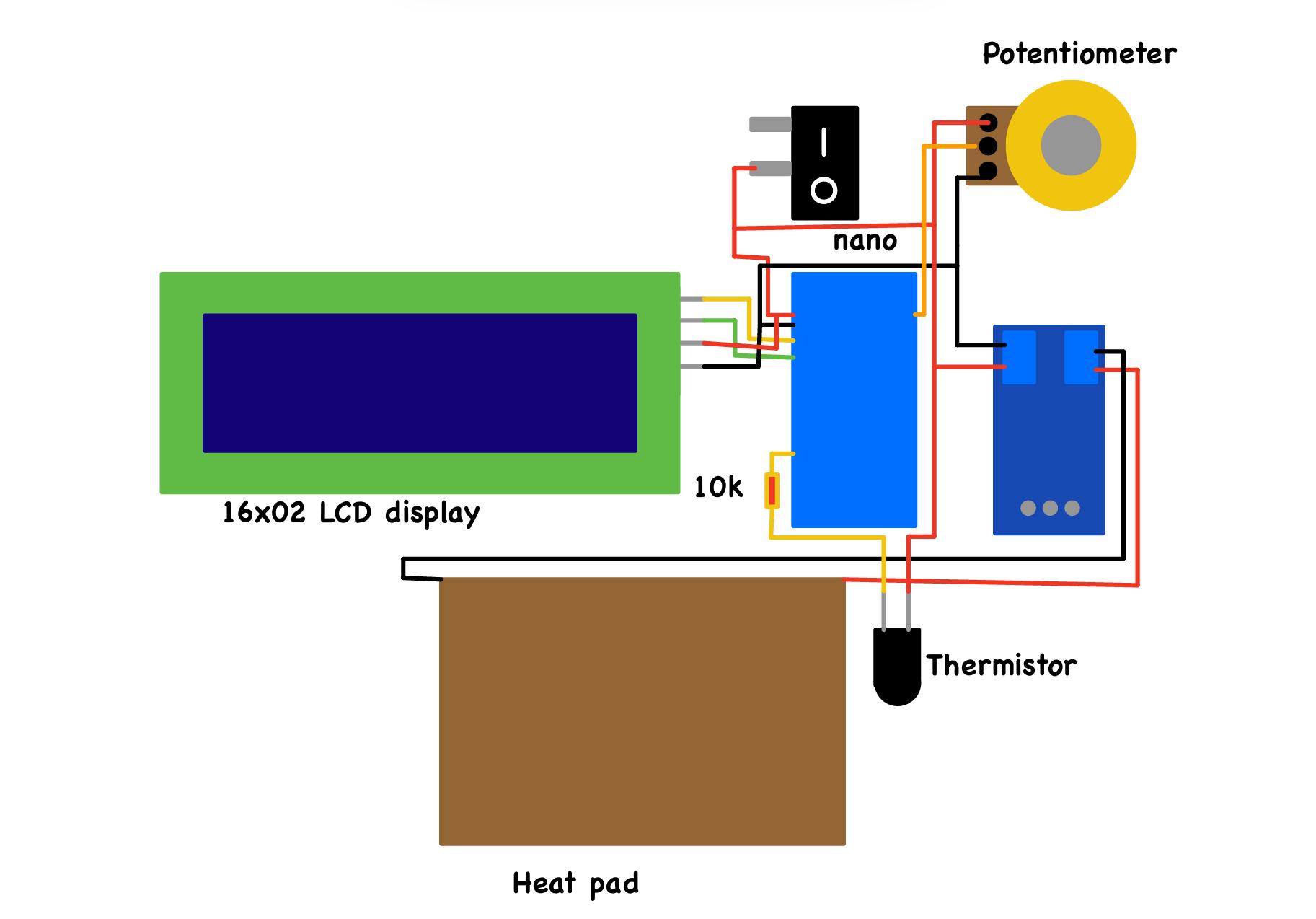
Now follow the circuit diagram to solder the electronics. It should look like this once its done.
Code/Test


Now before we permanently glue everything we should test it.
- Step 1: Upload Code to Arduino:
- Connect your Arduino Nano to your computer via USB. Open the Arduino IDE, write or paste your code into the editor, and upload it to the Arduino Nano.
- Step 2: Open Serial Monitor:
- After uploading the code, open the Serial Monitor in the Arduino IDE (Tools > Serial Monitor). This will allow you to observe real-time data from the Arduino.
- Step 3: Observe Potentiometer Values:
- Adjust the potentiometer and note the values displayed in the Serial Monitor. Record the minimum and maximum values that the potentiometer can produce. This will help you understand the range of your control input.
2. Understanding Code Variables:
- Define Maximum and Minimum Temperatures:
- Set the desired temperature range for your hand warmer. For instance, you might define a maximum temperature of 50°C and a minimum of 20°C.
- Define Maximum and Minimum Potentiometer Values:
- Specify the range of potentiometer values that correspond to the temperature range. For example, if the potentiometer value ranges from 0 to 1023, you need to map this range to your temperature settings.
- Define Pins (Optional):
- Specify which pins on the Arduino are connected to your components (e.g., thermistor, PWM driver, LCD display). This ensures the code communicates correctly with each component.
- Switch Between Fahrenheit and Celsius:
- Include a feature to toggle between Fahrenheit and Celsius if desired. This can be useful for users who prefer different temperature units.
3. Testing Components:
- Step 1: Test Potentiometer:
- Verify that turning the potentiometer adjusts the values in the Serial Monitor as expected. Ensure it reflects changes accurately and within the defined range.
- Step 2: Test LCD Display:
- Check that the LCD display shows the correct information. This includes the target temperature, current temperature, and any other relevant data. Adjust the dial on the back of the LCD display if needed to correct any visibility issues (e.g., too much or too little white).
- Step 3: Test Thermistor:
- Confirm that the thermistor readings match the actual temperature. Test it under different conditions to ensure it provides accurate and consistent data.
4. Proceed with Assembly:
- If all tests are successful, you can proceed with permanently gluing the components in place. Make sure everything is correctly positioned and functioning before finalizing the assembly.
By following these steps, you ensure that your hand warmer is functioning correctly and all components are working as intended before moving on to the final assembly.
Glue Everything






1. Arduino Nano:
- Gluing the Arduino:
- Apply hot glue to the corners of the Arduino Nano holder. Avoid applying glue in the middle of the holder to prevent any glue from coming into contact with the electrical components. This helps avoid potential damage and ensures a secure fit.
2. LCD Display:
- Securing the LCD Display:
- Use heat-staking to fix the LCD display in place. This method involves using a soldering iron to heat the filament around the LCD display’s pins, which then melt and flatten to hold the display securely. This technique is effective for ensuring the LCD display remains firmly attached.
3. PWM Driver:
- Attaching the PWM Driver:
- Apply a small amount of hot glue to the bottom of the PWM driver. This will help keep it in place and prevent it from moving within the enclosure.
4. Potentiometer:
- Gluing the Potentiometer:
- You can glue the potentiometer if desired, but it is not strictly necessary. If you choose to glue it, be cautious of the hole where the potentiometer knob fits. Refer to the picture above for more details on the placement and amount of glue to use.
By following these steps, you ensure that all components are securely fixed in place and avoid any potential issues with their functionality.
Bottom
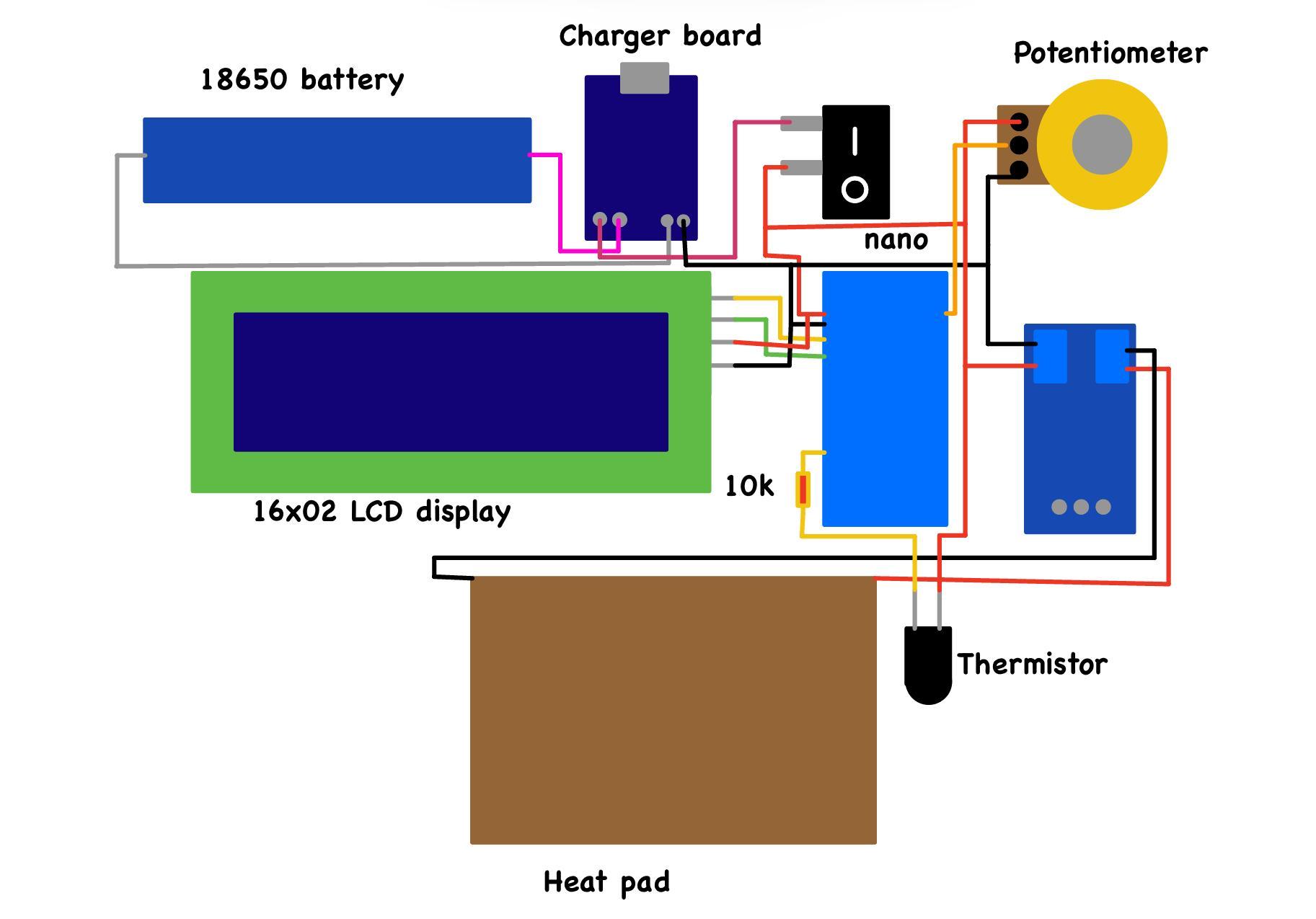


1. Prepare Components:
- Gather the following components:
- Charger module (TP4056)
- Battery connectors
- Battery
2. Battery Wiring:
- Follow Wiring Diagram:
- Refer to the battery wiring diagram provided at the top. This has added the battery, battery charger, and finished the switch circuit. Solder the wires according to the diagram.
3. Solder and Glue Battery Connectors:
- Soldering Battery Connectors:
- Solder the battery connectors to the corresponding wires and ensure solid connections.
- Securing Connectors:
- Apply glue to secure the battery connectors in place. This helps prevent any movement or disconnection.
4. Attach Battery Charger Board:
- Securing the Charger Module:
- Once the soldering is complete, cover the battery charger board with glue to keep it firmly attached to the bottom section. Ensure it is aligned properly with the 3D-printed enclosure.
5. Prevent Dirt Infiltration:
- Sealing the USB-C Port:
- To protect the USB-C port from dirt and dust, add glue between the USB-C port and the 3D-printed enclosure. This creates a seal and prevents debris from entering the interior components.
By following these steps, you ensure that the bottom section of your hand warmer is securely assembled and protected from environmental factors.
Glue Bottom and Top





1. Assemble Top and Bottom Sections:
- Align and Glue:
- Carefully align the top and bottom sections of the hand warmer. Apply a thin, even layer of glue around the edges where the top and bottom meet. Press them together firmly and hold for a few moments to ensure a strong bond.
2. Seal the Battery LED Indicator Hole:
- Apply Glue:
- Add a thin layer of glue over the battery LED indicator hole. This helps protect the internal components from dust and debris while still allowing the LED to be visible.
Ensure that the glue application is neat and that there are no gaps or excess glue that might interfere with the functionality or appearance of your hand warmer.
Polymer Clay




1. Flatten the Clay:
- Prepare the Clay:
- Begin by flattening the polymer clay to an even thickness of around 3-4mm. It doesn’t need to be exact, but if it’s too thick it won’t transfer the heat as good.. You can use a rolling pin or a flat object to achieve a smooth, even surface.
2. Cut Straight Edges:
- Shape the Clay:
- Use a long, straight edge, like a ruler, to cut straight edges on the clay. This will help you achieve precise and clean lines for your design.
3. Route Nichrome Wire:
- Cut and Position:
- Cut the nichrome wire to the required length for your hand warmer. Route the wire around the clay, making sure to only route it around the first half. Nichrome wire can be challenging to handle, so use some extra clay to hold it in place while you work.
***Make sure to not have the nichrome wire overlap***
4. Insert Thermistor and XH Connector:
- Placement and Soldering:
- Insert the thermistor and XH connector into the clay. Ensure they are positioned correctly. Solder the thermistor to the nichrome wire, making sure all connections are secure.
5. Fold and Refine:
- Seal and Smooth:
- Carefully fold the clay to cover the nichrome wire and thermistor. Use a flat edge, such as a ruler, to smooth out any imperfections and ensure the clay is well-formed around the components.
Make sure the clay is evenly distributed and the components are securely embedded. Once satisfied with the shape and smoothness, proceed with the baking process as per the polymer clay manufacturer's instructions to harden the clay.
Drying Clay

Once you have your shape, it's time to harden the polymer clay. Polymer clay doesn’t harden by air alone, so you'll need a heat source. Depending on the clay brand you use, the drying method may vary:
- Heat Gun: Using a heat gun, you can harden the clay in about 3-5 minutes. Hold the heat gun at a safe distance to evenly apply heat and avoid burning the clay.
- Hair Dryer: If you prefer, a hair dryer can also be used. It will take around 5-10 minutes to harden the clay. Keep the dryer moving to ensure even heating.
- Direct Heat: You can use the heat generated from the hand warmer itself to harden the clay. This method might take longer and may not completely harden the outer layers.
Choose the method that best suits your needs and the equipment you have available.
Operation

How to Operate:
- Plug In: Start by plugging the heater pad into the hand warmer’s connector.
- Turn On: Flip the switch to turn on the hand warmer. The heater will begin warming up immediately.
Controls:
- Potentiometer: Adjusts the target temperature. Rotate the potentiometer to set your desired temperature level.
Inputs:
- Thermistor: Measures the current temperature of the hand warmer. This input allows the system to monitor and adjust the heating process.
LCD Display:
- POW: Shows the power level as a percentage (0-100%). This indicates the current power being supplied to the heating element.
- TAR: Displays the target temperature set by the potentiometer. This is the temperature you want the hand warmer to reach.
- HEAT: Indicates whether the hand warmer is heating up or cooling down, represented by an arrow. It also shows if the temperature readings are in Celsius or Fahrenheit.
- CUR: Displays the current temperature of the hand warmer, as measured by the thermistor.
Follow these instructions to use and monitor your hand warmer effectively. Enjoy your warm hands!
Congrats

Congrats!
Congratulations on completing your electric hand warmer project! Although the process looks like it involved many steps, I wanted to detail the assembly thoroughly ensures a well-executed result.
If you encountered any issues or have any questions, please leave a comment, and I'll do my best to assist you. Enjoy your hand warmer and the satisfaction of bringing your design to life!
Conclusion



Thank you for sticking with this instructable until the end! This project turned out to be quite a journey, and it has been immensely rewarding to design and build these electric hand warmers from scratch. Given my limited time for personal projects, it took several months to go from initial concept to a working prototype. There were many design iterations along the way, including a few setbacks that required rethinking and redesigning key components.
In developing this project, I aimed to tackle several challenges and improve upon previous designs. For instance, switching to an 18650 battery instead of AA batteries greatly enhanced the runtime and efficiency of the hand warmers. Additionally, integrating a thermistor for accurate temperature control and a PWM driver to manage the heating element allowed for precise and reliable performance.
A notable learning experience was using rechargeable batteries for the first time. Integrating the TP4056 charging module was a significant step, as it simplified power management and eliminated the need for a separate boost converter.
Despite some minor issues, such as refining the casing for durability and optimizing power management, I’m pleased with the final result. The hand warmers are compact, functional, and meet all the design requirements: they fit comfortably in a pocket, are durable enough for outdoor use, and have a pleasing aesthetic.
I hope this instructable offers valuable insights and inspiration for those looking to undertake similar projects. If you have any questions or need further clarification on any aspect of the build, please don’t hesitate to reach out. I’m happy to assist and look forward to seeing how others might build on or improve this design.
Thank you for reading, and happy building!