Drawing Directly in Your Word Processor
62067 Views, 6 Favorites, 0 Comments
Drawing Directly in Your Word Processor
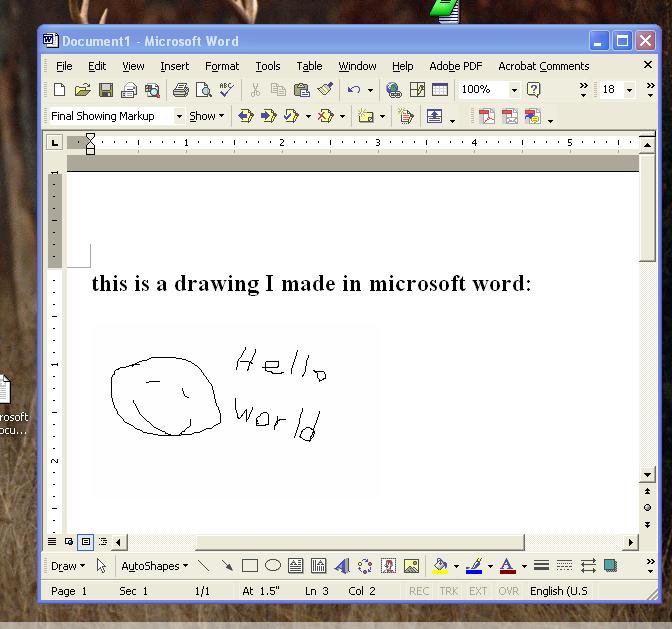
I take most of my notes on a computer, however drawings are frequently very useful in scientific notes.
Instead of juggling between two applications (microsoft paint and microsoft word) these two methods shows how to draw directly in word. This is easier and more organized than having paint and word open at the same time and switching between programs with cut and paste commands.
These drawings can also be later modified in word by double clicking on them and redrawing.
method 1 = steps 1-4
method 2 = steps 5-6
Instead of juggling between two applications (microsoft paint and microsoft word) these two methods shows how to draw directly in word. This is easier and more organized than having paint and word open at the same time and switching between programs with cut and paste commands.
These drawings can also be later modified in word by double clicking on them and redrawing.
method 1 = steps 1-4
method 2 = steps 5-6
Open MS Word

open MS word, click 'insert', then go down to 'object'
Click 'bitmap Image'

click 'bitmap image'
Draw Your Picture
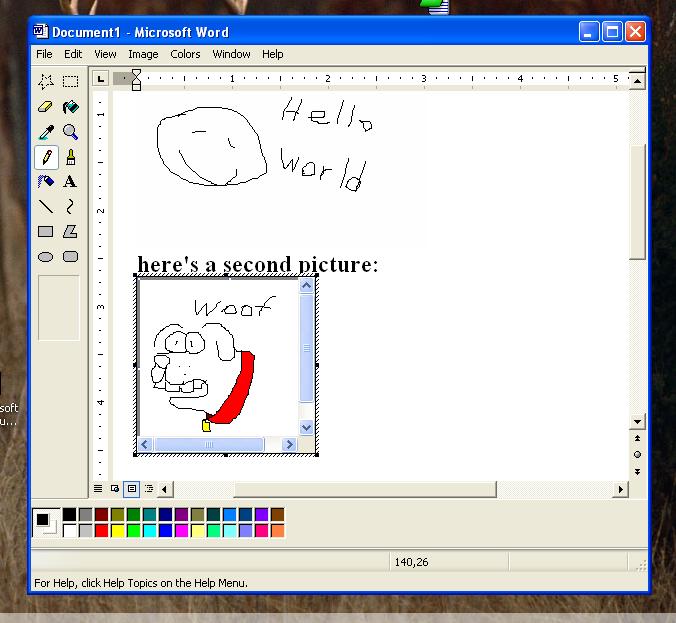
A little drawing box will appear in word with a pencil mouse icon, draw your picture.
Click Outside the Box

when you're done, click outside the drawing box, and you're back in typing mode. To edit the picture later just double click it.
-----2nd Method-----
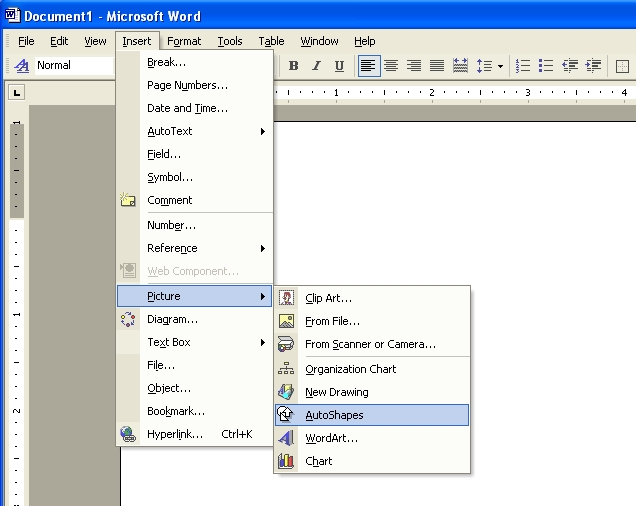
You can also draw another way: click on
insert, picture, auto shapes
a drawing area will appear
insert, picture, auto shapes
a drawing area will appear
-----2nd Method Cntd.-----
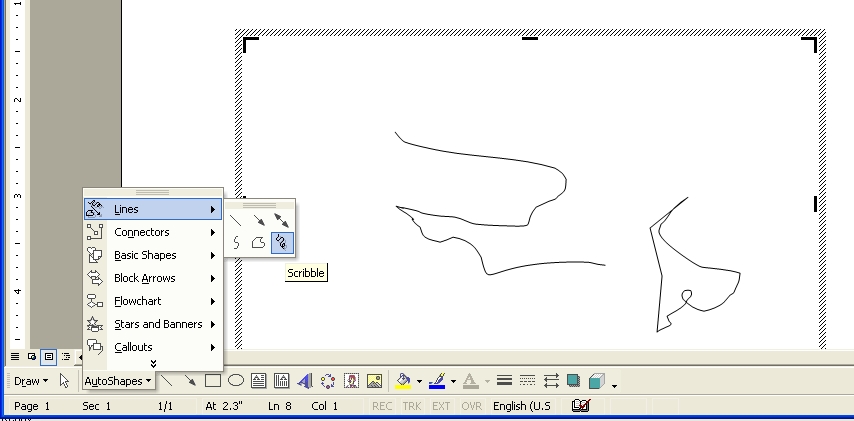
To draw freeform with a pencil tool click:
auto shapes, lines, then the squiggle picture (labeled "scribble" if you hover your mouse over it.
then draw whatever you want. Note, this method is vector based, so after you draw edit points along the line will show up, allowing you to modify it by dragging the edit points around.
auto shapes, lines, then the squiggle picture (labeled "scribble" if you hover your mouse over it.
then draw whatever you want. Note, this method is vector based, so after you draw edit points along the line will show up, allowing you to modify it by dragging the edit points around.