Easy Rectangular Cropping in Adobe Photoshop and the GIMP
by hzimmerman in Design > Digital Graphics
7954 Views, 4 Favorites, 0 Comments
Easy Rectangular Cropping in Adobe Photoshop and the GIMP

You need to crop an image in Photoshop or GIMP but you need some precision with the rectangular selection, so you zoom in. This makes it cumbersome to make a select, because you need to drag-hold-scroll until the lower right corner is visible. Crazy! Here’s an easier way.
First Select a Small Rectangle Upper-left
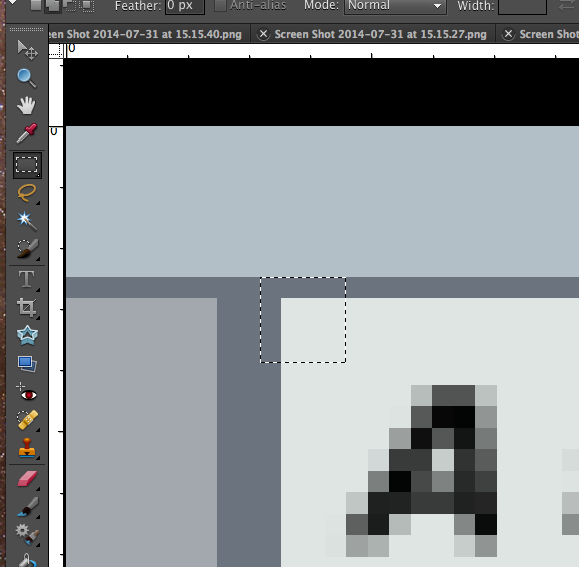
First select a small rectangle upper-left. Just make sure the upper left corner is right. The lower right is random. See image.
Bottom Right
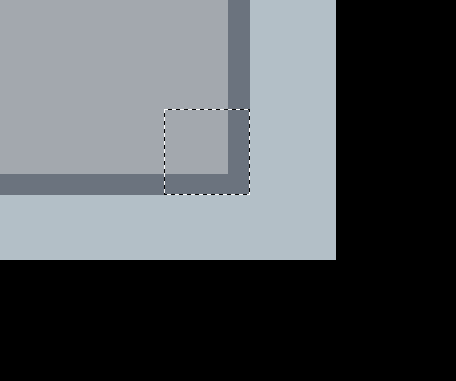
Now find your way to the lower right of your picture. No need to hold the mouse down. Again make a small rectangular selection where only the lower right is important.
Crop
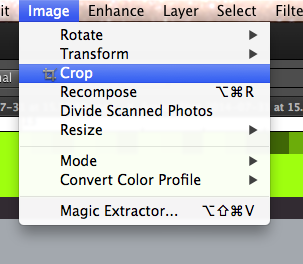
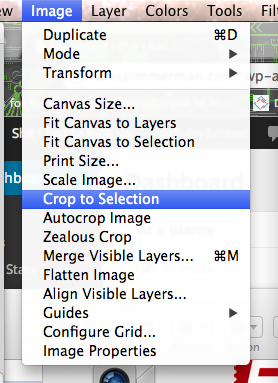
And you guessed it: the Crop command now crops as if you had selected a single larger rectangle! Works in both Photoshop and GIMP.