Electric Projection Screen Lost Remote Mod
by DwarMeji in Living > Life Hacks
921 Views, 2 Favorites, 0 Comments
Electric Projection Screen Lost Remote Mod



I bought a electric projection screen for my new LCD projector. Together they provide a new large screen viewing experience to watching streaming movies, videos and documentaries. When I was moving to a new apartment the remote control for the projection screen, which automatically lowers and raises the screen, got lost and from then on I would have to physically use the alternate main control master switch near the screen to lower and raise it. But the convenience of not having to do this was not lost. So I finally figured out a easy solution utilizing a robot push button device and a simple 3D printed mechanism to replace the lost remote control. So now, not only can I control the screen from my smartphone app, but also via voice commands utilizing Alexa devices.
Supplies

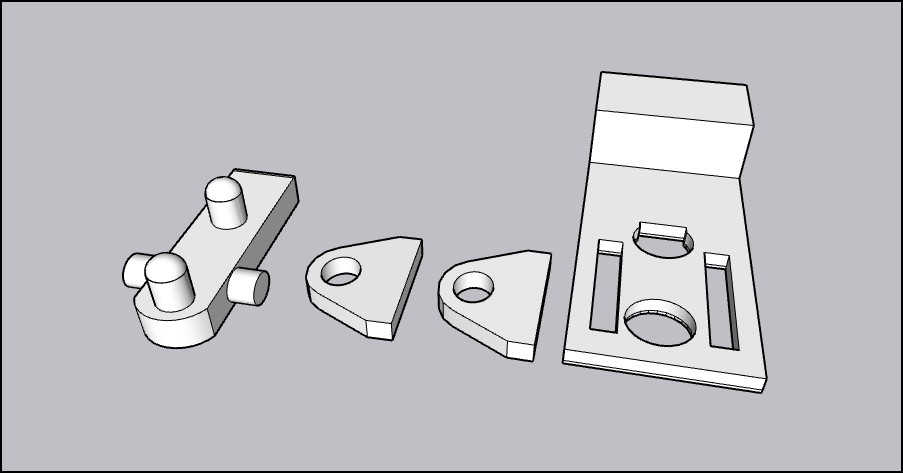


- A Switchbot
- Included .stl files
- A good glue for plastic
- A electric projection screen
Downloads
Print Out and Assemble the Rocker Switch and Base.



The device is very simple. It is basically a seesaw, like the one in the playground, that transmits the movement from the robot push button device to depress the UP or Down screen control buttons on the main control box.
The base for the device has holes to allow a protrusion to depress the buttons. Push in one direction depresses one button and pull the rocker bar in the opposite direction depresses the other button while releasing the first.
Assemble it with a good plastic glue after putting the rocker's pegs through the support holes, then glue the supports onto the base.
Affix the Robot Push Button Device to the Base.


Since the result desired is to utilize a single robot push button device to both raise and lower the screen, the device's "Wall Switch Add-On Mode" for wall light rocker switches will have to be initialized in the app and the little arm will pop out and stay there.
Use one of the device's double stick mounting stickers to securely mount it to the raised portion of the 3D printed base. Ensure that the lowered robot push button device's arm can swing freely without jamming against the rocker arm.
Affix the Add-on Straps to the Device.




Insert the fishing line loop into the hole in the robot push button device's arm and then peel off the double-stick tape film and carefully attach it to rocker arm. But first try this without removing the tape's film to test the best location while operating the function via your smartphone's SmartBot app. When satisfied secure it and then proceed to the next step.
Affix the Device to the Main Control Box.




Find the main control box wired to the projection screen and align the device's holes over each UP/DOWN buttons. Hold firmly while giving commands, via the app, to lower and raise the screen. This will give you the proper placement of the device to ensure good operation. When satisfied apply a bead of adhesive to the edge and hold, tape down or clamp it until glue sets well. You can use hot-melt glue to tack the device in place while the glue dries but don't rely on hot-melt glue alone as it will fail.
Open App and Remotely Operate Your Screen/bot.
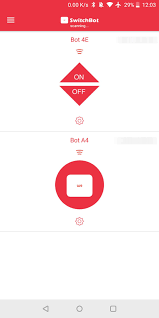





Open the app on your smartphone and initialize the robot push button device via bluetooth. And then acquaint yourself with which button is ON and OFF for LOWER and RAISE. If you get the SwitchBot Mini Hub you can contol this with your voice via Alexa SmartHome and other services.
Enjoy,
E.D.M.
to my generous patrons