Electrolytic Etcher




I did some electrolytic etching when I made a crossbow, this was a very rough and ready affair where I simply used a saline bath, two wires and a 12V battery. I was pretty happy with the results and so, I did a little bit of research into electrolytic etching and I got to wondering about making a dedicated etch driver.
The idea was a simple one, take a 12 Volt AC Adapter add in an on-off switch, an indicator light, a potentiometer to "tune" the output voltage and a couple of alligator clips on leads.
Another goal was to make it look attractive, so I wanted to make a custom instrumentation panel that had a steam-punk feel. When I got it all working, I would like to rework the project box in timber and make it look more steam-punky.
Simple goals, really ... still it took me quite a long time to find the time to actually complete the task.
The Electrolytic Etcher project is:
- part electronics project
- part tool maker project and
- part artwork
How Does It Work

The picture above should have a 6.8V DC source, rather than AC.
The principals of Electrolytic Etching are the same as with acid etching, however, with electrolytic etching, the atoms are separated with electrons, rather than chemicals.
You can use some pretty safe voltages and the mordant is reasonably safe (salty water) so there is far less risk to your person using this method that using toxic chemicals. Safety should still be observed, the process releases gasses. While the gasses that are released are fairly benign, you should still do this in a well ventilated space.
OK. So … the electricity source. My 12V battery charger is nowhere to be had, and I don’t want to buy another one. The solution? Make one.
I still have a large number of old mobile phone power adapters with a power output range of 5V through to 12V. I don’t need anything as powerful as 12V … so I am using an old power adapter (for something … I can’t remember what it was for … a charger for something that I don’t have anymore).
I want to be able to regulate the power, so I’m going to wire it up to a potentiometer. I also want to be able to switch it off … so a SPDT (single pole double throw) switch will do the trick. I have some parts from other electronic projects, so there isn’t much that I need to buy.
The parts list for the power supply are as follows:
- 6.8V AC Adapter;
- SPDT toggle switch;
- 330Ω Resistor;
- 3mm 5mA Red LED;
- 10kΩ potentiometer;
- tuning knob;
- PCB perf board;
- 2 x banana plug sockets;
- 2 x alligator clips attached to banana plugs;
- red and black multi-strand wire;
- 130 x 68 x 44 mm jiffy box
(the idea for this power supply came from NavaChing – Etching, although I have modified the design to suit my purposes … I don’t plan to run the etcher from batteries).
I have some testing and soldering to do first, so I’ll post some pictures later when I get the device working.
As I have mentioned in other posts, I’ve had some success with electrolytic etching steel previously, but this time I want to etch brass so I’ll walk through the process in some detail so that others can benefit from my mistakes.
To recap on the process … design, print, transfer, remove paper from work piece, connect work piece to the positive (+) rail, connect a conductive piece to the negative (-) rail, immerse work piece and conductive piece in salty water, power up, bubbles and etching happen, power off, clean work piece, enjoy your success.
Wired Prototype

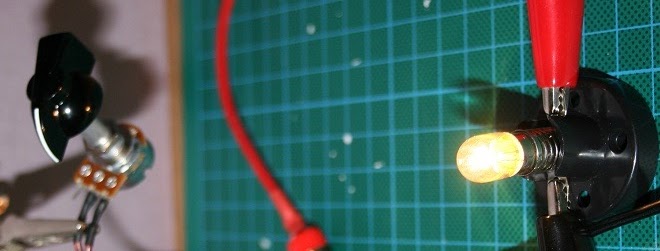



Here is the wired solution. SPDT, Potentiometer, banana plugs attached to
alligator clips and using a lamp to test the voltage output. I haven’t heated the shrinky on the AC lines yet, because I will need to resolder them into the jiffy box, and adding the shrinky to the connection at this stage will just be a pain in the arse.
I got the Retro knob from Jaycar.
The SPDT toggle switch came from an old project. I’ve only connected COM and Leg 1. In this configuration, it is a simple On/Off switch.
And here it is turned on. The left image is the lamp when the pot is at about
60%, the right image is at 100%. When the pot is dialled less than 60%, there is little to no light coming from it. I’d say that that is because of the minimum voltage required by the lamp. By the way … having a lamp like this is a good test tool for making sure that you are getting some power.
The next steps for this project are to:
- Put the circuit in the jiffy box;
- Make an etched plate for the jiffy box with labels for the dial, power and the two banana plug sockets;
- Maybe add an LED to indicate power.
Well … apart from that, it’s job done. I’ll be using this driver in later articles showing it in use. The first article will be making the etched plate for the driver! I’m going to do that with a scanned, hand-drawn image, something a little bit steam-punk.
Fit the Electronics Into a Box



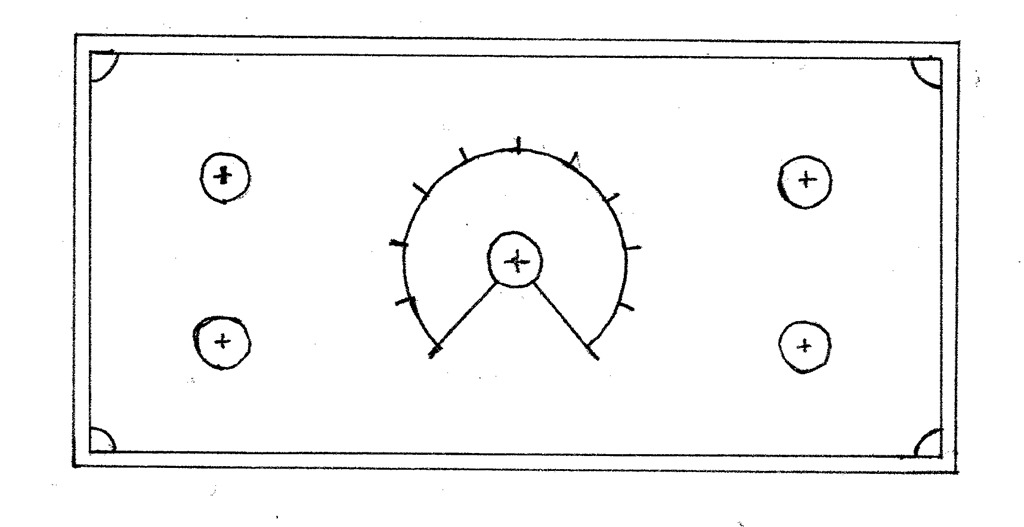
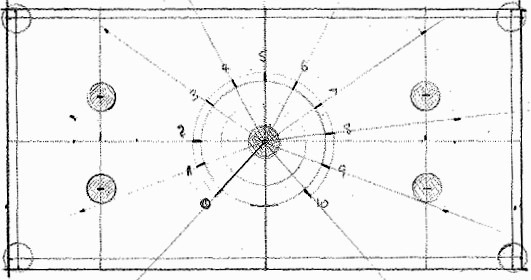
I fitted the electronics into a project box so that the electrolytic etcher is all packaged up and ready to use.
I also added a LED power indicator into the circuit. After doing some testing, I discovered that my old LED was indeed dead, so I added a brand new LED lamp to the circuit as per the design shown in the previous step. The LED doesn’t show up very bright in the photograph … but it is there and it does work
I am using a 5 amp globe to demonstrate that the power is indeed flowing through the circuit and that the potentiometer does indeed regulate the flow.
The images shows the project in the box plugged in, but switched off; switched on but potentiometer at 0% and switched on an potentiometer at 100%.
I still want to make a top panel for the project box with a dial indicator, switch and power labels and positive and negative labels.
I’ve drawn up and scanned the basic design that I will etch into the top panel. I plan to do a bit of tinkering with the design for the top panel yet. But this is what it will look like.
The plate will be etched in brass and I think that a nice copperplate font will be good. I might put a kind of cogs and wheels design into the ground area for interest … I’m not sure yet.
Again, I can’t stress this enough, this is a simple design and has been pretty easy to build and test. I can only estimate the total cost of the project, because I had the power supply, switch, wire and solder already on hand. My out of pocket expense for the project was $14.00, getting the parts from Jay Car. If I had to buy the adapter and the switch, it would probably have increased the cost by about $20. Although, you could do better than that if you sourced your supplies from eBay.
Panel Design
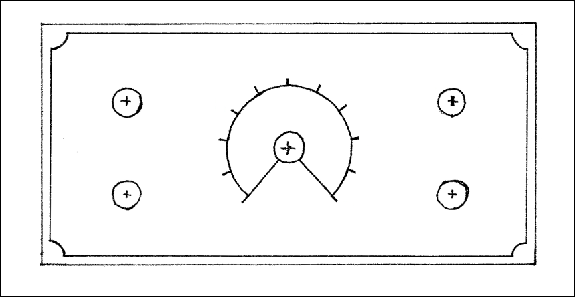
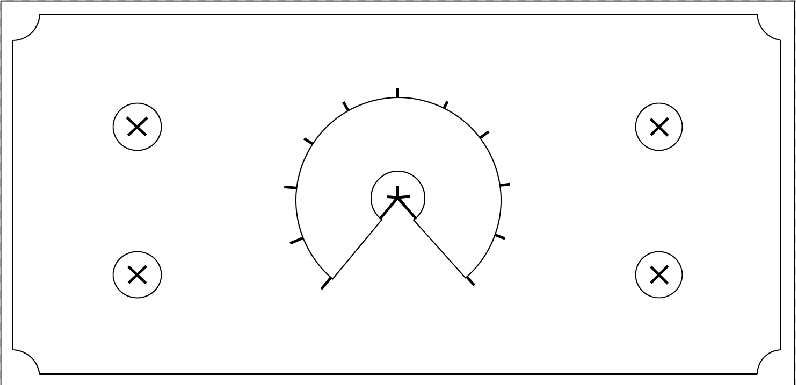
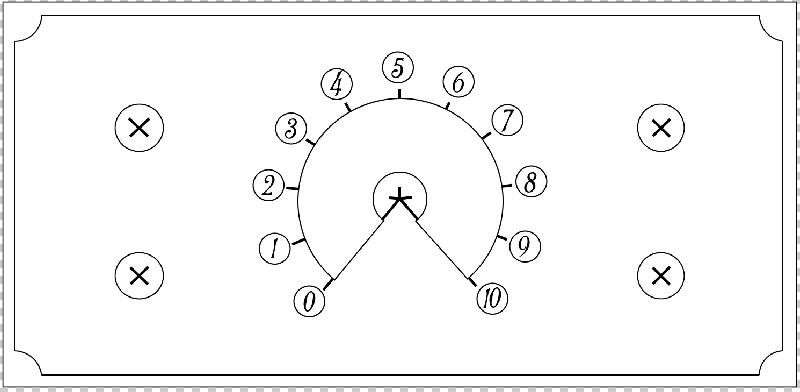







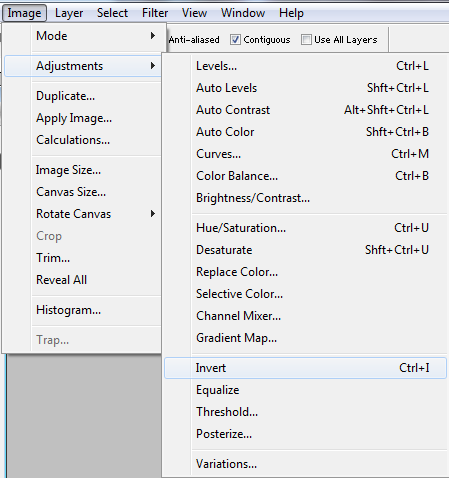

Now we get on to the arty side of the project ... an instrument panel for the top of the Electrolytic Etcher.
I’m going to go through the design, transfer and then the etch of the instrument panel for my Electrolytic Etcher. I’m going to be using the Electrolytic Etcher that I made in the previous pages.
To start with, I measured the top of the project box. This comes in at 13cm x 6.6cm. I’ve taken off 2mm from each side to accommodate the rounded top of the box, so that the plate doesn’t extend over the rounding.
I made a basic design in the previous article so that I could work out where to drill the holes for the various parts of the device.
Now, I want to add some design elements to the panel.
I’ve used Photoshop to do my design work. I also make heavy use of guides in Photoshop.
I scanned the original, hand-drawn layout at 600 pixels per inch. This size means that I have a good resolution to work with. The down side is that it turns out to be a fairly large file (about 17Mb). Still, hard disk space and memory are cheap, right?
You’ll notice that I’ve also left a fairly generous border around the image (Document Size).
Once I had the scanned image, I cleaned up all the messy bit’s from erasing lines. Did some rotation of the image so that it was lined up properly in Photoshop, then I replaced the hand drawn bits with clean lines and layers.
I split the image into:
- field;
- border;
- dial;
- through holes;
- labels (individually);
- Terminals;
- Power LED;
- Switch;
- Numerals;
- Panel Title.
- Drill Guide
The numerals around the dial were then placed and I made a new layer under each number with a white circle with a black border. To make the circles, I first created a black filled circle and then contracted the border by 4 pixels and filled it with white. I do this for all of the other labels (except the panel title).
For the Off/On switch, I made the text panel by creating two circles, adding a rectangle and then subtracting the circle in the middle for the drill guide.
For the panel title, I added the text, copied the text layer and rasterized it, selected the rasterized layer and expanded the border by 14 pixels and filled it in black. Then I contracted the border by 4 pixels and filled it with white. Finally, I removed the small holes in the text that were made when I expanded the rasterized text.
Then I started playing with the field. I wanted a pattern in the field that sits behind the text, dial and drill guides.
I started with a black and white leather texture pattern.
I also tried a steam punk black and white repeating pattern ... but it was a bit busy.
When I transfer the image to the brass plate, the image will be reversed, so I need to reverse the artwork so that it comes out the right way.
First I make a copy of the Photoshop file so that I have a backup. Next, I flatten the visible layers. Then, I flip the image horizontally.
When I etch, the bits that are white will be the bits that are etched … the bit’s that are black will be protected by the toner ink. So I need to invert the colours.
There’s a whole lot less that will be etched (around about 35%), so the etch won’t need to take very long to get a good bite.
Well … that’s the design process done. Next, I’m going to print it out and transfer the image onto the brass.
Etching the Instrumentation Panel


I had transfer printed the instrument panel ages ago and I just never got around to doing the etching. Ironically, because of the way that I designed the panel, the only satisfactory way to etch it was using acid. I used the same acid that I normally use for printed circuit board etching (hydrochloric acid x 1 : hydrogen peroxide x 2).
After etching the brass, I gave it a bath in cider vinegar and salt and then cooked it for a short while (about 10 minutes) … the baking paper started to smolder and it set off the smoke alarm in my flat.
Next, I rubbed some blue and green paint into the surface to flood fill the etch and give me some contrast. It may look like a crap colour, I’m colour blind, so I won’t be able to gauge the “patina” until I can get someone with better colour vision to assess it.
The contrast is satisfactory and I think that the colour is OK too. I can read the panel, so it does what it needs to do.
I’m taking it home this weekend so that I can drill out the holes where the switches, plugs, power indicator LED and potentiometer come through the panel. Most of these bits of instrumentation will be used to hold the panel down to the project box.
It’s a bit of a pity that you can see the lines where the texture tiles fit together, maybe I’ll go over it with the Dremmel to “blur” the lines a little.
Overall, from design to finished panel has been a bit of a long journey. I really don’t think that I’ll need the etcher now. Still, it will also work to drive a polystyrene cutter (6.8V) and there isn’t anything that I need to change with the Etcher to make it work … just add some NiChrome wire between the Anode and Cathode, and we’re away.
I reckon that it looks suitably Steam Punk in design, so it fit’s the bill there. I may need to do some more work on the rest of the project box to make it look more Steam Punk … maybe replace the box altogether with an antique timber box, or I could make a timber box and give the box a Steam Punk feel.
Using the Etcher




My process needs some work, so please feel free to do whatever you want ;)
These are the steps that I used when I was attempting to etch the instrumentation panel.
I had some problems with my resist and the power needed to be tuned properly (it was too high).
The process, however, is sound.
Add a resist to the parts that you don't want etched. Using Toner Transfer method to apply the design to the face of the plate and then an acid resistant paint was applied to the back of the brass plate.
I put a bunch of marbles into a plastic container so that there would be plenty of space for water flow in the bath.
The water/salt solution was added to the bath and the anode attached to the work piece while the cathode was attached to another piece of brass that was immersed into the bath.
When the power was turned on, the bath became murky from all of the ionized brass coming off the work piece.
I ended up with a faint bite because my power was too high and my resist was rubbish.