Eukaryotic Animal Cell

Steps on how to make an Eukaryotic Animal Cell
Creating the Cell Model


For this project, our job was to make a model of an Eukaryotic Animal Cell. This animal cell had to be an original copy and we needed to include a: Phospholipid Bilayer, Mitochondria, Golgi Apparatus, Endoplasmic Reticulum (Smooth and Rough), Ribosomes, Nucleus, Lysosomes, Cytoplasm, and Cytoskeleton.
- First: my partner and I decided how we wanted to approach this project...We decided that we wanted to use a metal bowl and small objects like paper as our organelles.
- Second: we cut out a circle of styrofoam and glued it inside of our metal bowl.
- Third: We then began cutting out and drawing organelles that we were assigned for our project and attached them to our bowl.
Wiring the Makey Makey


After making our Eukaryotic Animal Cell, things got a little complex. We needed to design a way that when we gave a group of sixth graders our cells, they would be able to touch and hear about each organelle. We were given a Makey Makey.
- First: We created conductive copper wire loops to place on top of or beside each organelle.
- Second: We attached our copper wire loops to the organelle and made sure they were stable.
- Third: We attached two sided alligator clips to the bottom side of the copper wire loops and then connected the other side of the alligator clip to the Makey Makey.
- Fourth: We created an "Earth" object that you have to be touching the entire time to make the Makey Makey work correctly.
Downloads
Creating the Scratch Program
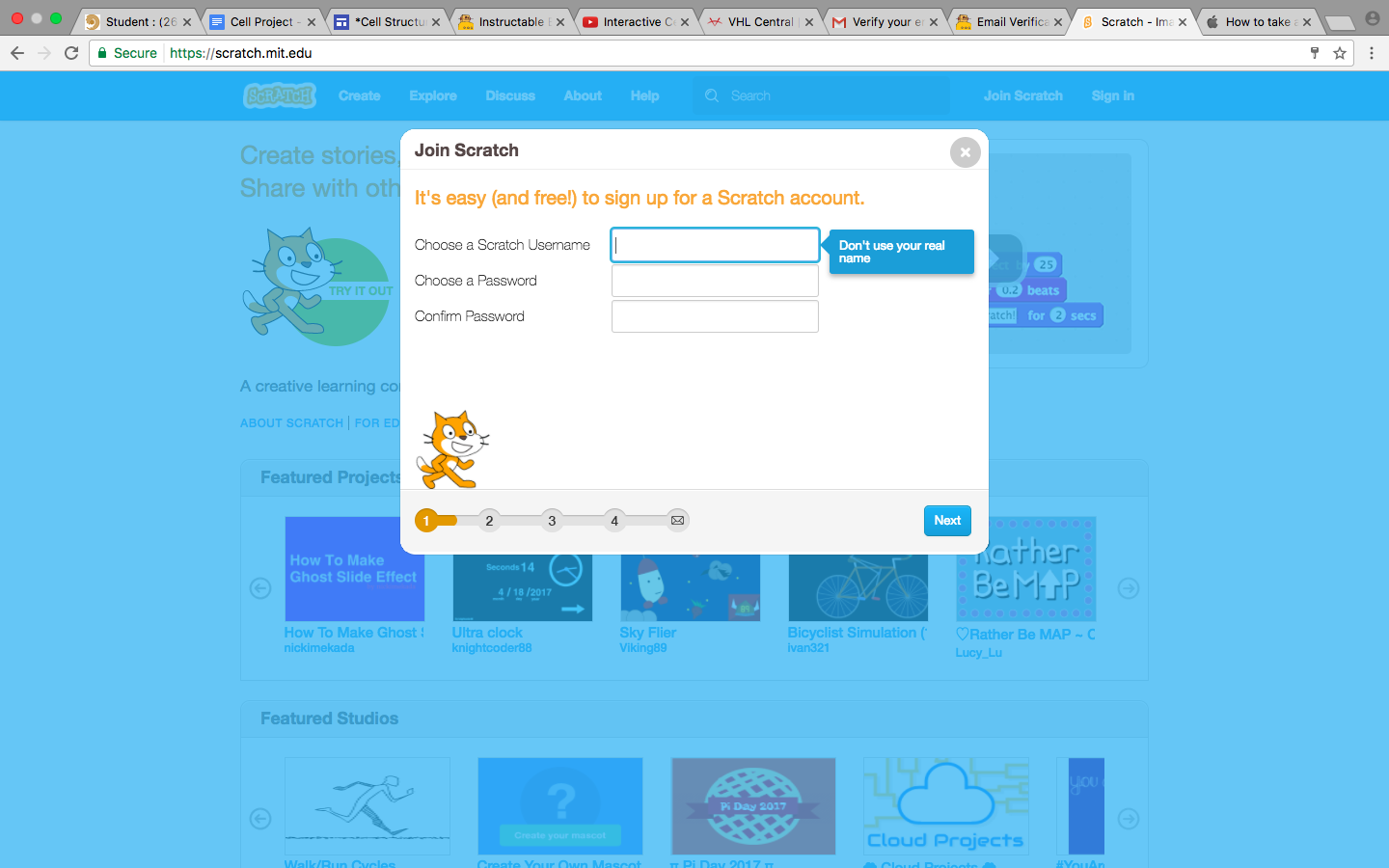


For our project to be able to talk, we needed to create a Scratch program to connect with the Makey Makey.
- First: We created a scratch account.
- Second: We then recorded our script (The script included definitions of all the organelles we were assigned).
- Third: We then attached a little orange tab that was under "Events" which was underneath the big tab "Scripts" to the gray space to the right of all the tabs.
- Fourth: After we selected what key we wanted to play a sound, we went under the big tab "Scripts" and dragged the tab that said "stop all sounds" underneath the orange tab.
- Fifth: We then dragged the newly recorded sound that we found under the little tab "Sounds" and placed it underneath both the orange tab and the "stop all sounds" tab.
- Sixth: We recreated the process for the following eight organelles.
- Seventh: After we finished creating our three-tab sounds, we clicked the button "Share" which is in the top right corner of the screen.
- Eighth: Lastly, we wrote down the URL that showed up after we pressed share.