Extremely Cheap 2-Player Bartop Arcade Machine! (Only $50!)
by GamerSeal in Workshop > Woodworking
1139 Views, 15 Favorites, 0 Comments
Extremely Cheap 2-Player Bartop Arcade Machine! (Only $50!)

This project initially began with a request from my engineering teacher, who wanted an arcade machine in the classroom for everyone to enjoy. Rather than purchasing one, I volunteered to create it. I used an old HP laptop that was lying around to power the arcade machine. Additionally, I've included instructions for those who prefer using alternative hardware, such as a Raspberry Pi or an old desktop.
The total cost for the machine was around ~$50, as I already had a lot of the supplies lying around. If you don't have any supplies, It might come out a little under ~$150.
This is the first instructable I've ever created, and I plan on making more DIY projects. If any of you have questions, I'll do my best to answer them in the comments. My writing skills are questionable as I'm still in middle school (Account run by my older sister) but I hope this guide helps any of you out there!
Supplies


Tools needed:
- Power drill
- USB keyboard and mouse
- Wood Clamps
- Table saw
- Jigsaw
- Philips head drill bit
- Hole saw drill bit
Materials needed:
- Arcade kit (Got off of AliExpress for $20)
- Plywood or MDF (Already had some, around $20)
- 2x4 Wood plank (Had some lying around)
- Old computers, laptops, or Raspberry Pi
- Screws and bolts
- Vinyl Wrap (Amazon around $15)
- Sandpaper
- Monitor (If you're using a desktop or Raspberry Pi)
Planning

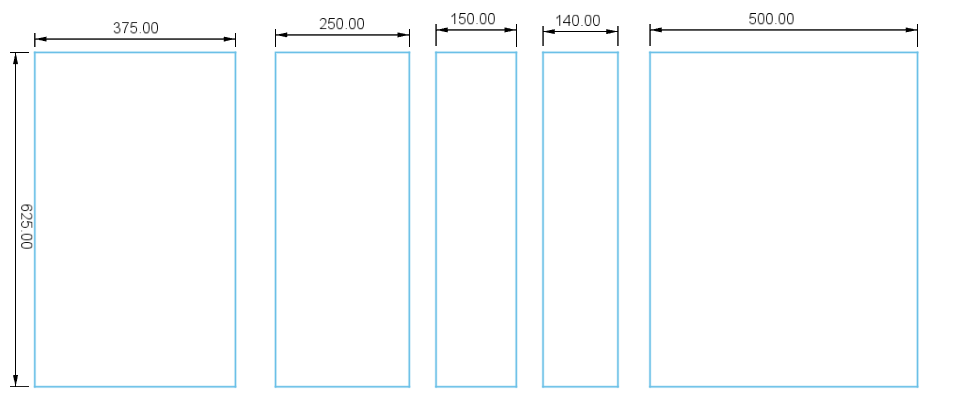

I turned to Fusion 360 to draft the initial base sketch. These sketches lay the groundwork for the arcade machine's design. While my skills with Fusion 360 are questionable (I've only used Fusion for a few days lol) I've shared a link to the Fusion 360 file below. This way, you can change anything you like to match your needs.
Downloads
Setting Up the Games.

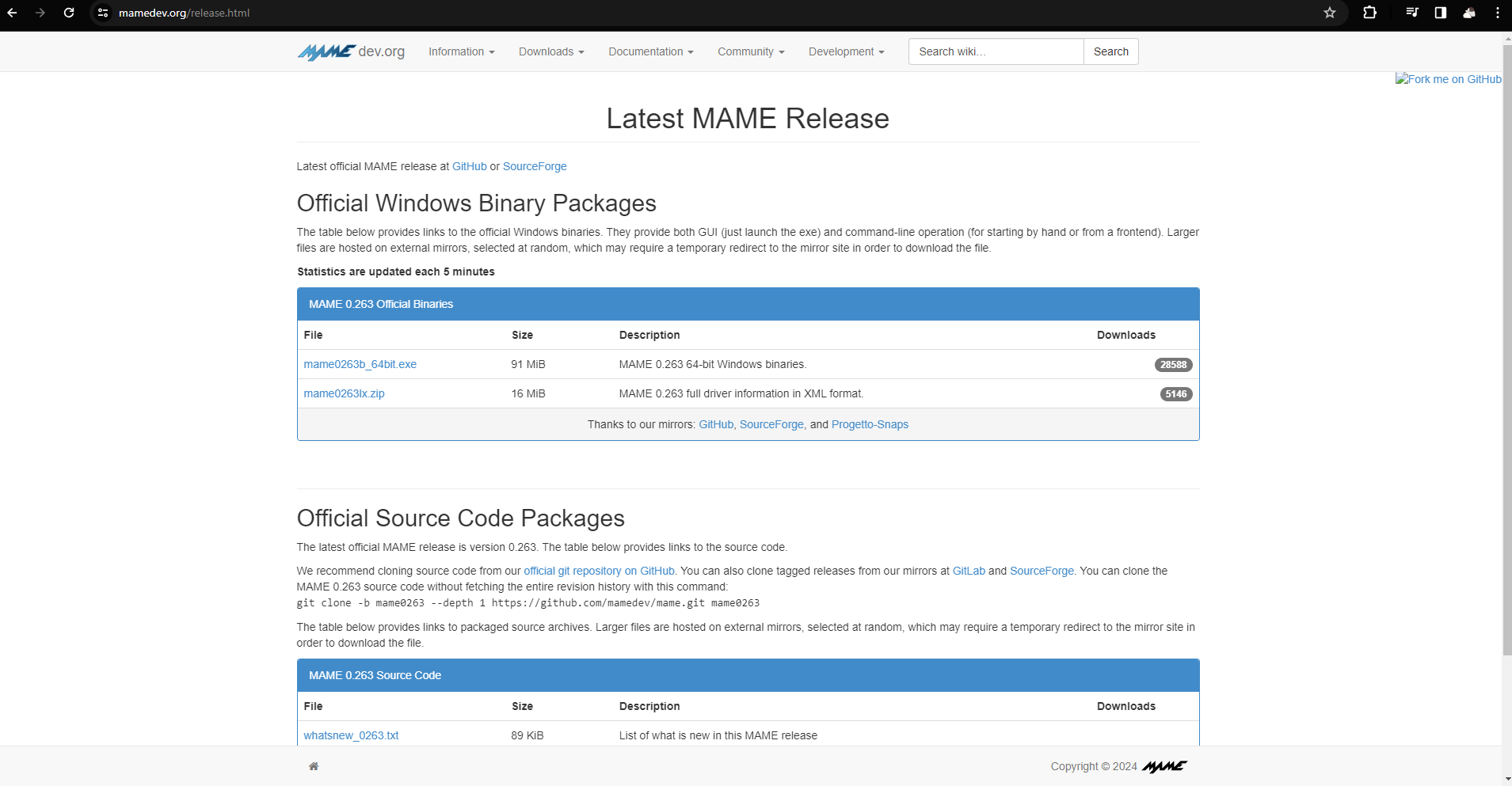
Setting up the software is the most important part. After all, if the computer doesn't work, the machine won't work. The first step is to find a proper emulator. First, You need an emulator. Emulators allow you to play old games from newer computer consoles. In my case, I used RetroArch which is a relatively simple emulator. You go to their web page and install the stable version. After you find an emulator that fits your needs, you're going to need some games. That is where Roms comes into play. Roms are downloadable files of games. You need to make sure you have the right ROMs for your emulator. I recommend using Internet Archive. They have ROMs for about every emulator. Once you have your ROMs, Retroarch supports many old consoles, so you must download a core for your games. For example, if you intend to play Game Boy Advance games, you'll need to download the GBA core. Once everything is set up, you can load your ROMs, and your computer will be ready to run the games
Linux (Raspberry Pi & Old Computers)


If you find your computer running very slowly, you probably should use Linux instead. Linux is a less resource-demanding software so many old computers that run slowly on Windows should have no problem with Linux. There are many guides on installing Linux on YouTube so I won't go in-depth about it. I recommend Pop!_OS as it's very beginner-friendly.
Prototype! (Optional)

It's always best to have a prototype beforehand to see if you like the design or if you want to change some stuff. We made a cardboard replica of the arcade machine. It helped us change anything we didn't like, such as the original size being too small.
Cutting the Wood


To begin, measure out the wood needed for your arcade machine. The sides can be a bit tricky, as they require you to manually trace out and cut them. I used a jigsaw for most of the cuttings and traced the design on grid paper. I stacked two pieces of wood together to make identical cuts. For the remaining pieces, such as the top and bottom, I used a table saw to cut straight rectangles. To create holes for the control board, I attached a hole saw bit to my power drill, and for the screen, I used the jigsaw to cut out a square.
Sanding (Skip If Using MDF)
Sanding off the edges and surfaces is an important step to prevent injuries and helps with the overall appearance of the arcade. By sanding, it makes a smooth surface, allowing the vinyl wrap to stick easily. You should wear gloves, as the sandpaper isn't amazing for your skin. (Don't damage your skin >:C)
Building With Wood!


Now all you have to do is put it together! I added two 2x2s in the back for support and secured everything with screws. Since the top part of the bartop arcade is angled, I attached pieces of a 2x2 on the side and drilled everything into them. Additionally, I installed four slanted 2x2s on the bottom—two in the front and two taller ones towards the back—to provide support for the control board and allow for easy removal.
Vinyl Wrap



I decided to use vinyl wrap instead of paint because it would look a lot better if I did. To be fully honest, I did not have a clue about how vinyl wrap worked. I used a hair dryer to heat the vinyl wrap, making it more flexible, and a glass squeegee to smoothly apply it. In the end, it turned out pretty nice!
Wiring




Wiring is pretty straightforward. Just plug everything in as shown above and it should work! The button shown above goes to Button 1 and the next one goes to Button 2, and so on. The white wire that's not connected links to the joystick, while the one below connects to the computer via USB 3.0. After completing all the connections, search for 'Game controllers' on Windows to make sure everything is recognized. If it pops up, you're all set! (Wiring with arcade kits is very easy :0)
Removing the Screen (laptops)




I had to remove the screen of my laptop for it to fit. There are many alternatives such as making a laptop stand inside of the machine, allowing for the laptop to be removed and used for other purposes. In our case, we had a laptop to spare and it wouldn't fit, so taking the screen off was the most reasonable option. (Probably? Kinda? Not really? :D?) I first pried out the out plastic cover, then removed all screws. This exposed the wire connecting the two, giving me space in between the screen and the computer. I glued the screen onto the wood cutout after cleaning up the mess of screws. I have a good background in hardware such as laptops so I knew what I was doing but for people less experienced in hardware I suggest taking a different approach.
Mounting Everything


Once done with everything else, I attached door hinges to connect the screen to the top of the arcade cabinet. Furthermore, I installed a small latch underneath the control board to hold the screen at that slant. After, I connected the USB to the computer and the machine is now complete!
Testing

Double-check and see if everything works fine. If so, congrats! You now have a bartop arcade machine! If not, don't worry—I'll do my best to help you in the comments. Thank you for reading this guide, and I wish you an amazing day! Sincerely,
Owen and Toby
Julius West Middle School