Fashion Assistant

This project you are able to turn your clothes into easy data, which won't only keep track of all your clothes but able to accomplish some feats you couldn't have ever thought to accomplish. To be able to perfect your wardrobe, so you can live your fullest life. There are quite a few big problems with how to work the solution. I would have to say my favorite one would be the functional dictionary, which basically troubleshoot problematic clothing, to fix the annoyances. So this is all non-coding so it is easy to follow along, if you know the basics of excel which is a mirror image of open office. I am a proficient coder, so some parts do have like that coding talk to it. I realize this guide through isn't perfect, but I will go back and edit if you are having a hard time understanding it. As well as answer comments.
Supplies

- printer paper
- printer
- computer
- open office (open source)
- no staple stapler
- cutting board
- clothes
Gathering the Clothes


This step is to gather the clothes that you want to put into the system. The system can accommodate for not just t-shirts or pants, but also accessories such as jewelry, ties, wigs, bolos and ectara. It should not be used for items that don’t exist in the clothing category.



As you have collected your clothes, now you must collect the data that exists from your clothes such as make of the clothes that means if it’s a skirts, jorts, robe, ectara. The other categories are self-explanatory such as main color, brand, clothing material, age, country of origin, size (optional), and rank (optional). The clothing material stated if its over 10%, you should include it as clothing material. The age of the particular clothes is what year you believe it is from such as scarf from 2015, even if your wrong about the particular year. Though you could track down the exact year of when the article of clothing was produced, though that could prove difficult. Rank is for emergency case scenario if you have two articles of clothing that are same in every category, but that never really happens.
You will want to set up the spreadsheet, then collect the data and input the data. You will need to come up with acronyms that fit with each data you have inputted. Such as if you had a Sweater you need to input it like so SW,Sweater. It is important that there is a comma and that there isn’t any space. The acronyms once typed for like TS,Tshirt will next time auto suggest the rest of the word once ts is typed so all you have to do is enter it. You also don’t have to worry about managing acronyms as much, since they are column specific.The yellow highlighted row was simply an example of the process, that matches with the picture.
Set Up for Text to Columns
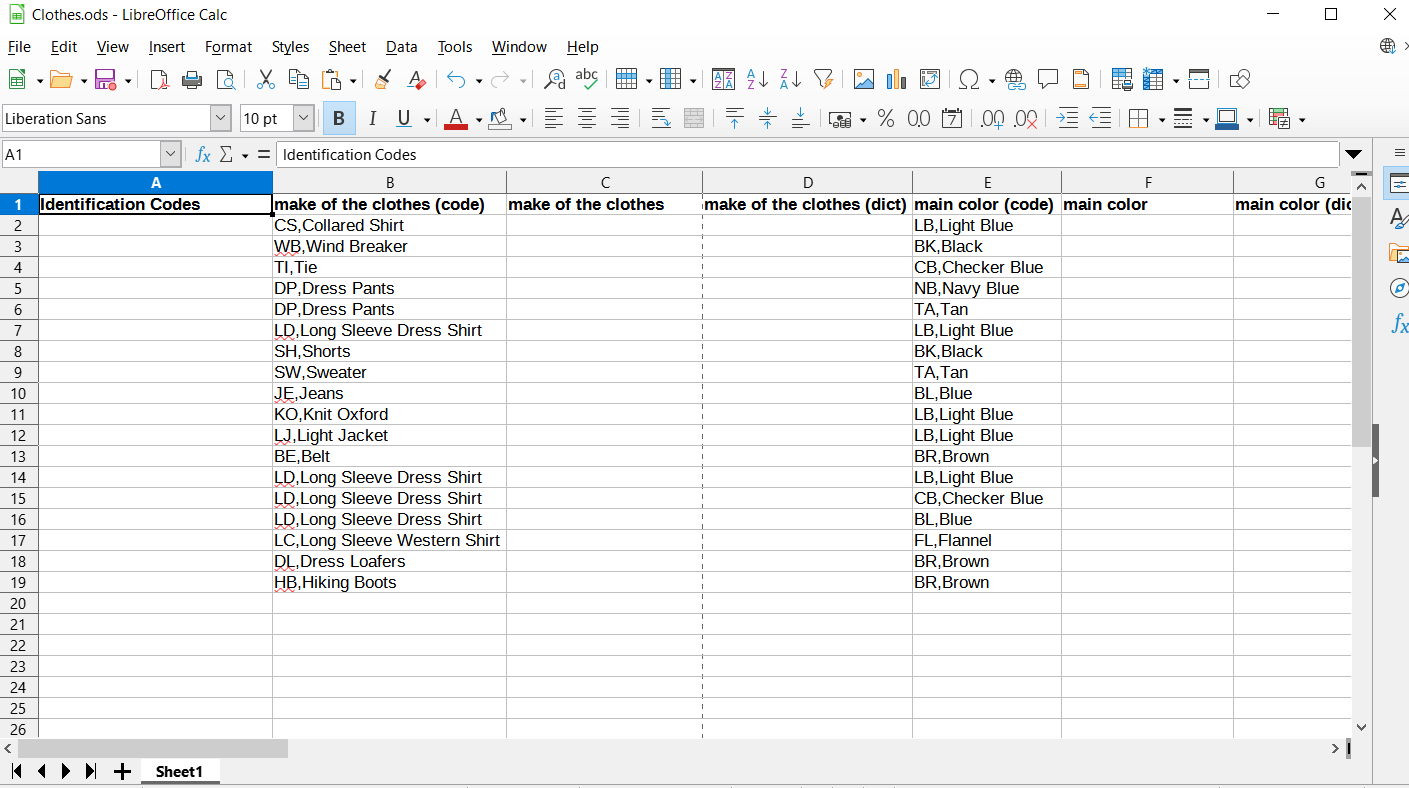
This the part which is setting up for turning the article of clothing into a specific code. So the picture highlights what is needed to be done with every single category.
Preserve Code Dictionary
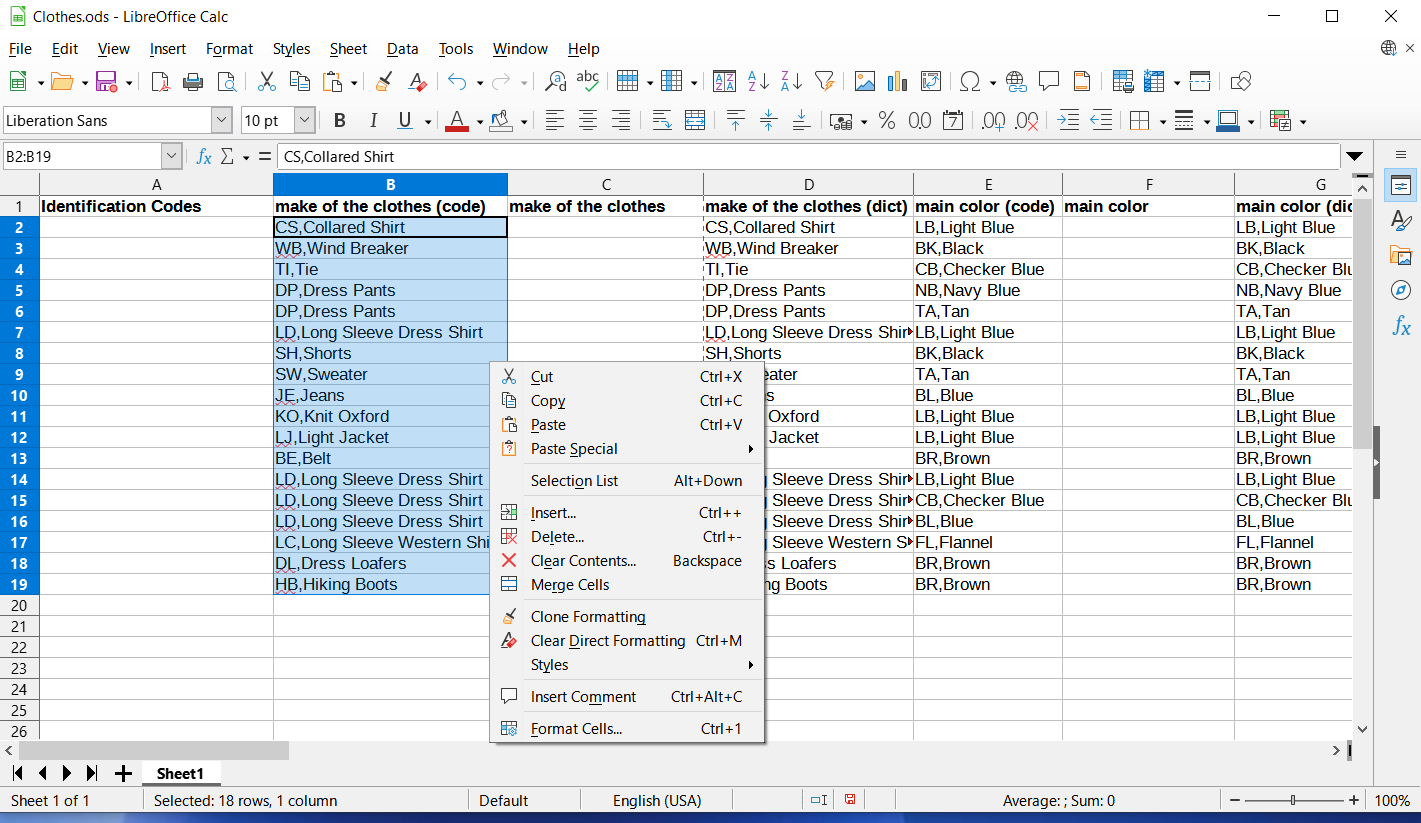
The code category needs to be copied and pasted into the dictionary category. The dictionary category is basically to make updating the spreadsheet easier in the future.
Text to Columns
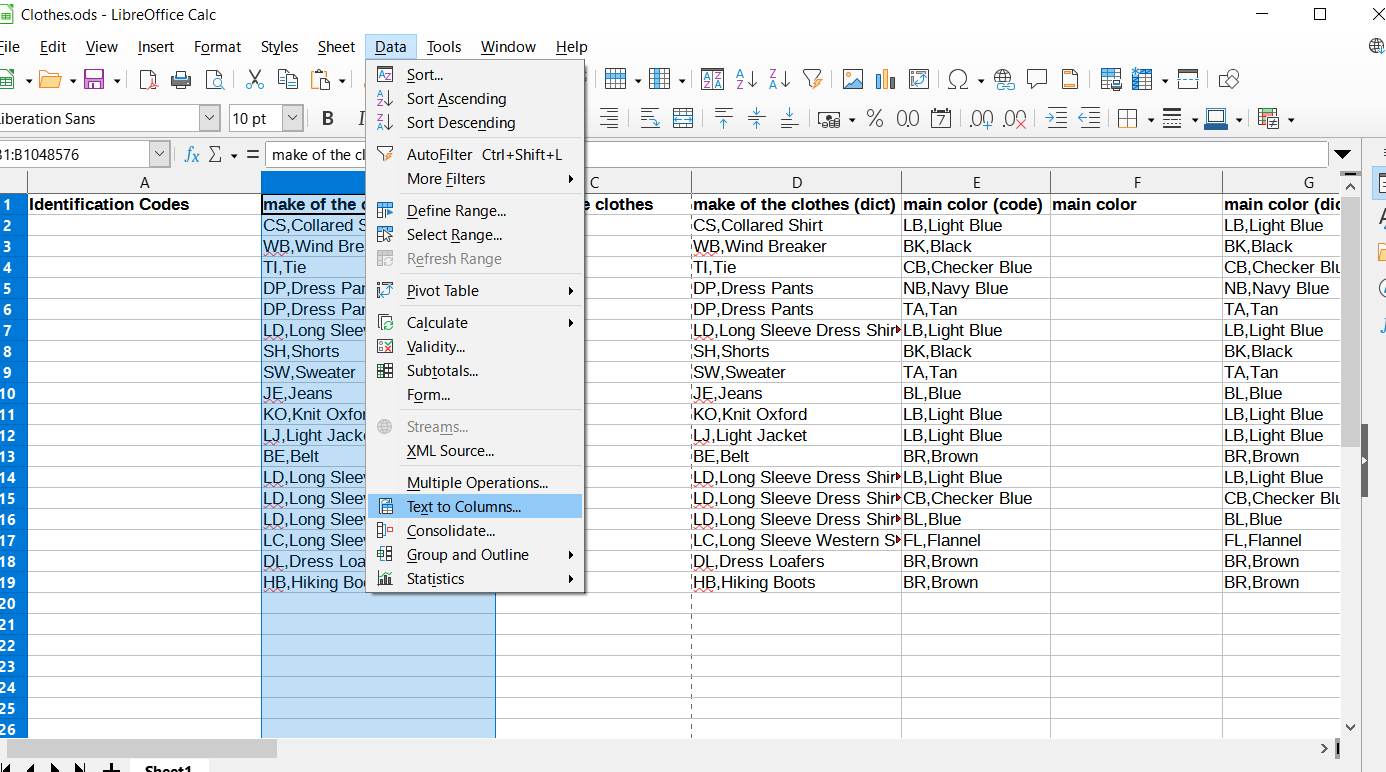
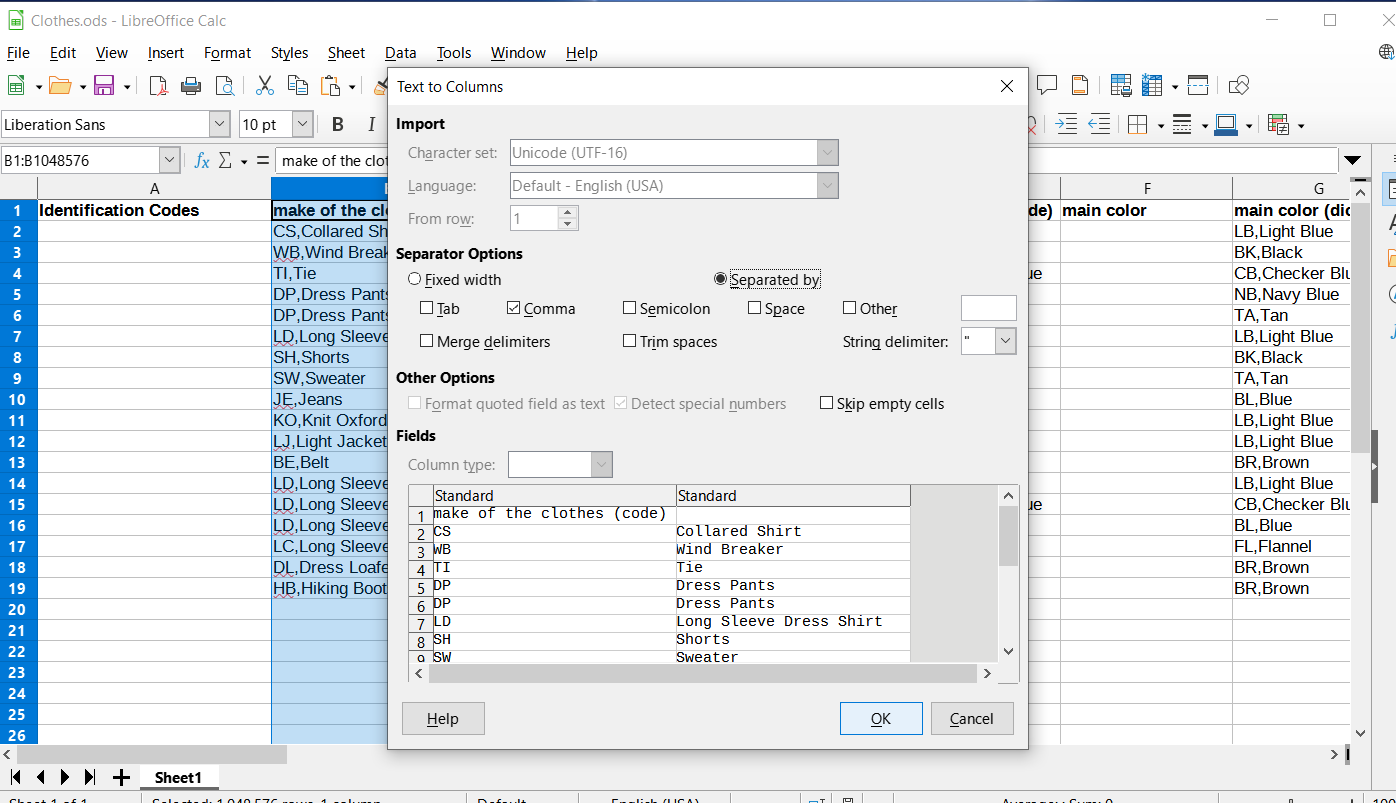
The next thing to do is to highlight the specific code column, then go to data, then text to columns. It is important that comma is the only one that is selected before applying it and shows you a preview of it. Click accept.
Identification Codes Formed
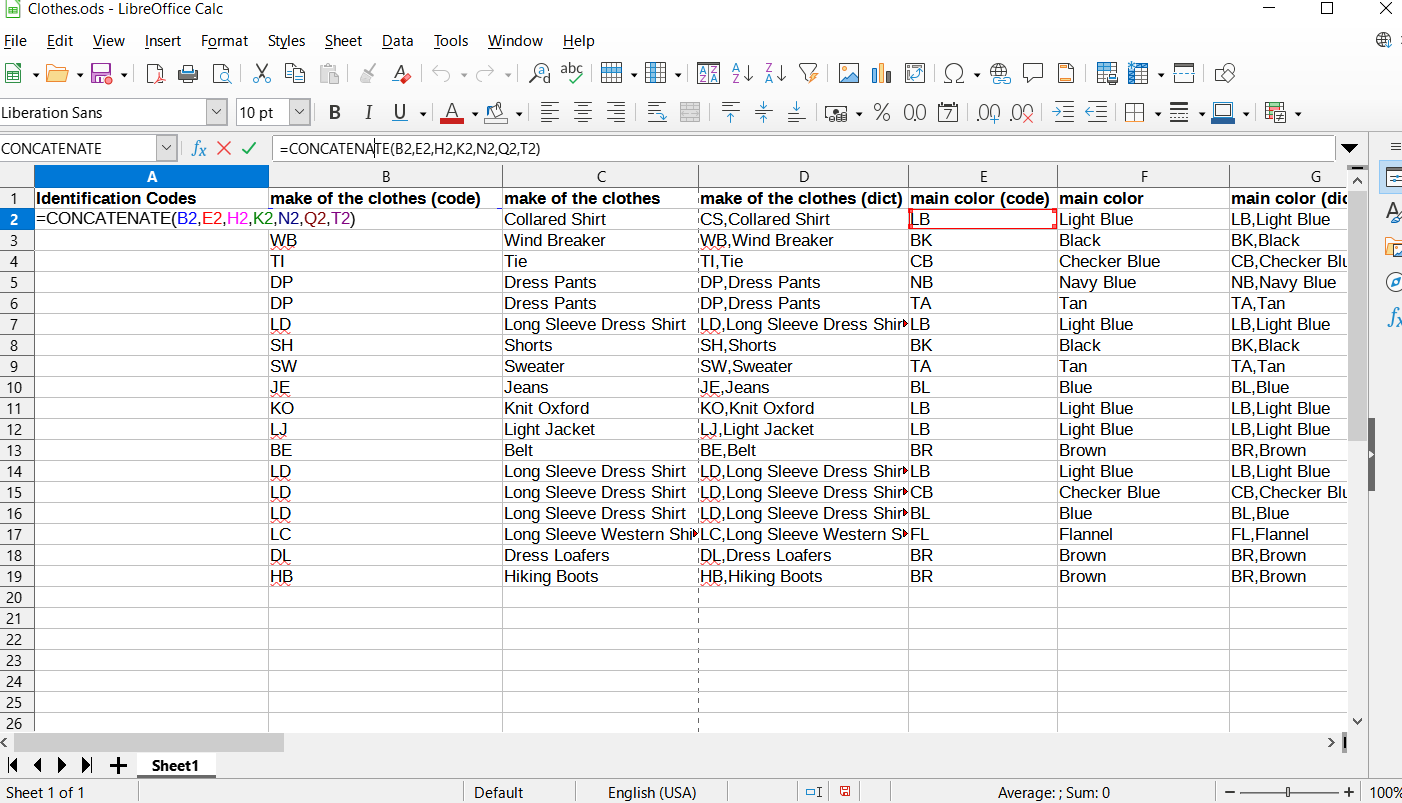
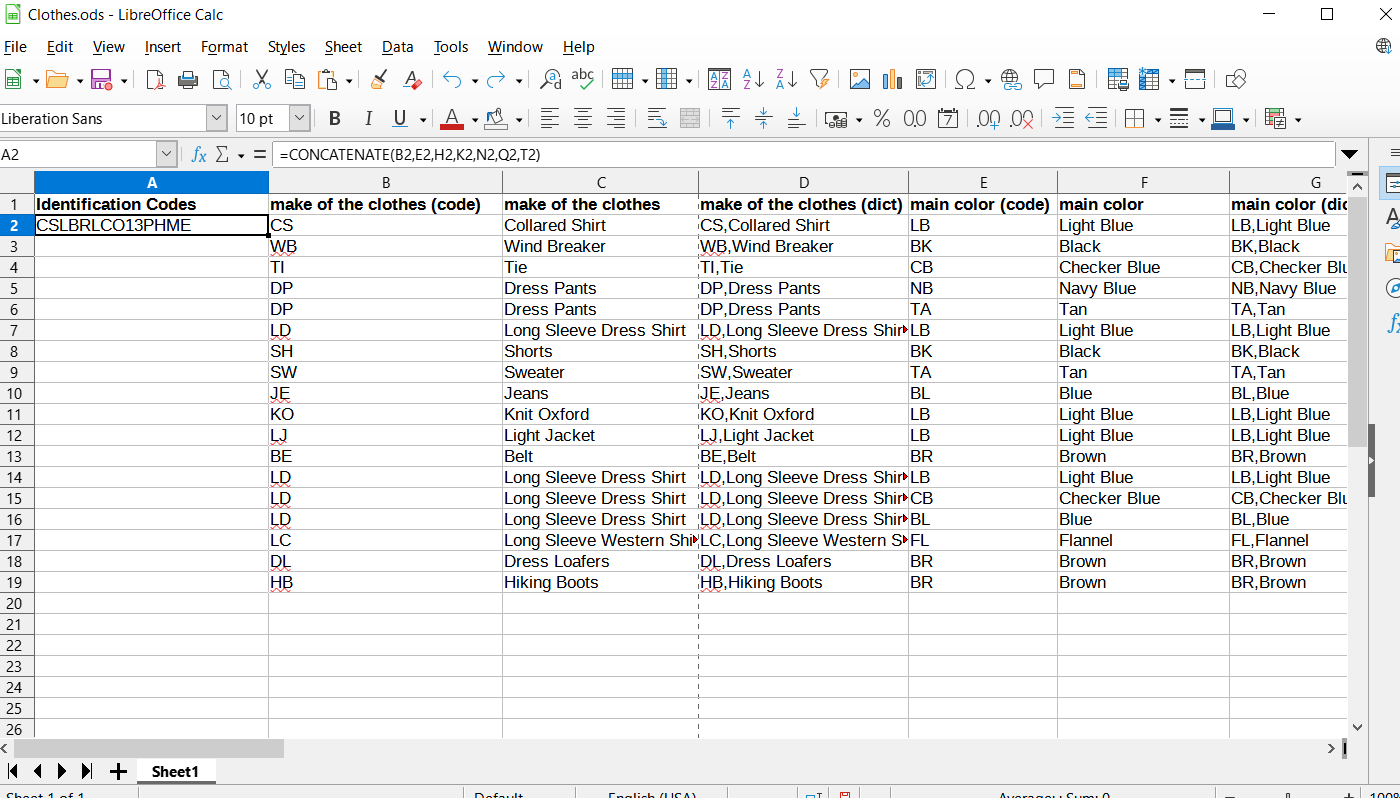

The next thing you need to do is head over to Identification codes category. You will need to type =concatenate(B2,E2,H2,K2,N2,Q2,T2), what concatenate is doing is simply to combine the acronym codes to create an identification code for that specific clothing item. In the second photo there is a dark small box next to the identification code, if you click and hold on that down the list end. It will auto calculate the answers for you, so you it saves you from having to do repetitive work to achieve the same result.
Clean Up(hide Columns)

It is looking kind of messy so you will need to hide the acronym code and dictionary columns. But don’t hide the identification codes column.
If It Needs to Be Updated(Optional)



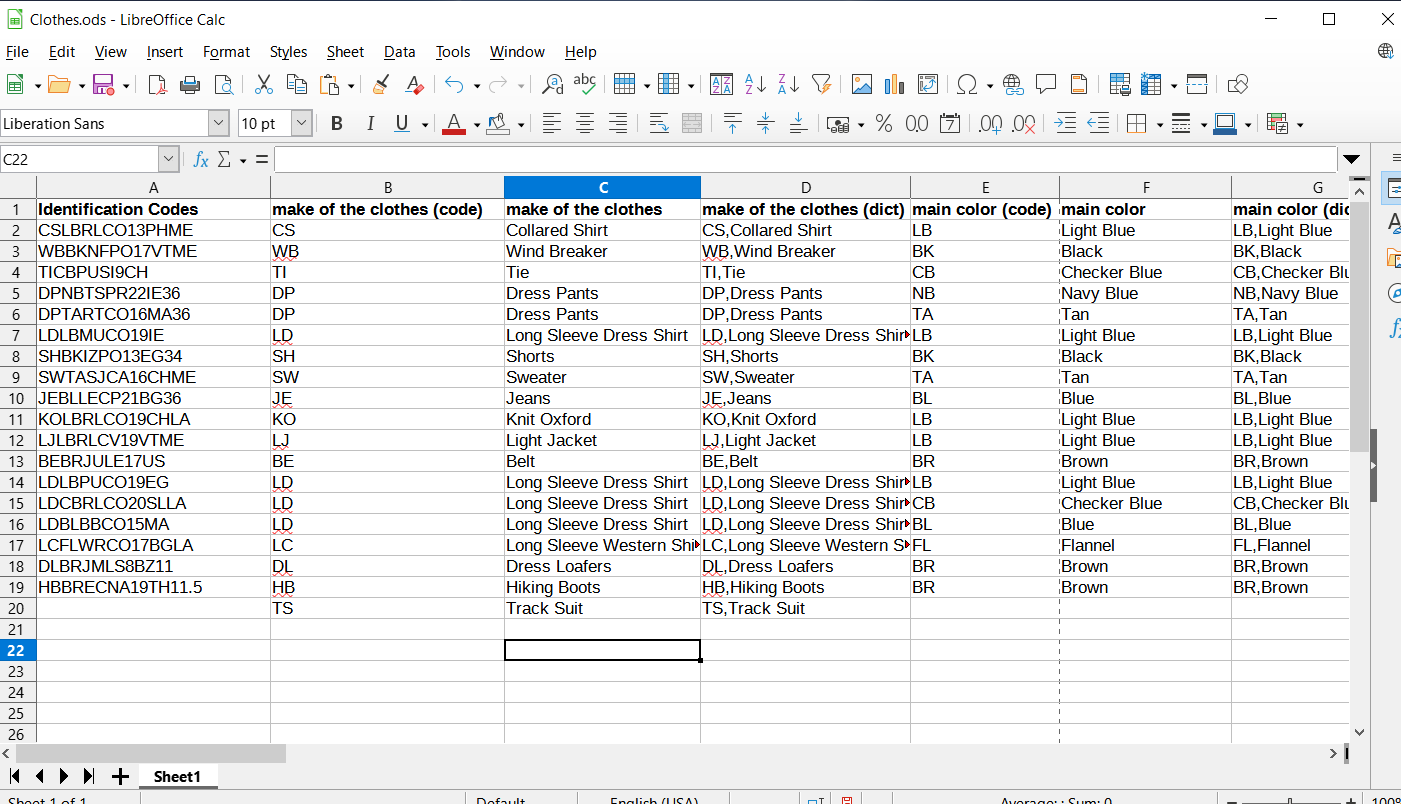
First you will need select all columns then left click go down to show all columns. Go to the dictionaries for each category to input the data. After that copy it over to the code category, the go to data, then text to columns, commas only. The concatenate in the identification codes by dragging down the black square. Then hide the categories once again. I should have just shown the dictionaries for categories in the picture, since you will obviously work more efficiently that way, then you could unhide it after data input is done with. But it was simply to show the update process.
Identification Codes to Doc

Copy the identification over to like open office text or word. Then just to hit like enter once each code to space out the codes, then copy like what you see in the picture in fonts, might not exactly work for word. I used open office text, it worked for me. Print it out portrait mode, regular printer paper. Pro-tip I didn’t use cut lines, as to mark where to cut but you will especially need to if you are going to use just scissors to cut it out.
Identification Codes Take Physical Form





I am using a cutting board to give me an exact cut and gave myself very little room for error, to conserve paper (0 mistakes). Once it was cut out a very simple fold, for the crease to be exactly in the middle. Then lining up the stapless stapler carefully on both sides. If it isn’t all the way in, it will screw up the stapless staple, thus destroying the piece of paper being stapled (0 mistakes). I use stapless stapler because you don’t want to use staples since stepping on a staple is not pleasant and you don’t fido to lick up staples, plus its cheaper.
Identification Codes Matching to Clothes



The next part is putting the codes with corresponding clothes. For me I don’t even need to look at the spreadsheet to match it to the clothes. You might not be able to read it and know every acronym but you will know some which will narrow the clothes it could be. It took me like 5-7 minutes to match it to all the correct clothes. It easy to slip the identification code on and is to slip it off. You could be like what if it doesn’t have pockets and not on a hanger? Write the identification code on a wooden clothes pin, then attach it to the garment.
Alphabetical Order(optional)


I did alphabetize the codes in the first picture, but don’t need to do that. The example was simply to show that you could do that, if you wanted your closet that way. The next picture is just like here is the other side.
Flip to the Back

This rather simple to flip the identification codes back, as not to look to bothersome. Though the picture is to explain certain hangars are friendlier to keeping the identification code in the ideal position. The picture speaks for itself.
10 Seconds or Less

So, all you have to do is choose the outfit you are going to wear then snap a photo of the identification codes. Takes like ten seconds.
Easy Notes

Now during the day all you need to do is take notes and yes you don’t have write the codes in the notes. You are wearing the outfit, so you could say the most basic of stuff and know what you are talking about like pants or shirt or shorts. The notes can be like issues with perceived reactions from your friends or it could be like the button popped off on my long sleeve dress shirt. The photo that you took should have like a time stamp as in December 8th at 6:35 pm, you will want to write that time stamp down. This if you want to like input like a weeks worth of information on like Saturday or something. The timestamp connects that with the photo in your phone. Obviously it doesn’t matter if you upwards of over 5 different outfits in a day, doesn’t matter.
Ensemble Input Placeholder

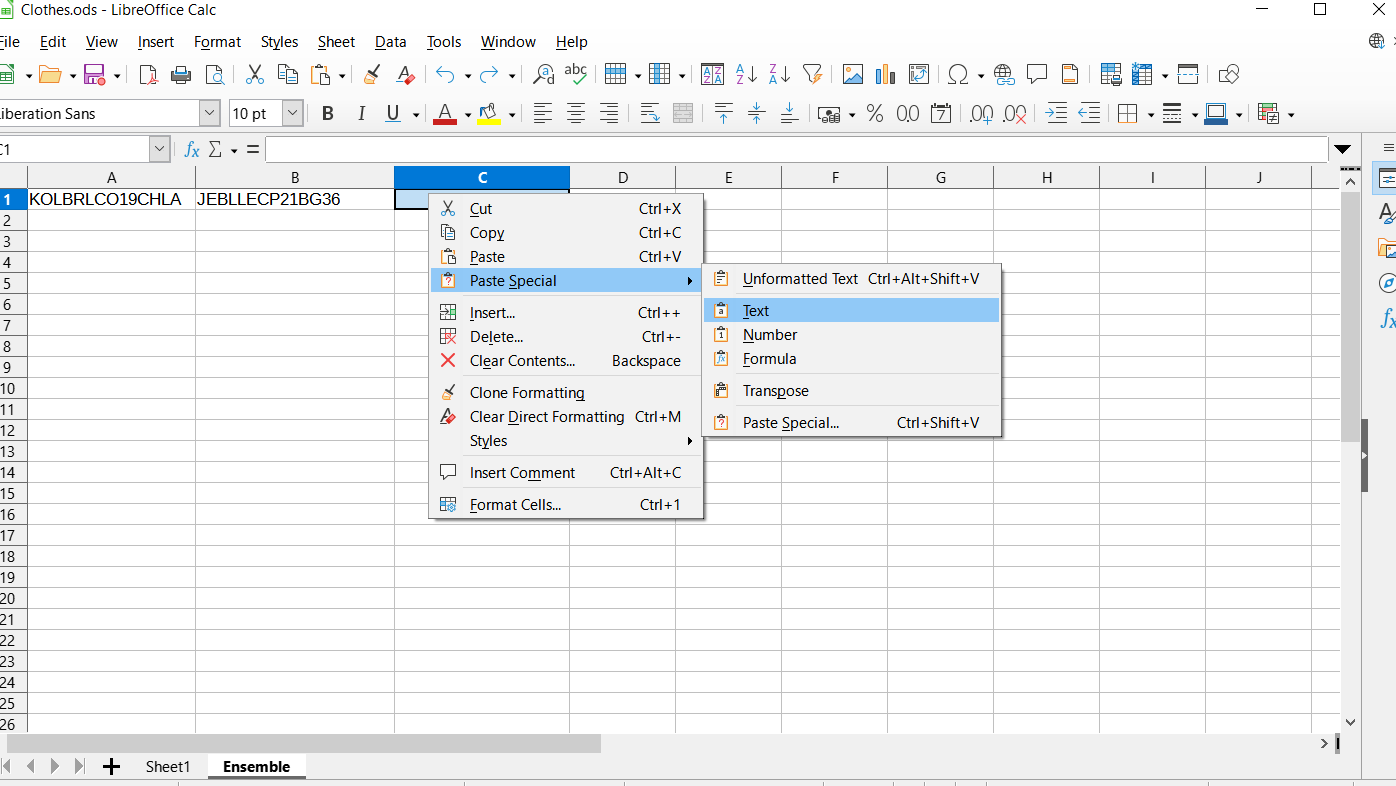
So once it comes time to do your first entry your going to want to create a second tab rename it Ensemble. Then your going to want to enter your first entry by looking at the codes in the picture then simply finding them and copying them over to the ensemble sheet. Outfit entry doesn’t need to be any particular order.
Keep Track Of
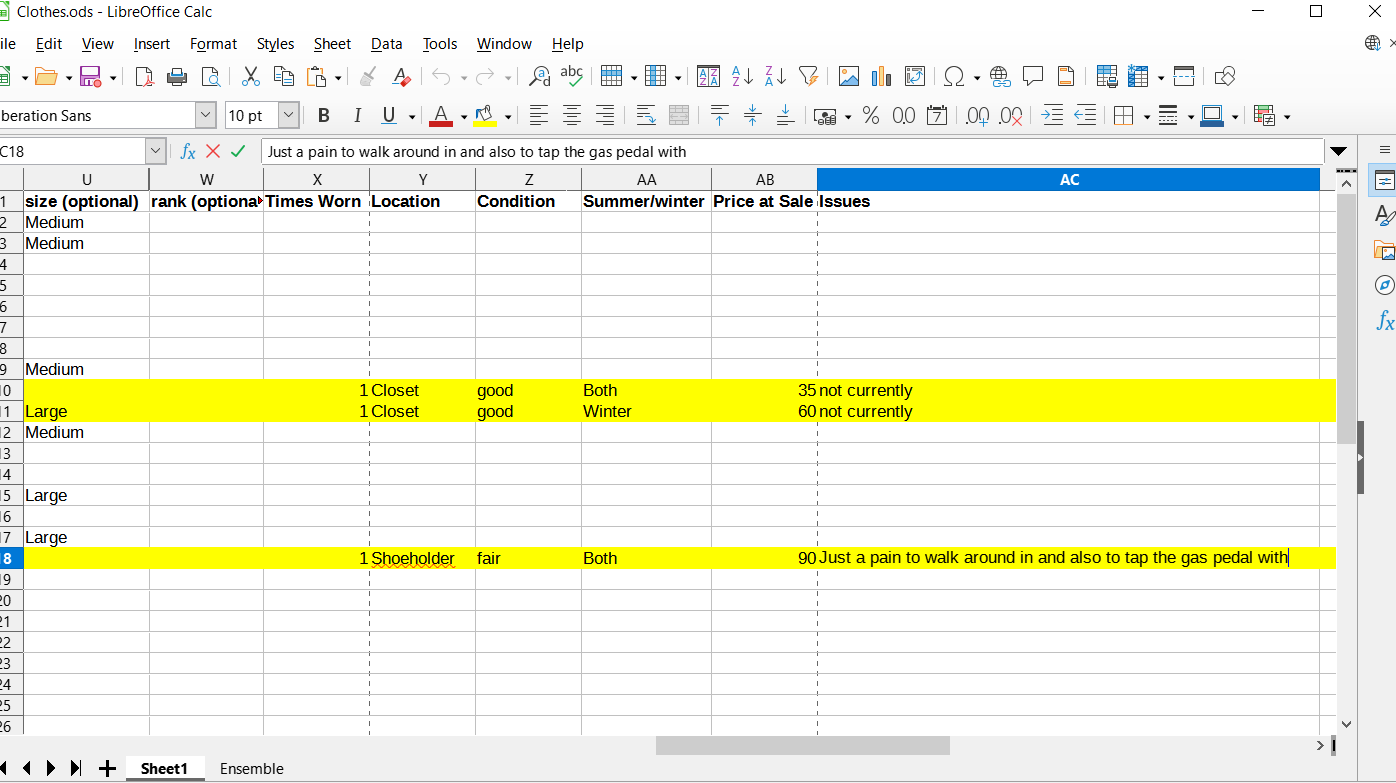

Your going to want to slide to rank category then start creating the categories on the right side. The new categories are important metric since it gives you glimpse of like important stuff like how many times you have worn a particular article of clothing. Also keeping track of where the item can be located at. Ever open a box and were like oh yeah that’s where it was. The cost metric is like obviously important since it can effect your buying decisions in the future. The issues column is not like fashion sense issues but functional issues that are written. It’s the notes you wrote in your like electro notepad but its not the fashion sense ones. The issues will get translated into single words that summarizes the problem.
Clothes Problems Dictionary
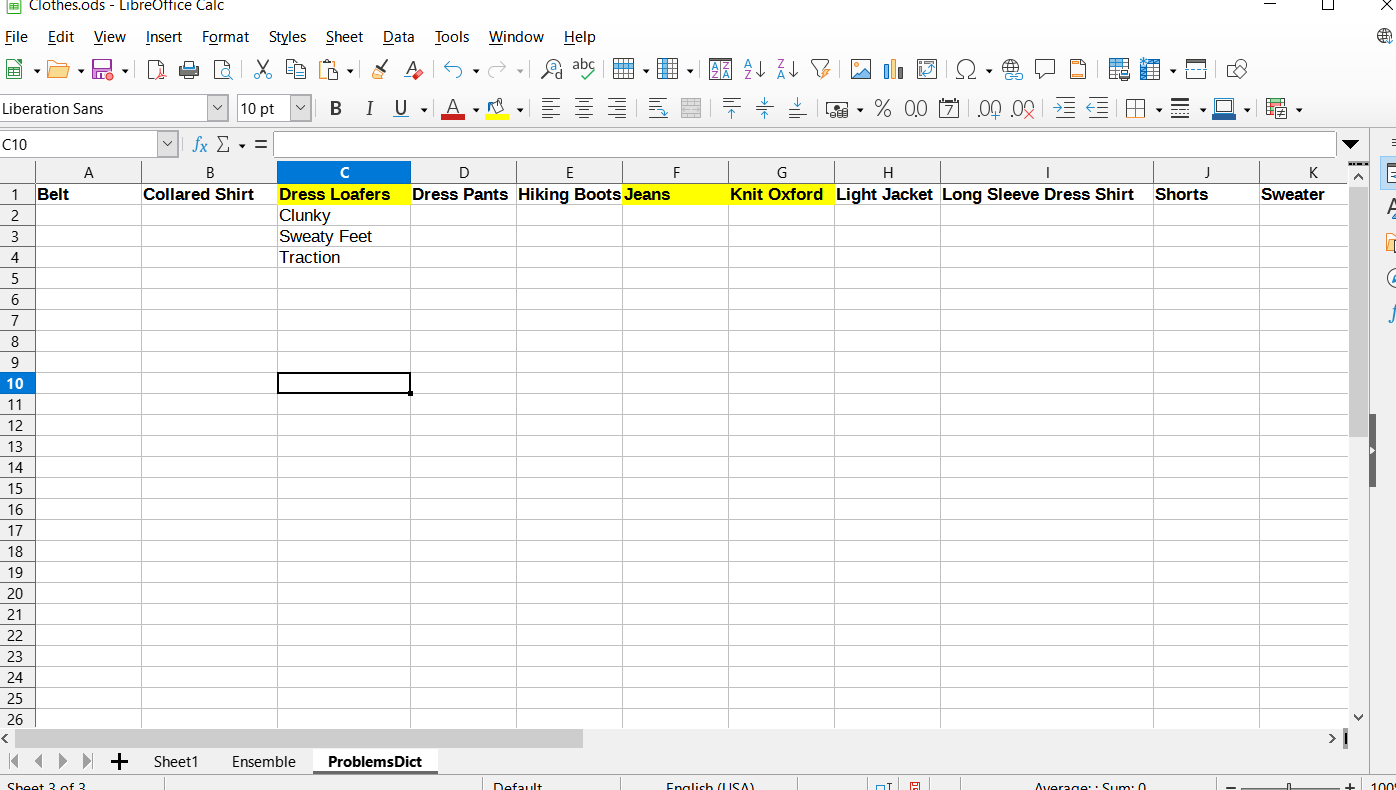
Your going to want to create another tab, then call it problemsdict. Then you are going want to copy all the make of the clothes then place it in alphabetical order with no repeats. Next you will want to add the keyword issues to the specified clothing item in question. Starting out there is quite a bit of adding, but after a while it will be checking and using keywords from the list below an object.
Simple Desktop Folder Prep


Your going to want to create a folder on your desktop called problemsdict. Then your going to create an open office text (word) document for each type of make of the clothes. Once you open the specific document it is important to use page break to give each issue their own page.
Clothing Problems 411

The definition and prevention, should both be general as not being case specific. Whereas the description of the problem and method of troubleshooting is case specific. But the document is meant to help similar issue down the road not just case specific.
Outfit Field Tested Fashion Reaction

Under field test you are going to want to talk about fashion critique or praise you got from an outfit from your electro notepad.
Photos of Clothes

Your going to want to create a folder on your desktop called clothesphotos. Then you are going to want to take individual photos of like you clothes that have an identification code, but you don’t have the code in the picture it is unnecessary. But your going to want name the picture its identification code.
Clothes Photo Local Hyperlink
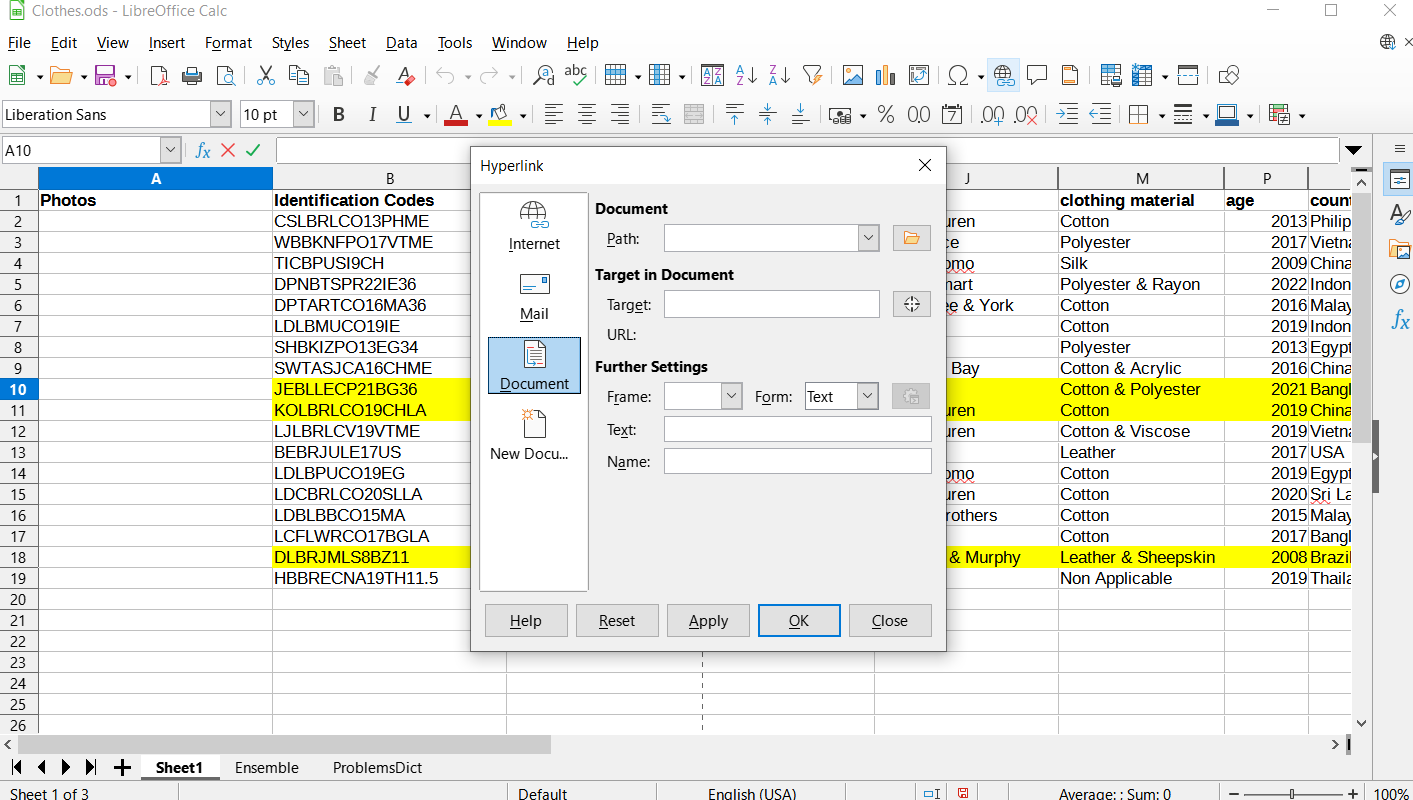

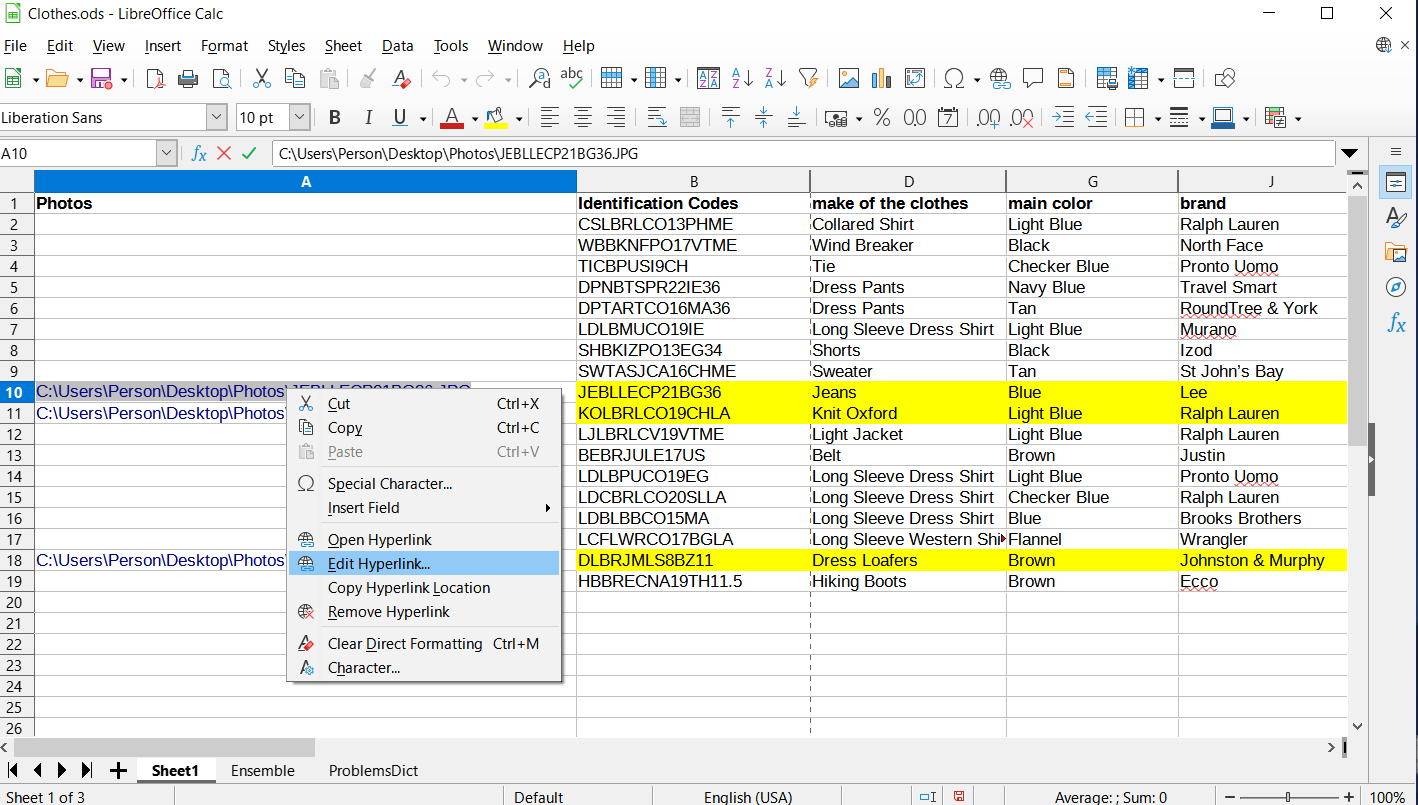

Your going to want to navigate to sheet one, then insert a column before identification codes column called photos. Then your going to want to click on hyperlink icon, then click document one. Your going to want to click on the folder, then navigate to picture with corresponding code. Then click accept. So, the hyperlink will open up the picture. Though the text displayed is not like compact enough and could lose the water weight. So left click on it then browse down to edit hyperlink, which you will want to edit text displayed down to just the identification code for the item.
Ensemble Clothes Hyperlinks(optional)

Then you might want to go to the ensemble tab and hyperlink the text to pull up the photos for specific identification codes. But its optional.
Ensemble Survey Questions

Then you are going to want to place some new columns after field test for some new categories. The picture is self-explanatory.
Simple Set Up
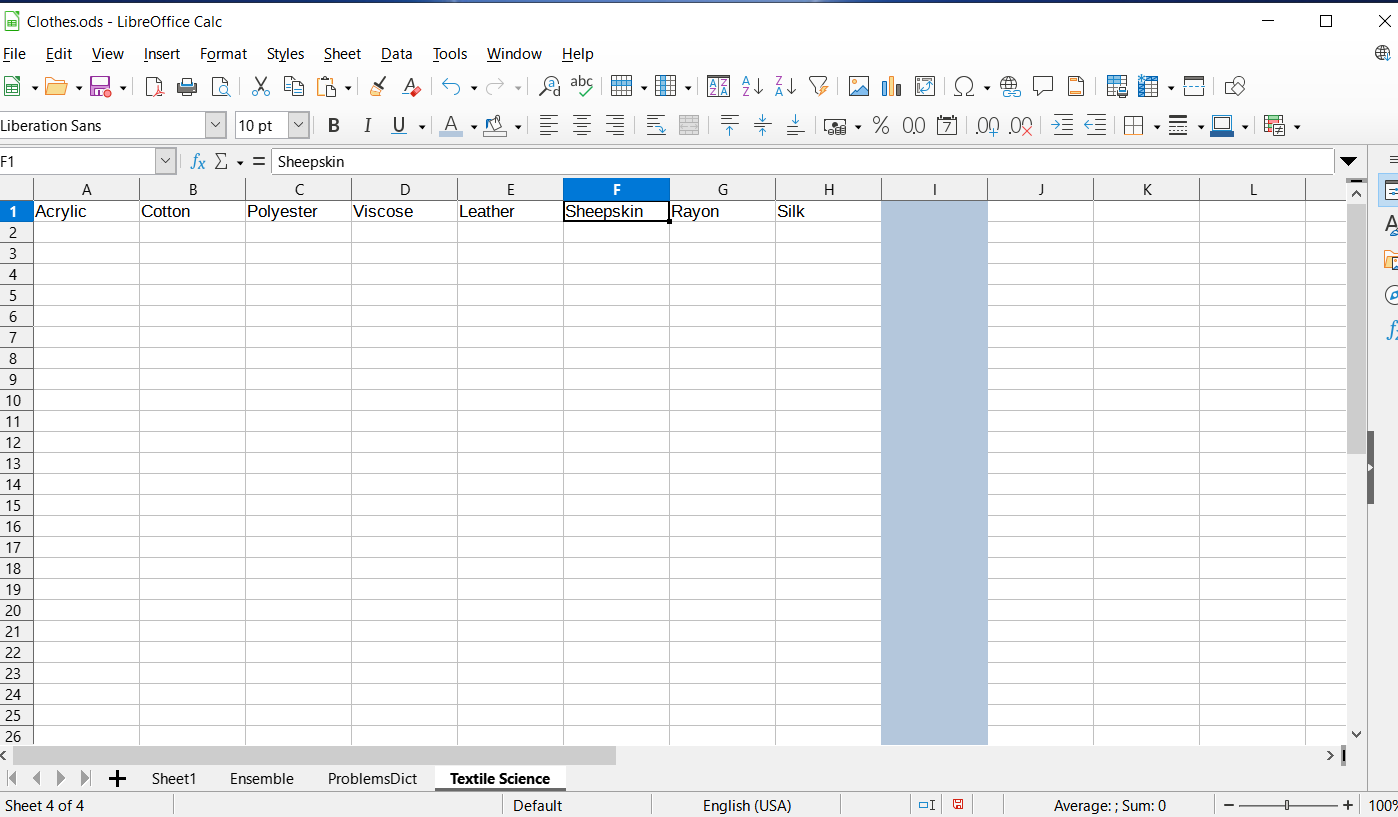
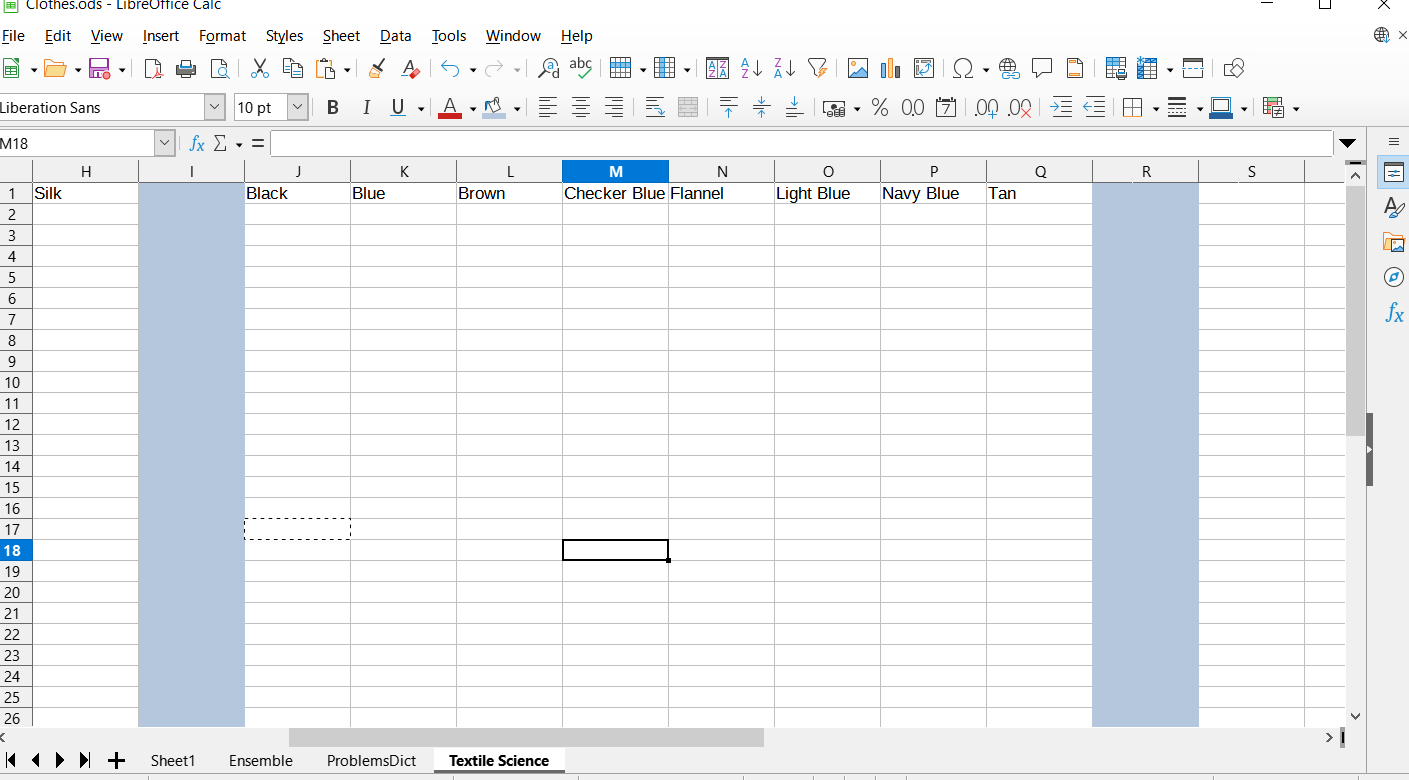
Then you’re going to want to create another tab called textile science. You’re going to copy over the materials, alphabetize and delete repeats. Ditto goes for the colors.
Simple Textile Science Research
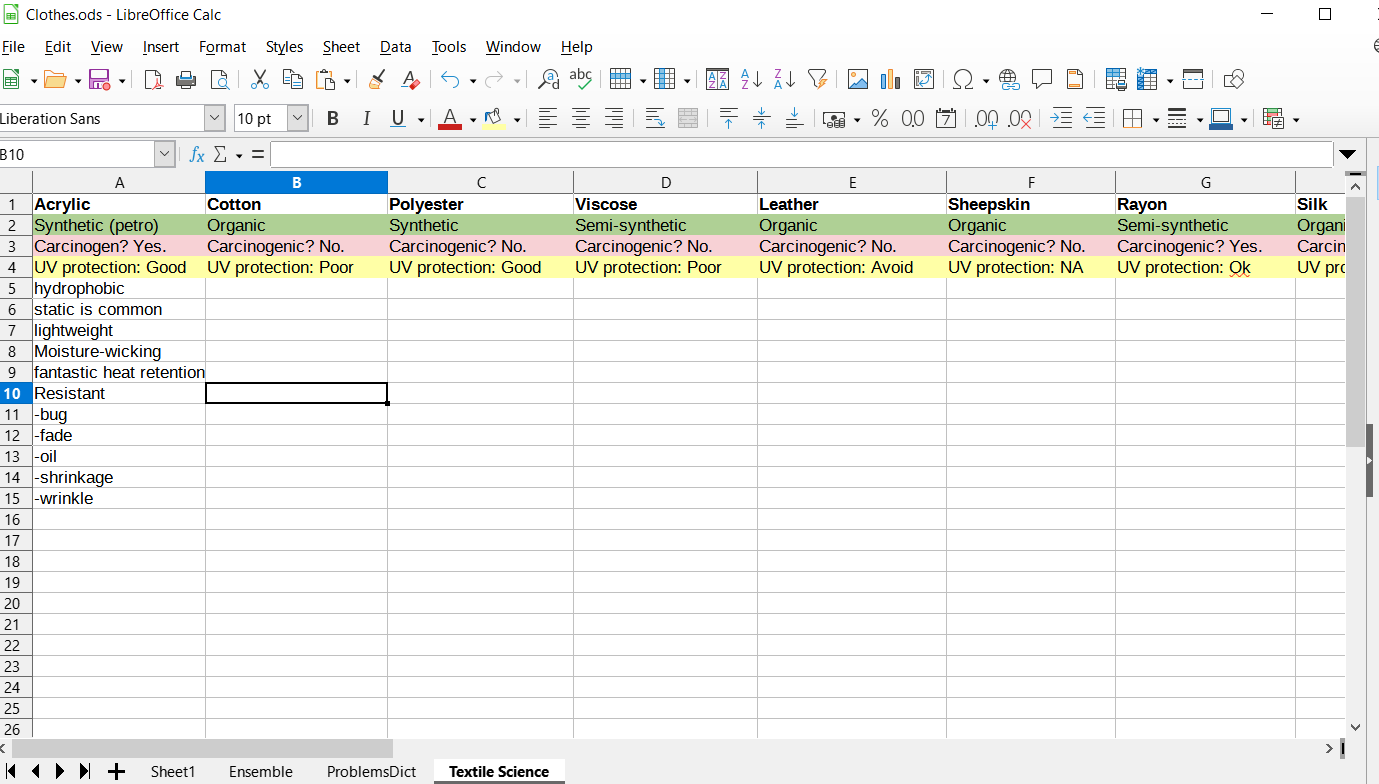
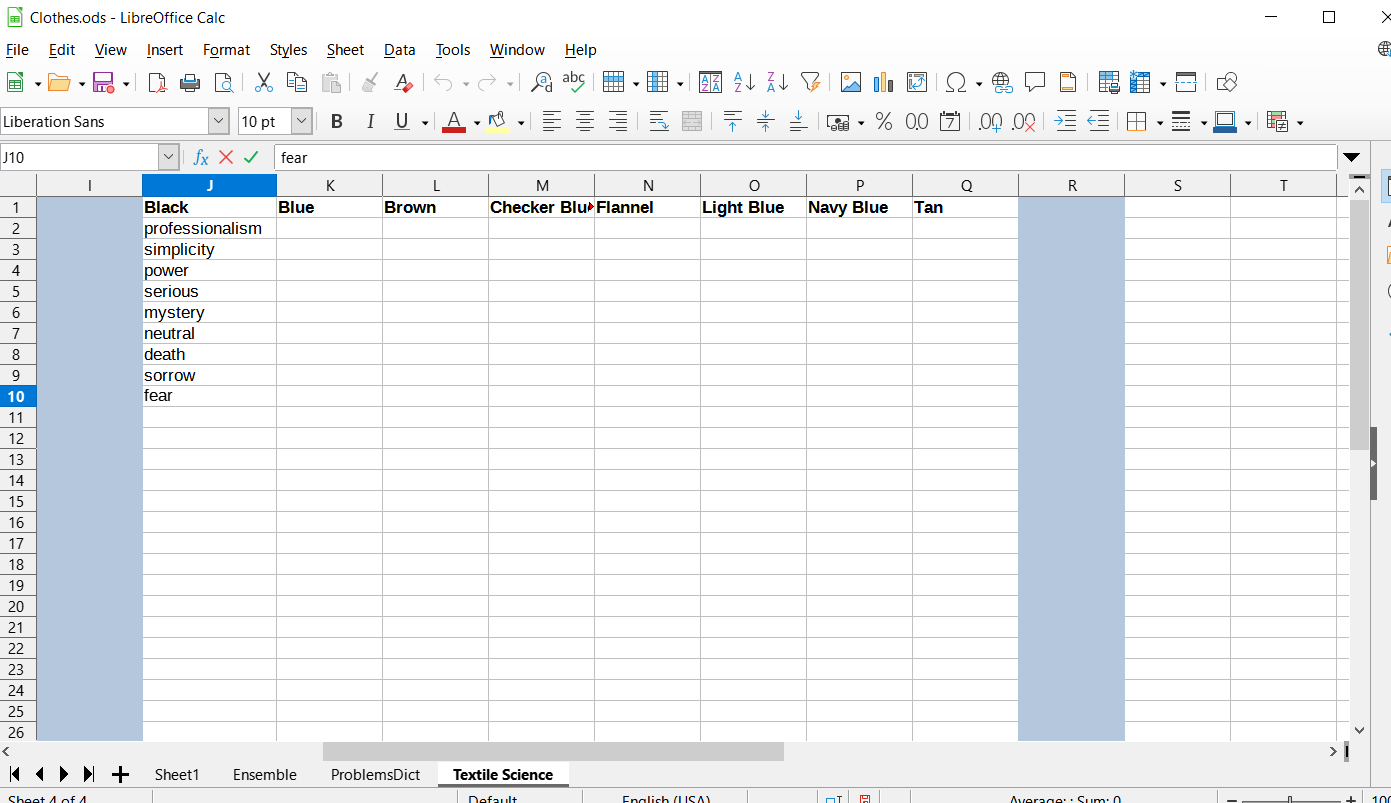
Your going to want use just a few words at most to describe the advantages and disadvantages. Its not worth it to go fully in detail since the range in variability of performance can vary tremendously since like cotton made in Japan is different from stuff made India. Plus the tag doesn’t say the chemicals that went into it manufacturing and never talks about thread count. Carcinogenic category should only be yes if there is research that has impact factor as equal to or greater than 2.
Copy/paste Then Alphabetize

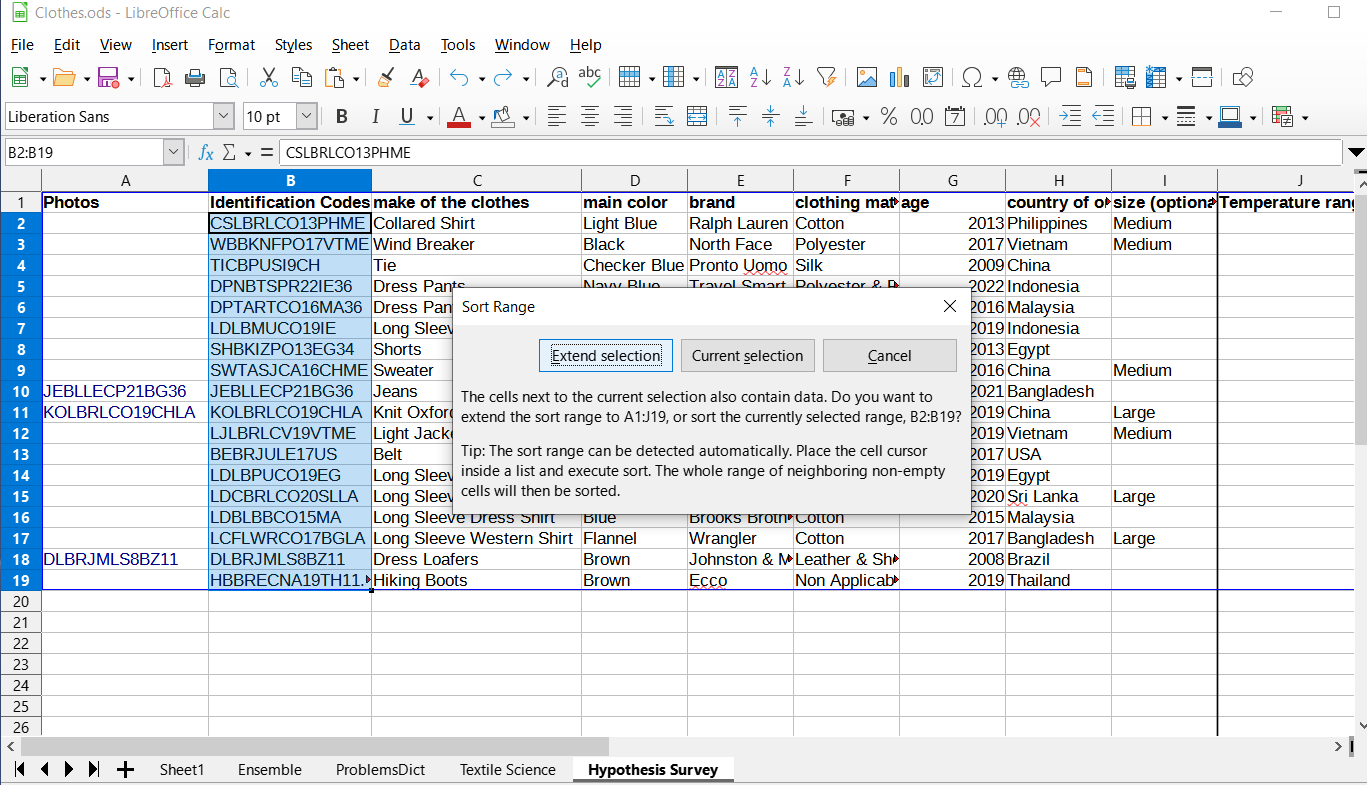
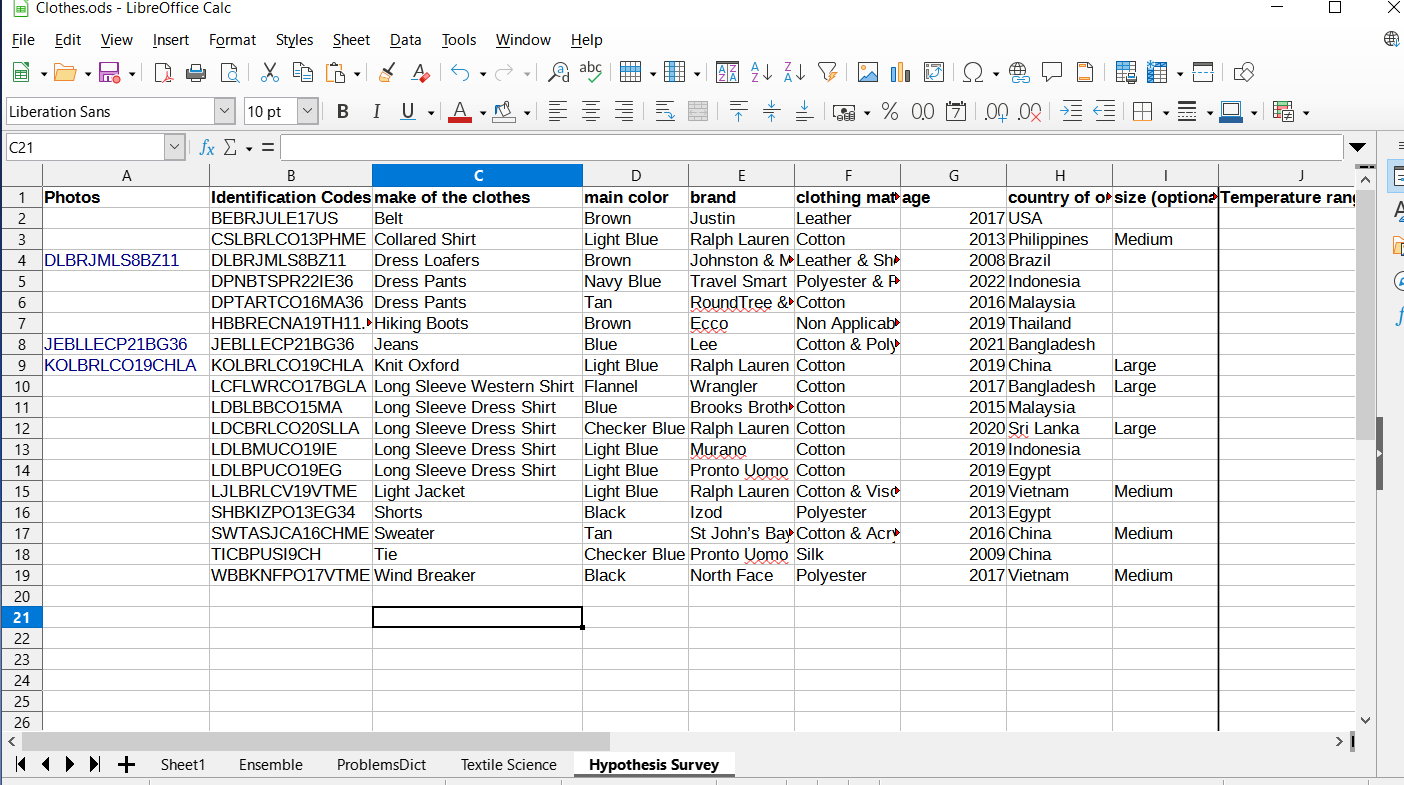
You are going to want to create the hypothesis testing tab, which basically a page to figure out the strength and weaknesses that you think a particular article of clothing has. Yes, you are going to want to copy sheet 1 main stuff then paste it. You are going then to select the identification codes, click on A-to-Z button, then click expand the range. So all the rows will nice and organized, without compromising any of the data.
Color Scheme

You are going to want to assign colors to particular columns. The darker the color the more important it is. The color order is also key from least to greatest in importance: Purple, red, yellow, and green.
So Fun
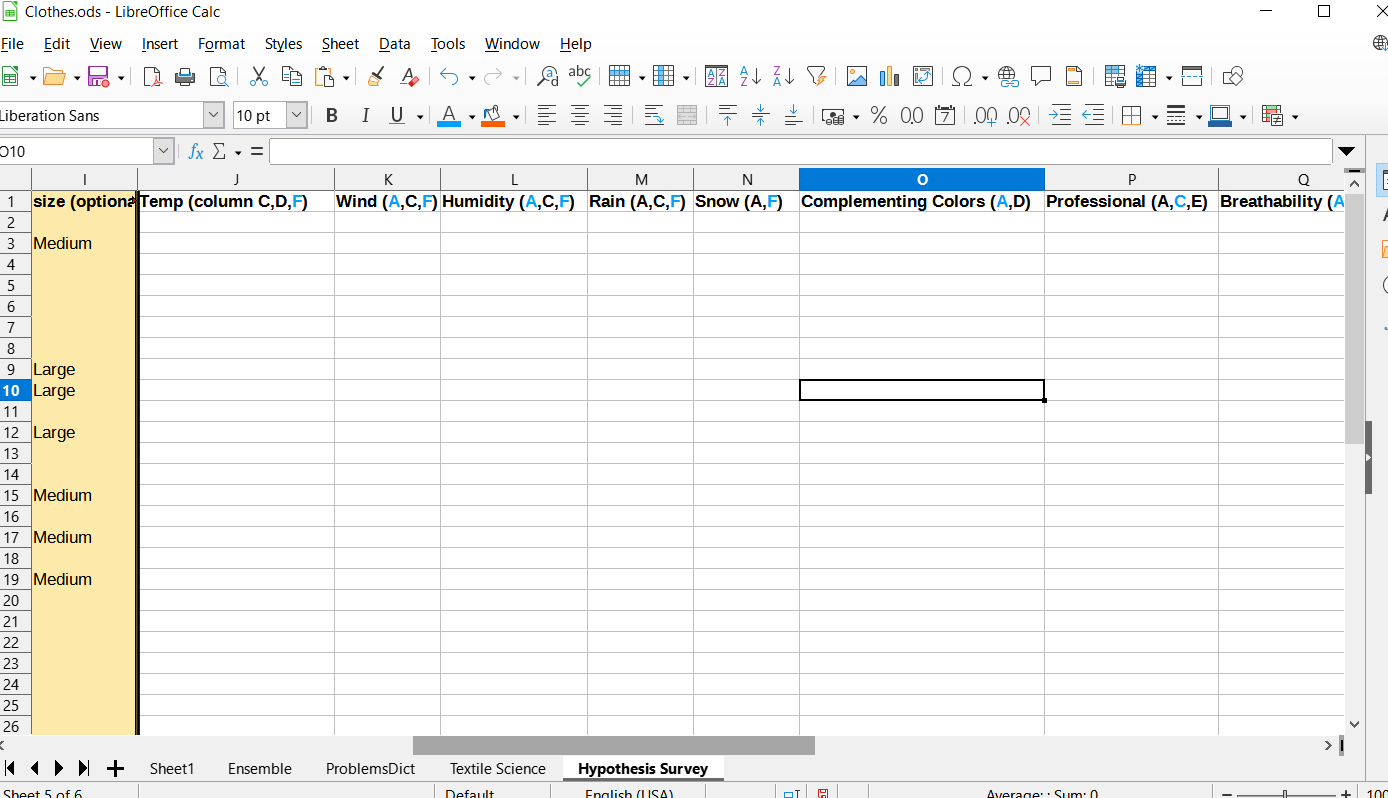

The blue highlight is the most important. The categories listed are just some of the categories you could include, it is really up to you on the category columns you could do 30. It shouldn’t be like you know for sure its going to work the way its going to work, if its only through research and not by experience. So the answers should be based on your own perception of guessing while also using a few key columns such as column A photos to help deliver a decision. The only time I looked up anything was complementing colors. It is important too to get textile science spread in tune with guessing on hypothesis survey, so granted that could take just a bit more of time.
Issue Ticket
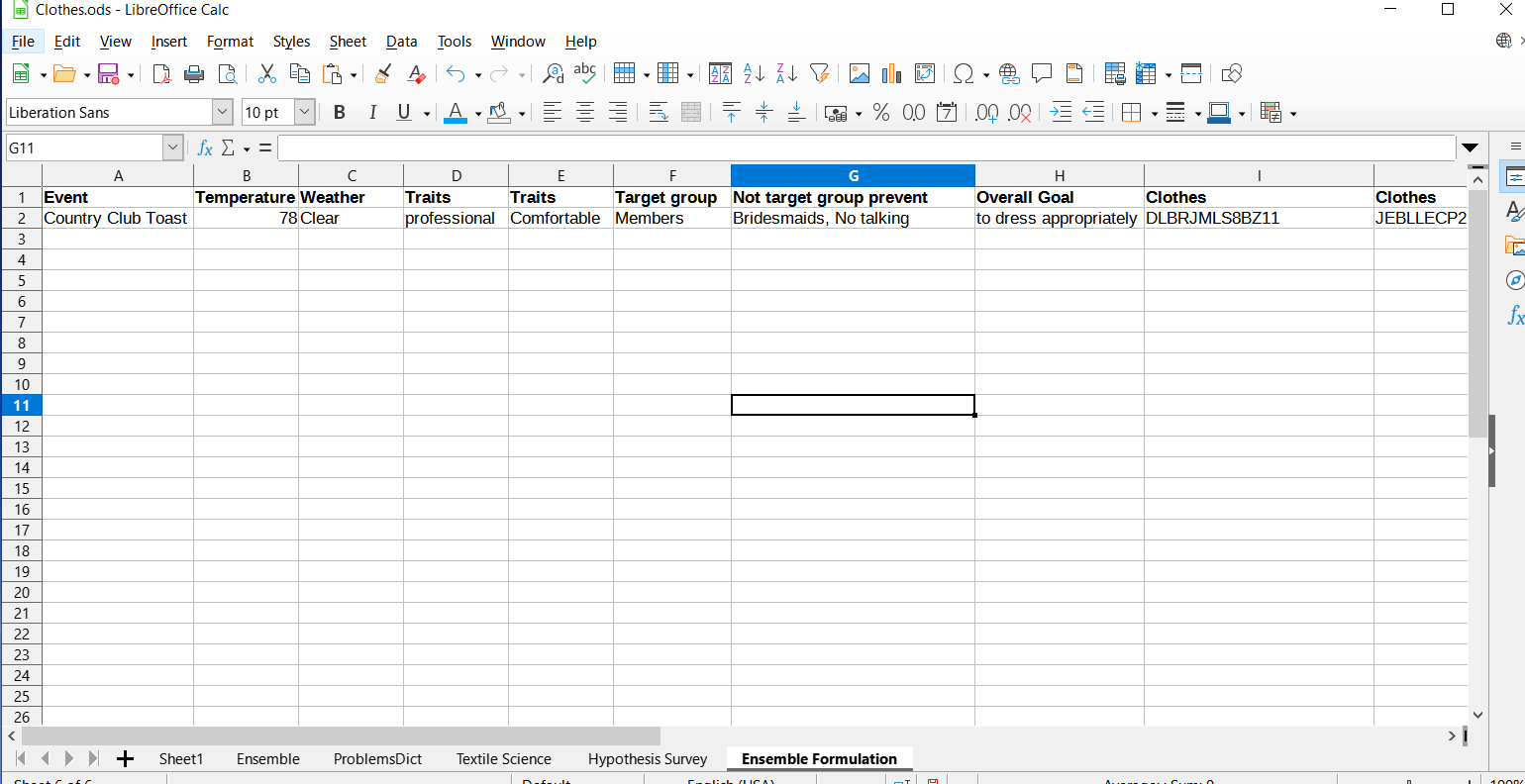
Create another tab which should be called ensemble formulation. The picture is sort of self-explanatory. Its basically real or hypothetical scenarios, to which using hypothesis survey to select the clothing that would be best suited for it. In time the guesses will become better.
Simple Captions



Remember taking those pictures of the single individual clothes, it will be inhouse now. You are going to want to use markup the screen shot, markup again the put the identification code on the top or side black border.
Folder Magic







The next thing you are going to want to is create a series of folders, till it eventually culminates the end of the rabbit hole. The folder system can be endless, there is no clear limit. The basis of this to use folder system to your advantage as how to sort outfit ensembles, so you can pick out an outfit for like an event to also account for the weather, then the temperature. The example shows professional or casual→Fair Temp 68-83→Good Weather→Comfortable,
As comfortable folder has the ensemble 1 album which includes the 3 photos of the articles of clothing plus their identification codes. You could also include a picture in your ensemble of you actually wearing the outfit. The smartphone I have the photos are pulled from the camera roll, but can exist in two or more folders without being duplicates that would hog the memory. So you could create a library no problem, that you could already know what you are going to wear after checking the weather on your phone.
Niche Product Recognition

The drive to be accepted into a group of people compels people often to make small sacrifices in order to keep in good graces and to feel accepted. Its not always the case but it is fairly common that through basically what is deemed to be normal within the target group, could create rifts is somebody bought just whatever. The interesting thing is this phenomenon exists even in many different target groups from rednecks to heiresses. I guess that why they call it normal. This is also almost always the case in white collar work, unless your super rich. The clothing you wear is the first icebreaker, similarity of being within a normal target group brand. So it is pretty simple all you have to do is tally up the different brands the target group is wearing each day for 7 days. Ideally you want to count at least ten in a day. If Jeffs wears the same outfit as he did on Tuesday, that is ok and should be included in the data.
Median

Your going to want to calculate the median since it cuts out outliers that can skew the data in certain directions. The median values once calculated give a simple picture of distribution of importance.
Shannon Weiner Diversity Index
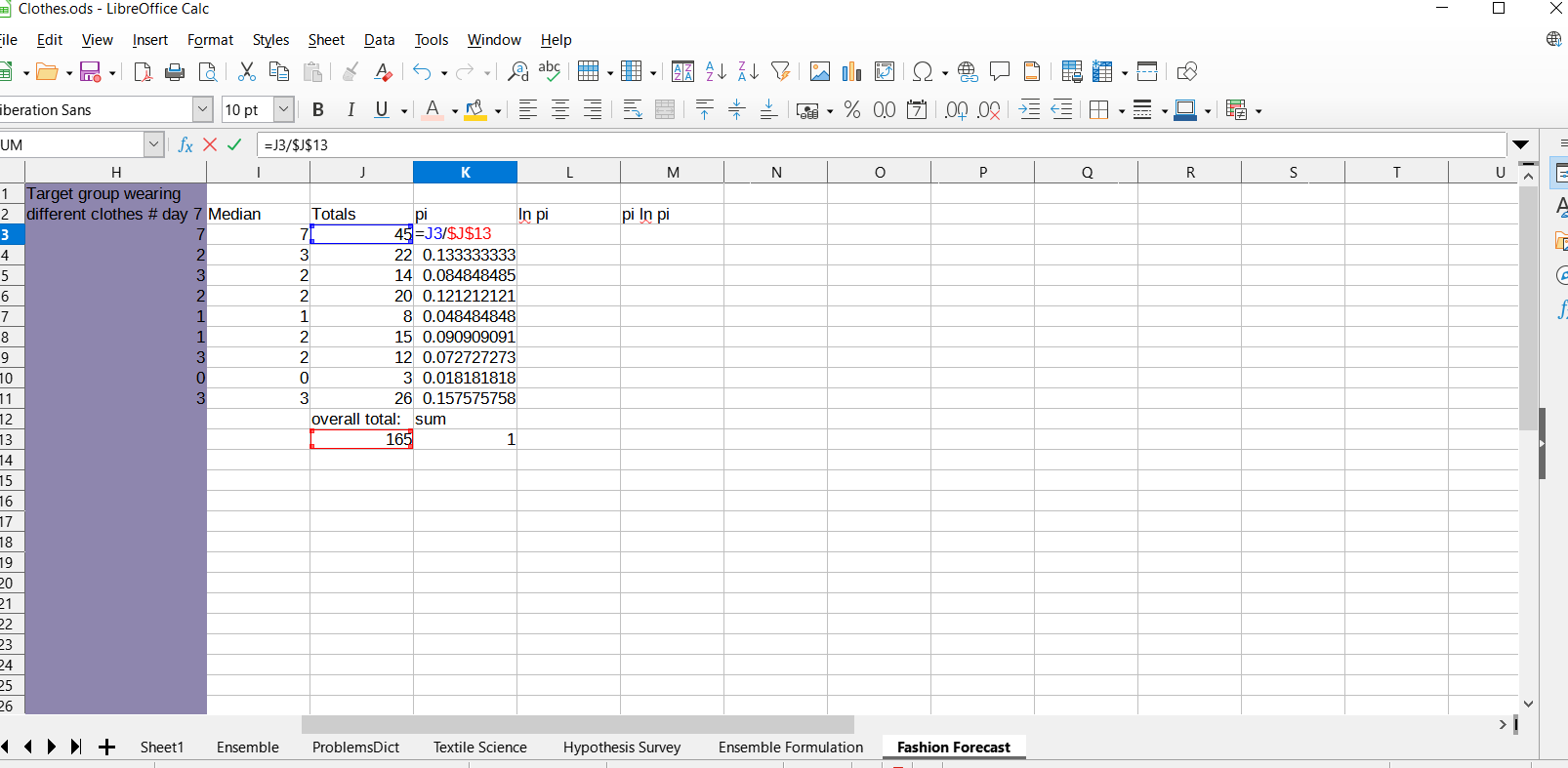

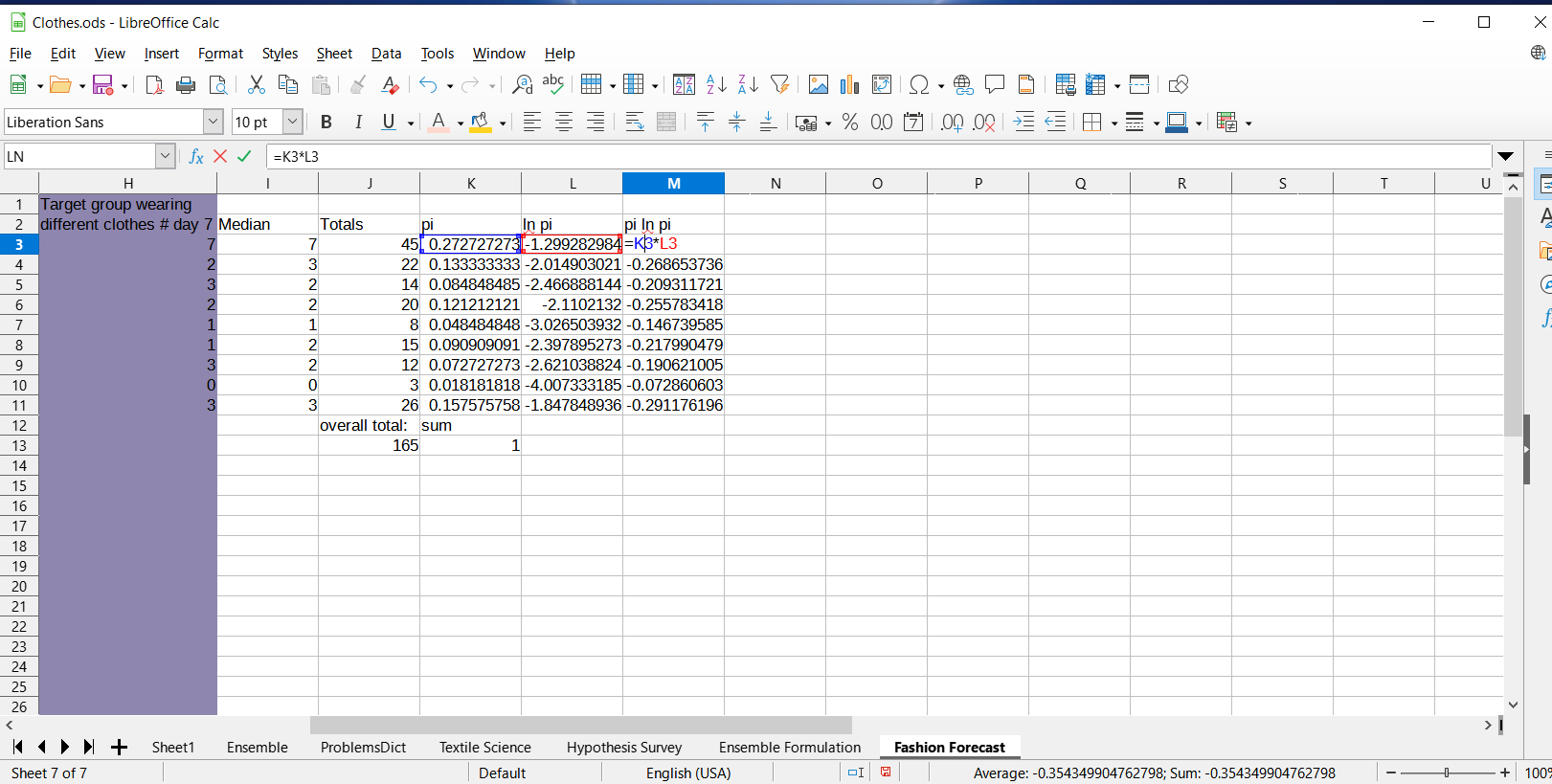
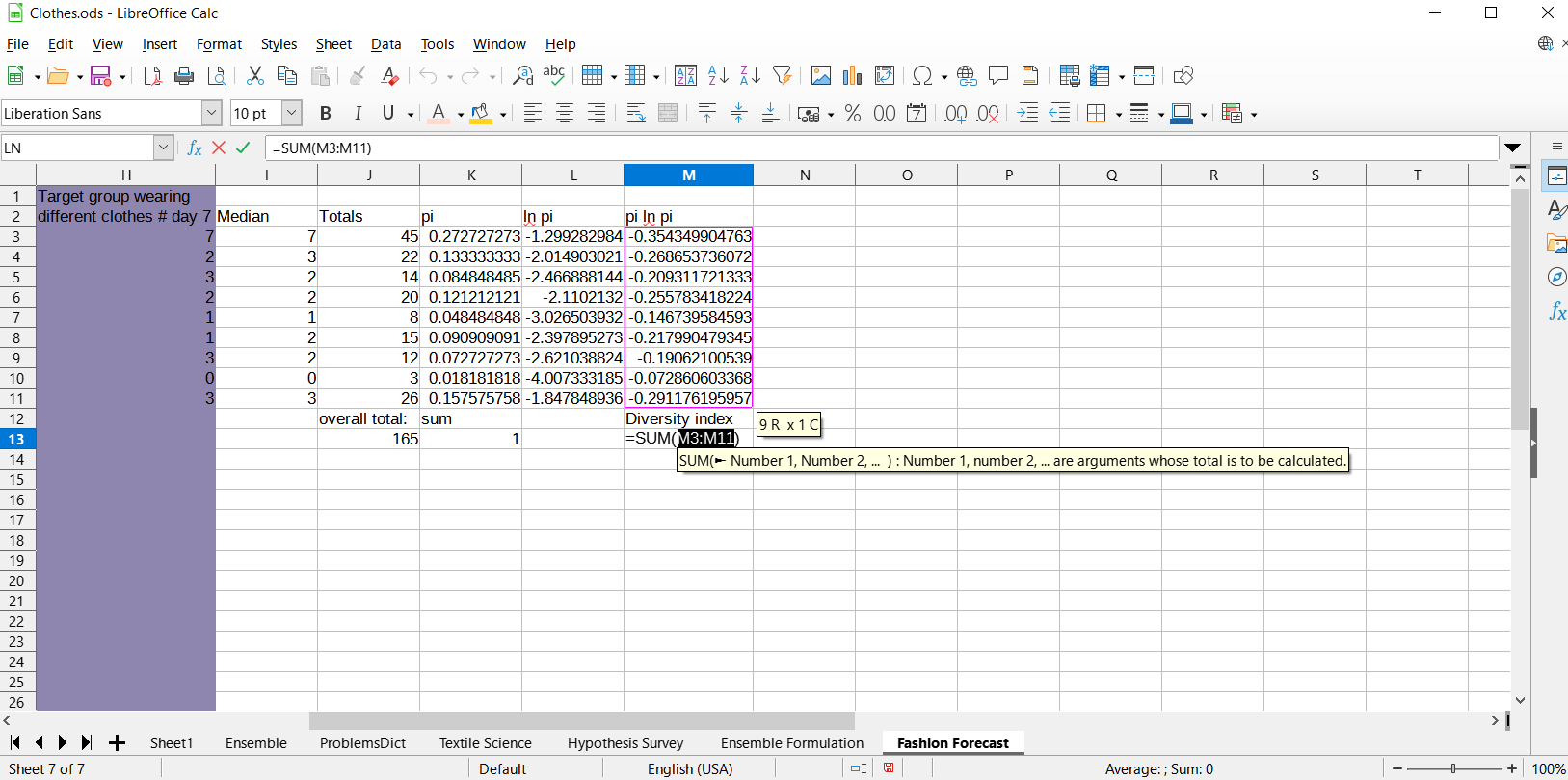
The totals I just already calculated using the sum function then selecting row. Then the overall total by using the sum function to add up all totals in the column. Also then showing the beginnings of how to calculate Shannon wiener diversity index. The dollar bill signs are important in the formula since it will keep it honed in on the overall total when it is doing its auto calculation once it gets dragged down. The diversity index of 2 is significant in that basically anything below 4 means that there exists some correlation below 3 there is correlation, then below 2 there is strong correlation. Basically translate into chances of being accepted fashion sense wise. If the number is over 4 then are little rules to follow, as to be determined socially acceptable. If the number is under 1.5 then it needs to be definitely taken into consideration, when shopping.
Pie Chart
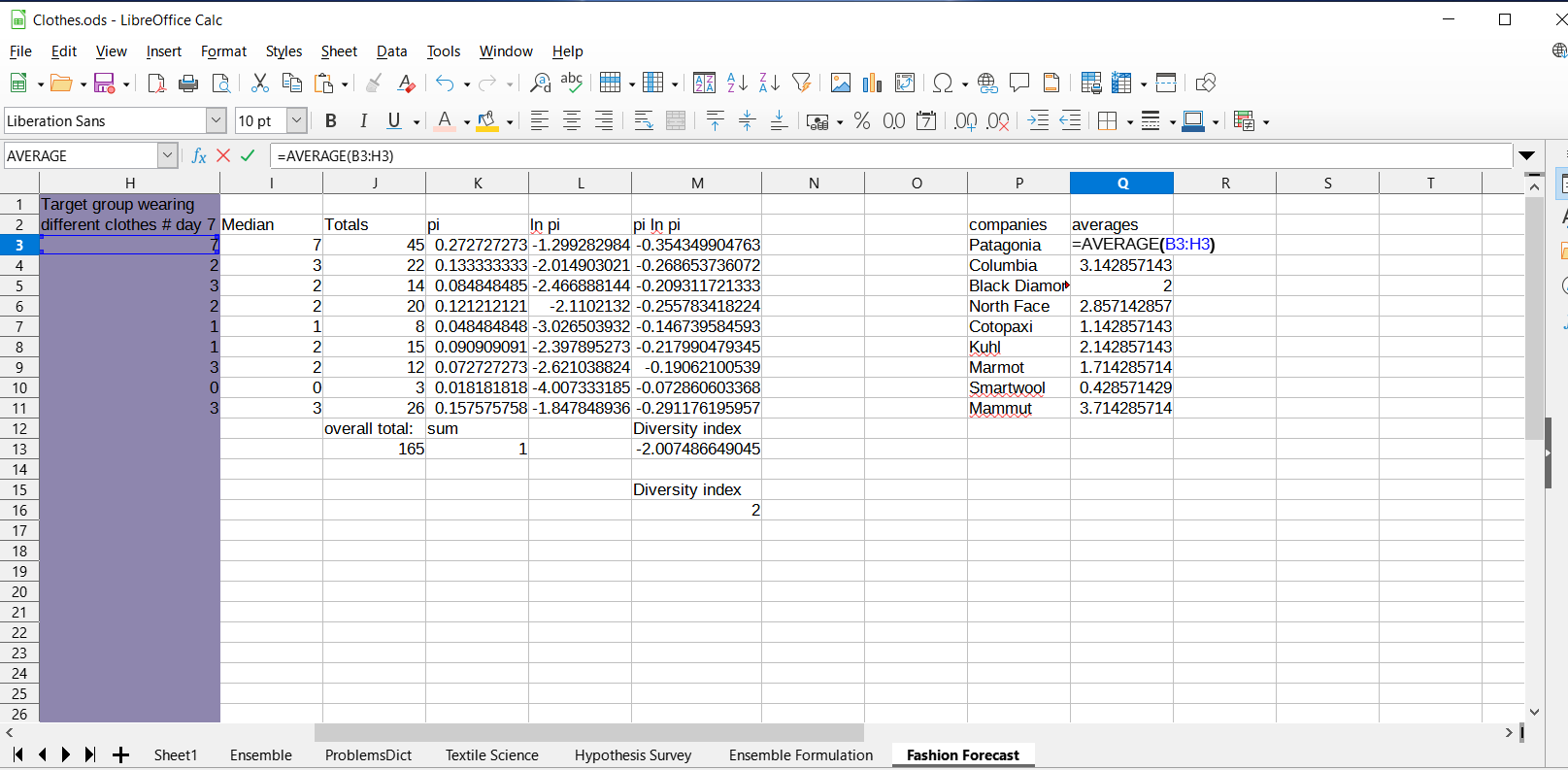
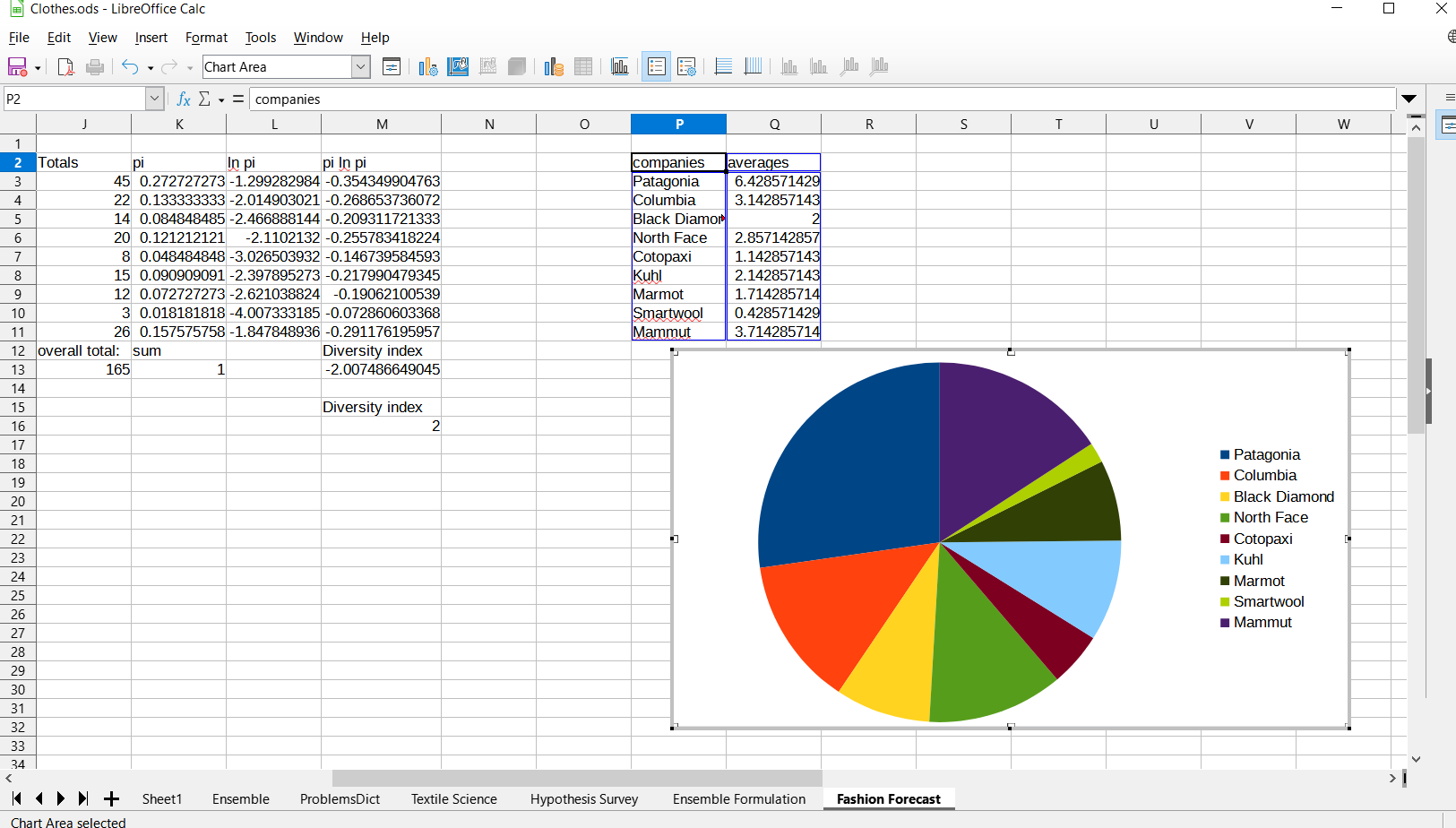
Next to calculate the averages, to of course use a pie chart. The chart helps you quickly recognize the distribution of the brand recognition throughout your target group.
Staying Popularity?
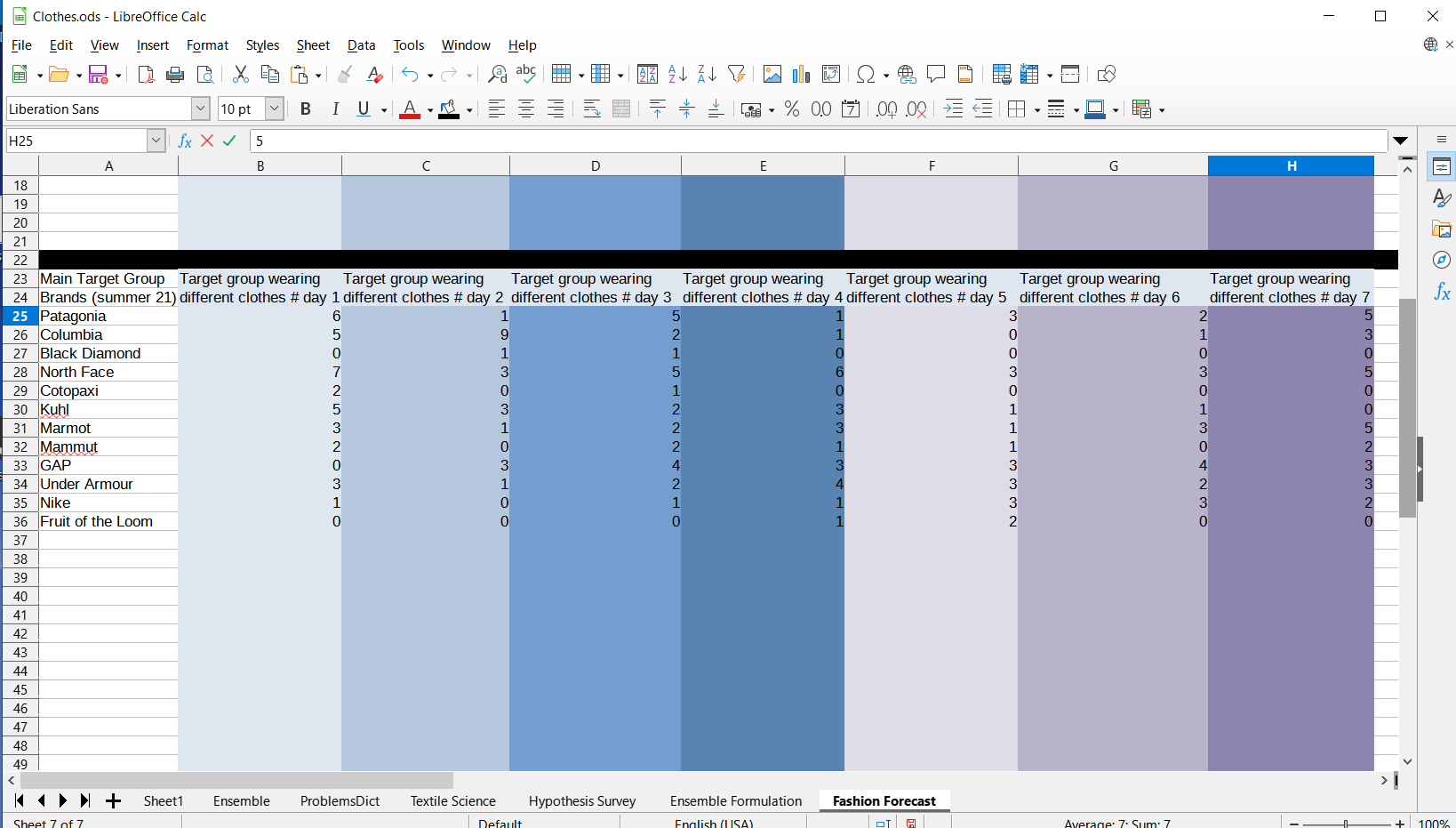
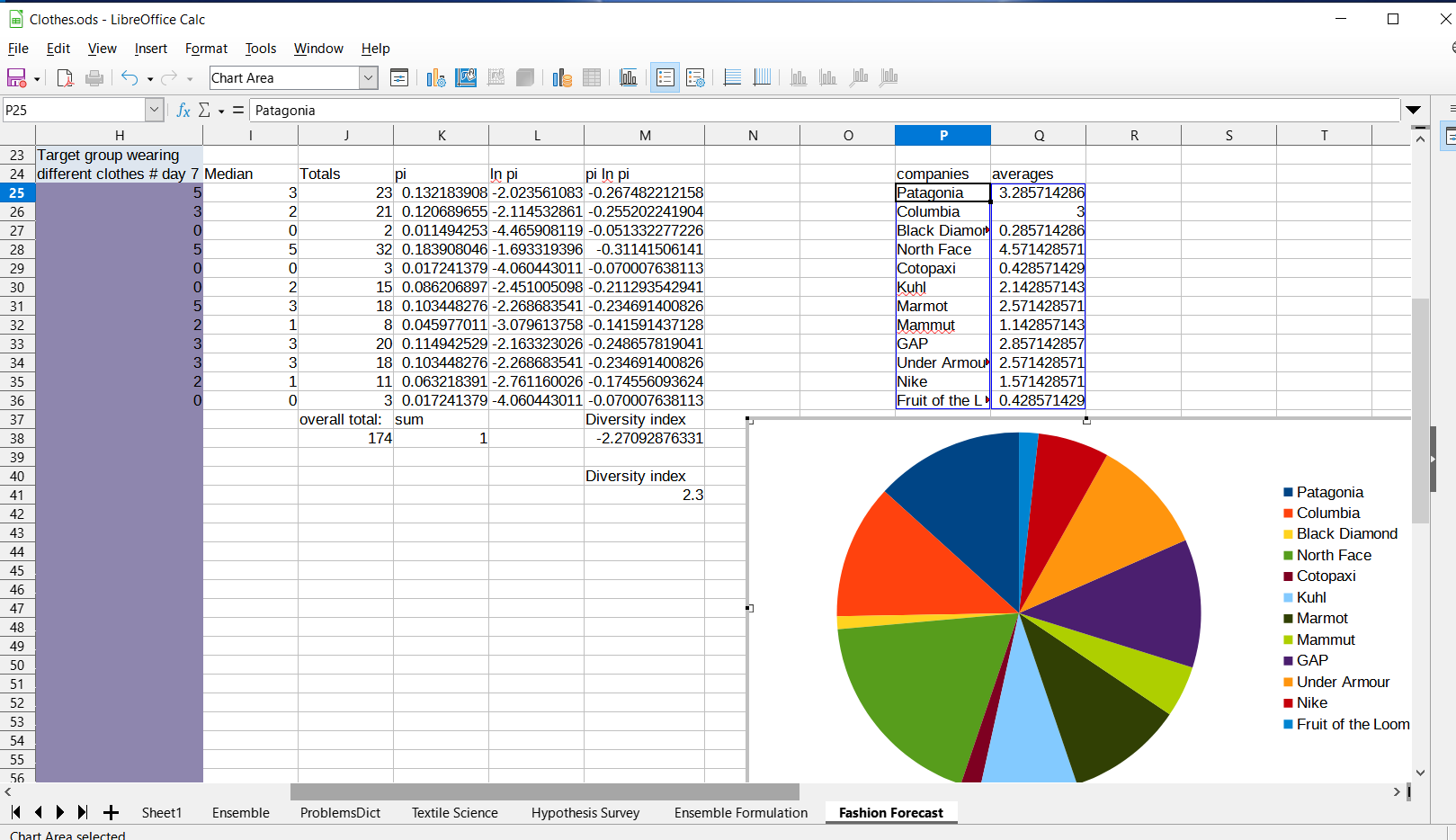
Another dataset that is from summer of 2021 whereas the previous one was from summer of 2022. Important to collect it around the same time as you collected it from the previous one. This would give you sense of what brands are popular within the target group. You would be look for staying of the popularity of the brand but also to keep full options deemed socially acceptable within the target group.
Keep File Safe(optional)
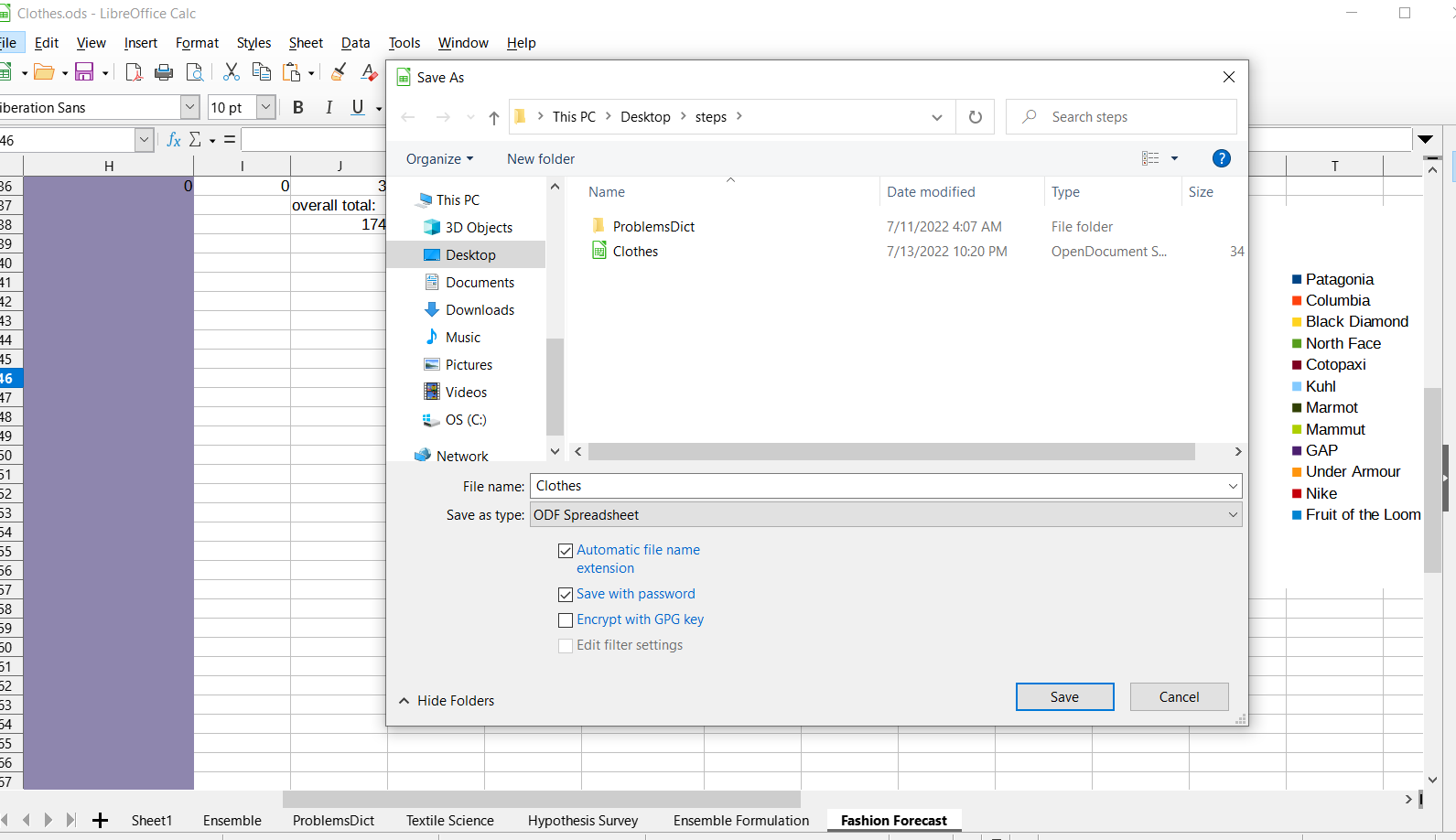

If you want to protect your file with a password, go to save as, you don’t have to change the name it will just replace the file. Make sure to check encrypt with password. Do not forget the password make sure to write the password down and stick it somewhere safe. Microsoft Excel however is more forgiving if you use the Microsoft cloud login to keep the info secure, since password recovery is possible.