Fingerprint Lockbox

Are you tired of your sibling raiding your snack stash or mysteriously “borrowing” your favorite clothes? Always anxious and wary when you bring home a special sweet treat you decided to reward yourself with? It’s time to knock your siblings down a peg and teach them the importance of personal belongings. Why not create a fingerprint lockbox and have peace of mind knowing that your stuff is safe and secure?
This SIDE project made the perfect opportunity for me to learn about circuits in Ms. Berbawy's Principles of Engineering (POE) class. Big thanks to Fusion360, Adobe Illustrator, Arduino, Prusa3D, and most importantly Ms. Berbawy and Berbawy Makers for making this all possible!
Supplies
Materials:
Home Furniture Hardware Door Hinge
12V Rechargeable Lithium Ion Battery Pack
1 Female to 2 Male DC Power Splitter Cable (Included with Battery Pack)
Tools:
Laser cutter
3D printer
Drill
Hot glue gun (or wood glue)
Wire strippers
CAD software
Arduino USB cable
Arduino IDE
Adobe Illustrator
Design Box



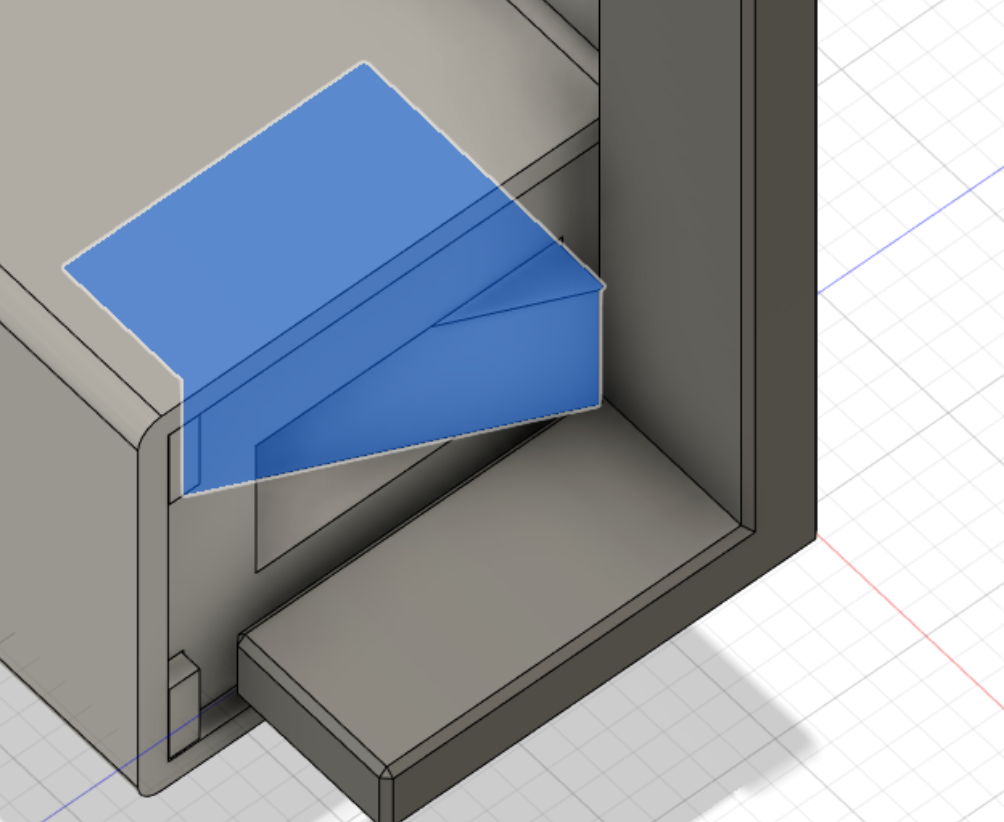
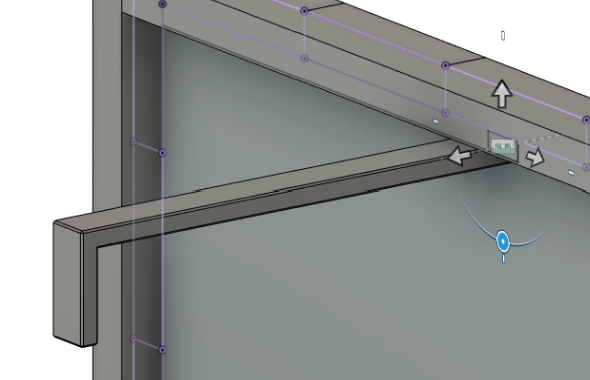
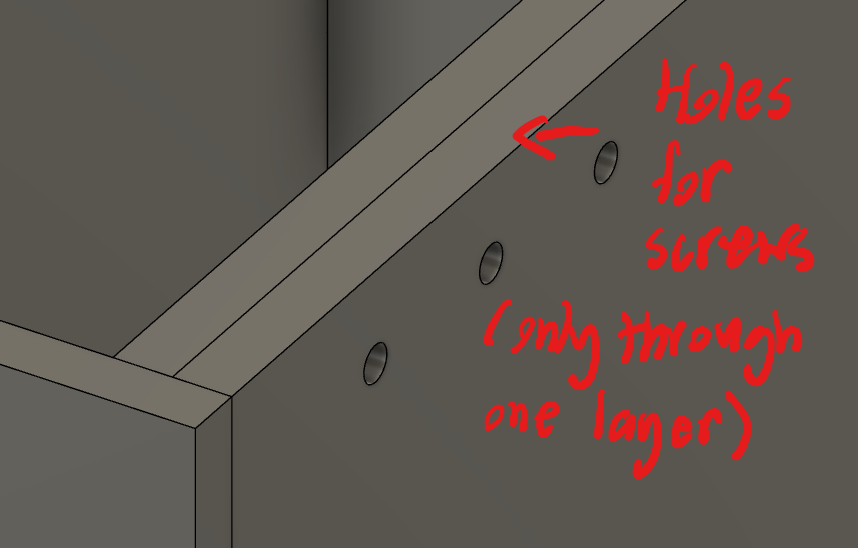

- Design box using CAD software (I used Fusion360) making sure that box walls are within the dimensions of your laser cutter. I made my box to be 8"x7"x5". To make the box walls fit together better I used finger joints. (I created the finger joints manually using the rectangular pattern feature in Fusion360 but you can also use box-making software such as MakerCase).
- I laser cut a small hole in the front wall of the box for the fingerprint reader.
- I divided the box into two compartments, one to hold the electronics and one as a storage space. I made the electronics compartment facing the front wall as I needed it to connect to the fingerprint reader. (I found the CAD files for the electronics on GrabCAD.com to test whether the electronics compartment is large enough to hold all the circuitry). **Note: GrabCAD files may not be 100% accurate so it is important to measure the dimensions of your parts to make sure the CAD dimensions aren't too different from the dimensions of your actual parts.
- I then made a locking mechanism (A hook that will attach to the bottom of the cover and hook/lock to the solenoid lock) **Note: the locking mechanism placement has to be very precise for the lock to work.
- To accommodate screws for the hinges and Solenoid lock, I made strips of wood with a length that goes across the inside of the box and a width roughly the size of half the hinge (for the Solenoid lock, I created a square the size of the base of the lock). These strips of wood will adhere to the insides of the box for screws to go through. **Note: For ease of screwing in the screws, make small holes in the first layer of the box where the screws will go through.
Laser Cut and 3D Print Parts

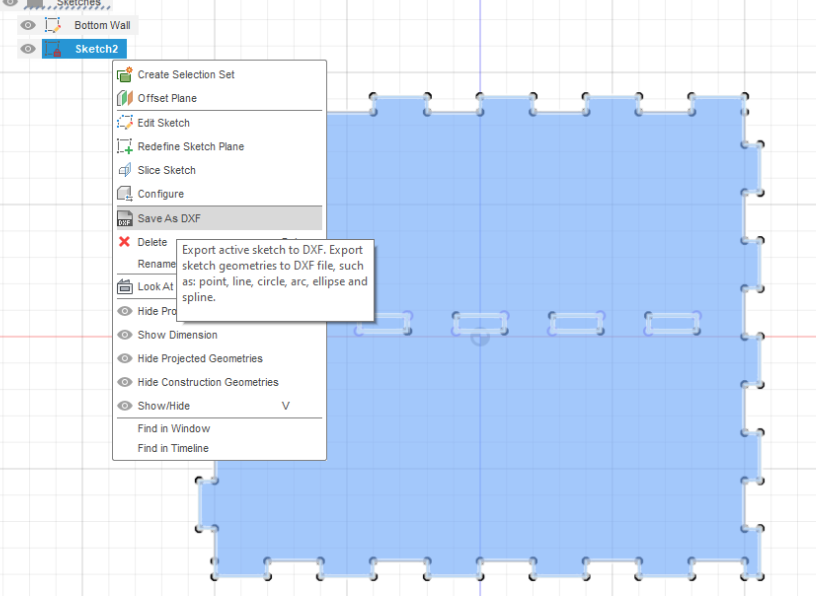
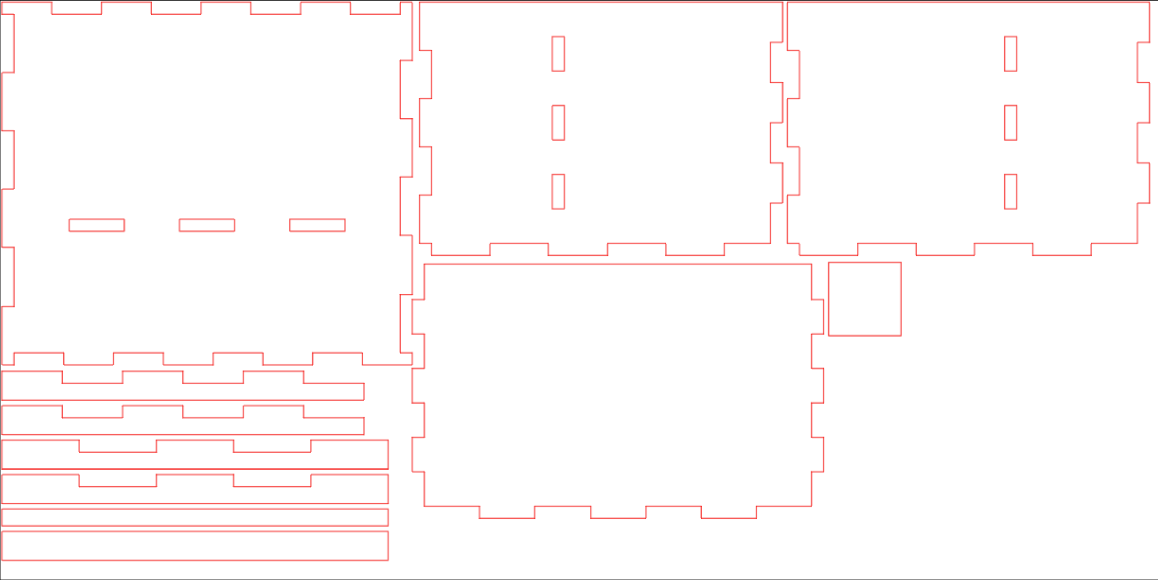
Laser Cutting Box Pieces Note: All laser cutter instructions below are for a Universal Laser using Adobe Illustrator for design.
- After designing the box, I saved the sketched box pieces as DXF files.
- Then in Adobe Illustrator, I created a new file under the "File" menu and select "Letter." I made the artboard size to be 12"x24" (the size of your laser cutter) and set it to RGB.
- In the newly created file, I opened the saved DXF files as its original size. **Note: Make sure the sketched lines aren't traced over more than once or overlapping as this will cause the laser cutter to cut the same line twice and will have a high likelihood of fire (in case of a fire, open the laser cutter lid to pause the cutter and resume once safe) **Note: fixing overlapping lines will be easier to do in CAD software rather than in Adobe Illustrator
- After ensuring no lines overlapped, I positioned all the box pieces as close together as I could in a 12"x12" box (do not change your artboard size; the artboard size must be the same size as your laser cutter). It is fine if all the pieces don't fit in one file, this will take multiple boards to cut.
- After arranging all the box pieces, I changed the color of the piece pathways to R:255 G:0 B:0 and set the pathway thickness to 0.1 pt.
- I set the laser cutter to cut for birch wood (laser cutting may have to be done twice depending on material thickness) **Note: Cutting the birch boards twice will have a high likelihood of fire (follow the note under Step 3 if a fire starts).
3D Printing Locking Mechanism
- In the Fusion360, I exported the locking mechanism as a 3MF file.
- I then opened the file in PrusaSlicer (or your 3D printing software) and printed according to the 3D printer's settings (I used a Prusa Mini with Prusament PLA) **Note: Make sure the locking mechanism is grounded and not floating in the 3D printing software as it will ruin the print if not properly arranged.
Assemble Circuitry


Assemble the circuitry according to the circuit diagram above (Credit: Skynet Robotics).
I followed the YouTube video by Skynet Robotics but opted for using a 12V rechargeable battery pack as the power source to make the lockbox more portable.
For more information on using the battery pack as a power source, I found the instructables by Koenag to be immensely helpful.
As a note, if you decide to follow the circuitry for Koenag or Skynet Robotics, follow their code as it is tailored for their specific circuitry and will not work for the other.
Enroll Fingerprint and Code for Solenoid Lock

- Download and install Arduino IDE if you haven’t already.
- Download the Adafruit Fingerprint Library (it can be found on GitHub and in the Google Drive folder linked in the description of the video by Skynet Robotics).
- Open Arduino IDE and in the top left corner go to Sketch --> Include Library --> Add .ZIP Library --> Select downloaded Adafruit Fingerprint Library from Step 2.
- From here I followed the video by Skynet Robotics however I recommend checking out Koenag's instructables as they provide great explanations for the fingerprint enrollment and solenoid lock code. (Continue following Koenag's instructables if you followed their circuitry).
Assemble Box



- Assemble the laser-cut box pieces according to CAD. **Note: Screw in the solenoid lock before assembling the box pieces otherwise it will have to be glued on as there won't be enough room to screw it in.
- Glue and secure the box pieces together.
- Screw in the hinges and attach the box with its cover.
- Place the electronics into the electronics compartment of the box.
- I glued the fingerprint sensor on the outside of the front wall directly above the hole and fed the sensor's wires through the hole into the box's electronics compartment.
- The rest of the circuitry should already be completed and all that needs to be done for the circuitry is to reattach the fingerprint sensor's wires (and the solenoid lock if you decided to unplug it for ease of screwing it in) to the Arduino.
- Screw in or glue the locking mechanism to the bottom/underside of the cover (I recommend rastering guide lines while laser cutting the pieces or manually drawing them as the locking mechanism needs to be in a precise location for it to work).
Video of Lockbox
