Fixing Paper Jams in a Laser Printer. Samsung ML1670 Shown.
by petercd in Workshop > Repair
321 Views, 0 Favorites, 0 Comments
Fixing Paper Jams in a Laser Printer. Samsung ML1670 Shown.

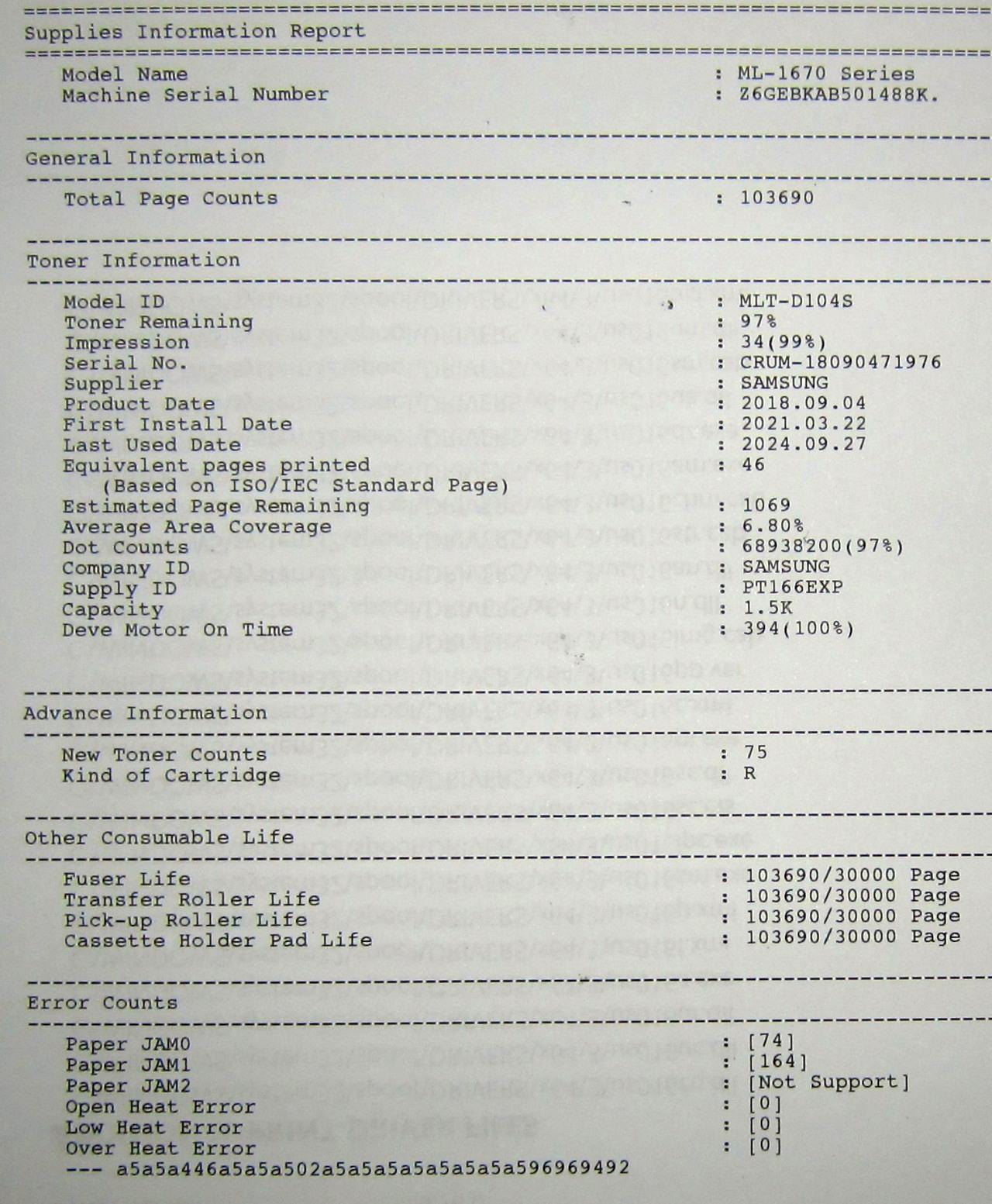

This method to fix paper feeding jams is shown here on a Samsung ML1670, but should be valid for any printer that uses a solenoid to raise the paper tray.
Whats happens is that the foam sound dampers on the solenoid perish and become sticky with time. This causes the solenoid to stay permanently on resulting in multiple pages being fed at once.
How it can be determined, is by a loud clack-clack sound as the paper tray bounces up and down repeatedly.
As you can see from the printed report, it has had 164 jams and still has 98% toner left, very annoying.
Last blurry pic is showing the solenoid in its "stuck on" position.
Supplies


Theres no easy "wipe the rollers clean" fix with this problem, the printer needs to be opened up to access the solenoid.
You just need a metal spudger and philips screwdriver.
I flattened a 6" nail, with a hammer, to use as a spudger.
Remove the Plastic Covers.

All plastics are removed as well as the rear metal plate. The only plastic I left on was the top door that opens to access the toner cart.
Remove the toner cart as well.
Start by opening the front paper tray door with the "one touch screen print" decal. Then pry with the spudger between the side and the front ABS cover with the samsung logo on it.
The 2 areas, top and bottom are indicated in the 1st pic.
The main focus is access under gear train on the left of the printer.
LHS Gear Cover.




There are 4 screws holding on the gear cover as shown by notes in the first 2 pics.
Be ready with a camera to take pics of the gears layout when you gently wiggle the cover off so nothing drops off on the floor.
Be aware the some screws marked with an S are machine thread screws, while those marked M are meant for plastic and have a different thread.
While the gears were opened, I cleaned all bearing holes and axles and relubed with silicone grease.
The metal side plate also needs to come off, but you need to be very careful when removing the drive motor screws.
If you dont support it with your hand it will drop down onto the pcb area and damage components.
You access the drive motor behind the front abs plastic with the samung logo, hence the reason for removing all plastic covers.
The Problem, Paper Tray Actuating Solenoid.





Finally we get to the reason for paper jams.
That black gear combo that the solenoid rides on looked very fragile, so I left it alone and wiggled it out from underneath the gear.
Its a 2 part stack and the one under the top one has a cam profile that the solenoid arm rides on, also cleaned and greased.
Some folks have reported success by using kapton tape on the sticky areas, but that seemed like a bit of a "slap on the duct tape" fix.
I was concerned that the tape could detach with time, finding its way into the gear train, or the top actuator plate might be become magnetized and stay perm on.
I had a cork tree nearby and cut off a section to use in my printer, very thin slice about 1mm thick.
Im sure the tree didnt even notice it was gone. :)
So, quite happy with the outcome, its behaving properly now and I can put a stack of paper in the tray and not have to feed one page at a time.
Next on the todo list is to download the new toner chip contents to file and save it for when I need to refill the cartridge again.
But thats for another day/instructable.
Another One, HP Laserjet 1300 This Time.

This solenoid on the Laserjet 1300 (probably 1200 and 1150 as well) is much easier to get to.
Its on the right hand side this time, under the fan. Cover comes off easy enough.
This one was sticking for about 20 seconds, long enough to jam 20 to 30 pages.
It too got the cork treatment.