G305 Rebuild




The Logitech G305 is a common wireless mouse that is good for its price and is commonly modded. My main problems with the mouse are its high weight and the thin base. Inspired by the many G305 mods on Thingiverse, I created my own G305 body replacing almost every piece of plastic in the mouse and removing 46.5 grams. My design pulls inspiration from finger grip mice and the many lightweight mice with hex patterns for weight reduction. I essentially removed every single body panel that my hand does not make contact with.
If you are following along with these mods, skip to step 6 to skip the design process.
Supplies
3D Printing:
- 3D Printer
- Light-Weight PLA Filament
- Carbon-Fiber PLA Filament
Electronics:
- G305
- AAA Battery Terminals
- Soldering Iron (optional)
Software:
- Fusion 360
Tools:
- PH0 screwdriver
- Tweezers (optional)
Mouse Base Design





The base of the mouse was modeled in Fusion 360 by first creating a sketch with all the important geometry including all the mounting holes, the area around the sensor, the scroll wheel mount, the side button mount, and the access to the power button. These features were then extruded into bodies of the correct height leaving many floating bodies. A sketch was then drawn to create the shape I wanted for the base of the mouse. The base connected all the other features into a single body. I then added walls where my fingers typically grip my mouse leaving the rest of the area blank creating a very open look and reducing weight. Lastly, mouse feet had to be added to reduce friction. Regular mouse feet could be stuck on to the bottom but I didn't have any so I designed some flat oval mouse feet.
Battery Mount Design





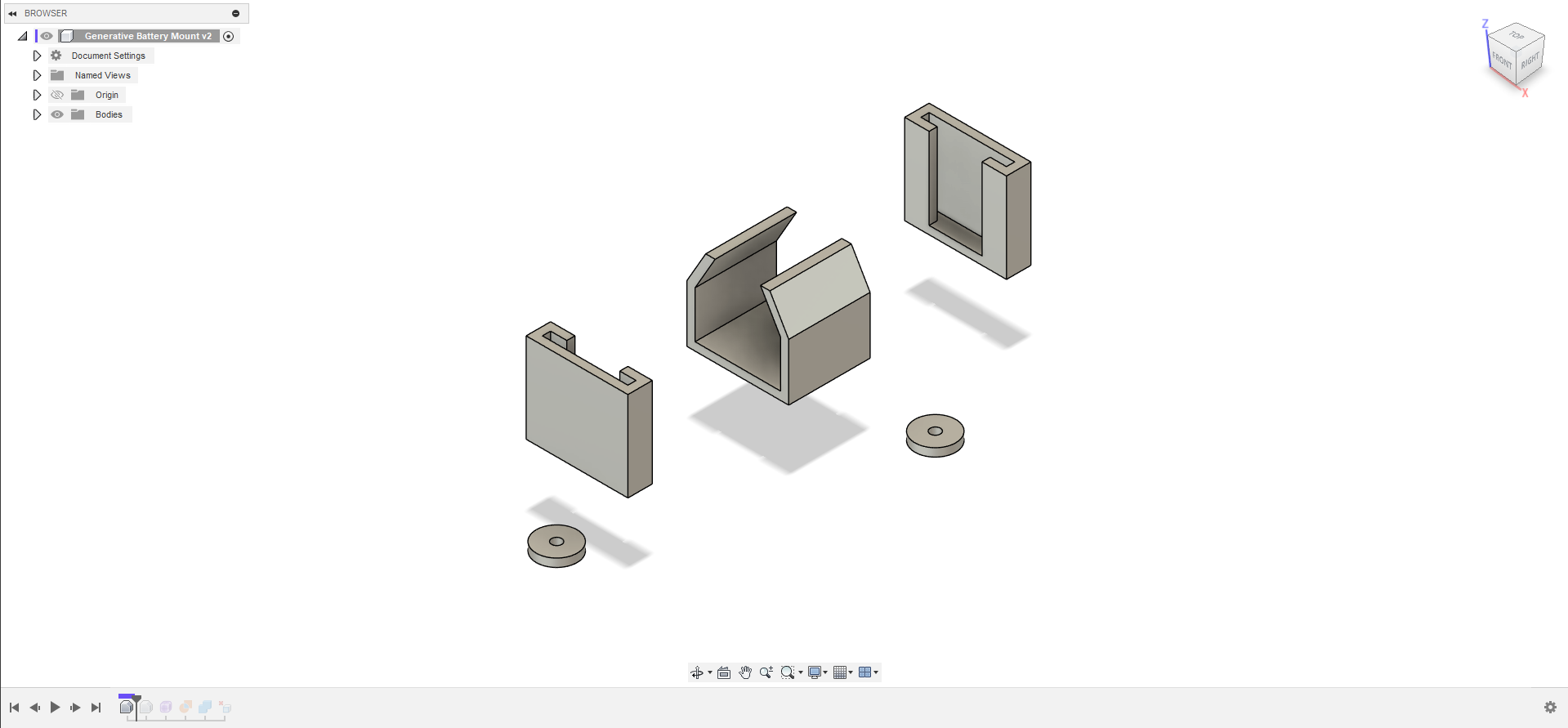
The battery mount is one of the largest factors is weight removal with this mouse. The original mouse uses an AA battery. However, these are heavy and an AAA battery provides the same voltage. So my new battery mount holds a single AAA battery. The battery holder consists of the areas for the positive and negative terminals and the 3 points where it mounts to the base. These bodies were joined with a generative design to create a nice lightweight part.
Button / Clicker Design



The buttons are a similar shape as the original. They are thinner, shorter, and have a thinner shaft. The new buttons remove a lot of the volume from the original therefore removing weight while keeping all the functionality of the original mouse.
Midsection Design



The midsection holds the top and bottom of the mouse together. My new lightweight midsection greatly differs from the stock one. I retained the points where the buttons and the area where the button switches are mounted as well as the points where the midsection mounts to the base. There are 2 simple rails that the back cover slides onto which replaces the complicated clip mechanism used in the stock mouse.
Back Cover Design



The back cover of the mouse, like many other parts of the mouse, simply keeps the necessary parts and removes the rest. The lightweight back cover retains the shape if the original, however, the sides and back are trimmed off as they do not make contact with a hand holding it. Lastly, large hex holes were added to reduce more weight.
Scroll Wheel Design



The scroll wheel consists of 2 parts to allow for easy printing. The 2 parts are combined with a simple friction fit. The wheel itself is similar to the wheels of cars.
Print It All
The first step of creating a modded G305 would be to print all of the different parts. I printed most of my mouse out of LW-PLA in order to lower the weight. However, The entire mouse could be printed in normal PLA. I printed the buttons and the midsection out of CF-PLA in order to make the mouse more rigid and give a tight click on the buttons. Because of how thin the parts are, they should all be printed with a high wall count keeping them solid. All the parts in this mod are compatible with the original parts with the exception of the back cover and midsection which must be used together.
Disassembly





First, the mouse needs to be taken apart. To take the mouse apart, first, take off the 4 large original mouse feet and unscrew the 4 screws that are revealed. Next, flip the mouse back and take off the battery cover. The front of the mouse can be pried up and the top of the mouse can be removed from the bottom by disconnecting the small clip at the bottom of the mouse. (Tweezers can help with the clip.) Next, the wires connecting the top and bottom of the mouse should be disconnected. All the screws can be removed allowing the main board and the side button daughter board to be removed. Next, the top assembly needs to be disassembled. The battery holder can be removed with 3 screws and the 4 screws for the buttons should be removed. The mouse buttons can be removed by prying up on the part on the inside and pulling from the outside. The 2 small plastic pieces can be unscrewed and removed as well as the 2 boards that hold the switches. You should now have every part of the mouse separated. If you are printing all the parts, The main board, side button board, switch boards, and side buttons are the only parts needed. Assembly of the mouse is very similar to the dissasembly.
Bottom Section Assembly

First, Insert the scroll wheel shaft into the scroll wheel. They should have a tight fit. If it is loose some glue can be added. The new scroll wheel can be slotted in where the original one was and the spring could be slid onto the shaft. The whole board can now be placed on the bottom shell. (Make sure the power button is in place. A single screw can be added to the hole with a white circle near the scroll wheel.
Battery Holder Assembly

First, the battery holder should be assembled. If the old terminals are used they can simply be slipped in. However, I suggest against this because they tend to be fragile and may have intermittent connection. If the old terminals are used I suggest wrapping them in aluminum foil. If new terminals are used they will have to be connected and spliced onto the just connector. After this, the battery could be slipped in. (The negative terminal spring may need to be trimmed to fit the battery. Lastly, the battery holder can be screwed onto the main board where the 3 feet align with the 3 white circles.
Side Buttons Assembly

The first part of the side buttons is to put in the small plastic piece that is the 2 side buttons. It can be screwed down with 2 screws. The board with the 2 side button switches can then be slid into place and screwed in and the connector plugged in. At this point, tape can be added between the side buttons and the switches to make the click more sensitive.
Midsection Assembly

The switch boards can be screwed in to the midsection and main buttons could be screwed in after that. Now the connector for the switches can be plugged in to the main board.
Back Cover and Final Assembly

The back cover is simply slid onto the matching rails on the midsection. The midsection legs can then be put into the 4 holes that interface with the bottom. The 4 larger screws are used on the underside to attach the 2 parts and now you have a fully assembled mouse that is much lighter.
Bonus Points (Mouse Feet)

Mouse feet can be purchased from many places and simply stuck onto the bottom of the mouse. However, I did not have any so like any reasonable person, I made my own. I printed small ovals out of PETG and super glued them onto the bottom of my mouse. I then sanded them down to be as smooth as possible.
And Now It Works (Hopefully)
So hopefully now you have a working G305 that is much lighter and probably wouldn't pass airport security with all the visible wires. If the mouse is not functional here are a few common problems I ran into during my countless rebuilds of this mouse.
-Make sure everything is plugged in. (Power connector, button connector, side button connector.
-Make sure there are no broken wires. (The wires to the main buttons are very thing an fragile. Ive broken them many times and replaced them.)
-Make sure the power switch is on. (Yeah I managed to forget that before.)
-Tape can be used to shim the side mouse button to give a tighter click.
If the mouse buttons don't work too well, the plastic they were printed out of may be too flexible. They can be bent with a little bit of heat to make them more sensitive.
Conclusion
If you create this mouse I hope you enjoy using it. I have been using it for about a month and I love it. It works especially great with my extra sweaty hands. It is so much lighter than the stock mouse that the stock one felt very bulky when I used it to write this Instructable. (Yes I have a second G305 that is fully stock.) If you don't like the small back cover, I added an alternate one that is essentially the same as the stock one.