Gametoons Mr. Cheese Figurine
by Rainimator in Workshop > 3D Printing
974 Views, 0 Favorites, 0 Comments
Gametoons Mr. Cheese Figurine



If you don't know what Gametoons is, they are a Youtube channel that makes animations for games. Mr. Cheese is from their Among Us Logic series (Among Us Logic playlist: https://www.youtube.com/playlist?list=PLsls0vbLG54I1DqISxExUDlaPdc0gb-7G). So you can watch that, then come back here, or check this out first, It doesn't matter. I suggest watching their videos so you know who Mr. Cheese is and you can then rate me on how good it is. So yeah. Also, a tip is if you want to save at any time, select all of it, and group it (Ctrl+G). Then copy and paste it (copy: Ctrl+C Paste: Ctrl+V).
OPTIONAL: If you want it to be very smooth, you can adjust the sides as high or low as you want. Higher=smoother, Lower=blockyer.
Supplies
You need skillz. Not many. only like, 2. Proportions, and randomization. Oh, also a computer. A computer makes it easier to make. I used Tinkercad to make this.
Feet
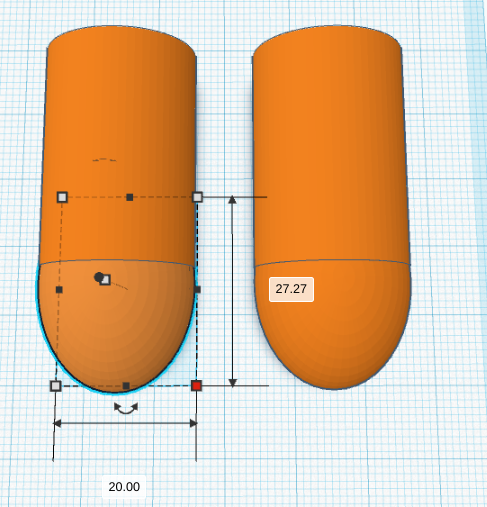

In the pictures, you can see that the feet are 20x29, and the rounded part is 20x27.27. The height for both of these is 20. There are 2 ways you can attach them. Either cut the rounded part in half, then attach, OR just attach them so they align. Then duplicate it. The feet are 8mm apart. But you can change that how you want. I am really bad at proportioning because everything is in mm. I usually use cm or in. lol.
Body

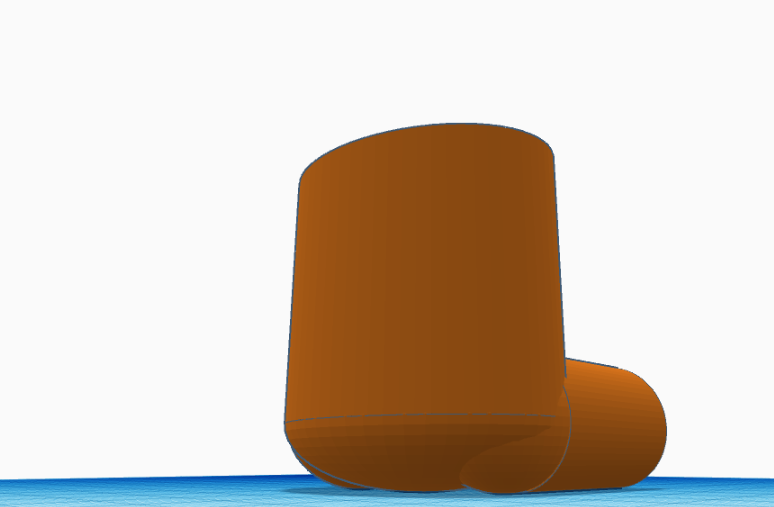


Now the body. Take the legs and make sure they are aligned with each other. Or else it might look like one foot is larger than the other. Then take a sphere and make it 35.45x48. The height is still 20. Then put that in the center of the back. You can change it if you want, but just try to make it look smooth, and not jaggedy. Then take a cylinder and also make it 35.45x48. Then move it upwards so that it looks smoothly connected with the sphere we just made. Then make it as tall as you want. I thought 40 was good. Now copy the sphere we made before and put it on top so it looks as smoothly connected as you can. Now you can take a square and make the backpack. Make it as big or small as you want. I made mine 20x16.36x31. You might want to save here because now we take away some stuff.
Mask





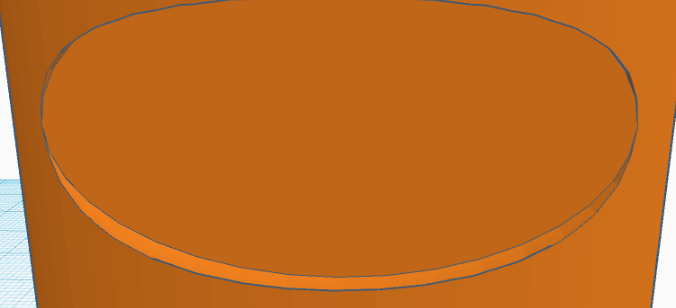
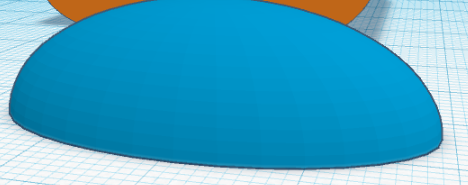
Now take a half sphere and rotate it to look like picture 1. Then make it a hole. I scaled mine to 10x36 with a height of 20. Then push it into the head so there are no jagged edges. Reference to picture 3. Now copy it, make it solid, and move it off to the side. Now select the body and the hole and press Ctrl+G. If done correctly, it will look like picture 5-6. Now take take the duplicate we made before, and place it on the floor like the last picture. The reason for this is so that when we print, it doesn't fall apart. You can also do this to the backpack if you want, or when it's printing, put a piece of cardboard or something under the backpack.
🐀CHEESE🐀



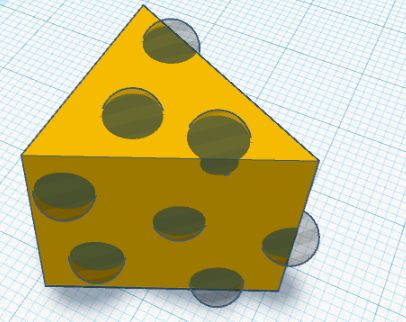

Now it's time for everyone's favorite part, THE CHEESE HAT! This is where your randomization skills come in. First, take a roof and rotate it like in picture 1. Then scale it to 20x20x20 (picture 2). Now color it yellow. The color code I used was ffc300. Now, take a bunch of small spheres (this will determine the size of the holes.) and make them all holes. I scaled my spheres to 5x5x5. Now just randomize where you put the holes. after your done, It should look something like picture 4. Now click and drag the area around the cheese, and press Ctrl+G. If done right, your cheese is now full of holes (picture 5).
Extra step: if you want the cheese hat to be kind of inside the head, make the cheese a hole, put it on the top, group it, and put the solid cheese off to the side for printing. It's the same thing we did for the mask.
Done!



Ya-hoo! You're done! This picture is showing you what your Workplane should look like. The hole in the back is an example of what it looks like if you separate the backpack. Make sure nothing is touching each other. Also, if your printer only prints one color at a time, then you would just have to copy everything in your Workplane, and delete everything so that only one color is on the Workplane. After that is done printing, then Ctrl+V so you get everything you copied. then do this over and over until you get the correct colored pieces. You should have a blue mask, an orange backpack and body, and yellow cheese. After all of these are printed, get strong glue and attach everything together. Finished project should look like picture 3.