How Not to Build a Virtual Pinball Machine
by kojis92 in Design > Game Design
3714 Views, 24 Favorites, 0 Comments
How Not to Build a Virtual Pinball Machine







Reading about the plywood challenge really motivated me to get a kick start on this project, and I am proud to submit this accordingly. Quite frankly, the plywood housing for this project was probably the number one procrastinating factor for me in gettng the software (of which I was already familiar with), to operate in this sturdy box. I must have encountered every caveat that 2020 had to throw at me, but in the end, I came out of it with a functioning virtual pinball machine, build with almost entirely found materials, scraps and bits I had kicking around. All that aside, the machine plays well and is a great addition to my line-up of real pins (and small enough to not count as a pin so far as the space one would normally take up)
------------
Planning, and ensuring all of your parts are consistent and functioning as expected will definitely save you time and money. In my case, I had this project idea burning for over a year, collecting bits and pieces for use, understanding the software and so forth.
When it came to actually assembling all of the bits and pieces, I encountered numerous oddities including buttons that were normally closed (so they open on pressing), different lengths for the arcade buttons I had on hand. A laptop where I was not able to power it on easily by applying power, and so forth. Hopefully this learning can be transferred to you (the reader), for extra consideration and perhaps a bit of a cleaner build.
Please note that this instructible intentionally does not make additional recommended materials, as the idea is that you really can re-use many of these parts that people are otherwise just getting rid of. Patience and being a part of the community and letting people know what you are building is the key!
Supplies
Parts and Supplies:
- Plywood 3/4" is typically what a commercial pinball is made from. The amount of plywood used would completely depend on the size of the cabinet you are building. It is typically bought in sheets of 4' x 8', but a mini cab build will likely use much less.
- A Windows PC capable of running Visual Pinball and whatever other pinball software you would like to use. The PC should also support at least two monitors. In addition, this PC should have a keyboard and mouse and power supply.
- A Widescreen monitor format suitable for the playfield display, with an interface compatible with one of the PC outputs.
- An additional monitor with a format suitable for the backbox display, with an interface compatible with one of the PC outputs.
- Arcade buttons compatible with pinball machines or a depth of 3/4" supported with the housing.
- An interface card to translate button inputs to the PC. I used a Freedom KL25Z (~$15), which provides not only digital inputs, but analog and accelerometer as well.
- Some short wood screws with a beveled head to fasten the Plexi sheet over the playfield monitor. Also various wood screws and/or wood glue for assembly of the cabinet (I used ~20 screws, and no glue)
- 2' of wiring in various colors, enough to support the number of buttons (2 each) and if applicable, the plunger and power switch etc. I used ~25 different wires of 24 gage.
- Access to a saw suitable for cutting plywood and plexi (I used a table saw)
- Drill with various sizes
- Power bar
- Solder and Soldering iron
* Optional *
- Pinball plunger assembly (Williams)
- 3D Printer Access
- Linear potentiometer (i.e. RSA0N11S9A0K)
- Paint for the cabinet
- Sandpaper or a electric sander
- Several small micro push button switches
- A plexiglass sheet large enough to cover the anticipated playfield size (mine was ~ 16" x 28")
-
Connector pins for wiring harness and pin crimping tool
* If using a front door *
- Lock
- Hinges
Planning... (or Lack There-of)







Assemble the tools and materials required. In my case, I had been accumulating bit of plywood, monitors and old laptop for over a year as I pondered this project. The only dedicated part I purchased was the KL25Z board. If you want a more aesthetic build, I definitely recommend new parts which can be acquired relatively easily.. on a shoestring budget, it can be fun to build this with found materials around the house. Hopefully some of my 'hacks' and last second decisions will provide insite for such builders.
Review the photos of an actual pinball machine here, and see how the cabinet corners are cut. Review the approximate dimensions, and the angles used. Consider a way to cut the edges to fit cleanly into 45' corners. [I did none of this :(] Of course, as inpiration struck for me one weekend, I blasted out a few adhoc cuts completely based on site and the measurements of the monitor and laptop I chose to re-use.
Assemble the Cabinet








The first part of this build is definitely to get that cabinet together. It will provide a nice safe spot for your eletrical parts, and will also give you a great boost in energy as you see this physical structure, that you will undoubtedly enjoy slapping the side buttons (once they are affixed).
You will want to plan the cuts to maximize your plywood material. Keep in mind that most plywoods will have a finished and unfinished side, so ensure that the outside of the cabinet cuts will utilize the finished side on the outside. Consider the corner joints and that in a commercial pinball machine, the bottom board is actually made using a routed groove along the edge where a thin 1/4" bottom board could slide between the side panels.
In reality, I did none of this, and ended up with an unfinished side that I needed to sand and also lost more material due to chips and knots which would otherwise be smooth on the finished side. My cuts were completely based on the dimension of the playfield monitor and it so happened that my second monitor was on a stand which could be raised to a reasonable height. Still a platform was required as seen in the photos for this step.
I did route one groove on the bottom board (and routed a tongue on the front board) which did simplify the assembly of the structure as this could be assembled somewhat prior to screwing each panel together.
Mount the Playfield Monitor




Removing a monitor from the housing is relatively easy to do, but preferably you may even have a bare panel to install. This may also have a specification to remain powered on, or to be equipped with a physical 'on' switch, such that when power is applied, the unit will be 'on' without any other action. This will also give you a uniform rectangular bracket of ~1/4" of depth which would be fitted to fit the top of the cabinet with some supports on the inside of each wall.
Of course, I did none of this. I had an old 22" ASUS 1920x1080 HDMI panel which I measured adhoc with some smaller wood wedges to apply to the sides to balance this with the beveled backing from the monitor.
I was lucky in that this monitor remains powered on, however if you have a panel which does not have this, it is possible to use the Pinscape software on the KL25Z board which can attempt to simulate a soft power switch.
Create Holes for the Main Flipper Buttons


























Check the buttons you acquired. If you purchased new buttons, they likely came with a template for cutting out the control panel. In my case, the ~35 year old buttons were of varying sizes and dispositions. I made the cut based on one, and needed to make adjustments for each of the eccentrics.
A few tips, use a hole saw kit.
Think about the button distance, and particularly try to allow room where a plunger may go.
After setting the location and making a partial cut on the finished side, move to the inside and use the drill how to align the cut so that you are not just pushing the hole through completely one way or the other, as the plywood will splinter and crack slightly in this case (not the end of the world, but this just gives it a nicer finish)
For compatiblity, you'll likely want to support 2 buttons on each side of the cabinet, and consider an additional button that might be placed on the front of the machine facing up where the lockbar might be placed (this would be similar to the new stern pinball action buttons)
This is also an opportunity to add a hole for the power cord(s), and any smaller buttons you may use.
If You Are Using an Old Keyboard...

Make sure that the keyboard is harmless to people. This is very important.
3D Print a Suitable Plunger Housing



After installing the plunger (usually just drill some holes, or in my case, I drilled three holes and just wiggled a large bit to gap the holes to where the housing would mate through the front panel)
The 3D printed housing will ensure the resistor will move smoothly with the plunger. This can be found on Thingiverse.
Affix this housing to the plunger assembly.
Test Your Stuff




This is a good opportunity to get your electrical components out, and test the laptop, the screens etc.
In my case, I found that the laptop unfortunately could not be configured to power on by simply providing power. I proceeded to install a small switch near the back of the cabinet, and harnessed this to attach to some wires to manually short the laptop power switch.
Further to this (and unfortunately later in the build), I leaned that the laptop display also needed to be ajar to allow power on! [I proceeded to therefore remove the redundant display].
This is also a chance to ensure you have clearance and to mount your KL25Z (the direction will affect how you configure the software, but this must rest on the bottom board!)
Add the button wiring to the harness and plug it into the KL25Z board along with the plunger potentiometer leads. Make sure it all works, as this stuff (in my case) is getting packed in, and you might not have easy access later.
Start Mounting and Screwing





Everything is tested, so time to start final assembly. Tuck things in. Screw them where applicable. Try to wrap cables neatly.
Final Testing With the Visual Pinball Software


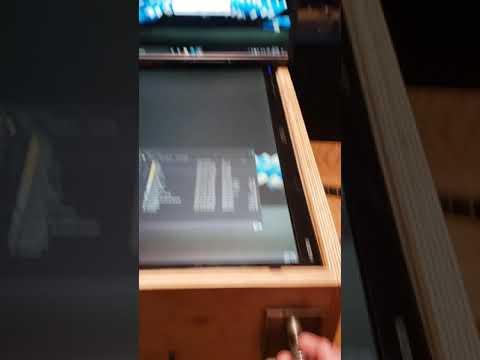


Install the Visual Pinball software and test some of the tables and features. This is free software. There are good instructional documents and videos on the configuration of this software that are outside of the scope of this Instructable.
Finishing Touches...






This is where most might have some awesome vinyl decals prepared, or inset illuminated side art. For me, I'm fine with the DIY wood texture :)
I did however need to mount a smoother lockbar part to provide a more comfortable place for the hands when flipping and nudging. Mounting this hard wood onto the plexi, and then in turn having the plexi cut to fit over the playfield display I feel worked quite well and will keep dirt from getting into the cabinet in general.