Update Your Xbox 360's Firmware and Backwards Compatibility, Without Xbox Live
by Aeshir in Design > Game Design
359390 Views, 19 Favorites, 0 Comments
Update Your Xbox 360's Firmware and Backwards Compatibility, Without Xbox Live

Use a CD or USB thumb drive to be able to play more Xbox games on your Xbox 360
-
-
-
-
-
AUTHOR'S NOTE: THIS INSTRUCTABLE IS OUTDATED. DO NOT USE IT. TO UPDATE YOUR XBOX 360, CONNECT IT TO XBOX LIVE TO UPDATE IT FOR FREE.
-
-
-
-
-
I'm a huge Splinter Cell fan, so I want to buy or rent Splinter Cell: Chaos Theory some day, as it's the only one I haven't played, aside from Pandora Tomorrow (which is crappy because it's made by Ubisoft Shanghai, not Ubisoft Montreal like Chaos Theory and the original Splinter Cell, which are the only good ones). I don't know if my Xbox 360 already supports backward compatibility (in the Xbox 360's case, the ability to play original Xbox games) for it, so I decided to update it. I don't have Xbox Live (which you would usually use), so I decided to update it by downloading the update from Microsoft.com and putting it on a CD, and then putting that CD in my Xbox 360. I followed the instructions, so I didn't know why I got an "unreadable disc" error. After a lot of searching Google for a solution, I found one. Here is the page where I found out how to make it work.
NOTE: I only tried this using a thumb drive. If you have a writable CD and a thumb drive, use the thumb drive, because it's much easier.
Stuff you'll need:
+ Xbox 360
+ Computer
+ USB thumb drive (recommended) OR writable CD and CD writer
+ Zip file extractor, I use [7-zip.org 7-Zip]
-
-
-
-
-
AUTHOR'S NOTE: THIS INSTRUCTABLE IS OUTDATED. DO NOT USE IT. TO UPDATE YOUR XBOX 360, CONNECT IT TO XBOX LIVE TO UPDATE IT FOR FREE.
-
-
-
-
-
I'm a huge Splinter Cell fan, so I want to buy or rent Splinter Cell: Chaos Theory some day, as it's the only one I haven't played, aside from Pandora Tomorrow (which is crappy because it's made by Ubisoft Shanghai, not Ubisoft Montreal like Chaos Theory and the original Splinter Cell, which are the only good ones). I don't know if my Xbox 360 already supports backward compatibility (in the Xbox 360's case, the ability to play original Xbox games) for it, so I decided to update it. I don't have Xbox Live (which you would usually use), so I decided to update it by downloading the update from Microsoft.com and putting it on a CD, and then putting that CD in my Xbox 360. I followed the instructions, so I didn't know why I got an "unreadable disc" error. After a lot of searching Google for a solution, I found one. Here is the page where I found out how to make it work.
NOTE: I only tried this using a thumb drive. If you have a writable CD and a thumb drive, use the thumb drive, because it's much easier.
Stuff you'll need:
+ Xbox 360
+ Computer
+ USB thumb drive (recommended) OR writable CD and CD writer
+ Zip file extractor, I use [7-zip.org 7-Zip]
Download the Update
First of all, you'll need the update file. Download it from here:
http://www.microsoft.com/downloads/details.aspx?displaylang=en&FamilyID=d7b1a7d8-846b-4ff4-8810-25356ec2c2aa
DO NOT FOLLOW THE INSTRUCTIONS ON THAT PAGE! They do not work. If they did, I probably wouldn't have bothered to write this instructable. Just download the file, that's all you need to do there.
NOTE: Microsoft stopped updating their backwards compatibility for original Xbox games years ago. If your firmware is very old you can try updating it, but if it doesn't work after that, it never will. Also, if you have any way to connect your Xbox 360 to the internet like normal, DO THAT. You will automatically get the latest firmware.
http://www.microsoft.com/downloads/details.aspx?displaylang=en&FamilyID=d7b1a7d8-846b-4ff4-8810-25356ec2c2aa
DO NOT FOLLOW THE INSTRUCTIONS ON THAT PAGE! They do not work. If they did, I probably wouldn't have bothered to write this instructable. Just download the file, that's all you need to do there.
NOTE: Microsoft stopped updating their backwards compatibility for original Xbox games years ago. If your firmware is very old you can try updating it, but if it doesn't work after that, it never will. Also, if you have any way to connect your Xbox 360 to the internet like normal, DO THAT. You will automatically get the latest firmware.
Organize Files, and Put on CD or Thumb Drive
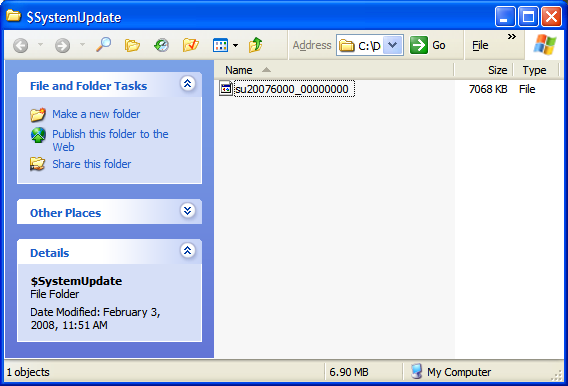
Now use your Zip file extractor to extract the contents of the Zip archive somewhere. Once you do that, make sure the file and folder have the proper names. On the CD or thumb drive you are using, the file MUST be named su20076000_00000000, with no extension, and it MUST be in a folder named $SystemUpdate. If they are not in the proper hierarchy, the Xbox will not recognize it and it won't work. These also must be the ONLY files on the CD or thumb drive. It doesn't matter what the name/label of the CD or thumb drive is though.
Install on Xbox 360


Once you have burned your CD or copied the files to your thumb drive, make sure your Xbox 360 is turned off, then put the CD in the Xbox 360's disc tray, or put the thumb drive into a USB port on the console, then turn the 360 on. Select Yes, update now, and wait until the update is finished being installed. Your Xbox 360 will now restart, and the update will be installed.