How to Create a Free Domain ( .co.cc) , in Blogger With .co.cc
by Irhash furqan in Circuits > Computers
106899 Views, 20 Favorites, 0 Comments
How to Create a Free Domain ( .co.cc) , in Blogger With .co.cc

Click This Link >> http://www.co.cc
Insert Your Domain

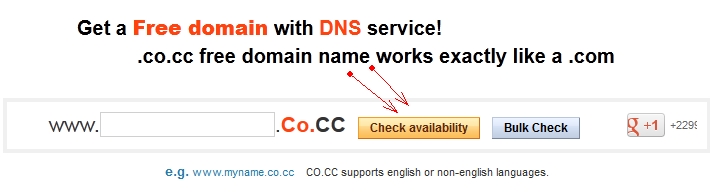
1) Insert your domain, like on picture
2) after entering the name
3) Click "check availability"
2) after entering the name
3) Click "check availability"
Check Availability

4) after clicking the "Check Availability" and will appear as shown
5) Click the "Continue to registration"
5) Click the "Continue to registration"
Registration


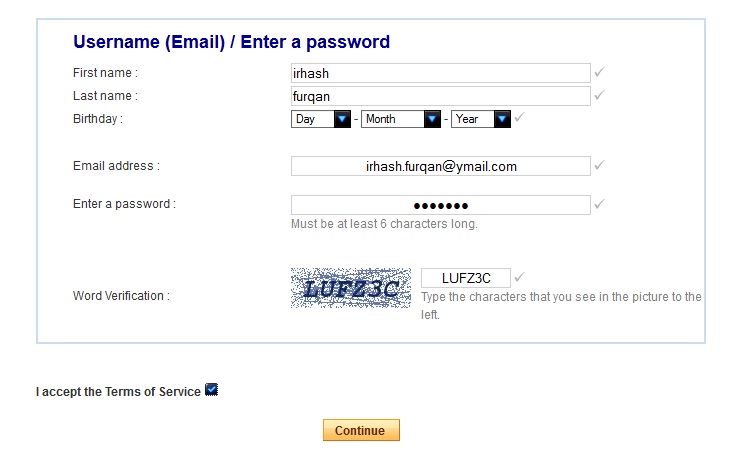
6) after Clicking the "Continue to registration"
7) and will appear like this
8) if you do not already have an account www.co.cc, you can register here > click here for register
7) and will appear like this
8) if you do not already have an account www.co.cc, you can register here > click here for register
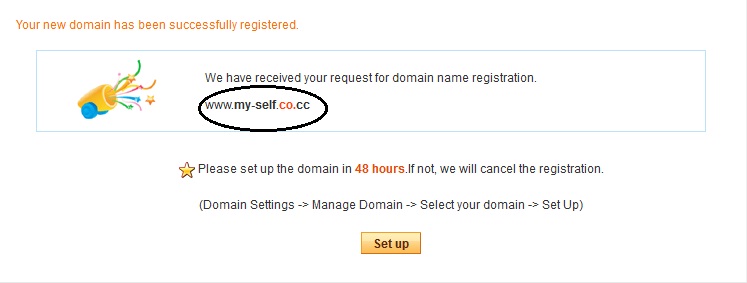
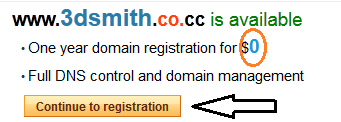
9) if the domain is still available, then your domain is successfully registered, such as the picture below
10) and the next, Click "Setup"
10) and the next, Click "Setup"
Setup the Name Server

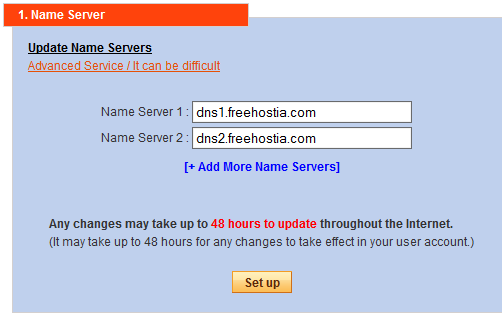
11) enter this words:
Name server 1 : dns1.freehostia.com
Name server 2 : dns2.freehostia.com
12) Click Setup
Name server 1 : dns1.freehostia.com
Name server 2 : dns2.freehostia.com
12) Click Setup
And Setup Zone Record

12) Enter this Word:
Host : www.enter-your-domain.co.cc *
TTL : 1D
Type: CNAME
Value: ghs.google.com
* : enter the domain that you have created
13) and Click ''Setup"
Host : www.enter-your-domain.co.cc *
TTL : 1D
Type: CNAME
Value: ghs.google.com
* : enter the domain that you have created
13) and Click ''Setup"
Create Your Website in Blogger Using a Domain That Has Been Made
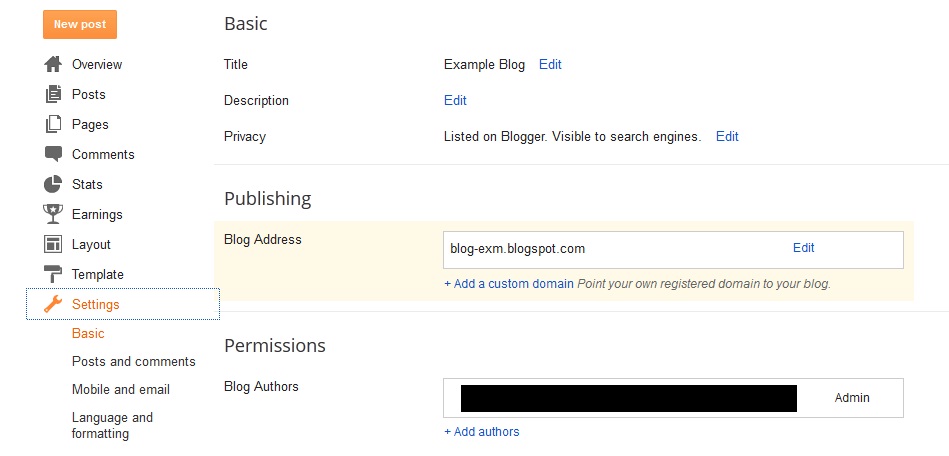
Make a Website:
1) Login to Blogger.com
2) go to blogs that have been made
3) and next, go to Setting > Other > Publishing
4) Click " + Add a Custom Domain > Switch to advanced settings
5) enter the domain that you have created, and click save
Finally, try to access yours blog
1) Login to Blogger.com
2) go to blogs that have been made
3) and next, go to Setting > Other > Publishing
4) Click " + Add a Custom Domain > Switch to advanced settings
5) enter the domain that you have created, and click save
Finally, try to access yours blog