How to Install Shaders in Minecraft
by mcrpdotcom in Craft > Digital Graphics
855 Views, 0 Favorites, 0 Comments
How to Install Shaders in Minecraft
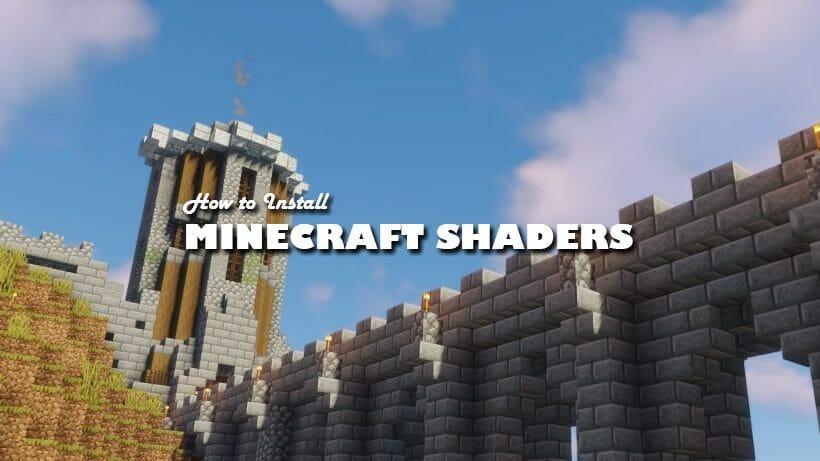
Minecraft is a sandbox game which gives players the freedom to build and design about almost anything they can think of. There are players who have designed actual working computers, and a working iPhone within the game through clever redstone engineering. Some players have also designed amazing structures which are breathtakingly beautiful and can go toe to toe with any physical architectural design.
It doesn't stop there. Thanks to resource packs, and textures packs you can even take it up a step further. These packs help the game look even better than before by modifying the default textures and resources by replacing them with the designs and genre of the installed pack.
That's not just all. You can take it up even further and make the game look realistic through the help of Shaders. These shaderpacks enhance the lighting, and shadows of the game through post-processing or core-processing methods and completely improves the overall aesthetics of the entire game.
So, read along and learn how to simply install Minecraft shaders to make the game look better.
Here is what you will need:
1. The specific version of Minecraft that you would like to play
2. The version of Optifine that corresponds to the version of Minecraft that you want to play.
3. The specific Shader that you would want to install. Read our list of the 10 Best Minecraft Shaders to give you a hint on which shaders are the most beautiful.
Download Optifine

Note that before you install Optifine, you will need to run the corresponding version of Minecraft first for at least 1 time through the Minecraft launcher. After you have done that, you are ready to download and install Optifine.
Here are the prior steps in installing Optifine:
1. Download Optifine
2. Unzip the file
3. Run the installer
4. Point to the proper directory
5. Click Install
Download the Shader You Want
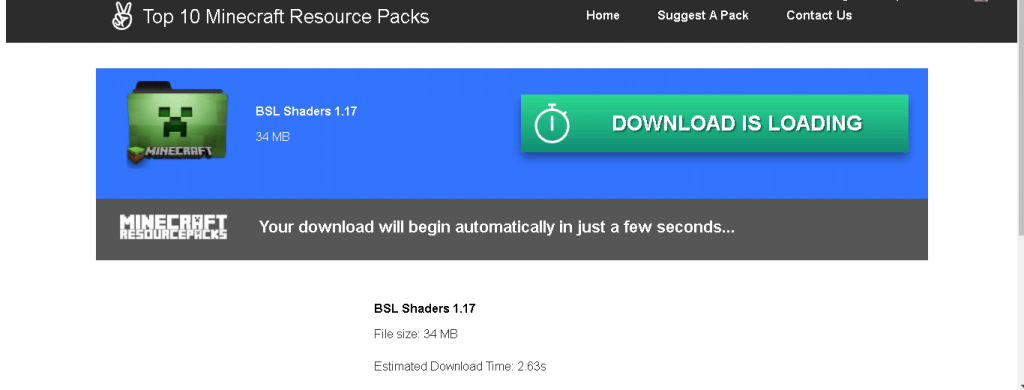
In this step, you will need to download a shader. We have compiled a list of all the most beautiful shaders for you already. You can download any of them by browsing our Minecraft Shaders. Alternatively, if you want to save even more time. As we have mentioned above you can read our Top 10 Minecraft Shaders list to easily determine the best Shaders available for Minecraft.
After you have downloaded the Shader successfully, please follow this steps.
1. Initiate the run command
2. Type %appdata% and hit enter
3. Click on .minecraft folder
4. Click on shaderpacks folder
5. Copy the downloaded zip file and paste to the shaderpacks folder.
Run Minecraft With Optifine Installed
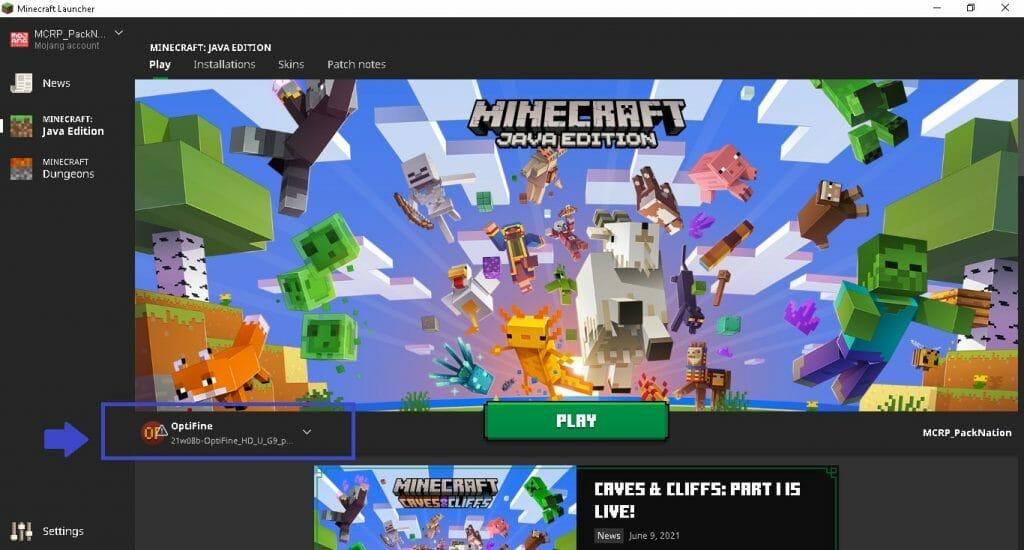
In this step, all you will need to do is run the Minecraft version with Optifine Installed. Take note that you need to make sure that is the Minecraft with Optifine so that the shaders options would be available.
Activate Minecraft Shader In-game
In this stage of the installation, all you would need to do is activate the shader you downloaded in-game. Please follow these steps below.
On the Main Menu, Click on Options
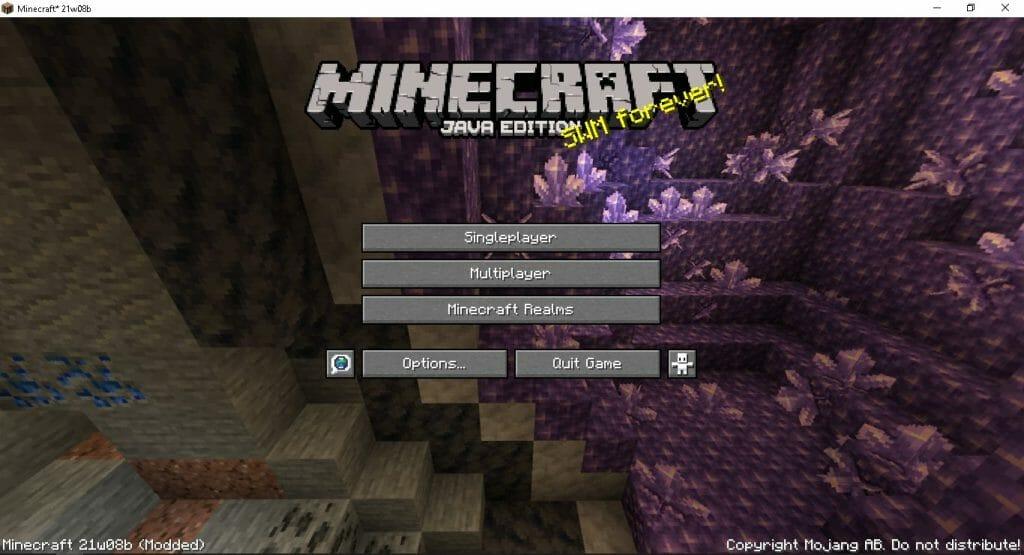
Click on Video Settings

Click on Shaders
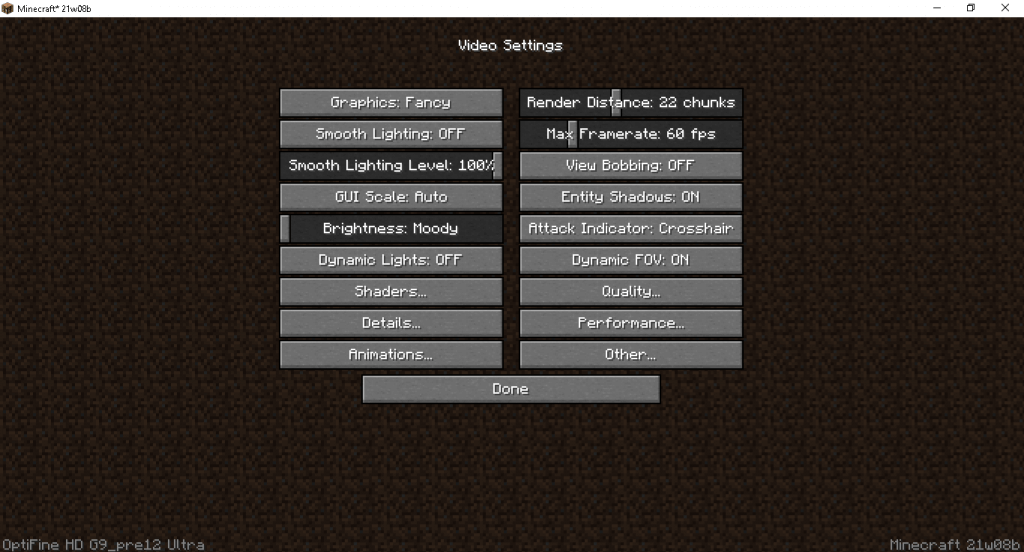
Select Which Shader You Want to Use

After picking which shader you want to use, keep clicking on done until you get back to the main menu. From there you run a saved game or a new game normally. You can then experience the amazing beauty of Minecraft Shaders
Enjoy the Game

If you have successfully installed the shaders, you should now have them activated. The leaves, grass and other plantation should start swaying to the motion of the wind, the water should look 100x better and the skies would love even lovelier than before. Congratulations! You may now enjoy the game!
Still having a hard time installing a shader? Read our detailed article on The Best Way to Install Minecraft Shaders. You can also watch our detailed video which you can find on that article.
For anything Minecraft related, go to our website minecraft-resourcepacks.com.