How to Laser Cutt a Polar Bear Forest Scene Wall Art
by thunderlaser-nolan in Workshop > Laser Cutting
296 Views, 1 Favorites, 0 Comments
How to Laser Cutt a Polar Bear Forest Scene Wall Art

If you love the combination of minimalism and nature-inspired design, this laser-cut wall art is the perfect project. In this tutorial, we’ll show you how to transform a sheet of black acrylic into a detailed forest landscape featuring a polar bear silhouette. With the right laser settings and careful assembly, you can create a professional-grade piece of art suitable for both modern interiors and creative gifts.
Supplies
Machine Used
Thunder Bolt 30W
Material Needed
3mm Acrylic
Settings
Laser Cutting
- Speed:8mm/s
- Max Power:90%
- Min Power:10%
- Frequency:20kHz
- Passes:1
Downloads
Place the Acrylic Sheet on the Work Table
Start by peeling off the protective film from the top surface of the acrylic sheet—the side that faces the laser. This prevents burn marks or smoke stains from forming on the visible surface during cutting. You can leave the bottom film on to protect the underside while it rests on the workbed. Once ready, place the acrylic flat on the laser cutter’s bed and secure it with pins or magnets.

Import the File and Check the Settings
Open your preferred laser software (I use LaserMaker) and import the design file. Adjust the size and layout as needed, making sure the designs are evenly spaced to make the most of your acrylic sheet.
For the laser cutting layers, pay extra attention to the minimum power setting. If the min power is too low, it will cause the cutting corners will not cut through; if the min power is too high, the laser cutting will be bad at the corners.
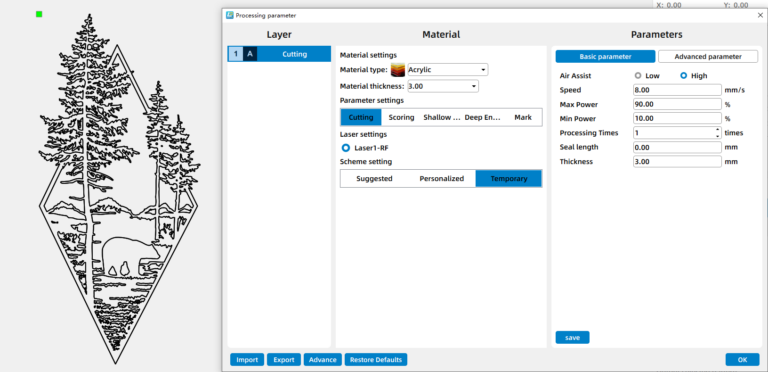
Focus Your Laser Machine
Accurate focusing is critical for achieving smooth, clean cuts on acrylic. The Thunder Bolt offers two focusing methods:
·Auto Focus: With one click, the laser head automatically adjusts to the optimal focal distance. This is fast and convenient for flat materials like acrylic sheets.
·Manual Focus: For more control or when working with uneven materials, use the focus stick. Lower or raise the laser head until the focus stick stands perfectly vertical against the acrylic surface—this indicates the correct distance.
Tip: If your material is slightly warped or not perfectly flat, manual focus is recommended for more precise results.
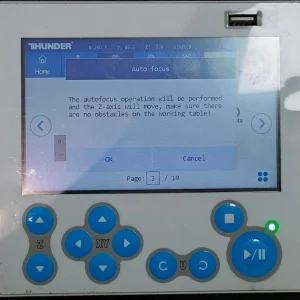
Frame the Design and Start Laser Cutting
Before starting the job, run the frame function(also called border) in your software. The laser head will trace the outline of the design with a visible guide light. This helps confirm that the design fits within your acrylic sheet and avoids wasting material. Once everything is adjusted, simply press ‘Start’ to begin laser cutting the acrylic with the Thunder Bolt.
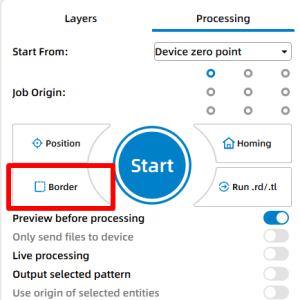
Monitor the Laser Cutting Process
Monitor the job as it runs—watch for excessive smoke, movement of the acrylic sheet, or any warning alarms. Never leave the laser unattended while it’s operating.
While observing, remember that the laser beam is extremely powerful. Even with the protective lid closed, avoid staring directly at the marking spot for too long. A quick glance to check progress is fine, but prolonged gazing should be avoided for safety reasons.

Complete the Task
Hang the finished piece in a bright, contrasting area — the matte black silhouette looks especially striking against light-colored walls or LED backlighting.
