How to Make Windows XP Look Like Windows Vista
by nikitaosx1016 in Circuits > Microsoft
1030 Views, 0 Favorites, 0 Comments
How to Make Windows XP Look Like Windows Vista

Though my most favorite version is Windows XP, my favorite version out of those that are not Windows XP is Windows Vista. So, I decided to make a theme of Vista for Windows XP.
Supplies

- Windows XP
- A Vista icon pack (I use Vista WOW ico pack from Deviantart) - This maintains the faithfulness of the theme.
- Zune theme - I have picked this theme because I have considered it faithful to Vista's look and feel while it doesn't require patches as it is made by Microsoft.
- A wallpaper from Vista - This is the minimum thing to make Windows XP at least somehow resemble Vista.
Display Properties
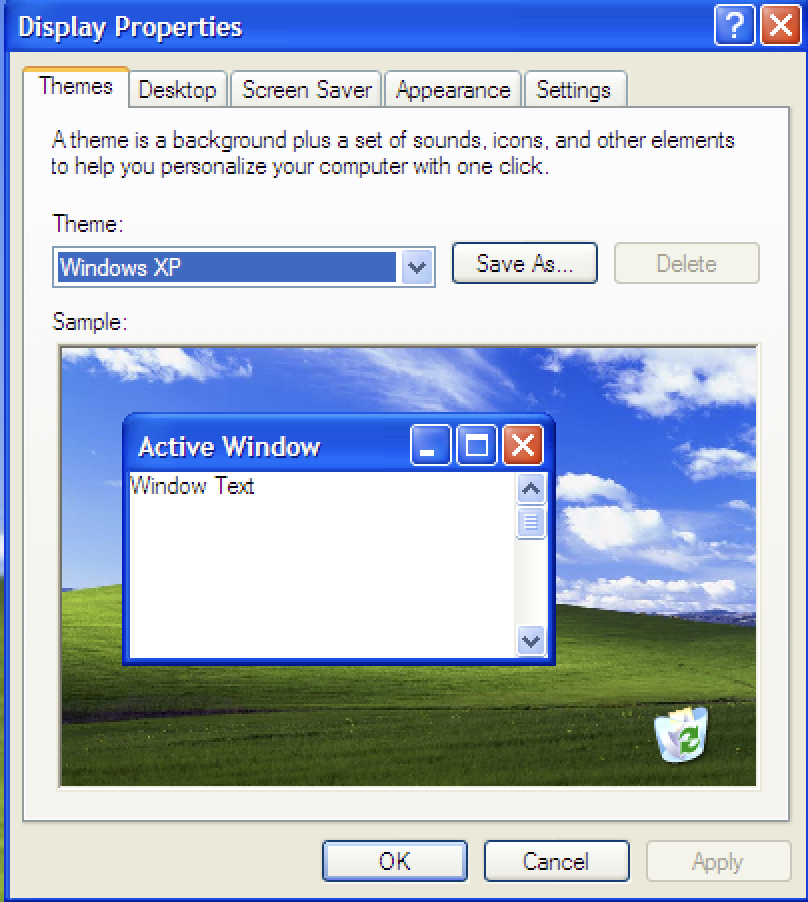
Right-click the Desktop, click Properties. This will open the Display Properties.
Change Wallpaper
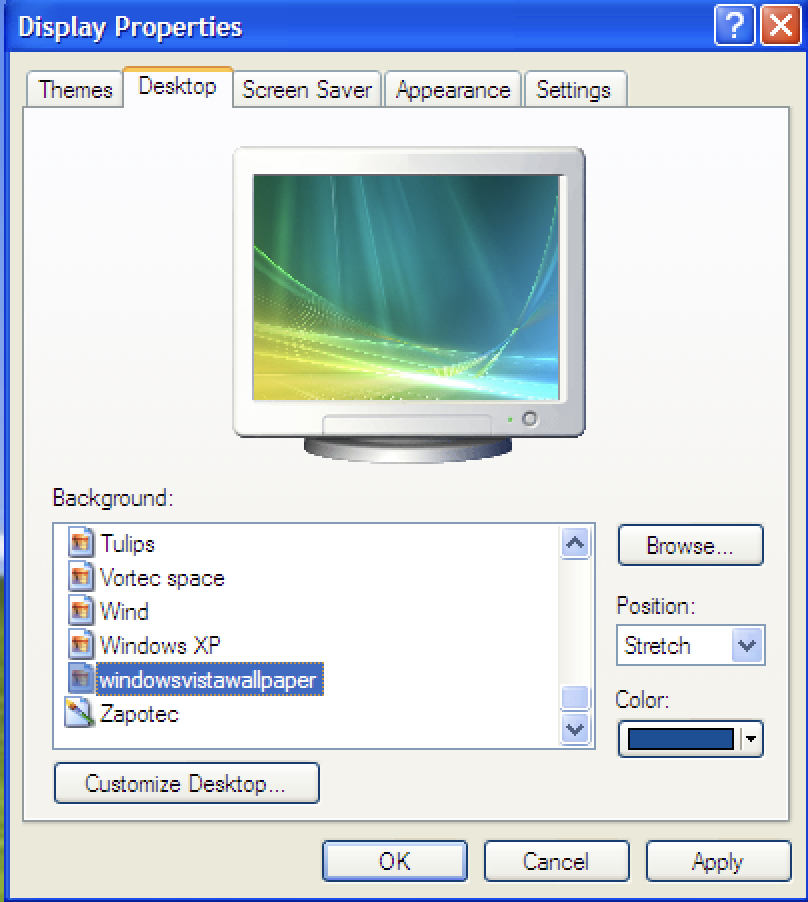
Go to the Desktop tab. Click the name of the Vista wallpaper you downloaded. Then apply the changes. You must see Vista's wallpaper instead of Bliss now.
UI Makeover
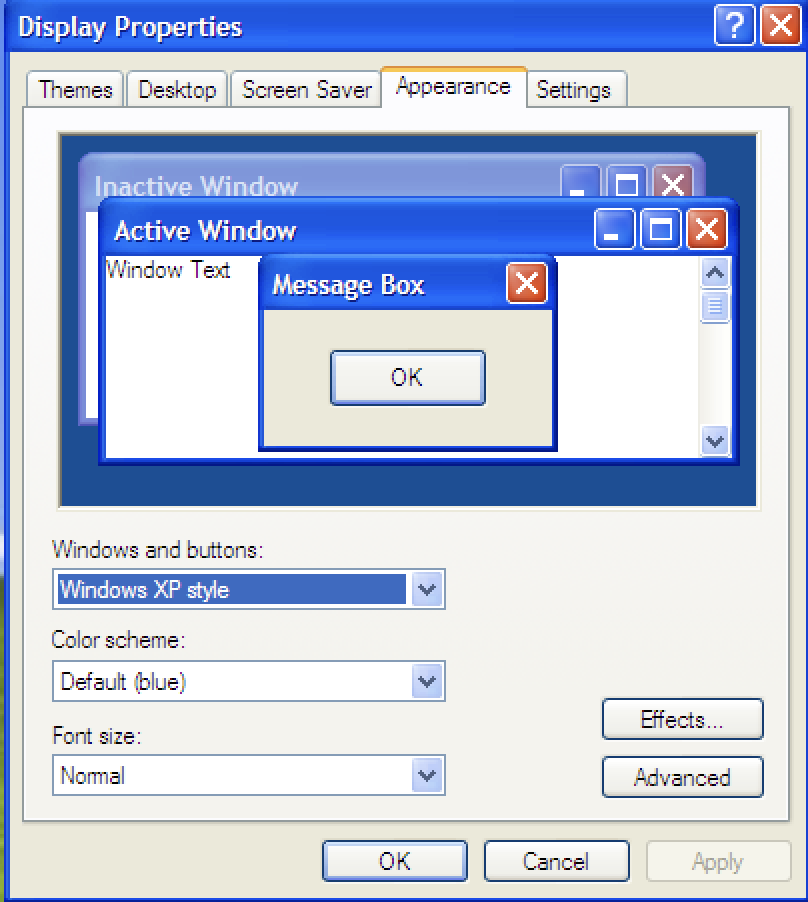

To make Windows XP have a Vista-like makeover, go to Appearance. Then pick Zune Style. Apply it. You must see the start menu and taskbar resembling Vista's.
Changing the Icons

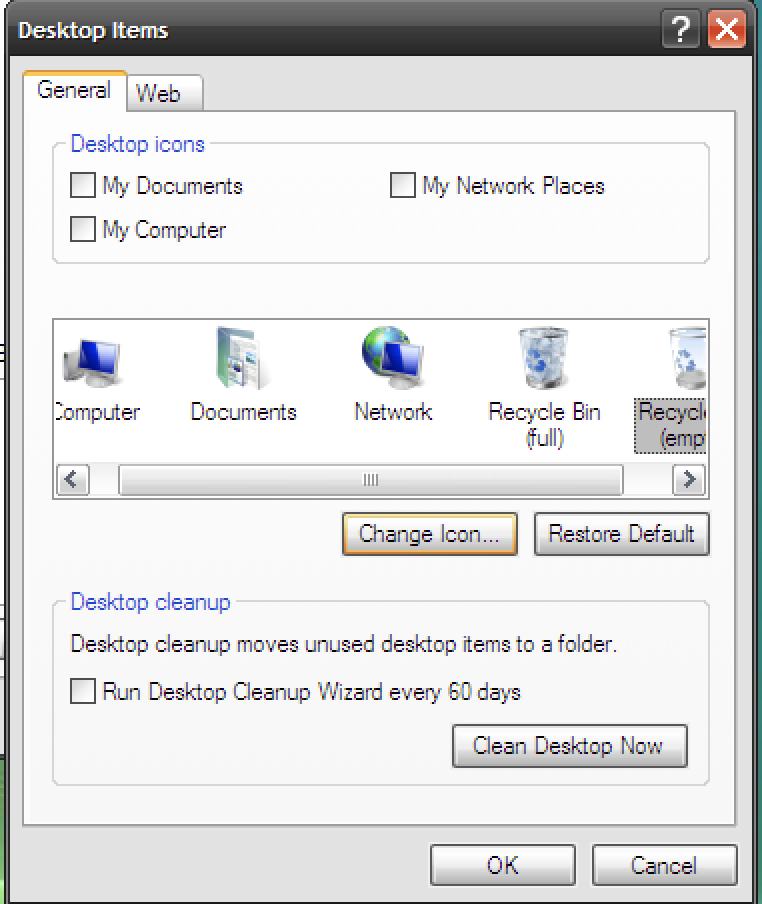
Your Windows XP resembles Vista now... But, to add more faithfulness, we must change the icons! Import Vista's icons to your XP icons and apply that. You must see that your Windows XP resembles more Vista than XP.
Bonus (optional) Step 1: Getting Aero Transparency

If you want Vista's beautiful transparent windows on your Windows XP, download Softonic's TrueTransparency! Move the folder to Program Files, then launch. If you want to keep this for a long time, make it run on startup.
Bonus (Optional) Step 2: Rename Main Icons

As you see on the screenshot above, I have renamed the icons to resemble Vista's names. You may do the same, here it is:
My Computer = Computer
My Documents = Documents
My Network Places = Network
Bonus (Optional) Step 3: Hide Username From the Start Menu
Windows Vista doesn't show your name on the Start menu. We will port this to Windows XP.
Just do this:
- Open gpedit.msc using Run.
- Go to Administrative Templates.
- Go to Start Menu and Taskbar.
- Make Hide username from the Start menu enabled.
- Close gpedit.
- Restart Explorer to take effect.
Conclusion

If you have ever wondered to make Windows XP look beautiful, this tutorial helped you.