How to Make Your Own 3D Printed Geometric Hat Art
by Piction3D in Craft > Fashion
1084 Views, 4 Favorites, 0 Comments
How to Make Your Own 3D Printed Geometric Hat Art


Hello! This is my take on a very special hat idea I had using 3D Printing! I learned about using fabric in 3D printing and I wondered, I could make my very own design to make very cool Trucker Hats!!!!. So, after a lot of trial and error I got my first design! It's an awesome way to show off the maker way! AND its pretty fun and easy to do with a good printer!
Fusion360 Is the best design software ever made period. I only use F3D in my projects.
I'm trying to open up my own website and sell all sorts of trucker hats with this style of geometric art that's 3D Printed! Tell me what you think!!!! This is my design so please don't sell it.
Supplies
- Tulle Fabric I used.
- Trucker hat! I used a firm panel hat. Foam hats might be too squishy! I found my hat on amazon.
- 3D Printer- I used an ender 3V2
- Fabric Glue
Design Your Art Piece

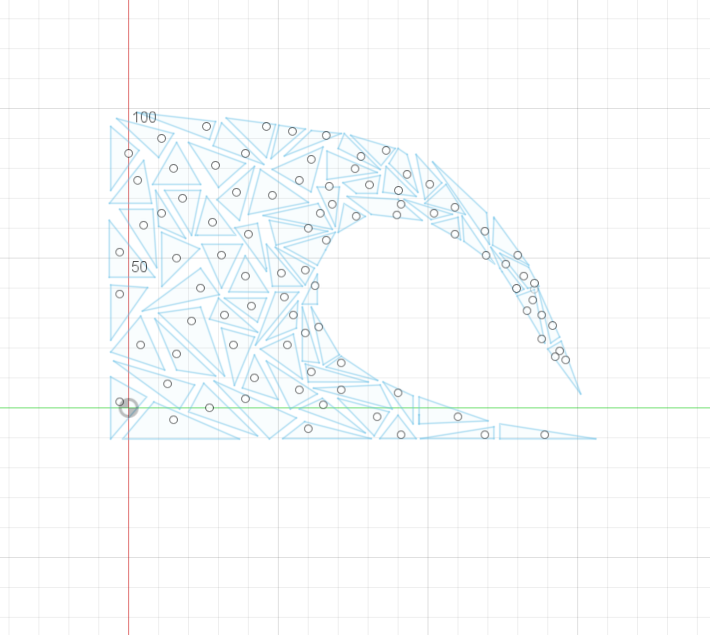
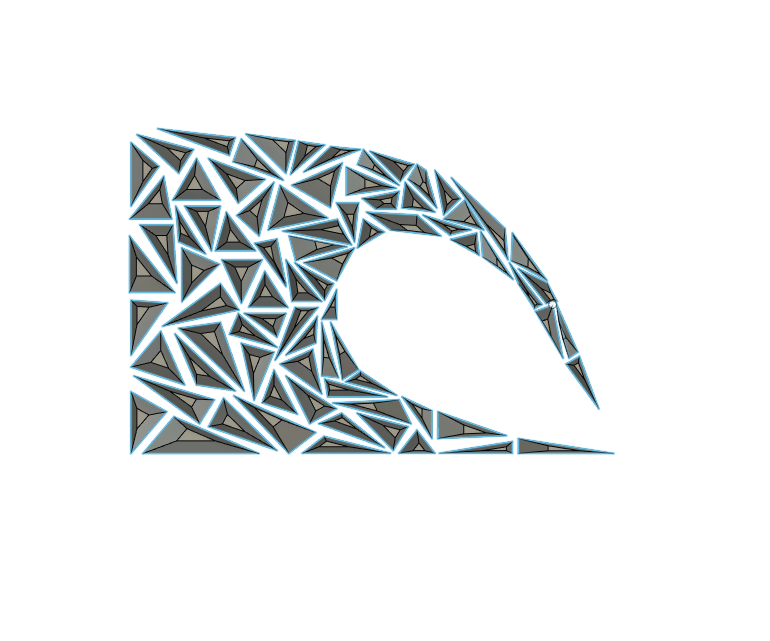
This is fun and tedious part of design your own part!
I recommend watching this video for a clear idea of how to design your own part! I designed it in Fusion360 - The video is in French, but you can turn on subtitles and its a really clear and simple guide! Video is by Fusion3D60
Steps summed up are!
- Import SVG of the image you want to draw out
- Calibrate the Image to your scale
- Using the sketch command make scalene triangles in all shapes and sizes but make sure they aren't too small because then the triangles will have a hard time sticking to the build plate and having good quality.
- Make a new plane 3-5 MM above the first sketch plane and make a new sketch add one dot for every triangle. It doesn't matter where you add the dots as long as they are inside one triangle.
- Use the loft command and press on the triangle sketch and the dot above the triangle. It should make a fully extruded triangle. Repeat this process for every single triangle.
- Optional - IF your prints string a lot. Make the triangles not pointy by extruding a MM down on the triangles to make a flat top.
Slicing the Part

Import your STL file or my STL File into your 3D Printer slicer.
Settings I recommended.
65-70 Bed temperature Celsius/
35-40 MM per second
Retraction on.
.18 Layer Height.
AND MOST IMPORTANTLY IN YOUR SLICER TURN ON PAUSE AT HEIGHT!!!!! AFTER LAYER 2!!!!!!!!!!!!!! So you can place your fabric down!
Downloads
Print Your Own Piece :D

Watch this video for the most basic way to use fabric while printing!
Steps:
- Print the first two layers of the print and if you implemented the pause at height in your slicer it should pause on its own.
- Add a Layer of Tulle Fabric down. Make sure to secure the fabric above the print. I used Paper binding clips and tape.
- Un pause the print and finishing Printing!
Glue Your Art to a Hat!

Make sure to Grab your fabric glue and a Hat!
Trim the excess fabric from your print until you have only your final part!
Apply Glue to your 3D Printed Part and hold onto the front panel of the hat for a minute until every part is glued correctly.
Take It Out Into the WORLD
Well! I hope you enjoyed making this hat! I absolutely love it and it's so unique and different from every other trucker hat I have ever seen! My plan is to make a bunch of different geometric designs from different items and make a website and sell them!
If I win first, I'm going to spend the money to buy a Bambu Labs P1P to make the absolute best quality 3D Printed part since my Ender 3V2 was struggling with quality and build plate adhesion! I already listed both of my Printers Ender 3S1 and Ender 3V2 for sale to help raise money to open a website and buy a P1P. So that's why some of my documentation of the project was lacking since the prints stopped adhering to my print bed XD. But all in all, I hope you enjoyed this guide, and it was my first instructables project I made! If you have any questions, feel free to ask me.