How to Make a Custom Ornament Through Water Jet Cutting
by Charlie Fleming in Design > Art
349 Views, 2 Favorites, 0 Comments
How to Make a Custom Ornament Through Water Jet Cutting

Imagine crafting a beautiful shiny aluminum ornament with precise cuts and smooth edges—perfect for decorating your home or gifting to someone special. Water jet cutting makes this possible by combining cutting-edge technology with your creative vision. Using a water jet cutter, you can turn a digital design into a physical masterpiece with ease.
In this guide, I’ll walk you through creating your own aluminum ornament, step by step, so that you can make your Christmas tree or someone else's magical!
Supplies
Materials and Tools:
- Aluminum Sheet: Use 1/16-inch thick aluminum. This type of aluminum is durable, corrosion-resistant, and easy to cut, making it ideal for an ornament.
- Caliper: To measure the exact thickness of the aluminum sheet for precise machine calibration.
- Sandpaper (Optional): To smooth the edges and give the ornament a polished finish.
Software:
- Canva: A user-friendly platform for creating your ornament design.
- ProtoMax Make: Software for preparing the design and controlling the water jet cutter.
Equipment:
- ProtoMax Water Jet Cutter: The cutting machine used to shape the aluminum into your ornament.
- Clamps: To secure the aluminum sheet on the cutting bed, preventing movement during the process.
Designing Your Ornament in Canva and Exporting As an SVG
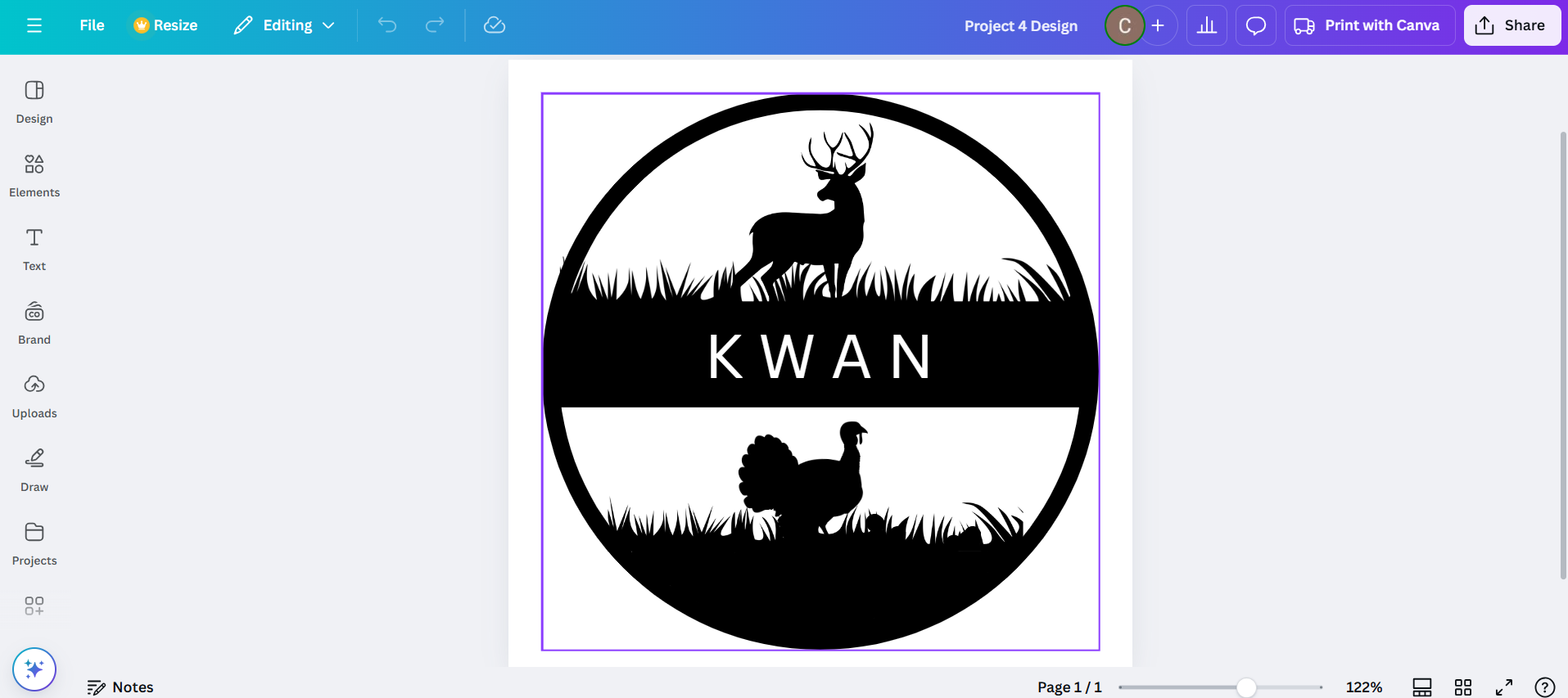
- Create a Custom Design:
- Open Canva and set the project dimensions to your liking, I chose 6 inches by 6 inches. This ensures your ornament fits the desired size.
- Use simple geometric shapes, text, or decorative patterns to create a clean, visually appealing design. Avoid overly intricate details, as they may not cut well in aluminum.
- Save as an SVG File:
- Once your design is complete, click Download, select SVG as the file format, and save it.
- Ensure the file is easily accessible for the next steps.
Downloads
Preparing the ProtoMax Water Jet Cutter
- Inspect the Machine:
- Check the ProtoMax cutter for cleanliness and ensure the garnet abrasive reservoir is adequately filled. Garnet abrasive is essential for cutting through aluminum effectively.
- Verify that the nozzle and water supply are free from blockages or damage.
- Select and Measure the Material:
- Choose a flat 1/16-inch thick aluminum sheet. The material should be clean, without significant scratches or imperfections.
- Use a caliper to measure the sheet’s thickness precisely. Input this measurement into ProtoMax Make software later for accurate cutting parameters.
- Secure the Material on the Bed:
- Place the aluminum sheet on the cutting bed. Ensure it lies flat to avoid uneven cuts.
- Use clamps to hold the sheet in place, especially near the corners, to prevent movement during cutting.
Setting Up the Design in ProtoMax Make Software

- Import Your SVG Design:
- Launch ProtoMax Make software and create a new project. Import your SVG file by selecting File > Import and navigating to your saved design.
- Scale and Adjust the Design:
- Double-check that the design’s diameter is set to exactly 6 inches or your preference of size. Resize it within the software if necessary to match the desired dimensions.
- Reposition the design on the virtual material to optimize space usage and avoid waste.
- Define the Tool Path:
- Use ProtoMax Make’s tool path creation feature to generate the cutting paths. Select settings that match the aluminum’s thickness and the design’s complexity.
- Set the cut diameter to correspond with the nozzle size for precise cutting.
- Optimize the Cutting Order:
- Ensure the software prioritizes interior cuts, such as holes or text, before proceeding to the outer edges. This helps maintain the material’s stability throughout the cutting process.
- Set Cutting Quality and Speed:
- Choose a medium cutting speed and high-quality finish. These settings balance efficiency with precision, resulting in clean edges on your aluminum ornament.
Configuring the ProtoMax Water Jet Cutter

- Set the Tool Height:
- Adjust the nozzle height to 0.04–0.06 inches above the aluminum sheet. This positioning ensures optimal cutting performance while minimizing splashback or damage to the material.
- Align the Material and Design:
- Use the alignment tools in ProtoMax Make to position your design precisely on the aluminum sheet. Perform a dry run (without water or abrasive) to verify alignment and ensure the design fits within the material boundaries.
- Define the Zero Point:
- Set the origin (zero point) in both the software and the cutter itself. This is typically at the bottom-left corner of the aluminum sheet. The cutter will use this as the starting reference for the cutting process.
Cutting the Ornament

- Conduct Final Safety Checks:
- Confirm all machine settings, including cut diameter, nozzle height, and material alignment.
- Start the Cutting Process:
- Begin cutting via the ProtoMax Make software. Monitor the process closely to ensure smooth operation.
- Be prepared to pause the cutter if you encounter material movement or blockages in the nozzle.
- Remove the Finished Ornament:
- Once the cut is complete, turn off the cutter and allow it to depressurize. Carefully remove the aluminum sheet and separate the ornament from the scrap material.
- Clean and Finish the Ornament:
- Rinse the ornament under water to remove any garnet abrasive residue.
- Optional: Use sandpaper or a deburring tool to smooth sharp edges. For a polished finish, buff the aluminum surface with a polishing cloth or compound.
Conclusion

Congratulations! You’ve successfully created an aluminum ornament using water jet cutting. This project highlights the precision and versatility of the ProtoMax system, turning a simple digital design into a tangible masterpiece. Whether you use the ornament to decorate your home or as a heartfelt gift, it’s a testament to your creativity and craftsmanship. Display it proudly or share it with someone special to spread the joy of personalized art!
Reflection
Working on this ornament project taught me a lot about the process of combining digital design with hands-on manufacturing. I gained experience using Canva to create clean and scalable designs, which I then exported as SVG files for further processing. This highlighted the importance of designing with simplicity and precision to ensure the final product cuts smoothly and looks professional. I also leanred how to get creative in Canva and make a design I personally connected with.
Using ProtoMax Make software introduced me to creating tool paths, adjusting cut settings, and aligning materials, which are essential skills for operating the ProtoMax water jet cutter. Learning to measure material thickness and set up the machine—like configuring the nozzle height and selecting the right cut diameter—showed me how even small adjustments impact the quality of the final cut. Overall, this project helped me appreciate how design and technology come together to create something tangible and personalized.