How to Make a Shirt Using a Cricut and Starcraft Heat Press
by clarkbar112 in Craft > Fashion
488 Views, 1 Favorites, 0 Comments
How to Make a Shirt Using a Cricut and Starcraft Heat Press
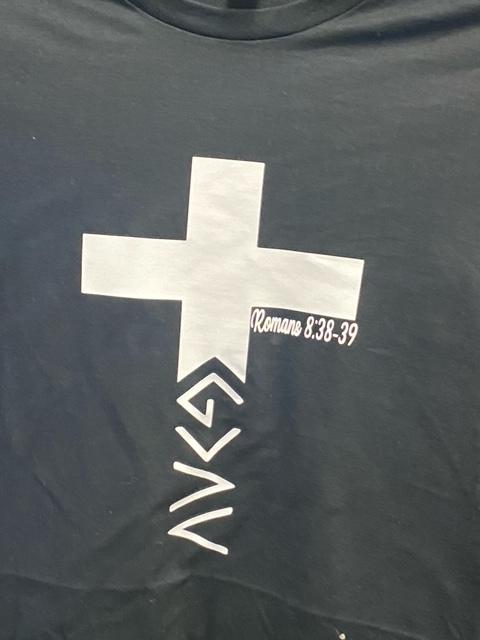
Everyone has that last minute event that they wish they had the perfect T-shirt for. Holidays, local sports teams, gifts, or even an inside joke put to life on a shirt is now a reality. In order to make your own shirt at home you need the following items:
Disclaimer: Use of heat press at high temperatures could result in burns if handled improperly. Use Caution and keep out of reach of children!!
Supplies
- Computer and an idea
- Cricut Explore Air
- Cricut Design Studio Software
- StarCraft Heat Press (or iron)
- T-shirt (Cotton/Poly)
- Heat Transfer Vinyl
- Measuring tools
- Cricut Cutting Mat
- Cut N' Press Mat
- Weeding Tool
- Parchment Paper
Designing Your Image

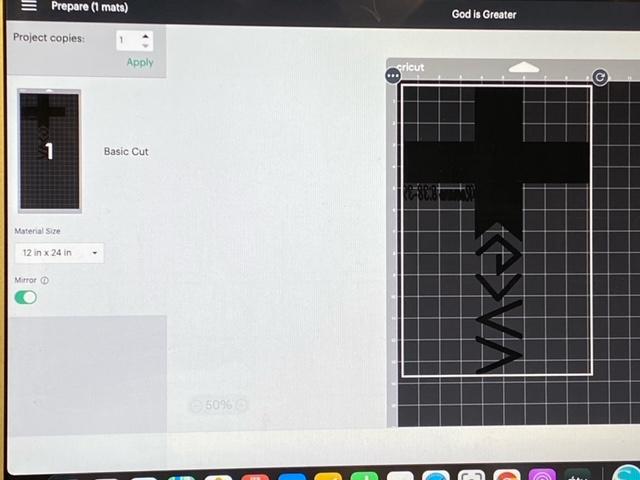
Using a computer and the software Cricut Design Studio find or create your own custom image. Design Studio offers many features and options to create anything from a complex layered image to a simple one color design. It is important to verify that the image is in reverse or "mirrored" so that it reads properly on the final product. Once your image has been created and dimensions are determined click the green "Make" button. This will direct you to a preview page for final image and dimension confirmation.
Cut and Prep Vinyl for Cricut



Before continuing to the next step in Design Studio, locate the vinyl intended for the project, measure, and cut to the correct size using a Cut N' Press measuring mat. Place and smooth vinyl onto the green Cricut cutting mat, lining the vinyl up on the top right corner of the grid layout. Load the cutting mat into the Cricut Explorer Air and ensure that the machine is connecting to the computer. Once verified press continue on the Design Studio confirmation page. Cutting of the image will proceed.
Weeding and Prepping the Image


Once image is completely cut, remove vinyl from green cutting mat. Begin pulling the white vinyl from the clear coating exposing the cut image. A fine pointed weeding tool may be necessary rid the image of excess vinyl in smaller detailed areas of the image. It is important to rid all of the vinyl before moving onto next step.
Preheat Press and Position Shirt


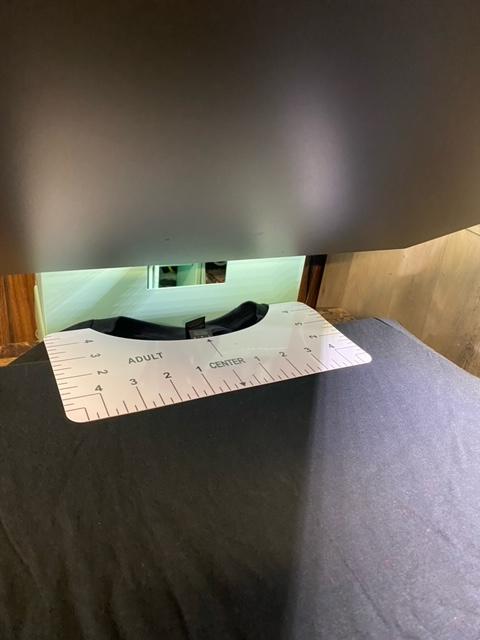
Preheat the Starcraft Heat Press to the desired temperature. In this case 325 F. CAUTION: High Temperatures can cause burns!! While the press is heating place shirt in place with caution. Square the body of the shirt in place so that the image will align where desired. Using a shirt measuring tool determine the center of the shirt before proceeding to image placement.
Pressing Image on the Shirt





Once the center of the shirt has been determined align the image to the desired position. Place parchment paper on the image. Verify press is at desired temperature and pull press down into place and hold for 10 seconds. Raise the press, remove parchment paper, remove the excess clear vinyl from the image. Return the parchment paper over the image and pull press into place and hold for an additional 10 seconds.
Final Product
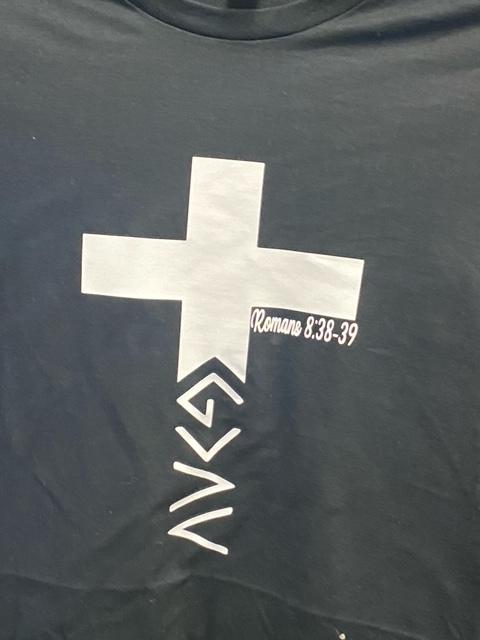
Remove the shirt from press with caution. This is your final product! In addition to the caution of using a piece of equipment with high temperatures you will also become a fan favorite at sporting events and holidays!