How to Rip, Organize and Burn DVDs With Menus for Free!
by joejoerowley in Workshop > Home Theater
75543 Views, 76 Favorites, 0 Comments
How to Rip, Organize and Burn DVDs With Menus for Free!
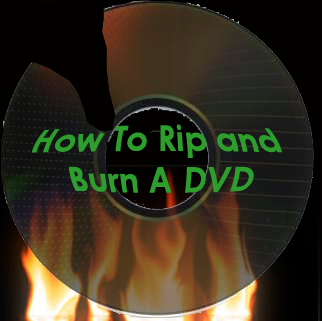
Hi,
In this instructable I am going to show you How to Rip, Organize and Burn DVDs with Menus! This is really easy to do and only takes about an hour or two. We will utilize a few free pieces of software and some scripts that make this really easy to do. After completing this instructable you will have a copy of a DVD of your choice that you can use in a DVD player with your remote.
A Note of Caution
I am not labile for your actions. Currently it is illegal to rip and/or burn a DVD in the United States. Please only copy DVDs you own for backups, and do not give them to your friends, family, classmates, coworkers, or anyone else. Also you shouldn't rip movies you don't own. Don't sign up for a NetFlixs account and rip movies that you get from them. If you do this instructable you will be hunted down by a wild pack of dogs and the RIAA will jack all of your money and then some. Continue only if you understand the risk.
UPDATE (7/31/2011) :If you are just trying to rip a DVD so you can put it on your iPhone/iPod/Touch/Computer and you don't care about menus you should use an application called handbrake. It is very simple to use and works really well. You can download it at handbrake.fr
In this instructable I am going to show you How to Rip, Organize and Burn DVDs with Menus! This is really easy to do and only takes about an hour or two. We will utilize a few free pieces of software and some scripts that make this really easy to do. After completing this instructable you will have a copy of a DVD of your choice that you can use in a DVD player with your remote.
A Note of Caution
I am not labile for your actions. Currently it is illegal to rip and/or burn a DVD in the United States. Please only copy DVDs you own for backups, and do not give them to your friends, family, classmates, coworkers, or anyone else. Also you shouldn't rip movies you don't own. Don't sign up for a NetFlixs account and rip movies that you get from them. If you do this instructable you will be hunted down by a wild pack of dogs and the RIAA will jack all of your money and then some. Continue only if you understand the risk.
UPDATE (7/31/2011) :If you are just trying to rip a DVD so you can put it on your iPhone/iPod/Touch/Computer and you don't care about menus you should use an application called handbrake. It is very simple to use and works really well. You can download it at handbrake.fr
Software/Hardware
Here is a list of the software/ hardware you need to complete the project.
Hardware
DVD Drive that reads and writes-the faster the better
DVD- Almost all of the DVDs I have tried work. You need the DVD for a maximum of an hour which is nice especially if you rent DVDs or are borrowing it from a friend.
Blank DVD- You need a normal 4.7 GB blank DVD.
About 4GB of free space on you hard drive.
Optional
DVD Jacket- Nice hard plastic covers
Cover Art- If you want cover art you can get it from Amazon or you could scan them in.
Software
You can just download this zip file I made. It contains all of the necessary software. You need to unzip it though. You can download it from instructables directly or from this link.
DVD Rip- This is a script made by LifeHacker. Here is a download link.
DVD Play- DVD play is also made by LifeHacker. Here is a link to the download.
VLC Player- You need VLC player for the DVD library feature. This is a great media player. Plays pretty much everything. Here is a link to the download page.
DVD Shrink- Here is a link to a download page- Note: I Don't know if this page is safe or not so uploaded my original download as a mirror.
ImgBurn- This is the software that will burn the dvd. Here is a link to the download page.
Hardware
DVD Drive that reads and writes-the faster the better
DVD- Almost all of the DVDs I have tried work. You need the DVD for a maximum of an hour which is nice especially if you rent DVDs or are borrowing it from a friend.
Blank DVD- You need a normal 4.7 GB blank DVD.
About 4GB of free space on you hard drive.
Optional
DVD Jacket- Nice hard plastic covers
Cover Art- If you want cover art you can get it from Amazon or you could scan them in.
Software
You can just download this zip file I made. It contains all of the necessary software. You need to unzip it though. You can download it from instructables directly or from this link.
DVD Rip- This is a script made by LifeHacker. Here is a download link.
DVD Play- DVD play is also made by LifeHacker. Here is a link to the download.
VLC Player- You need VLC player for the DVD library feature. This is a great media player. Plays pretty much everything. Here is a link to the download page.
DVD Shrink- Here is a link to a download page- Note: I Don't know if this page is safe or not so uploaded my original download as a mirror.
ImgBurn- This is the software that will burn the dvd. Here is a link to the download page.
Downloads
Install the Software
Now install all of the software except DVD Rip and DVD Play.
Rip the DVD



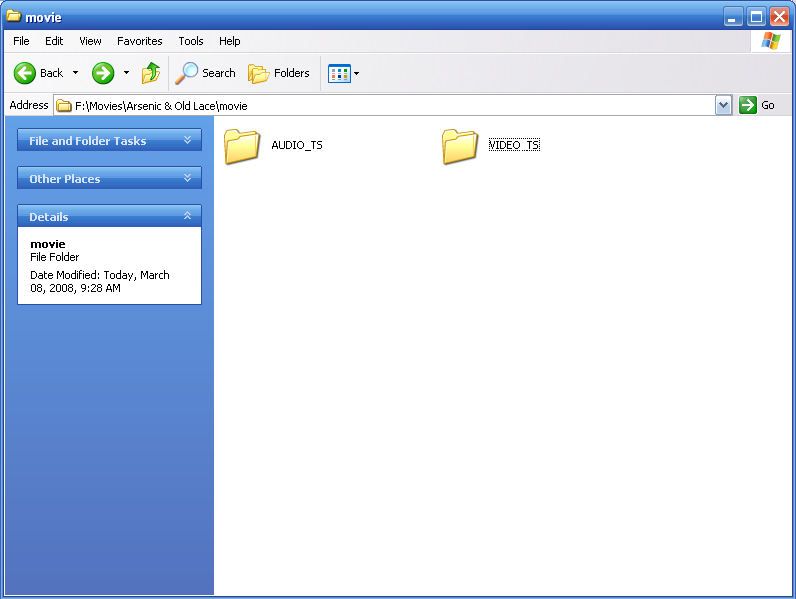
DVD Rip does not need to be installed because they are executables. The first time you open you have to set it up. I would recommend making a folder that you want all of your DVDs in. (I put it on an external hard drive) Then put DVD rip inside the same folder and install that. With DVD Rip it has to be setup the first time you need to tell it where you save your DVD Rips. Have it set to that same folder.
Now insert a DVD into your reader drive. Click DVD rip and watch it do its magic. You first type in the Name of the DVD then select the drive its in. Then just leave it alone for a while until it tells you it has ripped the DVD. You will find a new folder in you specified location named what ever you typed in for the movie title. Inside that folder there are 2 other folders, VIDEO_TS and AUDIO_TS.
Now insert a DVD into your reader drive. Click DVD rip and watch it do its magic. You first type in the Name of the DVD then select the drive its in. Then just leave it alone for a while until it tells you it has ripped the DVD. You will find a new folder in you specified location named what ever you typed in for the movie title. Inside that folder there are 2 other folders, VIDEO_TS and AUDIO_TS.
Get Cover Art




Now you can get the cover art before play it. You need to head to over to amazon. Search for your movie and then drag the picture into the folder with the VIDEO_TS and AUDIO_TS in inside it.
Play the DVDs on Your Computer


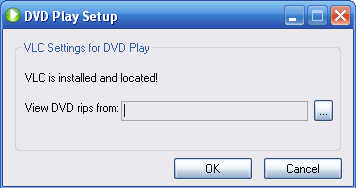


So if you want to play the DVDs on your computer and make a library of DVDs you can use DVD play. Now drag the DVD play executables into you folder. With DVD Play it has to be setup the first time you need to tell it where your DVDs are. Now click DVD play. DVD play will take a few seconds and then Display the cover art of your movie. Then double click the movie and it will automatically open up VLC player in fullscreen mode and play the movie. This is nice if you just want the movies on your computer, but if you want to burn them you need to go a step further.
Note: I put all of my ripped DVDs and the DVD Play executable on an external hard drive that way I can bring the hard drive any where and plug into any computer and use the application. If you do this I would recommend making shortcuts to DVD play.
Note: I put all of my ripped DVDs and the DVD Play executable on an external hard drive that way I can bring the hard drive any where and plug into any computer and use the application. If you do this I would recommend making shortcuts to DVD play.
Burn It


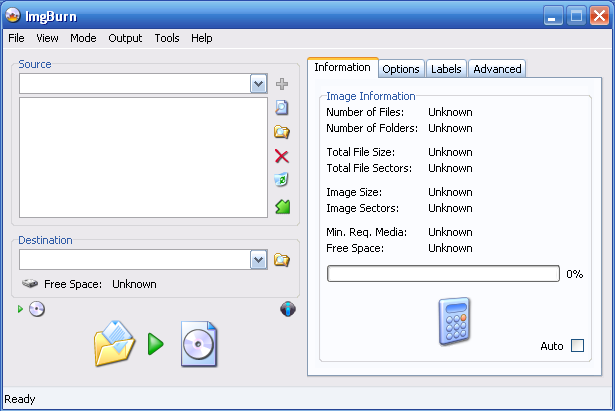
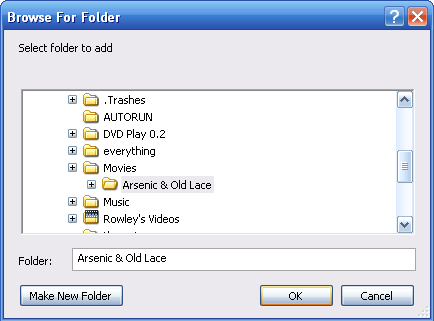



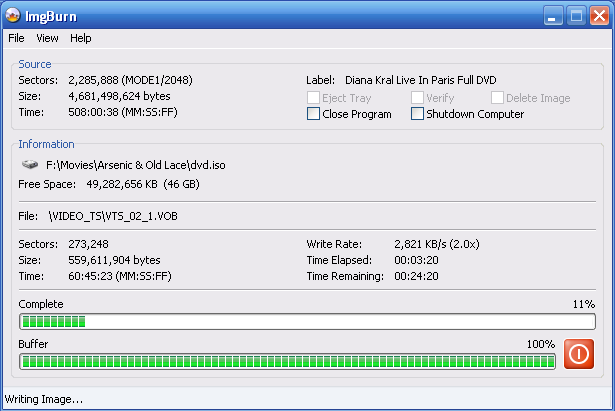


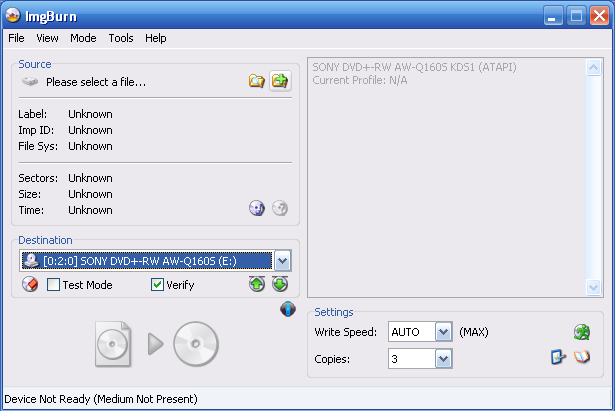
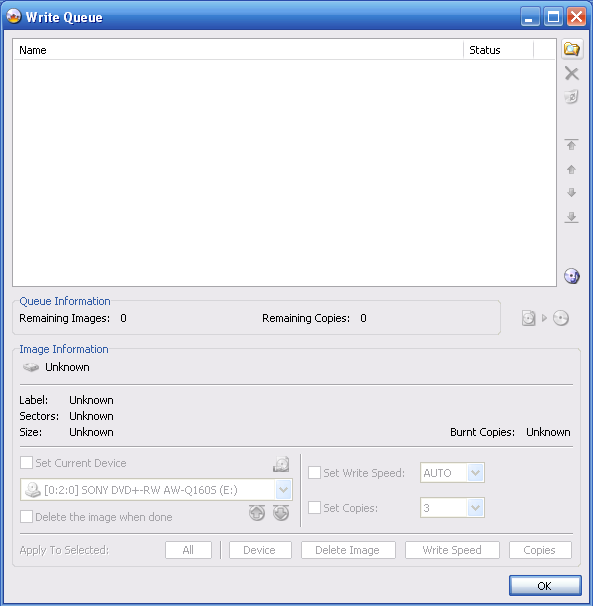
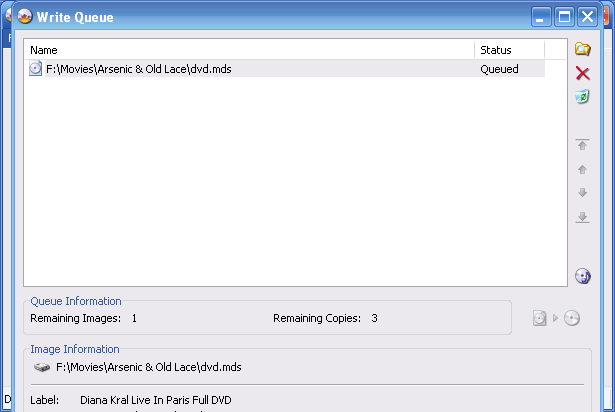

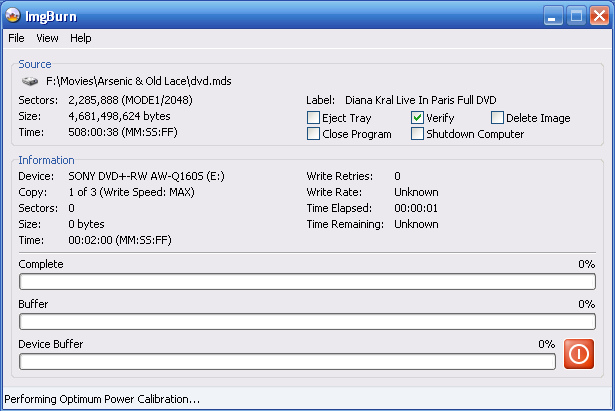
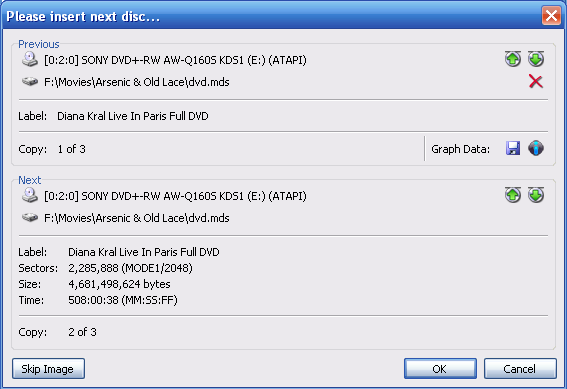

Open up ImgBurn . From there click mode from the pull down menu. Then Build. Click the browse folder button (the one with the folder and magnifying glass) and now navigate to the folder that contains your VIDEO_TS and AUDIO_TS folders and open it. Now click the Calculator button and it will calculate the size of the dvd- This will determine if you need a dual layer dvd or a standard one. Now click the folder to Disc Icon and it will create a file that you can burn to a disc. Note: It is not burning the disc, simply creating a file that we will later burn. This process will take some time so be patient, it can take up to an hour or depending on the disc. After it has completed this process switch to the build mode. Click the folder option and select the ".i00" file from your folder. It should be a couple of Gigabytes. Then Click the Disc on piece of paper icon to disc icon button and let it work its magic. It will do the first burning pretty quickly (about 10 mins) then it will pop out the DVD (to verify it)and finalize the disc (this will also take about 10 mins.)
Enjoy Your Movie
Now your done!! Try out your disc in a DVD player. It will take a little more time to load than usual but once it has loaded it work like normal, you can use your remote and everything! If you have any problems just comment and if you enjoyed this instructable please rate it. Please note this instructable would not be possible without the work of many other people and I don't want to take credit away from Adam Pash at Lifehacker, and all of the other people that created this great software.
Thanks for reading,
Joe
Shouts to : GorillazMiko for first image, and GoodHart (you are old but cool!)
Here is video a test on my DVD player first of the burned disc and on my computer of the rip.
Thanks for reading,
Joe
Shouts to : GorillazMiko for first image, and GoodHart (you are old but cool!)
Here is video a test on my DVD player first of the burned disc and on my computer of the rip.