How to Set Up GPT API on a Raspberry Pi
by rasmurtech in Circuits > Raspberry Pi
97 Views, 0 Favorites, 0 Comments
How to Set Up GPT API on a Raspberry Pi
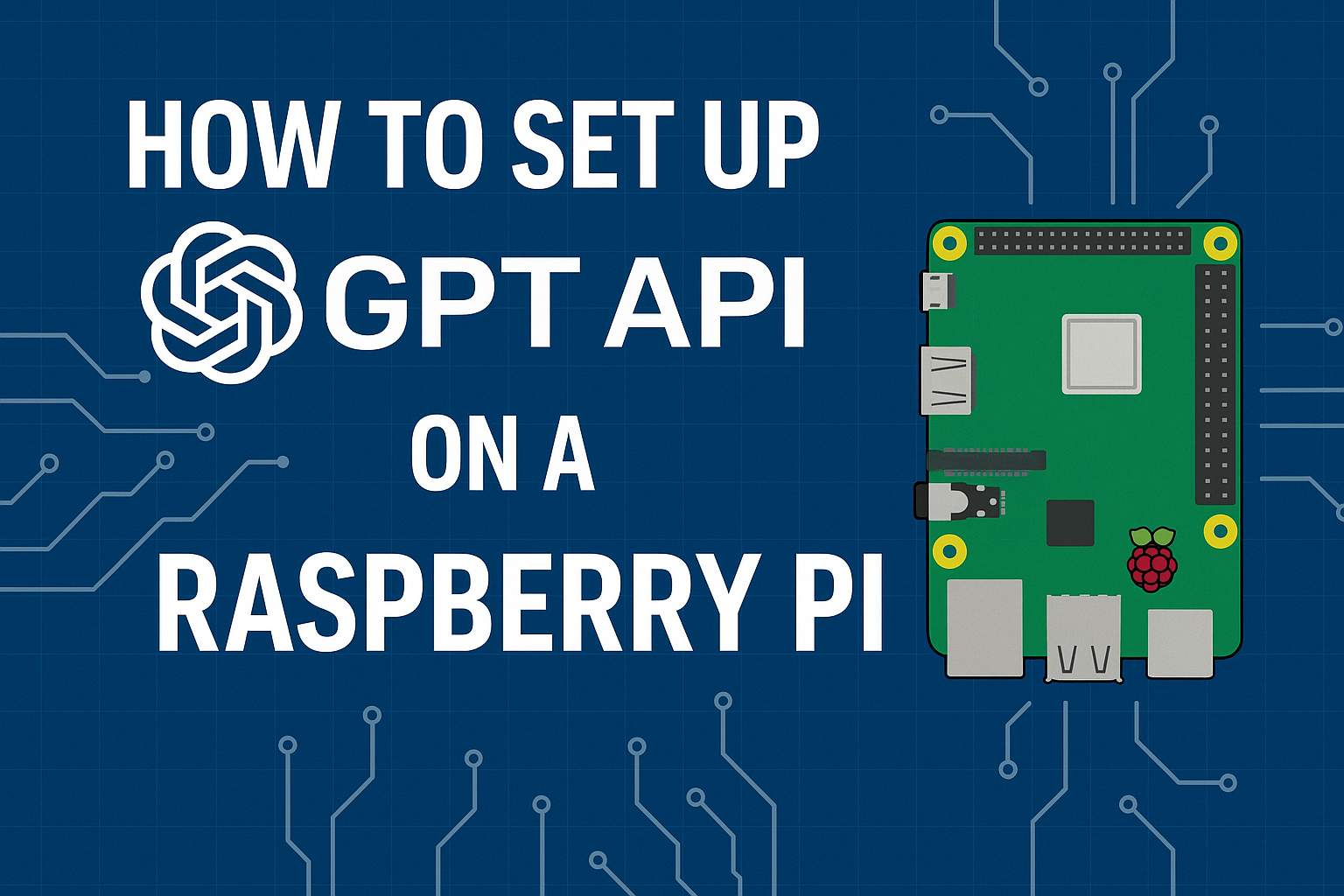
Using your Raspberry Pi with the OpenAI GPT API unlocks powerful AI capabilities right from your tiny computer. You can run chatbots, voice assistants, or even automate projects with natural language processing. In this guide, we’ll walk through how to set up GPT API on Raspberry Pi step by step.
Supplies
Here’s what you’ll need to set up the GPT API on your Raspberry Pi:
- Raspberry Pi 5 (8GB Recommended)
- Buy on Amazon
- Official Raspberry Pi Power Supply
- Buy on Amazon
- MicroSD Card (128GB SanDisk Recommended)
- Buy on Amazon
- Raspberry Pi Case with Cooling Fan
- Buy on Amazon
- USB Keyboard and Mouse (if not going headless)
- Buy on Amazon
- HDMI Cable for Setup
- Buy on Amazon
- Internet Connection (Wi-Fi or Ethernet Cable)
- Buy on Amazon
Update Your Raspberry Pi
First, make sure your system is up to date:
This ensures all dependencies and libraries are current.
Install Python and Pip
Most Raspberry Pi OS versions already include Python 3. Check with:
If missing, install it:
Set Up a Virtual Environment (Optional But Recommended)
A virtual environment keeps your GPT project dependencies separate:
Your terminal prompt should now show (gpt_env).
Install the OpenAI Python Library
Inside your environment, install the required package:
Get Your OpenAI API Key
- Go to OpenAI API Keys.
- Generate a new API key.
- Copy it — you’ll need it in the next step.
👉 Tip: Never share your API key publicly.
Configure Your API Key
You can save your API key as an environment variable so it’s always available:
Replace your_api_key_here with your actual key.
Write a Test Script
Create a new Python file called gpt_test.py:
Paste the following code:
Save and exit (CTRL+O, Enter, CTRL+X).
Run Your Script
Run the program with:
You should see GPT’s reply printed in your terminal 🎉.
Expand With Projects
Now that GPT API works on your Raspberry Pi, you can build:
- Voice Assistants (combine with USB mic + text-to-speech libraries)
- IoT Projects (control smart devices via GPT prompts)
- Chatbots (serve a web app using Flask or FastAPI)
- Coding Helpers (ask GPT to debug your Python scripts directly on Pi)
Troubleshooting Tips
“Module not found: openai” → Make sure you activated your virtual environment.
“API key not found” → Check if the environment variable is set with echo $OPENAI_API_KEY.
Slow performance → Use lightweight models like gpt-4o-mini instead of full GPT-4.
Conclusion
By following this guide, you now know how to set up GPT API on Raspberry Pi. With just a few commands, your Pi transforms into an AI-powered device capable of natural language processing, automation, and much more.